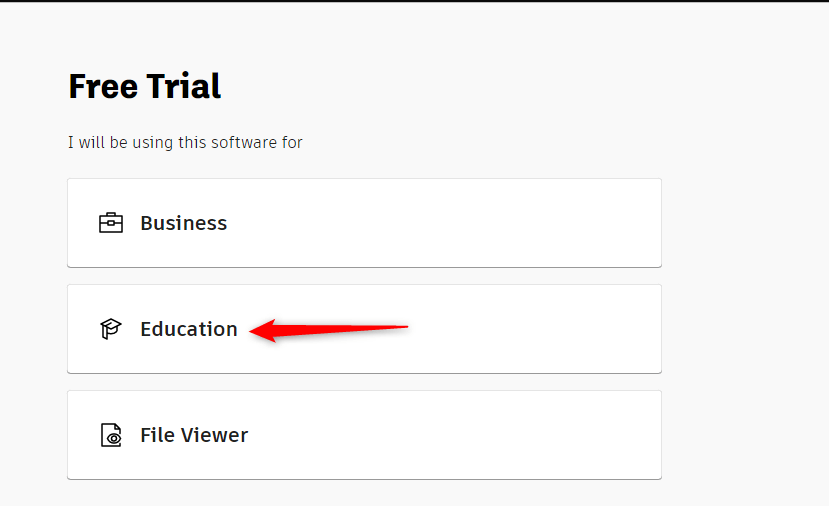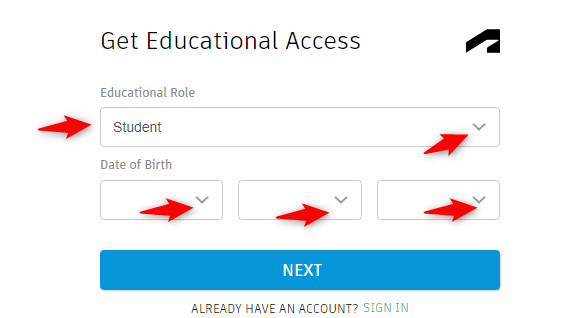Updated September 12, 2023
Introduction to Installation of AutoCAD
AutoCAD is a Computer-Aided Drafting (CAD) software application built by Autodesk. It helps to create both 2D (Two dimensional) and 3D( Three-Dimensional) models of solid as well as mesh surfaces which helps engineers, architects, drafters, and other designing professionals to design the models instead of using manual hand drafting tools like pencils, rulers, compasses, drafting boards, etc. These conventional methods are time-consuming as well as not accurate. Since its release in 1982, AutoCAD has been widely used for its accuracy, robust features, and automated drafting tools. AutoCAD helps you design and create the models, transform that models into 3D model renderings, and create animated presentations.
AutoCAD provides many built-in layouts for users. This built-in layout contains various types of templates that are used for architectural planning and constructing buildings. In this article, we will see the steps to install AutoCAD on the Windows system so that we can use that to create designs.
How to Install AutoCAD on Windows Free?
AutoCAD offers several subscription plans that cater to different needs and budgets. Here are the main subscription plans available:
AutoDesk offers free educational access to AutoCAD for students and educators through their AutoCAD for Students and Educators program. You can download and install the software on your computer by creating an account and verifying your eligibility.
Autodesk also offers a free trial version of AutoCAD that you can use for a limited time period. Hence, you can download and install the trial version from the Autodesk website and use it for 30 days.
Steps to Install AutoCAD on the Windows system are given as follows:
Step 1: Access the Autodesk website
Use web browsers like Google Chrome, Mozilla Firefox, etc. Then Go to the AutoCAD official website by using this link: https://www.autodesk.com.
Step 2: Select Students and Educators from the Menu drop-down list.
It will give you three options, i.e. free trials, students and educators, and worldwide sites. Here I am selecting the students and educators option.
Step 3: You will see Get set up for career success with the Autodesk tab. Click Start now under the Download free software option from that tab.
Step 4: It will list Autodesk products like 3DS Max, Maya, AutoCAD, etc. Under that, click on the AutoCAD option from the list.
Step 5: If you have registered, click Sign in, and the system will forward you to your Autodesk Login information. Otherwise, click Create Account and create a new account using your email ID.
Step 6: Select the version
After signing in, you can select the version of AutoCAD you want to download and install and Operating System: 32-bit or 64-bit.
Then choose a language which is preferable for you.
The Serial number and product key will be displayed. Copy this information as required for activation after installing the software to authenticate the download.
Now click on download. You will see a prompt with a security warning from the download. In that prompt, click “Run” or “Ok” (which is applicable to continue the download process), as Autodesk products are relatively secure.
Step 7: License and Services Agreement
After that, you will see the “License and Services Agreement” Prompt. Read it carefully, click on the “I Accept” option, and click the next button to install AutoCAD on your Windows System.
The AutoCAD Download Manager will display. Moreover, This can take some time.
Step 8: After installing the manager, you will see an “Autodesk Download Manager” window. Specify the desired path where you want to save that file and click on OK.
The Autodesk Download Manager will be loading. This may take some time.
Step 9: After that, you will see a window where you can configure the Autocad installation process. However, here we give the path where you want to save the files.
Step 10: In the next window, select the Custom Option. Make sure all the features under the drop-down are checked.
Step 11: Then, the next window will prompt. Click on the Install option.
Step 12: After installing all the products and tools related to AutoCAD, Click on Finish.
Step 13: After the installation, you must provide a Product Key to further use AutoCAD.
In case you haven’t copied the Product Key previously, Sign in to your AutoDesk account on the website -> Click on your username -> Click on AutoDesk Account.
Step 14: Click on the “All Products and Services” option. This will show the products you have downloaded.
Step 15: Under the AutoCAD option, Click on the “More actions” drop-down -> click “Serial numbers”.
Now you can see the Serial Numbers and the Product Keys of all the products you downloaded. Copy this information and activate your Autodesk product.
Thus, Now you can use AutoCAD software and design your models easily.
Conclusion – Install AutoCAD
However, In this article, we have seen the definition of Autocad and some briefs with that; we also have seen the installation process of Autocad in the step-by-step method.
Recommended Articles
This has been a guide to Installing AutoCAD. We discussed the Concept and Steps by Steps Process to Install AutoCAD on the Windows System. You can also go through our other Suggested Articles to learn more –