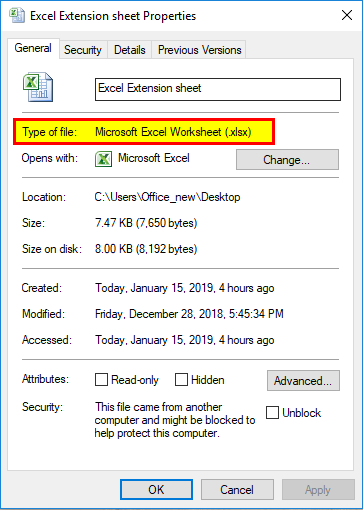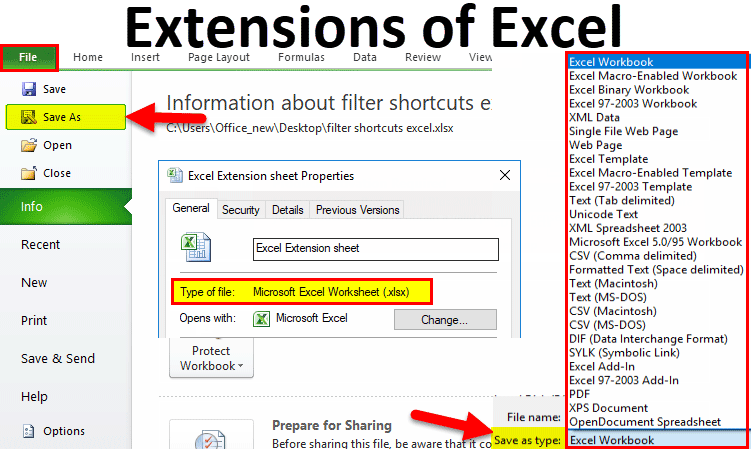
Table of Contents
- Extensions in Excel
- Top 15 Extensions of Excel
- How do you know the File Type of the Saved File?
- How to Change the Excel File Format or Extension?
Extensions of Excel
An “extension” in Excel is a file format used while saving Excel workbooks or spreadsheets. For example, the filename “Income.xlsx” has a “.xlsx” extension associated with the document file. Excel has various extensions in which we can save the file. These extensions of Excel are important because they determine how data and formatting are structured within the file. A common extension is .xlsx, which stores the simple type of Excel data. XLS is another default extension used until MS Office 2007.
Excel extensions are important for understanding, compatibility, and file management. They help identify whether it’s a standard spreadsheet, a special format, or contains macros. They also help ensure you are using the right version of Excel to open the file. Moreover, extensions help you sort and find files quickly.
Top 15 Extensions of Excel
Let us first cover the most common extensions of Excel.
1. XLS
XLS is an older Excel file format used in versions before 2007. Thus, it may not work well with newer Excel or other software. It stores basic data, formulas, and formatting but is less efficient in size and has limited data recovery. Its security is also weaker.
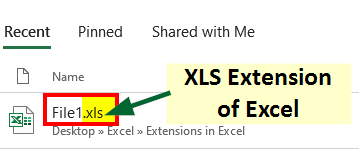
2. XLSX
The XLSX extension has been the modern standard for Excel files since 2007. It’s compatible with newer Excel versions and other spreadsheet software. It efficiently stores data with improved recovery features and allows password protection for security.
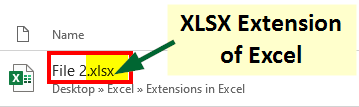
3. XLSM
The XLSM file extension is specially for a file format known as “macro-enabled workbooks.” XLSM files work with Excel 2007 and later versions. XLSM files are similar to the more common XLSX format but have a key distinction – they can contain VBA (Visual Basic for Applications) Macros.
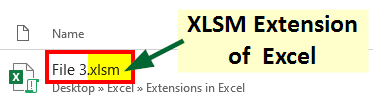
4. XLSB
XLSB is like XLSX but more efficient for tasks with lots of data or macros. It’s faster and creates smaller files, but may not work well with other spreadsheet programs. If you use Excel for complex calculations or have lots of data, XLSB can be a good choice.
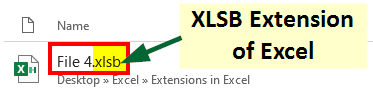
5. XML Spreadsheet 2003
Microsoft introduced the “XML Spreadsheet 2003” for representing Excel data in XML (Extensible Markup Language) format. It is also known as “XMLSS” or “XML Spreadsheet.” It was a transitional format for making Excel data more accessible and practical in XML. Still, it has since been replaced by the more comprehensive Office Open XML formats (XLSX, XLSM, etc.).
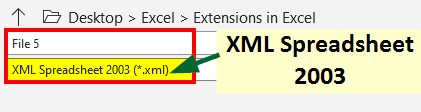
6. XML Data
“XML Data” stands for Extensible Markup Language, which defines and structures data in human and machine-readable formats. It is widely used for representing and exchanging structured information, and it has a broad range of applications in web services, databases, and various programming languages.
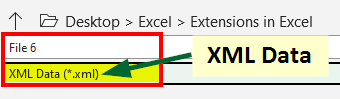
7. XLTX
XLTX is a file extension used to store Excel Templates. These templates are pre-designed, reusable structures for creating new Excel workbooks with a consistent layout and formatting.

8. XLT
XLT files are associated with older versions of Microsoft Excel, specifically those released before Excel 2007. These XLT files are based on a binary file format and have been largely replaced by the more modern and practical XLTX format in newer Excel versions. They are utilized to maintain a consistent look and structure for various documents, such as financial reports, invoices, and other recurring Excel files in earlier software iterations.

9. XLTM
XLTM extension represents Excel Macro-Enabled Template files. These files combine the functionality of Excel templates (XLT or XLTX) with the ability to include and run macros written in VBA (Visual Basic for Applications). XLTM files serve as templates for creating new Excel workbooks while also allowing the inclusion of VBA macros.

10. XLAM
XLAM is a Microsoft Excel file extension that represents Excel Add-In files. These specialized workbook files contain custom functionality, often implemented through VBA (Visual Basic for Applications) code. It is used to provide additional features and automation within Excel.

11. XLC
XLC files save Excel chart templates, layouts, styles, and formatting information, allowing users to apply consistent chart designs across multiple workbooks. Chart templates can simplify creating and maintaining standardized charts in Excel, ensuring a uniform and professional appearance for data visualization.
12. XLD
XLD files are useful for saving dialog sheets in Excel. Dialog sheets are specialized forms or user interfaces you can create within Excel workbooks. They allow users to easily collect or display information in a structured and user-friendly manner within Excel workbooks.
13. XLK
Excel automatically generates XLK files to serve as backup copies of workbooks. They are meant to help recover data in case of unexpected crashes or errors. These files are usually created when Excel detects a problem or a change in a workbook.
14. XLW
XLW files are associated with Excel workspaces that store information about multiple open workbooks, their positions, window settings, and other related data. It allows users to save a particular arrangement of workbooks and restore it later. It simply provides a convenient way to manage and navigate multiple workbooks efficiently.
15. XLR
XLR files typically save Excel reports, which store information related to report layouts, formatting, and data connections. They are beneficial for tasks that involve creating and managing reports in Excel. It makes generating and updating reports with a consistent structure and design easier.
How do you know the File Type of the Saved File?
For this, follow the below steps:
How to Change the Excel File Format or Extension?
To change the file extension, follow the below steps:
- Open the workbook for which you want to change the format.
- Go to the File tab.
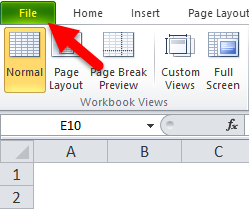
- Click on the Save As

- It will open a dialog box where you need to select where to save the file in the system.
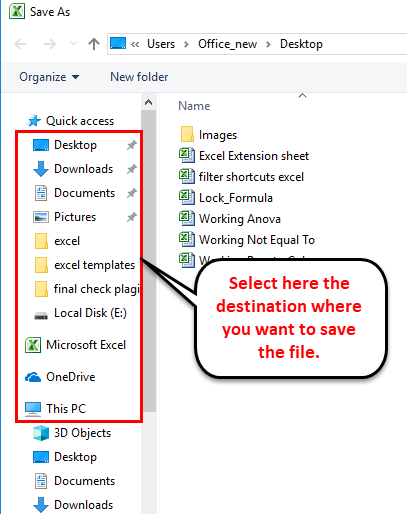
- We have selected the Desktop. Then, under the File name field, type the file name for the workbook.
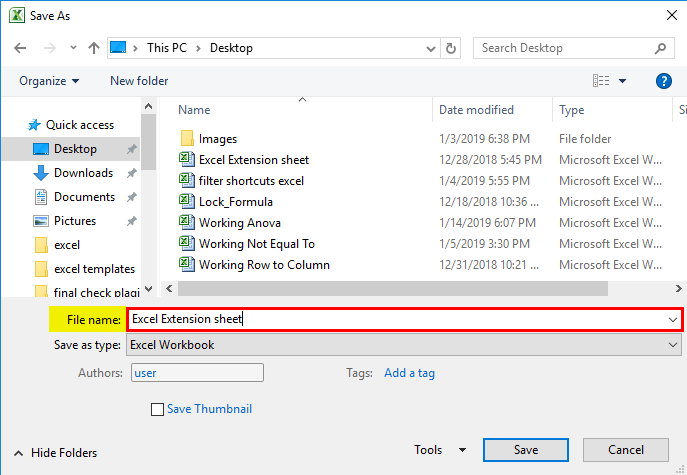
- Under the Save as type field, choose the Excel extension. For instance, we have chosen the Excel workbook (.xlsx) extension.
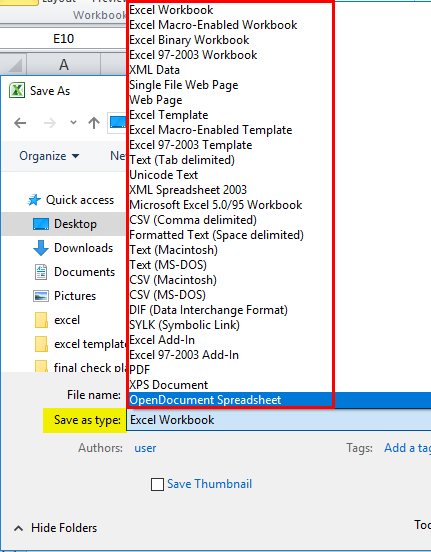
- Click the Save button to save the file. It will save the file with the extension.
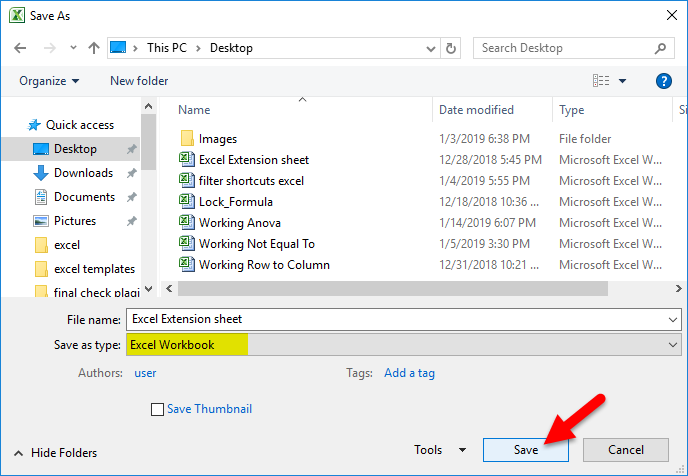
Things to Remember about Excel File Formats
- The most compatible extensions of Excel are .xlsx or .xlsm (macro-enabled format), as they are suitable for most purposes.
- If any file format doesn’t support all the features of Excel, like formulas, etc., then it will display an alert message box.
- While saving files with extensions, make sure to check the size compatibility of the extension and the size of your Excel file.
- If your file has any advanced features like macros, make sure to save your file in an appropriate format.
Recommended Articles
We hope you found this article on Extensions of Excel helpful. You can go through our other suggested articles to learn about similar topics, including “Microsoft DP-300: Practice Test Dumps,” which can help you prepare effectively for database administration certification.