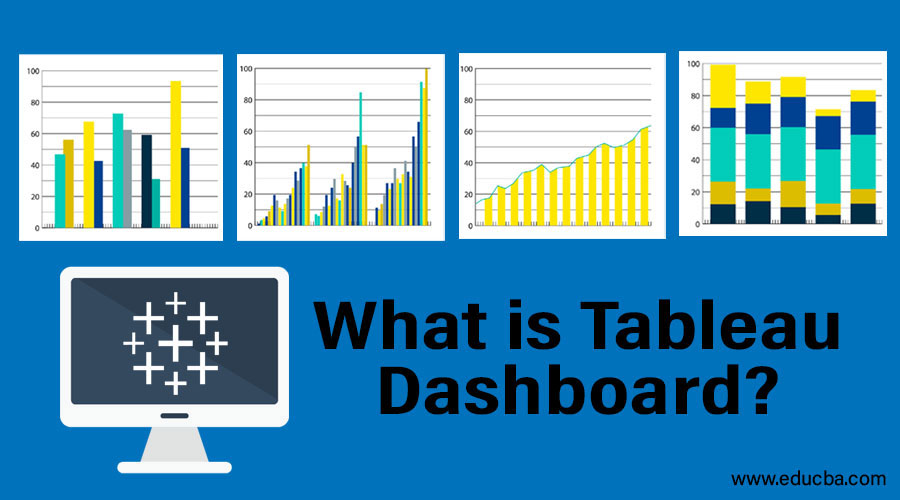Updated March 21, 2023
Introduction to Tableau Dashboard
Tableau is the traditional BI tool that makes rapid results in useful information. It provides an easy way to use applications for fast analytics and visualization. There are so many choices to present our work outside. For data visualizations, we pick up the different charts to convey the results. Tableau workbook contains sheets and dashboards. Sheets are for creating individual visualizations. the dashboard is for combining multiple sheets. On the other hand, Story points are a collection of worksheets and dashboards that work together to link data. Tableau has some added features like Tableau desktop, Actions, Aggregate dimensions.
A tableau is a software tool that was first introduced back in 2003 in Seattle, Washington, United States. If we want to use any Business Intelligence tool visually analyzing the data, the first software which comes to our mind is Tableau. Tableau helps the user to create and distribute an interactive dashboard. It is interesting to know that this interactive creatable dashboard is shareable too. Tableau can be connected to files, relational and Big Data sources to acquire and process data.
This tableau software easily allows data blending along with real-time collaboration, which additionally provides it the feature of uniqueness. It is generally used by academic researchers, businesses, and many government organizations for visual data analysis.
Tableau Dashboard
In general, the dashboard is a high-level business data view where the reports are originated. Dashboarding in tableau gives high performance and allows non- technical users to access and use the data with creative and real-time visualization. The dashboard is a collection of worksheets allows analyzing multiple views at once. The dashboard consists of size, sheets, objects, tiled, dashboard (where we can see the device preview).
Any dashboard that is built in Tableau public or desktop can be published for public consumption on the web. And when you distribute the worksheets on the cloud privately Tableau Server is required with proper licenses.
Types of Dashboard are
- Explanatory Dashboard – They are static.
- Exploratory Dashboard – They are interactive.
- Explanatory/ Exploratory Dashboard- Includes both annotations and interactive controls.
- Story Telling dashboards – Convey series of events.
What is the Tableau Dashboard?
Dashboard actions (provide flexible interactivity) are the key features. They allow the worksheet to work outside the domain of the view. There are 3 types of actions: Filter actions, Highlight actions, URL actions.
Layout (automatically resizes the objects) and size portion provide various ways of interacting and customizing the dashboard.
Web pages can be embedded by the dragging web page tool from the left side. The hyperlink is available on the dashboard.
Steps for creating a dashboard are:
- Select a metric
- Visual Presentation
- Design
- Refine
- Publish
There is a number of methodologies in tableau dashboard are:
Geography – centered dashboards, time- centered, guided analytics, ad-hoc- investigation.
Understanding Tableau Dashboard?
So we now well know what a dashboard is. A tableau dashboard gives us the gist of various worksheets it contains ( and typically mapped for dashboard ) all consolidated at a single place. A dashboard a perfect page where you can get a complete view of different worksheets at a single glance in spite of hoping each and different worksheets one by one.
What one can do with Tableau Dashboard?
The following are the various things for which users can use Tableau and indeed Tableau dashboard. Let us read each one by one.
- Speed of Analysis of Data – As it is quite easy to build a Tableau dashboard, and does not require any high level of expertise one can use it analyzing of data. Not only it will help for analyzing data but it also provides it in a rapid manner.
- Self-Reliant – As Tableau dashboard is self-reliant and does not require complex setup, hence dashboard could be easily customized so that it contains all the features needed to complete analysis of data
- Visual Discovery – Using the Tableau dashboard, the user can analyze the data and explore it. Users can add several visual tools like charts, graphs, trends, etc for better visualization of data. All features are available by simply dragging and dropping and hardly requires very little handling
- Blending Diverse Data Sets – Tableau Dashboard allows us to blend different raw data sources which may be semi-structured or different relational data without any expensive upfront integration costs. A user need not to know the inner detailing of data communication.
- Centralized Data – Since tableau follows a centralized data concept hence we can customize tableau dashboard to view all data in a centralized form
Purpose of Creating a Dashboard in Tableau Desktop
Users like to see some of the views on a single page to save time. While creating a new dashboard, data pane is replaced with a list of worksheets. Having a dashboard supports bi-directional communication between dashboards and source sheets.
Objects can be added by simply dragging them to the dashboard, by default they are added as ‘Tiled’. Tiled objects are the best in adding worksheets to the dashboard. The dashboard can be sized based on the following options: Automatic, Exactly, Range, Pre-sets.
The Layout tab allows setting the dimensions and location of individual components. The sizes are in the pixel. The major component of the dashboard view:
- The list of worksheets
- Dashboard objects to add
- Tiled versus Floating Objects
- Dashboard Layout outline, size control
- The dashboard Itself
Advantages and Disadvantages of Tableau Dashboard
Below are the pros and cons of Tableau dashboard which are as follows:
Advantages
- Centralized Data visualization
- Ease of Implementation
- Quickly create an interactive visualization
- Can show a large amount of data
- Mobile support
- Responsive dashboard
- Descriptive Texts
- KPI’s (Key Performance Indicator) and metrics
- Multiple annotations
- Filters
- Sweet Action
- Multimedia
It is possible to enable a live website in a dashboard by dragging the web Page Dashboard object onto the canvas.
We can add Dynamic Google Maps satellite images to the dashboard by choosing the dashboard file menu, click Actions Then add action button and choose URL. And adding youtube videos to the dashboard (need a spreadsheet to add all the videos). We can add filters to the sheets available in the dashboard to be more interactive by selecting the drop-down options ->all data sources. Applying single filters to all sheets, Dashboard-> actions.
Disadvantages
- No custom visual imports
- Limited column table
- Static and single value parameters
- Limited data preprocessing
- Scaling issue
- Is Expensive
Limitations of the Tableau dashboard
Screen resolution on tableau dashboards gets disturbed if the developer’s resolution is different from end-users’ strengthen dashboards are not responsive. When comparing two bars, the number on the axis can be used to give large differences. If we want to refresh the data we need to re-run the flow.
Interactive Dashboards with Tableau Public
Tableau Public pulls various visualizations together into a single interactive dashboard.
Step 1: Connect to data sources.
Step 2: Move pills to rows and columns to develop new charts.
Step 3: Create a sheet that can act as a filter.
Step 4: Create an interactive dashboard.
Why should we use?
There are many reasons for using a Tableau dashboard. Let us look.
- For Centralized data – We can use the Tableau dashboard for a better data view. In the tableau dashboard, all data are centralized and are in sync. We can view all data at a single point
- Better visual data – All data could be visualized in a better way. It provides several tools which could be used for a better understanding of data
- For a better representation of data – We can inject several charts and graphs which will enhance the data representation feature of a dashboard. These injected tools help us for better visualization of data.
Why do we need a Tableau Dashboard?
Tableau dashboard could be used in various ways. Tableau is a business analytical tool hence it could be used for business analytics of data, for research purposes of data, for data processing. If our requirement is to visualize our data and represent it in a better way so as to help in better understanding then tableau and indeed tableau dashboard is a great tool. Tableau dashboard is a multi-purpose tool with several uses. It is a great tool if we discuss business analytics of data.
The Difference in Tableau Dashboard And Power BI
There are a few specific differences between Tableau and Power BI which we will discuss below:
- Power BI dashboard is a single sheet named as a canvas. They can be used in decision – making by business analytics to gain profits. They are not available for desktop.
- With Tableau dashboard, the end goal of the analysis is a good understanding of the data. They get deeper into the outlier without breaking the flow path of analysis. Exploring the data is easy here when compared to power BI.
- The current limitations of the Power BI dashboard are themes are not supported using the REST API, in mobile devices. They aren’t built for a slice and dice for data visualizations. Tableau dashboard is very responsive and has great reporting features we can customize it in mobile phones and laptops.
- It never has interoperability issues when compared with Power
- The cost of Tableau is low when comparing with Power BI as they need additional licenses and the need for IT support. For real-time dashboard building capability and data sharing power, BI cost is low, whereas tableau is priced more for similar features.
How this technology will help in career growth?
The tableau tool has developed a lot since its introduction. Now it contains more and more new features like search by Zip codes, compiling of new dashboards on the web platform itself and can represent varieties of data.
Tableau has improved its tool a lot by adding new features as well as improving included features too. Hence there is lots of demand for this tool and more people are required to use tableau
Conclusion
In the most competitive world today, analytics is being most talked about and to represent any analytics and the insights of the organization data it has to be well represented in the dashboard and thus tableau being one of the significant reporting tools. We have seen how to combine multiple sheets onto dashboards in the tableau and how to configure them. We have used functions like Dashboard Actions to annotate. They have mobile-ready dashboards. And these advanced features in dashboards can make a big difference. They can make fun to communicate the data, they can engage and delight the user. Using layout containers tableau can group objects horizontally or vertically. No programming is required to share a dashboard. Tableau has three different types of navigations they are select, hover, menu.
Recommend Articles:
This has been a guide to Tableau dashboard. Here we have discussed basic concepts like what is Tableau dashboard, features, Steps for creating a dashboard in Tableau, etc. You may also look at the following article to learn more –