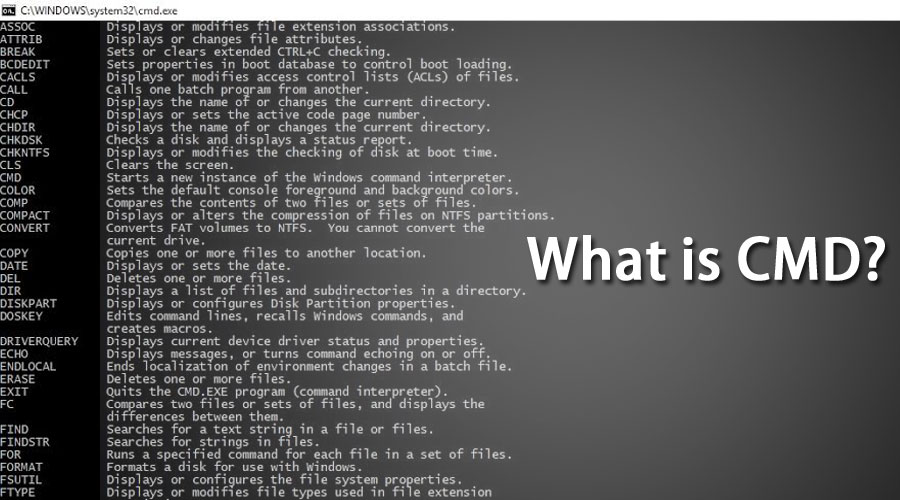Updated August 30, 2023
Introduction to CMD
CMD is an acronym for command. Command prompt, or CMD, is the command-line interpreter of Windows operating systems. It is similar to Command.com, used in DOS and Windows 9x systems called “MS-DOS Prompt.” It is analogous to Unix Shells used on Unix-like systems. The command prompt is a native application of the Windows operating system and gives the user an option to perform operations using commands.
The command prompt uses the command-line interface to interact with the user. In the Windows operating system, this command prompt interface is implemented through the Win32 console. Users can open the interface via the CMD run command or from its original location C:\Windows\system32\cmd.exe.
Understanding CMD
With the command shell, you can directly interact with the operating system. Think command prompt as an interpreter that accepts the commands or the user’s inputs and translates them into machine language. These commands are predefined and perform a specific task. These commands can be clubbed together to perform a series of tasks. Also, these commands need not be entered manually and can be written in a batch file to automate manual tasks like taking a scheduled server backup, deleting junk files, and so on. These commands are convenient at the time of network troubleshooting or for a day to day work. These commands can be called from many programming languages, such as Java, which allows the programmer to perform tasks directly via the command prompt, which would otherwise take several code lines to be written essentially to perform the same task.
Windows Command and Usage
Let’s see some of the valuable Windows commands and their usage
| Command | Description |
| Ping | If you want to test the network connectivity between two systems, say source and destination, then you can use the ping command. It sends an ICMP or Internet Control Message Protocol to the destination system and waits for the response in packets. |
| Netstat | It displays the active TCP connections and ports the system is currently listening to. |
| ipconfig | Ipconfig is one of the most used commands. It displays network configuration values like current TCP/IP. It also lets you refresh the Domain Name System and Dynamic Host Configurations. |
| PathPing | PathPing is used to determine the network issues in any router or subnets. Suppose there is any packet loss between the multiple hops between a source and the destination system. In that case, PathPing can determine and display results based on the packets returned from individual routers or subnets. |
| Tracert | The Tracert command traces the path of the destination system from which it receives the packets of information as a response. |
| append | Append is similar to the Path command of MS-DOS. It allows you to access the files present in a different directory as if it is present in the current directory. |
| getMac | This command is handy for knowing the physical address or the system’s Mac address. It can also determine the address of the remote systems. |
| diskcopy | As the name suggests, the programmer can copy one floppy disk’s contents into another. |
| dir | Dir, indeed, is the most helpful command out of all. It lets you populate all the files and subfolders inside a folder. |
| driverquery | It lets the administrator display a list of installed device drivers and their properties. |
| tasklist | You can check all the currently running processes with a tasklist on a local desktop or remote machine. |
| cipher | If there is a requirement to alter the encryption or to display the existing encryption strategy, a cipher can be used. |
| PRN jobs | It adds, deletes, and lists printer drivers. |
| change | It changes the remote desktop session host server settings for logons, COM port mapping, and installs mode. |
| NSLookup | Nslookup displays the information which can be used to diagnose the DNS or domain name system infrastructure. The nslookup command will only work if you have installed the TCP/IP protocol. |
| Taskkill | To kill any active tasks or process that appears on the task manager can be killed with this command’s help. It makes use of process ID to kill the tasks. |
| mstsc | With mstsc, you can connect with a remote desktop from your local system. |
| rdpsign | With rdpsign, the user can digitally sign an rdp file present on a remote desktop. |
| shadow | With shadow, one can have access to the remote desktop session remotely. |
| tscon | With tscon, one can connect to another session on a remote system. |
| tskill | Like taskkill commands that kill or remove the currently running processes or tasks in the local desktop tskill kill the processor tasks in a remote desktop. |
| nfsadmin | It manages the Server for NFS and the Client for NFS |
| nfsstat | It displays or resets counts of calls made to the server for NFS |
| rpcinfo | It lists programs on remote computers. |
How to access CMD?
To access the command prompt, regardless of your version, follow the steps below. One of the quickest ways to access the command prompt is to use Run Window. Press the Windows key + R on your keyboard to open the run window. Once you do, that run window will open, and then write cmd and press enter.
As soon as you press the ok command prompt window will get open up.
To run the command prompt in the administration mode, type cmd in the search bar present in the taskbar, then right-click on cmd. You will see an option Run as administration; click ok, and then the command prompt will open in the admin mode.
Conclusion
We have seen some useful Windows command when working on a remote desktop or a server. These commands can be grouped to perform a series of tasks sequentially to automate some redundant tasks. Windows commands can interact with the Network File System (NFS), remote desktop services, windows server, and external and internal peripherals.
Recommended Article
This has been a guide to What is CMD. Here we discussed the Basic concepts, windows commands, and their usage of CMD. You can also go through our other suggested articles to learn more –