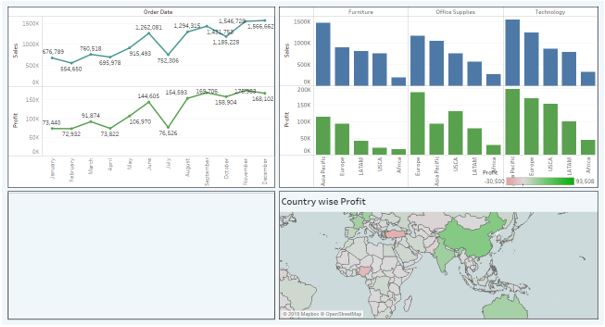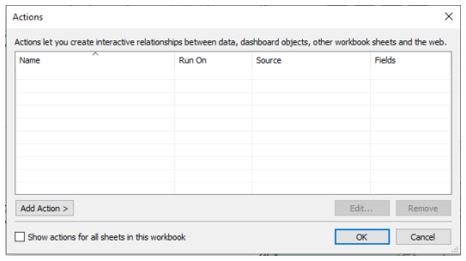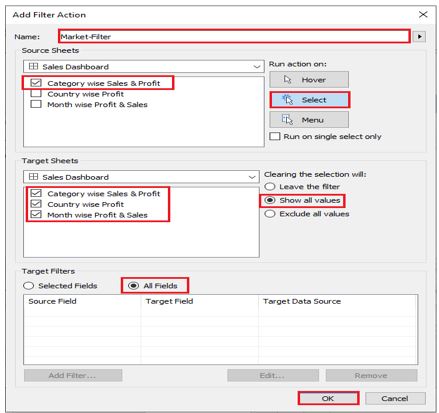Updated March 24, 2023
Introduction to Tableau Action Filter
The following article outlines the action filter of the Tableau. Tableau is a visual analysis solution that allows people to explore and analyze data with simple drag and drop operations. The data growth has been rapid over the past few years and to realize the true potential of this data, it’s important to visualize this data and this is where Tableau is going to help us do the same. Tableau Software is an American software product company headquartered in Seattle, USA primarily focused on building data visualization products.
The company was founded in Mount view California in January 2003 by Chris Stolte, Christian Chabot, and Pat Hanrahan. The catalyst for all of this was actually the Department of Defence project that aimed at increasing people’s ability to analyze information. Tableau went public in 2013 raising more than 215 million US dollars. Tableau had a successful journey with revenues steadily increasing over the years. As you see in this visual here, you will notice that the numbers have almost doubled every year with the increasing business need for a visualization tool.
Concepts of Tableau Action Filter
Given below are the concepts of Tableau Action Filter:
- Why we need Actions in Tableau?
- Tableau Actions
- Using Filter actions in the dashboard.
1. Why we Need Actions in Tableau?
Actions in Tableau bring more interaction to the users which they are working in the dashboard or workbook. It will set up by clicking the right actions for the particular data.
2. Tableau Actions
Use this data sheet to do the analysis using Tableau’s actions superstore data. Let’s group the data and make one attractive dashboard with
- Month wise profit
- Country-wise profit
- Category wise profit
Now our dashboard will look like:
Now let’s see how to apply actions for this dashboard. Open the dashboard sheet and click Dashboard -> Actions or ‘Ctrl + Shift + D’. You will see the dialogue box like below:
3. Use Filter Option in Dashboard
We can use any worksheet as a filter in the dashboard when the user selects the respective filter and it will apply in the entire page or dashboard. Please see the below steps to add the filter actions.
- From the above dialogue box, we can add an action for the dashboard (Add Actions -> Filter).
- It would be better to add the customized name for our filter action.
- Then select the source sheet which we want to apply a filter for the dashboard.
- Once the source selected and we need to select the ‘Run action on:’ type when the user clicks the dashboard. (e.g., Hover, Select, Menu).
- Then we may also select the target sheet or all fields in the dashboard.
- Once all the actions set, Click ok to save the dialogue box.
The image of your dialogue box is like the below picture:
When you filter a particular country in the filter and the data will populate only for that country, it is a very useful and interactive filter for end users.
Recommended Articles
This has been a guide to Tableau Action Filter. Here we discuss the introduction and different concepts of tableau function filter respectively. You may also have a look at the following articles to learn more –