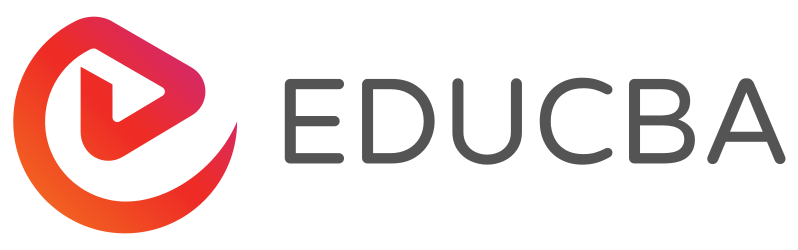Difference Between PowerShell and Command Prompt
Command prompt or cmd is a default application of windows that is used to interact with any windows objects in the windows os. It enables users to directly interact with the system. It is most widely used for executing batch files or running simple utilities. PowerShell is a more advanced version of cmd. It is not only an interface but also a scripting language that is used to carry out administrative tasks more easily. Most of the commands executed on cmd can be run on PowerShell as well. In this post, we will discuss the difference between Powershell vs Command Prompt in detail.
Head-to-Head Comparison Between PowerShell and Command Prompt (Infographics)
Below are the top 14 differences between PowerShell vs Command Prompt:
Key Differences between PowerShell and Command Prompt
Let’s discuss some of the major key differences between PowerShell vs Command Prompt:
- The major key difference between PowerShell and command prompt is understanding what a command or cmdlet does for an average user. An average user will be able to guess what a PowerShell cmdlet is supposed to do just by looking at the cmdlet, as most of the cmdlets are very easy to interpret because they follow an easy convention of a verb- followed by a noun.
- cmdlets follow the verb-noun convention, the first part of any cmdlet will specify the type of action the cmdlet is going to perform, i.e. get, set, or add, and since it is followed by a noun, it will denote what the action will perform.
- PowerShell has a Get-help command that will help the user with all the available commands, syntax, and aliases. Some examples of cmdlets are Add-Content, Get-Content, and Get-Command. It is easier for an average user to understand what the above cmdlets will perform just by looking at them. On the other hand, let’s look at some of the cmd commands driver query, cipher, assoc. The commands are not easily recognizable for an average user.
- Another difference between PowerShell and cmd lies in their usage of them. Cmd is used primarily to execute batch commands and do some primary troubleshooting, whereas PowerShell can be used for executing batch commands as well as administrative purposes.
- Scripts can also be written in PowerShell to automate the tasks. PowerShell also has an ISE which makes it easier to write and debug scripts. Cmd cannot be used to interact with system objects in the core, whereas since PowerShell is built on the .net platform, it can interact with windows objects even at the core level.
- Cmd works only with text. PowerShell is like Linux, and it works with pipes. This means that the output of one cmdlet can be passed on to another cmdlet. This ensures that interaction between different programs in a system is possible or even interaction among different systems connected in a network.
- PowerShell provides the user with the ability to create aliases for the cmdlets or scripts, allowing them to switch back and forth between them in a seemingly easy manner. The output in PowerShell is an object.
PowerShell vs Command Prompt Comparison Table
Let’s discuss the topmost comparison between PowerShell vs Command Prompt:
| PowerShell | Command Prompt |
| PowerShell was introduced in the year 2006. | cmd was introduced in the year 1981. |
| It can be opened from run by typing PowerShell. | It can be opened from the run by typing cmd. |
| It can operate with both batch commands and PowerShell cmdlets. | It can work only with Batch commands. |
| It provides the ability to create aliases for cmdlets or scripts. This can help the user to navigate between the functions easily. | It doesn’t support the creation of aliases of commands. |
| Output from a cmdlet can be passed to other cmdlets. | Output from a command can’t be passed on to other commands. |
| Output is in the form of an object | Output from a command is just text. |
| Can execute a sequence of cmdlets put together in a script. | In cmd, a command must be finished before the next command is run. |
| Help command is available to get information regarding any cmdlets. | No such help option is available for information regarding commands. |
| It has an ISE. | There is only a command-line interface, no separate ISE. |
| It has access to programming libraries as it is built on .net framework. | No such access to libraries. |
| It can integrate directly with WMI. | We need some external plugins for WMI interaction. |
| I can connect with Microsoft cloud products. | It doesn’t have the ability to connect with MS online products. |
| Supports Linux Systems. | It doesn’t support Linux systems. |
| It can be used to run all types of programs. | It can run only console-type programs. |
Examples of PowerShell vs Command Prompt
Let us see some basic operations that can be done by both using cmd and PowerShell with their syntax.
1. To change the directory location
- Cmd command: cd /d D:\testfolder
- Powershell cmdlet: Set-Location ” D:\testfolder”
Output: Both commands change the location from the current directory to the test folder in the D drive.
2. To list all the files in a directory
- Cmd command: dir
- Powershell cmdlet: Get-Childitem
Output: The above will display the files that are present in the current directory
3. Renaming a file
- Cmd command: rename c: \old.txt new.txt
- Powershell cmdlet: Rename-Item “c:\file.txt” -NewName “new.txt”
Output: The above commands will rename the file to be desired.
4. Accessing the help command
- Cmd command: help [commandname] [/?]
- Powershell cmdlet: Get-Help “Cmdlet name”
Output: Both display the syntax and helpful information related to the command/cmdlet mentioned.
5. Stop a process
- Cmd command: Stop-Process -Name “ProcessName”
- Powershell cmdlet: Stop-Process -Name ” ApplicationName “
Output: Both stop the mentioned process from running.
6. Shutdown local system
- Cmd command: shutdown /s
- Powershell cmdlet: Stop-Computer
Output: Both shuts down the local system
7. Restart the local system
- Cmd command: shutdown /r
- Powershell cmdlet: Restart-Computer
Output: Both restarts down the local system
8. Get ip address
- Cmd command: ipconfig
- Powershell cmdlet: Test-Connection -ComputerName (hostname)
Output: Both return the ip address of the system
Conclusion
Thus, the article covered various aspects of command prompt and PowerShell. From a broader perspective, it would be better to start learning PowerShell as it is relatively new when compared with the command prompt, and Microsoft is working on enhancing the features of PowerShell. Powershell is built on the .net framework hence it has access to multiple libraries, making it easier to connect with multiple systems. Finally, PowerShell is the go-to tool for administrators as it helps in automating various mundane tasks.
Recommended Articles
This is a guide to PowerShell vs Command Prompt. Here we discuss the PowerShell vs Command Prompt key differences with infographics and a comparison table. You can also go through our other suggested articles to learn more –