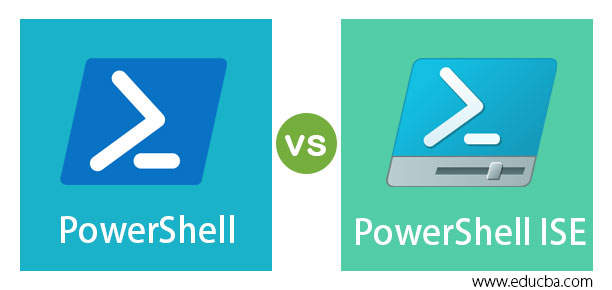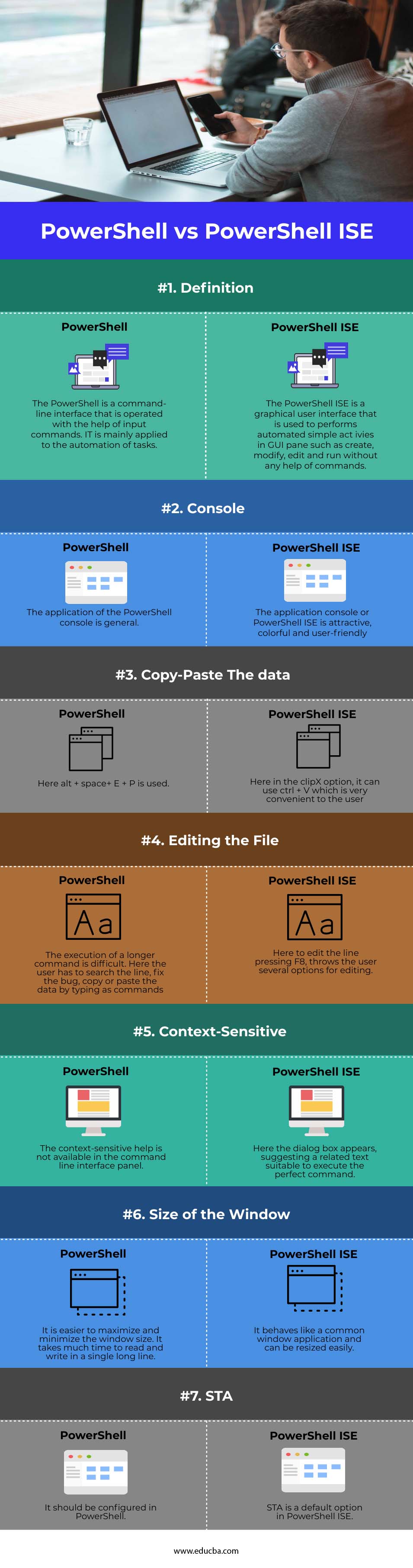Difference Between PowerShell vs PowerShell ISE
Generally, a shell is defined as a user interface that provides access to various features on the operating system. It can also be based on a command-line interface or graphical user interface. PowerShell is developed for configuration management and automation of tasks. It works on a shared platform and available as an open-source. PowerShell ISE is expanded as PowerShell Integrated scripting environment which is a graphical user interface that enables the user to execute commands, create and modify the scripts directly on the GUI instead of typing as a command.
Head to Head Comparisons Between PowerShell vs PowerShell ISE (Infographics)
Below are the top comparisons between PowerShell vs PowerShell ISE:
Key Differences between PowerShell vs PowerShell ISE
The configuration and applications of PowerShell and PowerShell ISE can be varied a lot. But its significant features are discussed below. Let us discuss some of the major key differences:
1. User-Interface of PowerShell and PowerShell ISE
The PowerShell can be installed in macOS, Linux and especially on Windows. In initial stages, it is developed based on the .NET framework along with scripting language and command-line interface. Windows developed a command-line interface especially to fit its programming language. But as an up-gradation to CLI, Windows came up with a powerful tool which is PowerShell ISE which can perform all the smart works of the admin. It can execute advanced features such as running repeated sequences of commands to compute the configuration of the servers. It enables the development of scripts that is the collection of commands where the user can give input as a complex logic for the execution.
2. Special Features
A segregated command panel is also configured to execute the interactive PowerShell ISE scripts. The admin can alter the application settings to any color, layout, font and tailor text. It can also employ column and line numbers, shortcut for keyboard, the feature of context-sensitive help to adjust the editing environment. whereas in the PowerShell no such advanced features are available. It has only default configuration settings.
3. Multitasking
PowerShell can supports multithreading by executing simple commands such as start-jobs to schedule the background jobs and PowerShell run space commands. The PowerShell ISE supports eight parallel executions. It enables the copy and paste of multiple code lines to make the easier editing of the scripts. It includes an extensive debugger for command testing by using entire scripts or sections of scripts. It can also check variables and add breakpoints to view the behavior of scripts at specific points. Snippet stores the shorter segment of codes for reuse and frequently used lists provide rapid access to recent files.
4. Updated Versions
The initial version of PowerShell was updated in November 2006 for Windows 2003, Windows XP, and Windows Vista. Now the recent version is Windows PowerShell 5.1 in the year 2016 at the time of windows 10-anniversary update. It is also implemented for Windows sever 2008 R2, Windows Server 2012 R2, and Windows server 2012, Pro and editor versions of Windows 8.1 and also in Windows 7 Service Pack 1. The latest version of PowerShell ISE happened along with the Windows 2.0 version with Intellisense for auto-completion of cmdlets, files, values, parameters and other variables. The Auto-save option store the script for every minute to avoid data loss in case of any crashes.
5. Weapon of Choice
In PowerShell, for effectively managing the higher dimensional of servers in a network it is mandatory to implement a new security solution which is relied on specific jobs or applications that have to be executed on the servers. The user can check by logging into every server to check the status of the job, but it is a waste of time and takes time to complete the task. But the application of PowerShell ISE takes a few minutes to execute and complete the entire operation with the help of one script that holds all the data about the services on the servers. It is specified and dumped as a text file. Hence it is the time-consuming process. So it simplifies all sorts of tedious processes with the help of stored scripts.
Comparison Table of PowerShell vs PowerShell ISE
Let’s look at the top comparisons between PowerShell vs PowerShell ISE:
| Basis of Comparison | PowerShell | PowerShell ISE |
| Definition | The PowerShell is a command-line interface that is operated with the help of input commands. IT is mainly applied to the automation of tasks. | The PowerShell ISE is a graphical user interface that is used to performs automated simple act ivies in GUI pane such as create, modify, edit and run without any help of commands. |
| Console | The application of the PowerShell console is general | The application console or PowerShell ISE is attractive, colorful and user-friendly |
| Copy-Paste The data | Here alt + space+ E + P is used | Here in the clipX option, it can use ctrl + V which is very convenient to the user |
| Editing the File | The execution of a longer command is difficult. Here the user has to search the line, fix the bug, copy or paste the data by typing as commands | Here to edit the line pressing F8, throws the user several options for editing. |
| Context-Sensitive | The context-sensitive help is not available in the command line interface panel. | Here the dialog box appears, suggesting a related text suitable to execute the perfect command. |
| Size of the Window | It is easier to maximize and minimize the window size. It takes much time to read and write in a single long line. | It behaves like a common window application and can be resized easily |
| STA | It should be configured in PowerShell. | STA is a default option in PowerShell ISE. |
Conclusion
PowerShell is one of the parts of the Windows management framework that enables the admin to manage multiple versions of Windows servers within the organization. It can install a set of features like PowerShell Desired state configuration, windows remote management, windows PowerShell web services, server manager CIM provider, software inventory login, windows management instrumentation.
Recommended Articles
This is a guide to PowerShell vs PowerShell ISE. Here we discuss the key differences with infographics and comparison tables. You can also go through our other related articles to learn more –