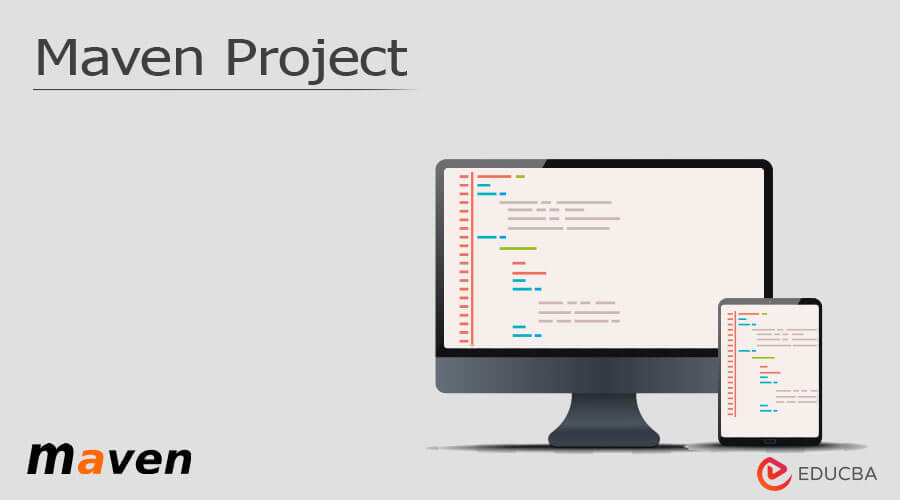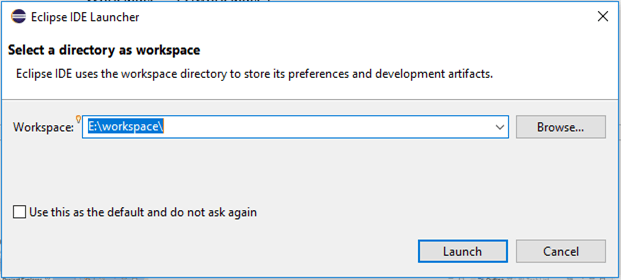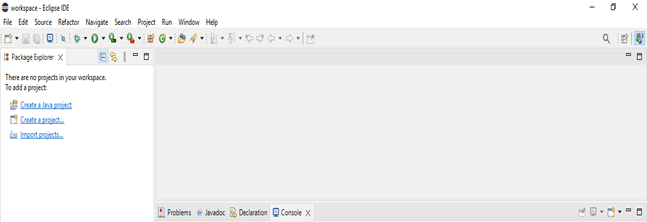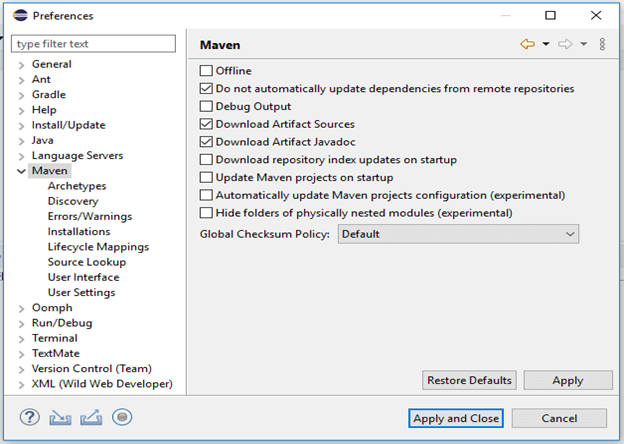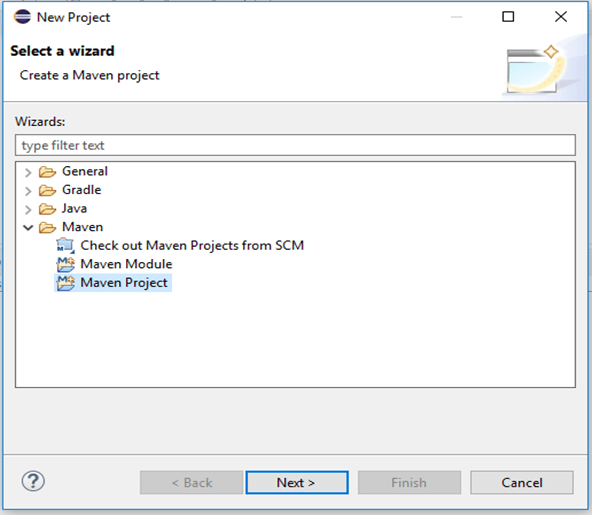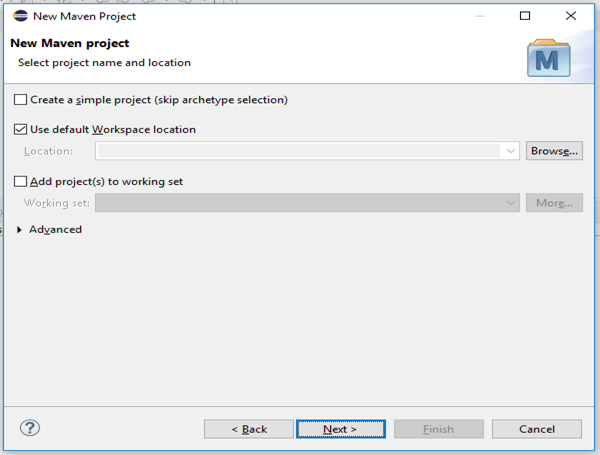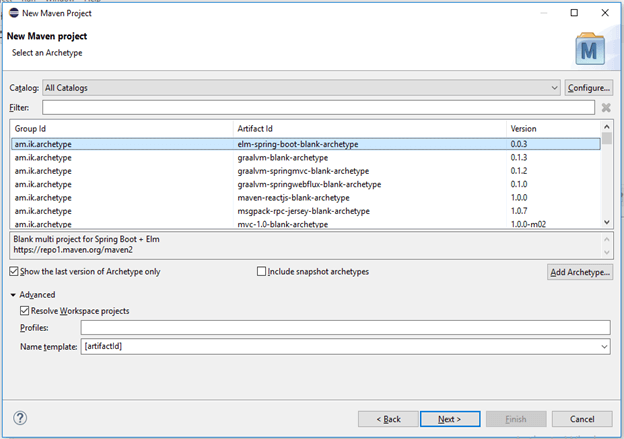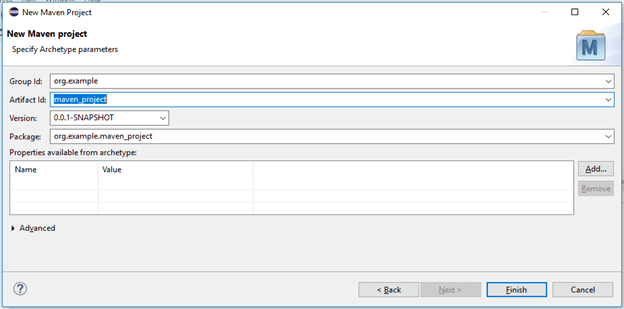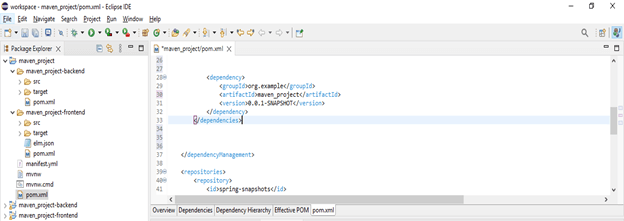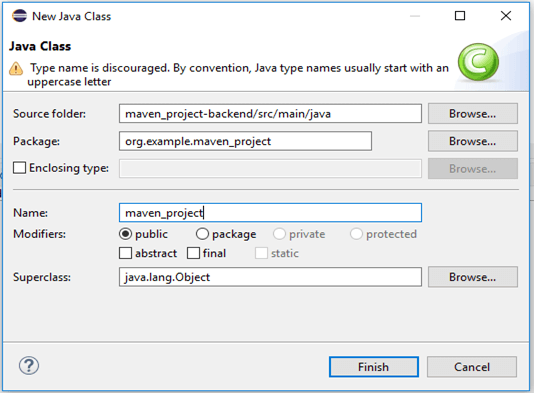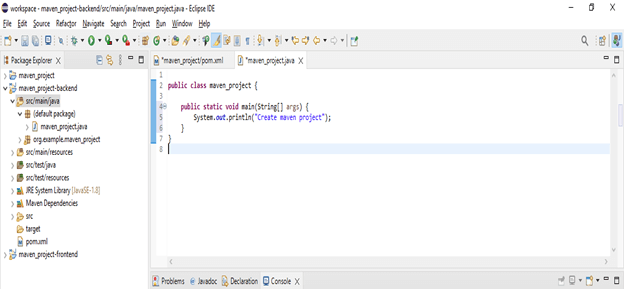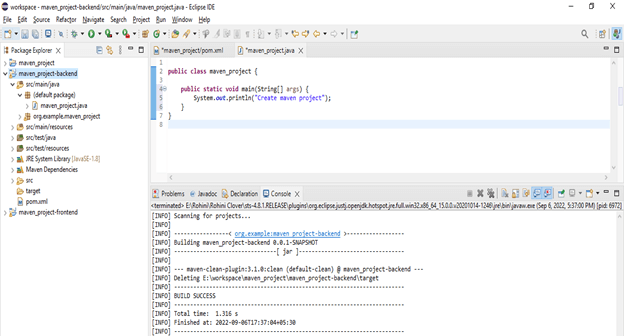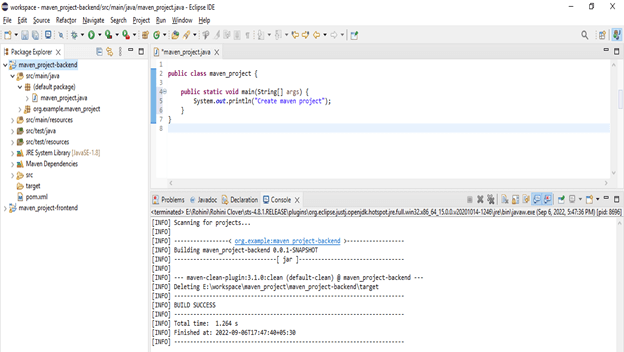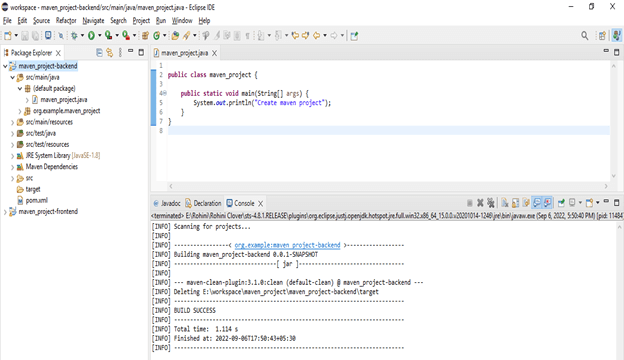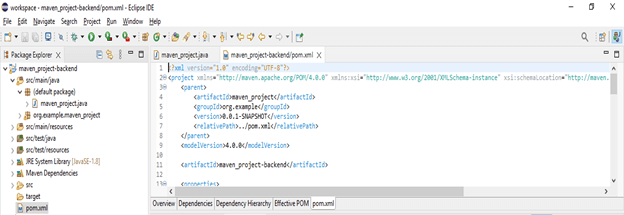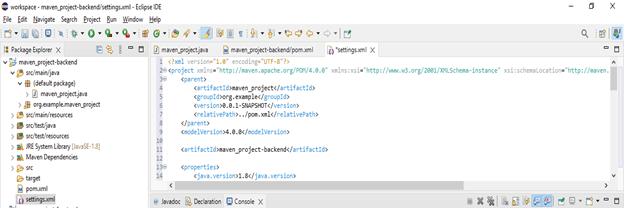Introduction to Maven Project
Maven project is used to develop the web-based application; basically, apache is a project management tool. It is nothing but a project object model which was managed project build and was used for reporting documentation from central information. It provides basic and advanced concepts into the technology of maven. Maven is a valuable project management tool, which is based on POM, and it is used in the project build.
Key Takeaways
- It avoids the problems in a simple java project; it will automatically download the dependencies that were required in our project.
- The maven is doing the project for ease to build; also, it will provide the build process that was uniform to us.
Overview
A maven is an open-source tool developed by the Apache group, written in java. Maven is loaded with multiple features; maven is used in a java based application and is used to download the dependencies which were used to refer to the jar file libraries. The maven tool helps us to get the jar files for every project as it contains the jar files for every package.
When using it, we need to configure the maven in java using the project object model we found in a pom.xml file. All the configuration settings related to the maven are located in the POM. We can edit or configure the plugins in a pom.xml file. In a maven project, maven provides the default configuration settings, so we do not need to add each configuration to pom.xml files.
While creating it, we need to add and write the code to complete the application and process it into the source code repository. We have also edited the necessary configurations into the plugin or pom.xml details.
How to Create a New Project in Maven?
For creating it, we are using the eclipse. The below steps show how we can make it as follows.
- We are installing eclipse, which contains the maven plugin, and we do not need to install it separately. After installing the eclipse, at the time of opening the same, it will be asked to give workspace of our project. After defining the workspace, we launch the eclipse for creating the maven project. We are building a maven project by using eclipse IDE.
Workspace – E:\workspace\
- After opening the eclipse IDE, now, in this step, we are tweaking the preferences; this is an optional step at the time of creating the project. In the below example, we check the download artifact sources and download artifact javadoc, which was disabled by default. Then we have to click on apply and close button.
- After tweaking the preferences in this step, we are creating the new project; when doing the new project, we need to give the project’s name and select the maven project as follows. In the below image, we are defining the maven project.
- After defining the maven projects, we describe the project’s workspace as follows.
- After defining the workspace, we describe the group id and artifact id in this step.
- After defining the group and artifact id in this step, we describe the package and version.
- After creating the new project, we are now defining the pom.xml file.
Code:
<dependency>
<groupId> org.example</groupId>
<artifactId> maven_project </artifactId>
<version>0.0.1-SNAPSHOT</version>
</dependency>- After defining the pom.xml file, we are limiting the compiler of java as follows.
Code:
<properties>
<maven.compiler.source>11</maven.compiler.source>
<maven.compiler.target>11</maven.compiler.target>
</properties>- After defining the compiler of java, in this step, we are creating a simple class of java as follows.
- After creating the simple class, we write code and run the project as maven.
Code:
public class maven_project {
…….
}Build Maven Project in Eclipse
While building a project into the eclipse, we must follow the steps below. We can make it using the command line and build it using Eclipse IDE. The below steps show that when the building process is going on, the maven build tool will take care of the below process.
- In the first step, it will generate source code; if code is generated already, it will use the auto-generated code.
- After generating the code, it will create the document from the source code.
- After generating the document, now in this step, we will be compiling the source code.
- After compiling the source code, packages are compiled into zipping and jar files.
- After compiling the packages, it will install the packaged code into the local or central repository.
After building the maven project, we are installing the maven project as follows. The below example shows to install the maven.
The below figure shows how we can build the project using eclipse. We are using GUI for building the project.
Configuring
The configuration of the maven will occur in three levels. The three levels of configuration are as follows.
- Project – The static level of configuration is occurring at that level. We are doing the configuration into the pom.xml file.
- Installation – This type of configuration is added at the time of installing maven in our system.
- User – This configuration is specified to the particular user. This configuration will vary from user to user.
In the below example, we are configuring the maven at the project level as follows. We are adding the dependency of maven in the pom.xml file, so it is applicable for the whole project.
Code:
<extensions>
………
<extension>
<groupId/>
<artifactId/>
<version/>
</extension>
</extensions>We can also create the settings.xml file to define the maven project configuration.
Code:
<extensions>
………
<extensions>FAQ
Given below are the FAQs mentioned:
Q1. What is the use of a maven project over a simple java project?
Answer: It is easy to build compared to a simple java project; it will resolve the project dependency automatically, which we required in the project.
Q2. What is the use of the build tool in a maven project?
Answer: The maven tool is used for generating the source code, generating the documents, compiling the source code, and installing the package code.
Q3. Which IDE is supported to create maven projects?
Answer: The most popular eclipse and spring tool suite IDE is supporting the project of maven.
Conclusion
It is nothing but a project object model which was managed project build and was used for reporting documentation from central information. Maven is loaded with multiple features; maven is used in the java-based application and is used to download dependencies that refer to the jar file libraries.
Recommended Articles
This is a guide to Maven Project. Here we discuss the introduction, how to create it, and its configuration. You may also have a look at the following articles to learn more –