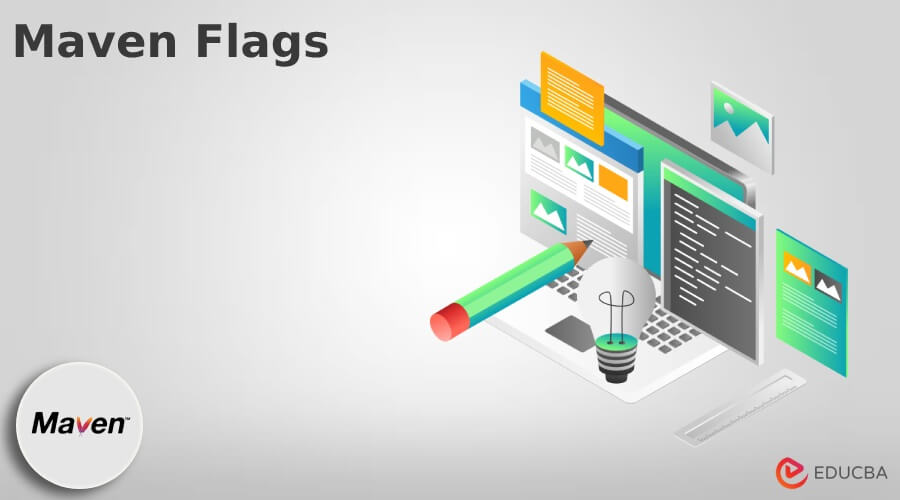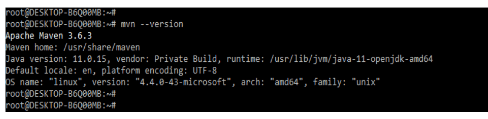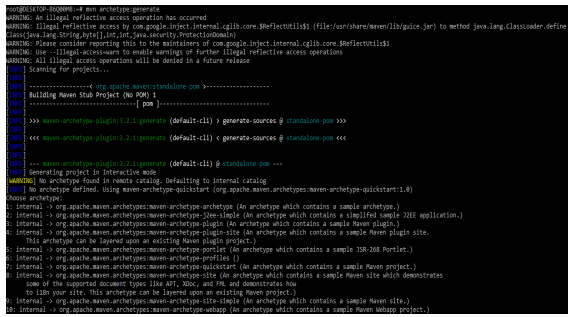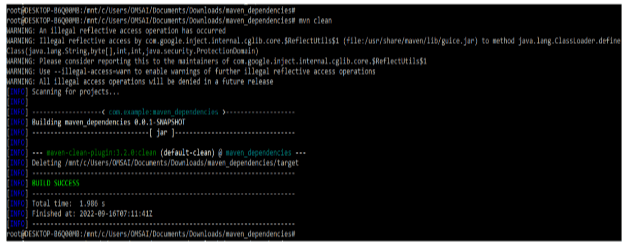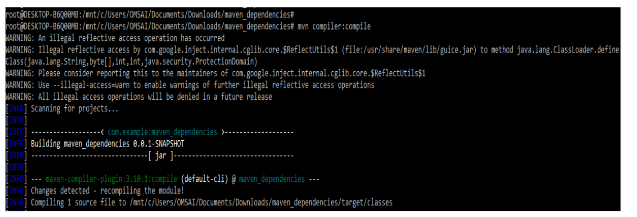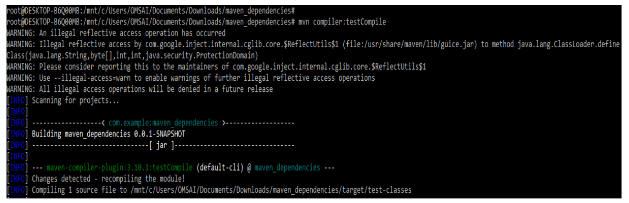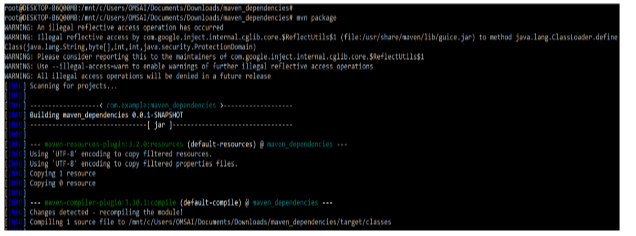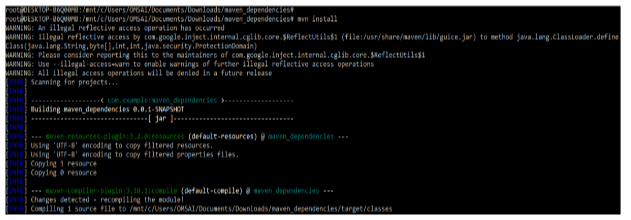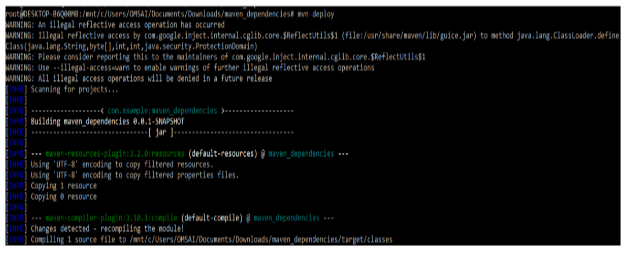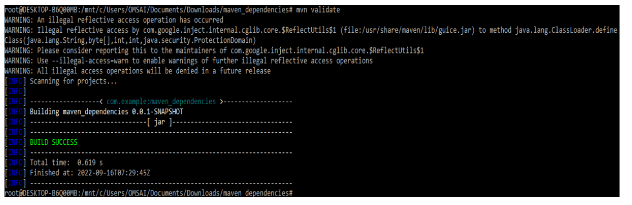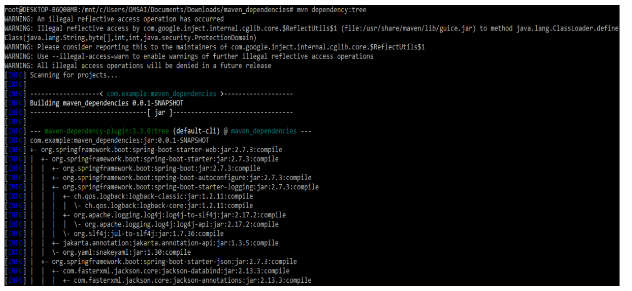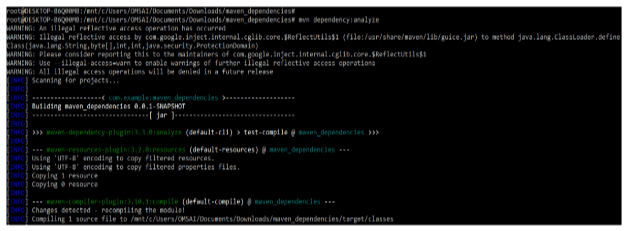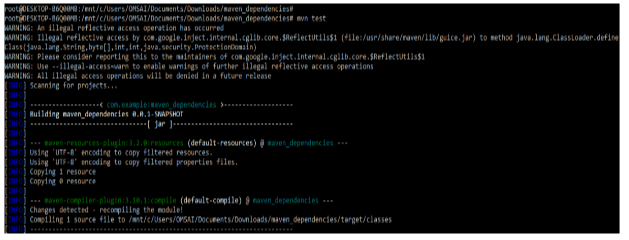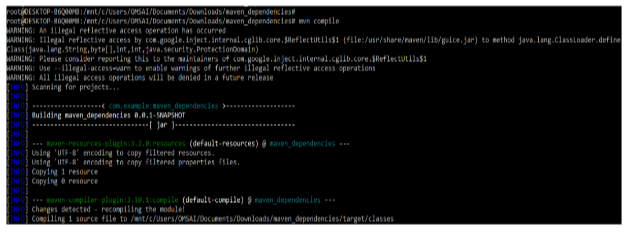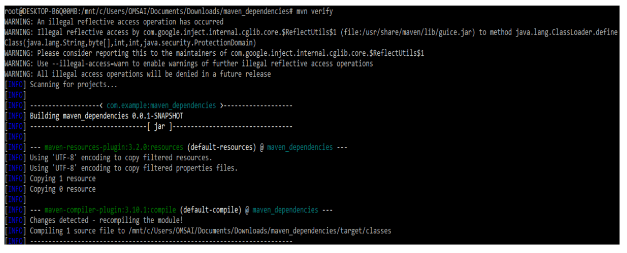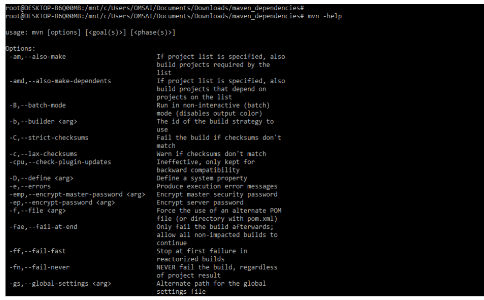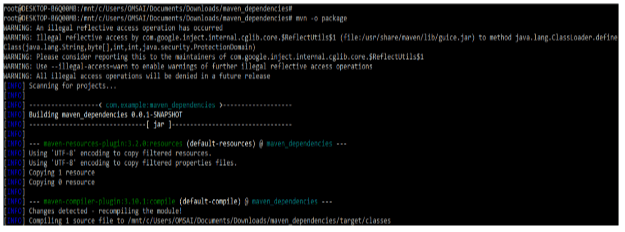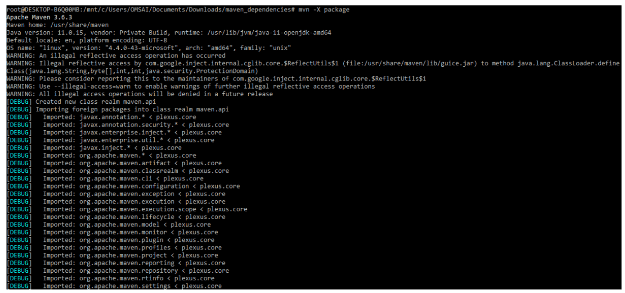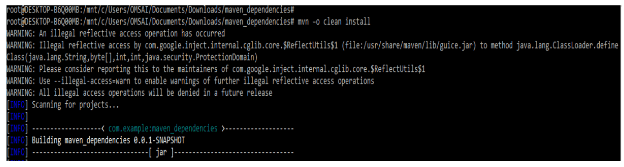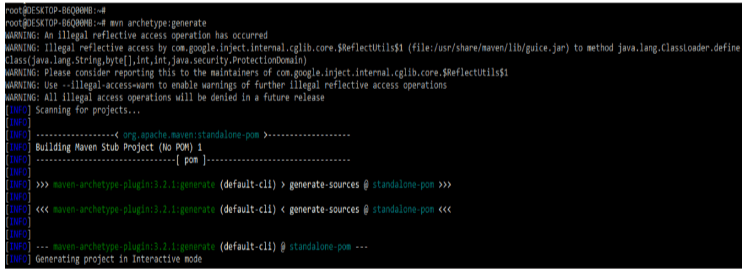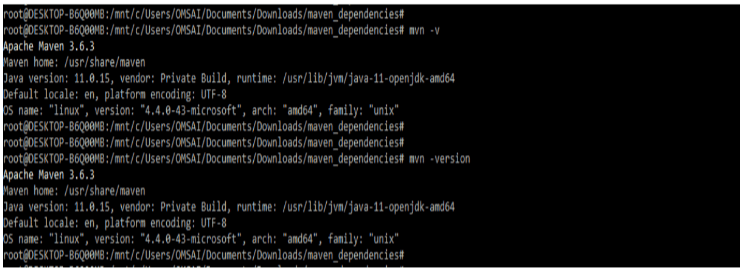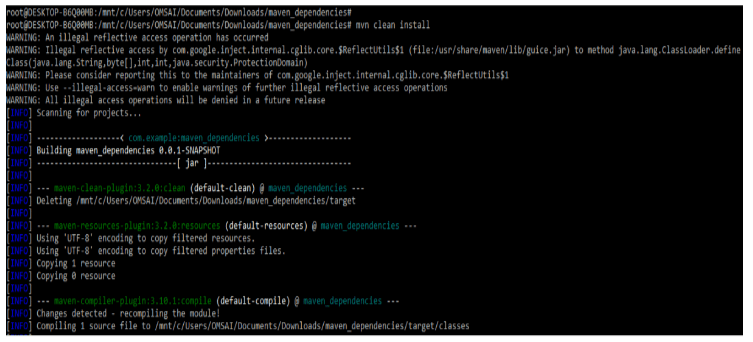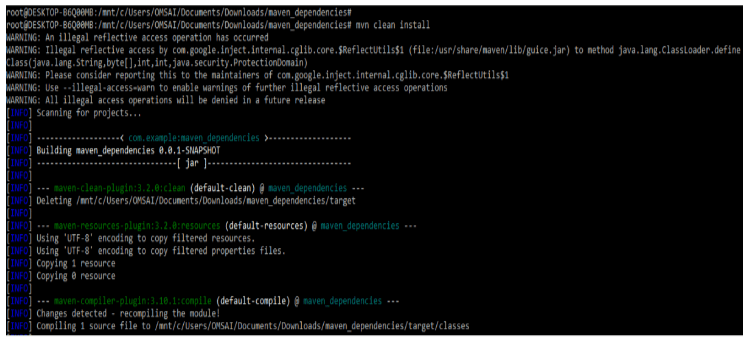Updated February 17, 2023
Introduction to Maven Flags
Maven flags are the command line options we use with the maven command. We can use multiple command line options using the maven command per our requirement. While using the maven command, the most popular way of running the maven is to specify the goals. Maven provides multiple command line options for customizing the behavior of the maven command, which we use in the project.
Key Takeaways
- We are using multiple command line options when working with the maven project. Maven contains multiple commands which we can use in the maven project.
- Using the maven command, we can also use the options to manage the maven application in any system.
What are Maven Flags?
The maven flags will range from the specified properties or values for varying the maven output or its verbosity. The maven helps to know the multiple arguments used to troubleshoot the issues that come in maven. While using the maven flags, we need to open the terminal and execute the maven command with flags.
If suppose we have not installed maven yet in our system, then first we need to install the same in our system. We can download the maven package from the official website. We can update the application configuration, resources, and sources using the maven flag. The application changes are automatically executed after executing the maven command. It is helpful while developing the UI and into a database; the changes are reflected immediately. Dev mode enables the deployment by using background compilation which we can say that when we modify the java files in our resource, changes are automatically taking effect.
How does Maven Flags Work?
While working on maven flags, we must install maven in our system. In the example below, we have already installed maven in our system, so we do not need to install it again. We can check whether maven is installed or not in our system by using the following command. Also, we can check the maven version using the same command as follows.
Command:
mvn –versionOutput:
The maven will work as per the command we are executing on the project. For working maven flags, first, we need to create the maven project as follows. We are building a maven project using the command line as follows. The archetype generate command is used to create the new project as follows.
Command:
mvn archetype:generateOutput:
In the above example, we can see that we have created a project using the maven archetype; at the time of creating the project, we need to provide details about creating the project. In the below example, we are running the mvn clean command to check how this command will work.
Code:
mvn cleanOutput:
Maven Flags – Command-Line Options
Below are the maven flags command line options we use while working on the maven project.
1. mvn compiler:compile
This command line option is used to compile the source class of java in the maven project.
Command:
mvn compiler:compileOutput:
2. mvn compiler:testcompile
This command line option is used to compile the test class of java in the maven project.
Command:
mvn compiler:testcompileOutput:
3. mvn package
This command line option is used to build the maven packages from the jar or war file.
Command:
mvn packageOutput:
4. mvn install
These command line options are used to build the maven project and install the jar or war file.
Code:
mvn installOutput:
5. mvn deploy
This command line option is used to deploy the remote repository.
Code:
mvn deployOutput:
6. mvn validate
This command line option is used to validate the maven project.
Code:
mvn validateOutput:
7. mvn dependency:tree
This command generates the dependency tree.
Code:
mvn dependency:treeOutput:
8. mvn dependency:analyze
This command will analyze the used and unused dependencies.
Code:
mvn dependency:analyzeOutput:
9. mvn test
This command runs the project’s test cases using the surefire plugin.
Code:
mvn testOutput:
10. mvn compile
This command is used to compile the source classes of the java project.
Code:
mvn compileOutput:
Maven Flags Command
Below is the maven flag command which we are using at the time of developing the maven application as follows:
1. mvn verify
This command is used to build the project and used to run the test cases.
Code:
mvn verifyOutput:
2. mvn -help
This command prints all maven usage and all available options.
Code:
mvn –helpOutput:
3. mvn –o package
This command runs the maven build offline.
Command:
mvn –o packageOutput:
4. mvn –X package
This command is used to build the quiet mode of test case results.
Command:
mvn –q packageOutput:
5. mvn –v
This command prints the maven version information.
Code:
mvn –vOutput:
6. mvn –X package
This command prints the maven version and runs the build using debug mode.
Code:
mvn –X packageOutput:
7. mvn –o clean install
This command is used to check the dependencies if changed online or not.
Command:
mvn –o clean installOutput:
8. mvn clean install -T4
This command is used to instruct the maven that we are performing the parallel build T4 means four processes are available.
Code:
mvn clean install –T4Output:
Examples of Maven Flags
Different examples are mentioned below:
Example #1
Below is an example of maven flags as follows. In the below example, we are defining how maven flags are used. In the below example, we are creating a new project.
Command:
mvn archetype:generateOutput:
Example #2
In the below example, we are executing the help command of maven. It will display all the usable options as follows.
Command:
mvn –helpOutput:
Example #3
In the example below, we check the maven version by using the maven command.
Command:
mvn -version
mvn -vOutput:
Example #4
The example below shows the clean install command used to build the maven project.
Command:
mvn clean installOutput:
Example #5
The below example shows the verify command used to verify all project dependencies.
Command:
mvn verifyOutput:
Conclusion
The maven flags will range from the specified properties or values for varying the maven output or its verbosity. Maven flags are the command line options we use with the maven command. We can use multiple command line options using the maven command per our requirement.
Recommended Articles
This is a guide to Maven Flags. Here we discuss the introduction, working, maven flags – command-line options, examples, and FAQ. You may also have a look at the following articles to learn more –