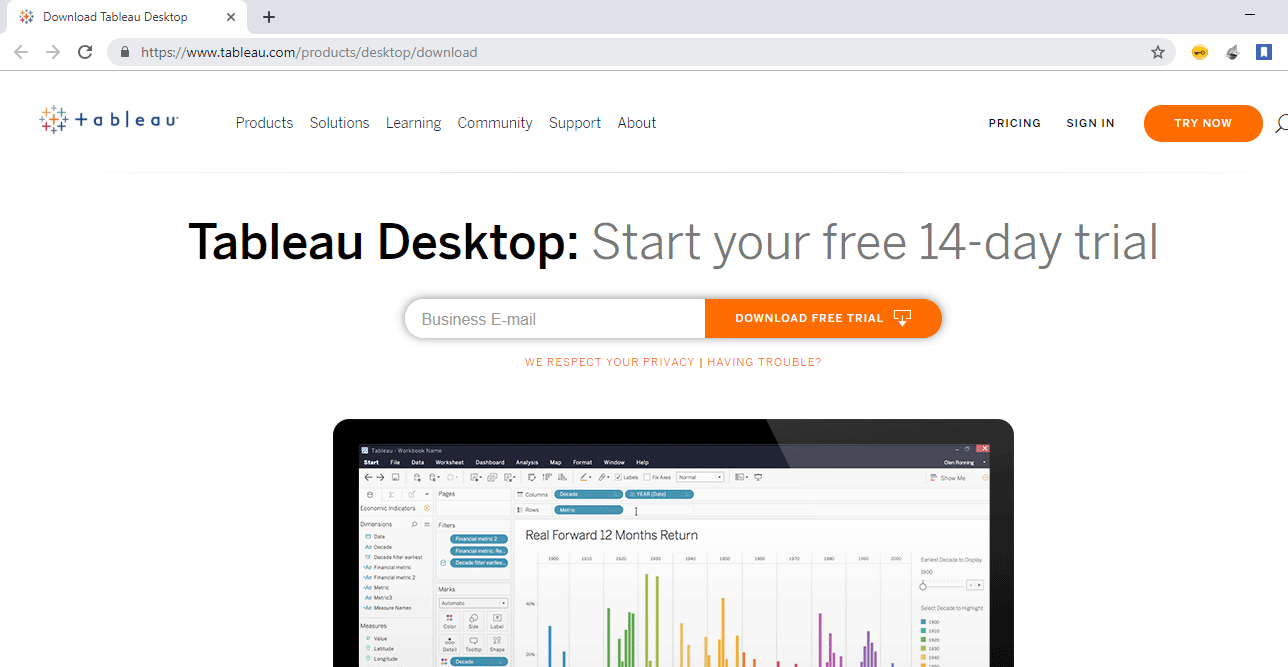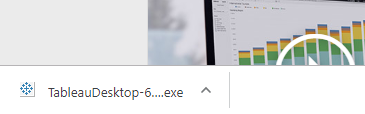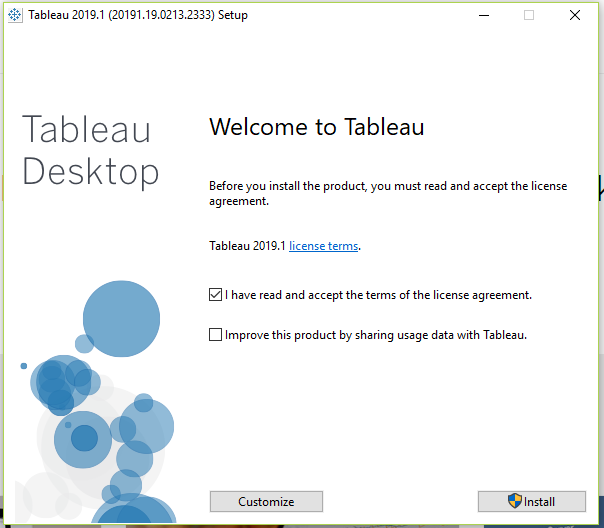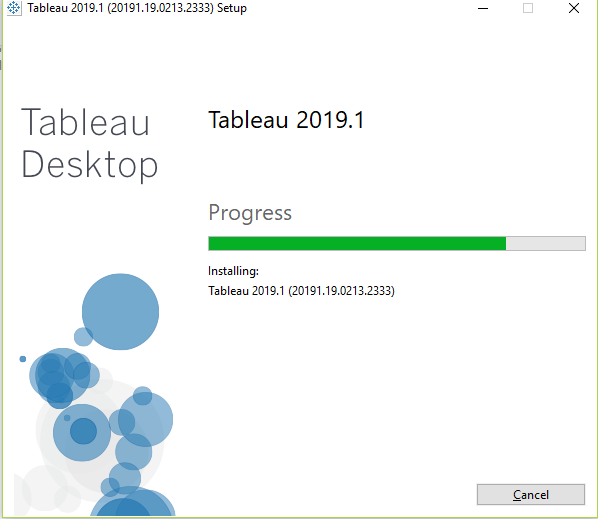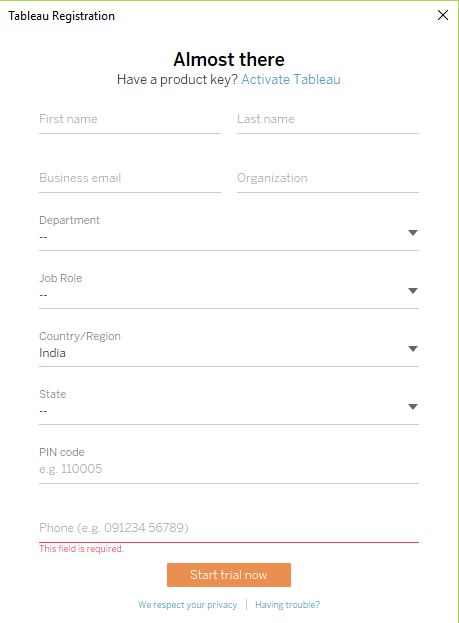Updated March 17, 2023
How to Install Tableau?
Tableau is a data visualization software (tool) that is used across organizations to analyze their data and make business decisions. It is fun to use a tool because of its interactive UI and ability to produce great visualizations.
This article will guide you through the steps to install Tableau Desktop on a Windows platform.
Steps to Install Tableau Desktop
Following are the different steps on how to install tableau:
Step 1
- First, we need to download the Tableau software from the Tableau website for the installation of tableau https://www.tableau.com/products/desktop/download
- This is the home page for downloading Tableau Desktop. You can download the latest version from this link. The top of the page contains options like Products, Solutions, Learning, Community, Support, About and Pricing. Tableau offers a range of Products like Tableau Desktop, Tableau Reader, Tableau Public, Tableau Server, Tableau Online, Tableau Prep. The products option gives a list of the all products Tableau has to offer for the consumers.
- Solutions option gives a sneak peek at the power of Tableau, as to how it can be used for analysis for different markets and fields, both on a larger platform for industries and smaller platforms like individuals.
- Tableau also offers free video lectures and training Tableau that can be leveraged by folks who want to learn Tableau. The Learning option provides data sets that can be downloaded and used to practice while watching the videos. While working on some project or as an individual, we might come across some issue or doubt in Tableau. Tableau has its Community that has forums where people can put up their queries and also vote for some additional features they would like to see in Tableau in the future. And discussion threads for many questions that people face while working with Tableau.
- Also, there are blogs and online events that are going on that can be addressed by people and gain more insights. We also have Tableau Support where tableau professionals from Tableau are there to help people stuck up with some query of theirs or some issue they face when developing dashboards, or when working on any other Tableau service like Server, Tableau prep, etc. We can either get online support or we can call them up and resolve the queries via the phone itself. The About option gives an insight into what Tableau is and with what objective it was developed and some insights on the leadership. Then we have the Pricing option that gives details about the pricing of Tableau services that are provided.
- Enter the email id and start the download. Open the downloaded file and begin the installation.
Step 2
Accept the agreement and start with the installation of the tableau.
- If you want that to share some details to Tableau of how you use the product to make it easier for the company to receive feedback and improve on the product (Tableau), you can check the ‘Improve this product by sharing usage data with Tableau’ option.
- You’ll see Tableau being installed
Step 3
- After installation of Tableau is done. Tableau will open and you will be presented with the following screen. The screen will have a form that needs to fill with details like name, phone number, organization name, etc. You need to fill in these details to register for the product so that you can use it. This is just a one-time activity. But, this activity needs to be done again if you do a reinstallation of the tableau in your machine or use tableau in another machine for the first time.
Step 4
- Enter all your details and start the trial version, Tableau trial version can be used for 14 days, after that you will need a license key for installation of the tableau. After the trial gets over, you cannot use tableau without a license key. If you want to use Tableau for free, you can download and install Tableau Public from the Tableau website by navigating to this link https://www.tableau.com/products/public/download, the same steps can be followed to download the Tableau Public software. The difference between Tableau Public and Tableau Desktop’s full version is that Tableau Public has limited options to connect to data sources. You can connect to only a couple of data sources like excel sheets, google sheets and so on to use it as a data source, while Tableau Desktop will offer the full functionality of Tableau for free for 14 days. You can connect to all available data sources that Tableau offers. You need to make an account on Tableau public website to use Tableau public and then your workbooks or reports that are developed need to be published on the Tableau Public server, you cannot save your developed Tableau Public reports locally on your computer.
- But you can save the reports by downloading the reports that have been published from the Tableau public server. By this, you can save a copy on your local system indirectly.
Recommended Articles
This has been a guide on how to install Tableau. Here we have discussed the basic instructions and different steps of installing Tableau in an easier and simplest manner. You may also look at the following article to learn more –