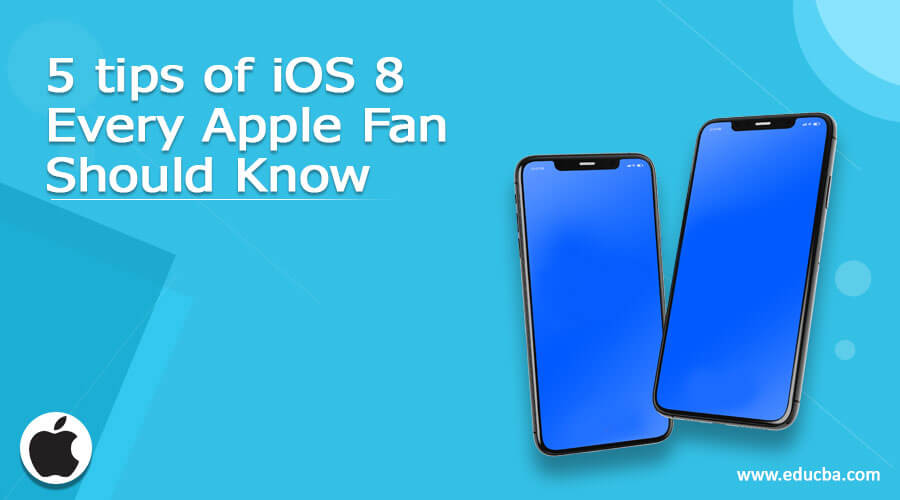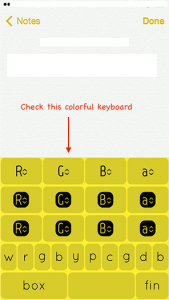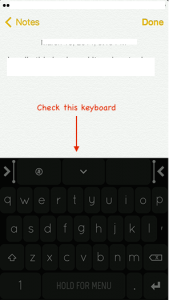Updated April 14, 2023
Five tips of iOS 8 Every Apple fan should know
Apple announced iOS 8 at the company’s Worldwide Developers Conference (WWDC) 2014 on June 2, 2014. iOS 8 was officially released on September 17, 2014. According to reports, iOS 8 has been installed on 83% of compatible Apple devices. There have been several versions of iOS 8, with each version fixing bugs. There has been a WiFi issue in the initial launch of the iOS 8 version. This resulted in a sudden drop in WiFi connectivity, leaving users in the lurch. Apple launched a subsequent version in a short span to fix the issue. As of today, iOS 8.3 is available and released on April 8, 2015. You can also get iOS 8.4 beta version from Apple’s official site.
If you fall under the 27% category of iOS users (iOS 7 and below), upgrade to iOS 8. And to your surprise, it is free!! Before upgrading to iOS 8, make sure your device is compatible.
Below is a list of the compatible devices for iOS 8 :
1. iPhone :
- iPhone 4s and iPhone 5
- iPhone 5c, iPhone 5s, iPhone 6, and iPhone 6 plus
2. iPad :
- iPad 2, iPad (3rd generation), iPad (4th generation), iPad Mini (1st generation)
- iPad Air, iPad Air 2, iPad Mini 2, and iPad Mini 3
3. iPod Touch :
- iPod Touch (5th generation)
You can install iOS 8 on all the compatible devices listed above. However, iPhone 4s, iPhone 5, iPad 2, iPad (3rd generation), iPad (4th generation), and iPad Mini (1st generation) are 32-bit devices and will soon become obsolete.
Apple has recently forced developers to publish apps on App Store built on 64-bit rather than 32-bit. This link, Apple Developer, will give you more details about 64-bit and iOS 8 requirements for App updates.
Improved Emails – IOS 8
Following are some improved emails – IOS 8:
a. Gestures
Apple has introduced new gestures in iOS 8 mail app. Mail supports inline swiping gestures for flagging, archiving, and deleting messages and threads.
Swipe left to get More, Flag, and Trash options (shown in screenshot 1). You can flag an email to identify it from others. Select Trash to delete the email directly. More button brings up menus to reply, forward, flag, mark as read, move to junk, move to folder, and set an alert notification (shown in screenshot 2)
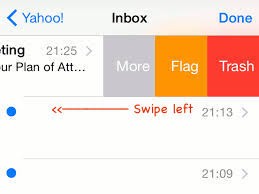
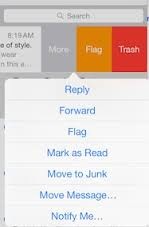
Also, a longer left swipe will trash any message directly.
Swipe right will prompt the option to mark it as unread (shown in screenshot 3), whereas a longer swipe right automatically sets to read state without needing to tap.
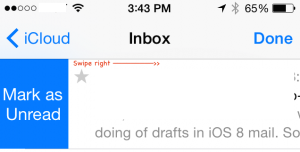
b. Notify
Apple provides support for “Notify me” alerts in iOS 8. You can configure an alert to play when Mail receives a reply to an important message. Simply click the blue bell icon in the subject line when composing a message (shown in screenshot 4).
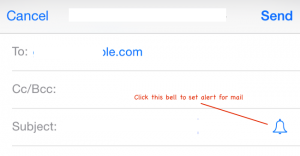
You can also set an alert by swiping right and selecting “More”. This opens a prompt containing “Notify Me” (shown in the screenshot)
Install third-party keyboard – IOS 8
Now you can use third-party keyboards instead of the boring default keyboard of your iPhone/iPad device in iOS 8
a. How to install a new keyboard?
Several third-party keyboards are available on App Store, such as Swift Key (free), Fleksy, and Swype (for $0.99). You can install a third-party keyboard like any app from App Store.
Once you install the keyboard successfully, you must add it before using it. You can add a new keyboard using the below steps (shown in screenshot 5):
Settings -> General -> Keyboard -> Keyboards -> Add a New Keyboard
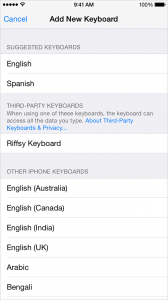
b. Turn on your new keyboard
Once the third-party keyboard app is installed, you can see a list of available keyboards you’ve turned on. This may ask you to provide complete access to your iOS device.
The risk of using a third-party keyboard is that it can provide personal information to third-party developers. However, iOS 8 doesn’t allow third-party keyboards to access your personal information unless you allow full access.
You’ll need to give full access to each keyboard you add to use the third-party keyboard.
Go to Settings -> General -> Keyboard -> Keyboards and tap on the keyboard you want to give full access to. The full access section won’t appear if you don’t have a third-party keyboard installed.
c. Switch to a third-party keyboard
You can switch to any third-party keyboard while you’re using an app. Simply select the text field within the app. You can see the globe icon on the keyboard (shown in screenshot 6). This allows you to switch between lists of third-party keyboards.

d. Play with third-party keyboards
You can manage third-party keyboards using below steps :
Setting -> General -> Keyboard -> Keyboards -> Edit
In this section, you can arrange the order of keyboards and remove keyboards. You can also delete third-party keyboards by deleting the app you installed from App Store. This will also remove the corresponding keyboard from Settings.
Answer calls on an iPad, iPod touch, or Mac – IOS 8
iOS 8 allows you to connect your iPhone, iPad, iPod, and Mac using Continuity. Continuity will enable you to move between devices like iPhone, iPad, iPod, and Mac efficiently. This includes features such as Handoff, Phone Calling, and Instant hotspots.
For example, you wrote an email on your Mac and suddenly attended an important call on your iPhone, leaving the email half-written. At thYoustart emailing where you left on on your Mac.
iOS at the end of the call 8 allows you to make and receive cellular phone calls from iPad, iPod touch, or Mac when your iPhone is on the same Wi-Fi network.
You can achieve this using below steps :
a. Suppose you have an iCloud account with ID [email protected]. Now, Sign in to your iCloud account on all devices (iPhone, iPad, iPod touch, and Mac).
b. Note that all devices should have iOS 8, and Macs should use OS X Yosemite.
c. Also, all devices should be in the same Wi-Fi network (say eduCBA_WiFi).
d. Now sign in to FaceTime using your [email protected] iCloud account. This will allow all devices to get your phone calls.
To call on your Mac, iPad, or iPod touch, simply click a phone number in Contacts, Calendar, or Safari browser (shown in screenshot 7).
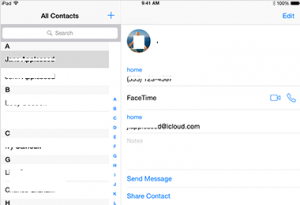
Answering a phone call on iPad or iPod touch is the same as on iPhone. Just slide it (shown in screenshot 8).
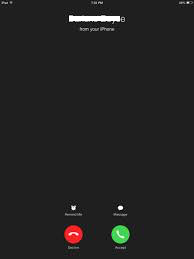
You can see notifications on your Mac when you receive a call on your iPhone. You can answer the call, send it to voicemail, or send a message to a caller from Mac (shown in screenshot 9).
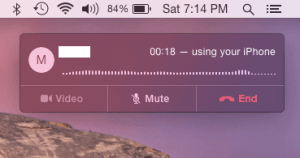
To turn off iPhone cellular calls on iPad or iPod touch, turn off iPhone Cellular calls from Settings -> FaceTime (shown in screenshot 10)
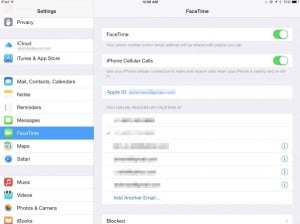
On Mac, open your FaceTime app and then go to FaceTime -> Preferences. Now click on settings and deselect the iPhone Cellular Calls option.
QuickTypes – IOS 8
iOS 8 provides a new predictive typing feature called as QuickType. It displays word suggestions above the keyboard as you type. These have been the biggest changes to the keyboard since the launch of the first iPhone device.
IOS 8 takes into account the style you use in writing mail, message, or any text. It also predicts what you’re likely to say next—no matter to whom you’re saying it. Using QuickTypes, you can write sentences with just a few taps, thus saving time and effort.sidersyourM
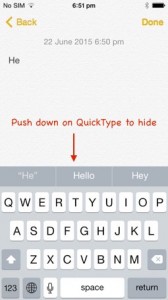
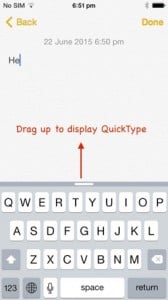
You can hide the QuickTypes bar by pushing it down. To display QuickTypes, push up the bar above the keyboard (shown in screenshots 11 and 12).
iOS 8 predictive text engine is optimized for all languages that Apple devices support. This means you can see suggested words and phrases in your regional languages. The supported languages are English optimized for the US, UK, Canada, Australia, French, German, Italian, Portuguese, Simplified Chinese, Traditional Chinese, and Japanese.
You can see QuickTypes for the French language using a Third-party keyboard in screenshot 13.
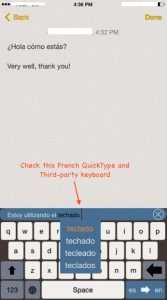
Over time, iOS 8 predictive text engine will learn how you communicate, know your favorite phrases, and suggest the next logical word.
Track your Health – IOS 8
Apple has announced the Health app and developer-focused HealthKit API in iOS 8.
This creates a centralized, secure location that stores your health-related statistics. These statistics can be your heart rate, blood pressure, sugar level, calories burned, and cholesterol (shown in screenshot 14).
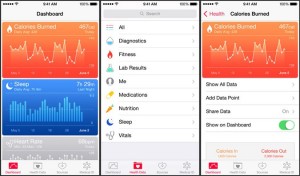
You can also create an emergency card with important health information (say, your blood pressure or heartbeat rate) from your Lock screen (shown in screenshot 15). This emergency card helps you share vital medical conditions with your family doctor in case of an emergency.
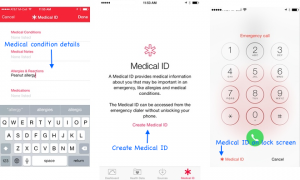
The developer-focused HealthKit API allows developers to make apps to access your health data. For example, you can enable data from the blood pressure app to be automatically shared with your family doctor, or your app can determine how many steps walked today (shown in screenshot 16).
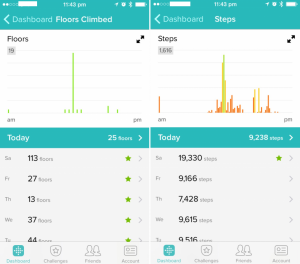
Here are a few exciting apps, already available on AppStore integrated with HealthKit, Nike, and MayoClinic can be used to deposit health stats into a centralized Health app. Another Withings’ Blood Pressure Monitor app is used to monitor blood pressure which has been part of Apple’s WWDC presentation. Also, the UP Coffee app by Jawbone can determine your caffeine intake.
Recommended Article
So here are some related articles that will help you get more detail about iOS 8. So just go through the link which is given below