Updated March 14, 2023
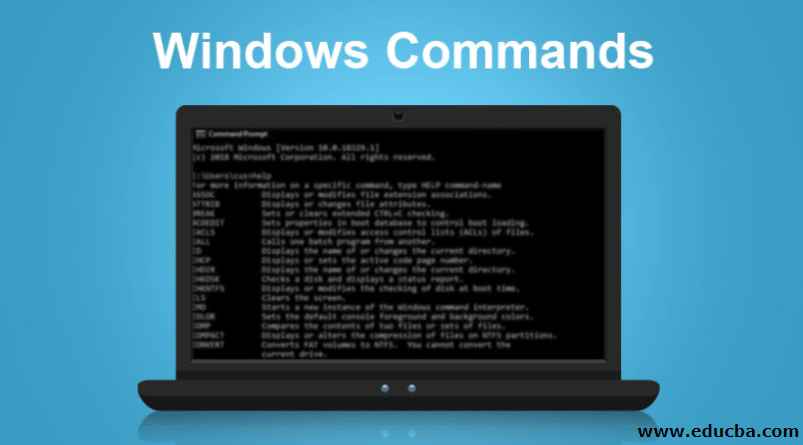
Introduction to Windows Commands
Everything that we enjoy virtually has a platform that is called an operating system. In all of the devices where it requires to run the software, there must exist an operating system that could provide the platform for the software to function. Based on the usage requirements, there are several operating systems out there in the market. For instance, if anyone wants to ensure the security of any system, they are expected to use Kali Linux, while the organization that needs a simple GUI-based operating system so that the business processes could be done prefers windows. Here in this article, we will be focusing on the Windows operating system, and, being specific, we will be focusing on the commands that we use in the window to get some of the work done using the command prompt.
Windows Commands
- Several Windows commands have been introduced to get the work done using the command line interface.
- Though it is easy to work with the GUI, CLI can be more helpful to the user in some cases.
Below are some of the important or frequently used Windows commands
- Cd Command – CD stands for change directory. This command is used to change the directory. When the user wants to jump from one directory to another, they can leverage it.
- Date command – The date command is used to get the current date of the system. What all the user needs to write Date in the command prompt, and the output will be the date.
- Dir command – Dir command is used to get the list of all the directories. Every directory that is created in the system can be listed using this command.
- Hostname command – The hostname command can be used to display the hostname on the command prompt screen. It is generally used when one needs to find the details about the host.
- Pause Command – The pause command is used to pause the execution of the batch file that has been executed. The main purpose of this command is to stop things from working if the user thinks that something went wrong.
- Echo Command – Echo command is used to print the defined text in the command prompt display. It is mainly used to show any text on the command for any purpose.
- Exit Command – Exit command, as the name states, is used to exit the command prompt. There is an option to close the command prompt using the close button on the top right corner of the cmd window, and using the exit command does the same work.
- Shutdown Command – The shutdown command is used to shut down the system. Several attributes can be used along with shutdown to define the way the user wants the system to be shut down.
- Find Command – The find command is used to find any file in the system. In order to use this command, the user must have to be aware of the file name that they will be looking for. The file name can be used along with the find command in order to locate it.
- Time Command – The time command is used to display the current time in the command prompt screen. It is a simple method that works in the same way as the date command works in order to display the date on the screen.
- Title command – The title command is used to give the title to the command prompt window. Using this command, one can set the customized name of the command prompt.
- Ipconfig Command – The Ip config command is used to find the IP related to the details or the network connection-related details. It is a very simple command and can show you the internal and public IP details.
- Telnet Command – The telnet command is used to establish a telnet connection with the other system. In order to use the command, one has to use the IP of the system that the first system needs to connect with.
- Nslookup Command – The Nslookup command is used to resolve the domain name into the IP address. The domain name has to be used along with this command in order to find out the IP assigned to the domain. In simple terms, it is used for DNS queries.
- Diskcopy Command – The diskcopy command is used to copy the data of one floppy disk to another one. It is mainly used to manage the data in the device and provide a way to transfer the data using the CLI.
- Del Command – The del command is used to delete the files that is/are stored in the system. In the place of the del command, one can also use the erase command as both the commands work the same way.
- Type Command – The type command is used to display the content of the text file. In other terms, it is used to display the texts in the command prompt from the file that has stored them.
- Chkdsk command – The chkdsk command is used to check the volume details. It gives us the option to find the storage-related details using the command prompt window or through the command-line interface.
- Format Command – The format command is used to format the volume. In the GUI, there is the option to format the volume, which could be located using the right-click, and the format command does the same job.
- Gpupdate Command – The Gpupdate command is used to update the group policies. This option will simply offer you a platform where you can make any kind of updates to the group policies.
Conclusion
The windows command-line interface provides a platform for the users who feel comfortable while working with the commands rather than working with the GUI. Though it is not a usual practice to use the command prompt for common purposes, it is also true that some of the critical tasks need the command prompt to get done. Therefore, the commands that we have, Therefore, therned here are the most often used commands, and learning all of them will make it very easy for you to work with the windows command prompt.
Recommended Articles
This has been a guide to Windows Commands. Here we have discussed the basic concept and list of some important or frequently used Windows commands. You can also go through our other suggested articles to learn more –


