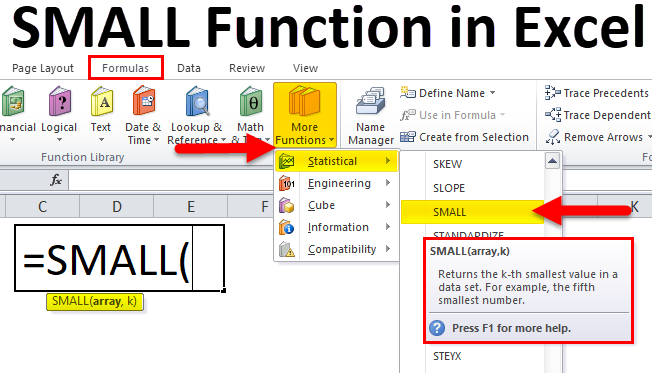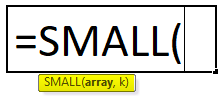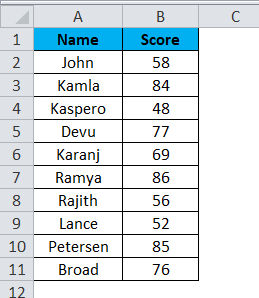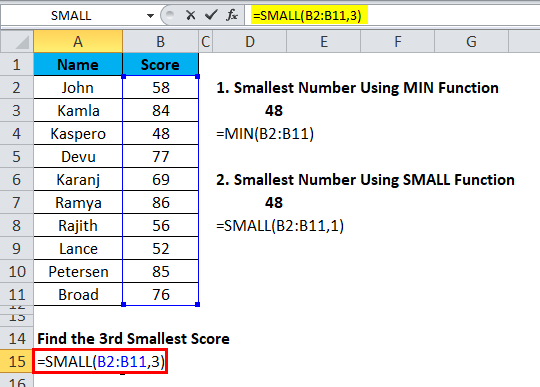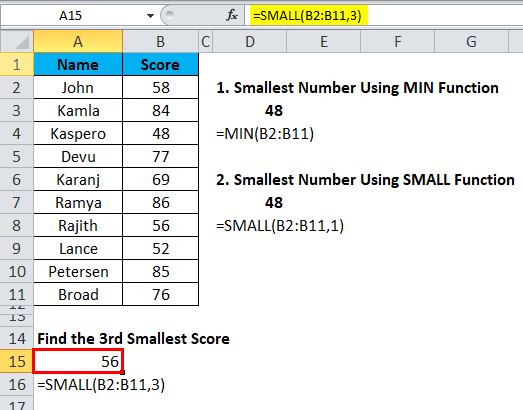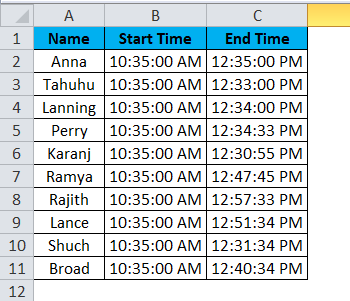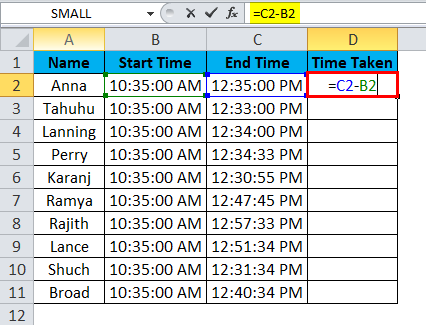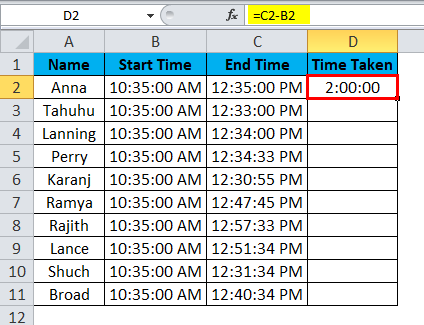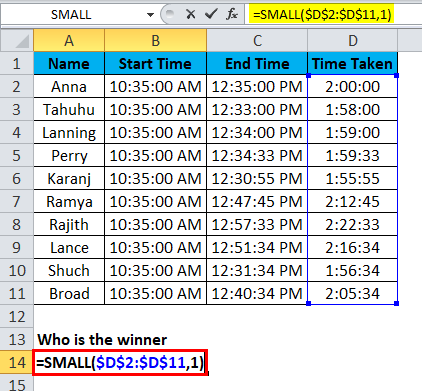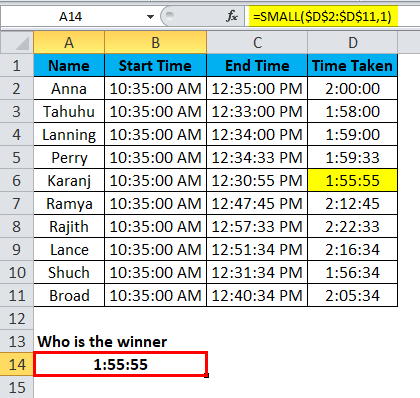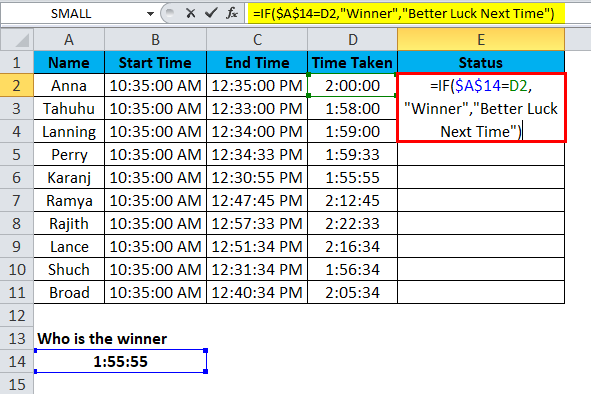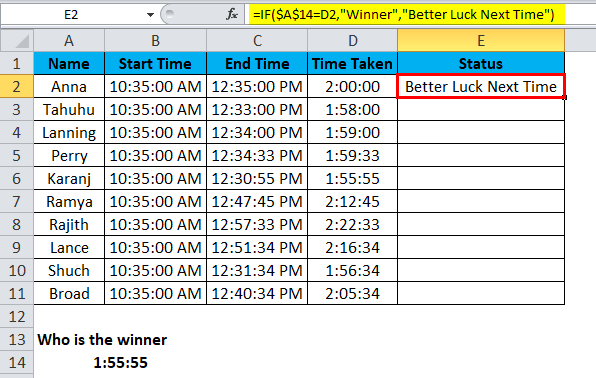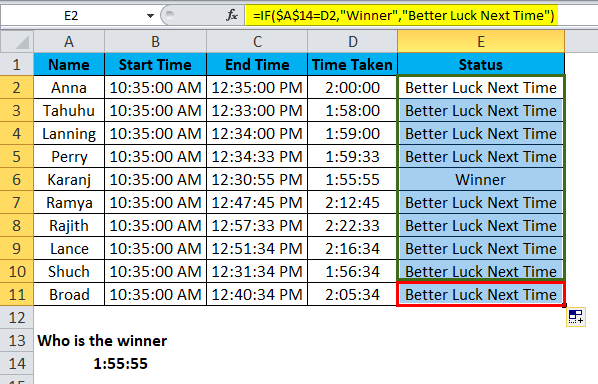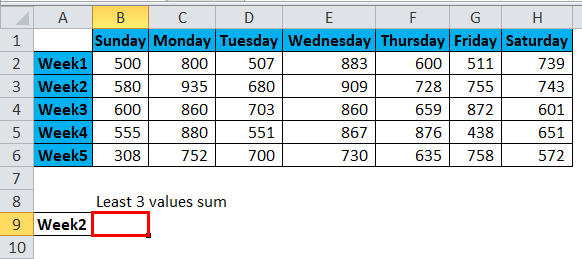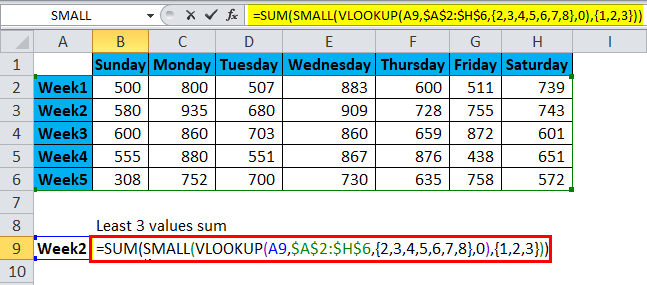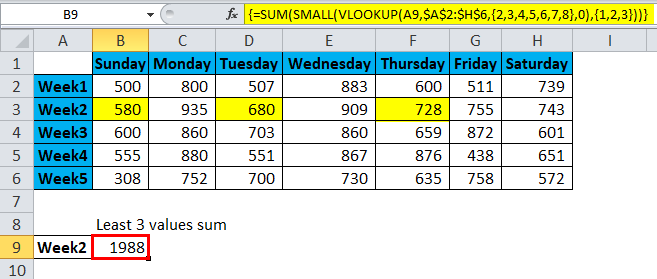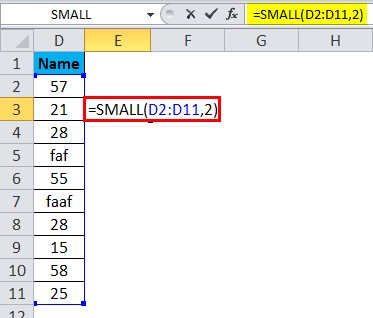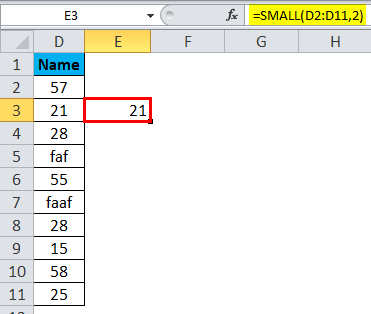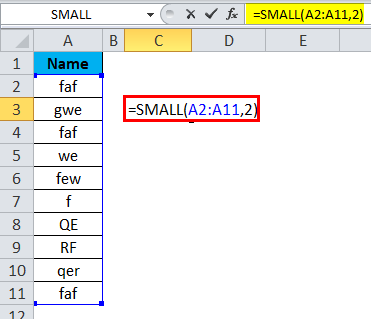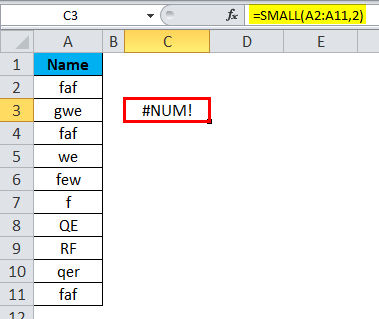Updated August 23, 2023
SMALL Function in Excel (Table of Contents)
SMALL Function in Excel
A small function in Excel is used for getting the smallest number from the selected range of numbers with the help of the Kth position in the range. For example, we have 10 different numbers, and we need to find the smallest number out of that; by using the Small function, we can get the 1st or 2nd or any Kth smallest number out of those 10 selected numbers.
SMALL Formula in Excel:
Below is the SMALL Formula in Excel :
The SMALL function has two arguments, i.e. array, k. Both are required arguments.
- Array: This is the range of cells you are selecting it as the source data to find the K value.
- K: This is the Kth position of the number. From the list, it gives the bottom value.
In this function, the range should not be empty, and we need to specify both arguments.
How to Use SMALL Function in Excel?
This Function in Excel is very simple and easy to use. Let us now see how to use this SMALL Function in Excel with the help of some examples.
Example #1
Below are the scores of the students on a test. From the below-given data, find the smallest and the 3rd smallest scores.
If we find the smallest number, we can simply apply MIN Function. If you look at the below image, both the formulas return the same value as the smallest number in the given list.
However, MIN Function stops there only. It cannot find the 2nd, 3rd, and 4th smallest numbers. In such cases, SMALL can give us the Kth position number.
Find the 3rd Smallest Number.
We need to specify the number in the Kth argument to find the third smallest score or number from the list.
The formula is =SMALL (B2:B11, 3), and it reads like this:
“In the range, B2:B11 find the 3rd largest value.”
So the result will be :
Example #2
Below is the data for a cycle race. From this list, you need to find the winner. Data includes names, start time, and end time.
From this list, we need to find who has taken the least time to complete the race.
Step 1: Find the total time taken.
The time taken to complete the race arrived by deducting the start time by the end time. The image below shows the actual time each one takes to complete the race.
Step 2: Now apply the SMALL Function to get the winner.
So the result will be :
It is a bit of a herculean task if the list is long. But we can just name the winner using the if condition.
So the result will be :
Similarly, it is applied to other cells in that column to get the desired output.
If the value arrived by a SMALL function is equal to the actual time taken value, we call it as Winner or Better Luck Next Time.
Example #3
We can use the SMALL Function along with other functions. From the below-given list, find the sum of the bottom 3 values for Week 2.
Apply the below SMALL function along with the SUM & VLOOKUP function.
This is an array formula. You need to close the formula by typing Ctrl + Shift + Enter. This would insert the curly brackets before and after the formula.
VLOOKUP returns the value for WEEK 2 specified by the SMALL function for 3 bottom values. Then SUM function will add the bottom values together and return the result as 1988.
Things to Remember
- SMALL Function ignores text values and considers only numerical values.
Result is :
- A SMALL function returns an error if there are no numerical values in the list.
Result is :
- If there are any duplicates, then SMALL considers the first value as the smaller one.
- K should be numeric; otherwise, it returns the error as #VALUE!
- Supplied range should not be empty.
- If we find only the least value, we can use the MIN Function. But it finds only the first smallest value.
- Even though SMALL ignores text values, if there are any errors, it will return the result as #DIV/0!
- We can use SMALL and many other functions to find the Nth values.
- Use practically to get the hint of the SMALL function.
- If you use SMALL with other functions, it becomes an array formula.
Recommended Articles
This has been a guide to SMALL Function in Excel. Here we discuss the SMALL Formula in Excel and how to use a SMALL Function in Excel, with practical examples and a downloadable Excel template. You can also go through our other suggested articles –