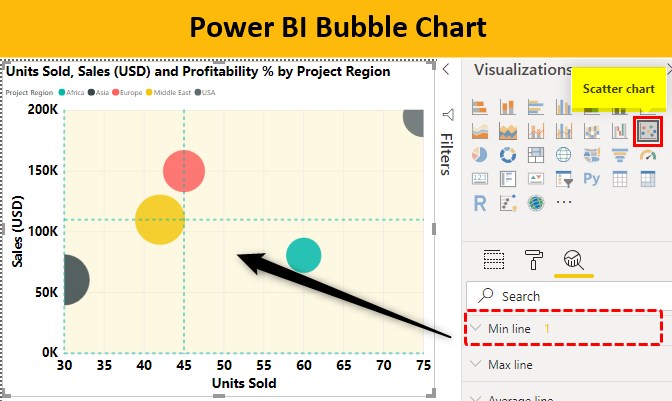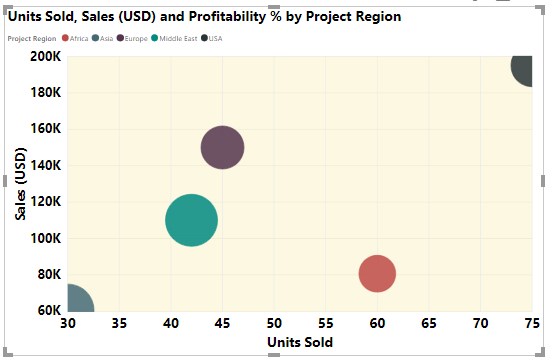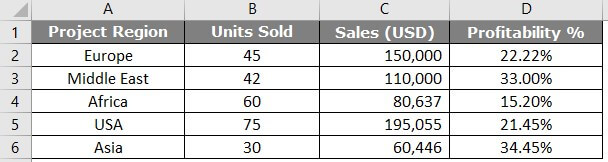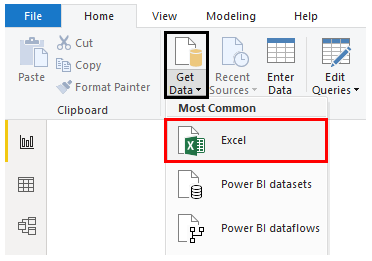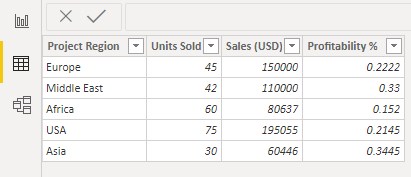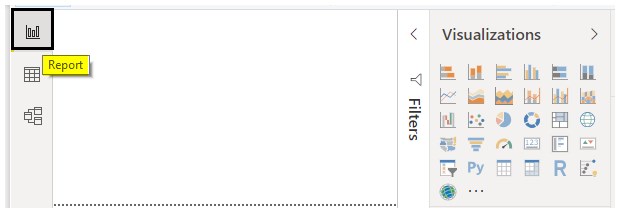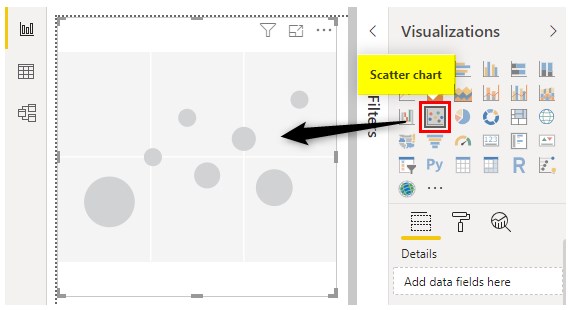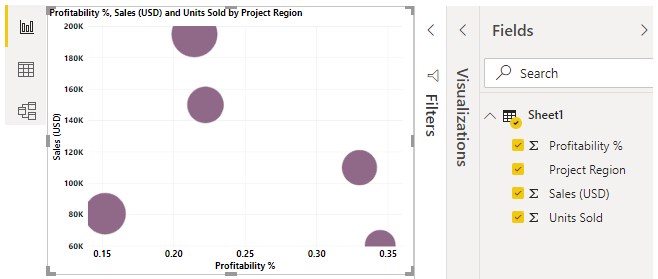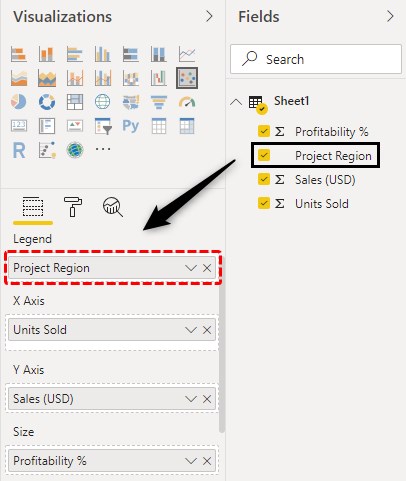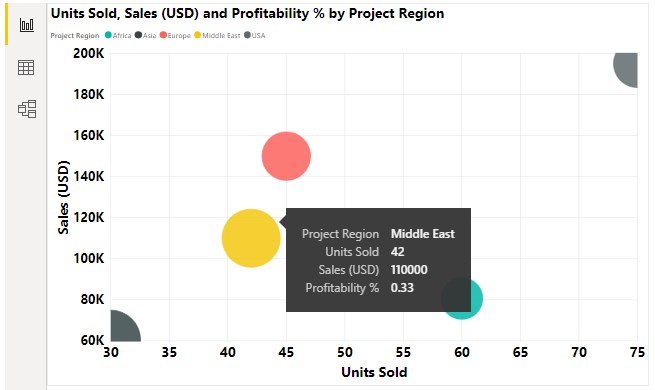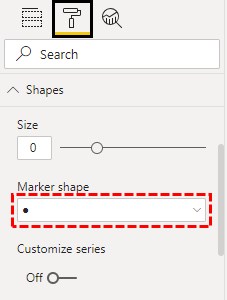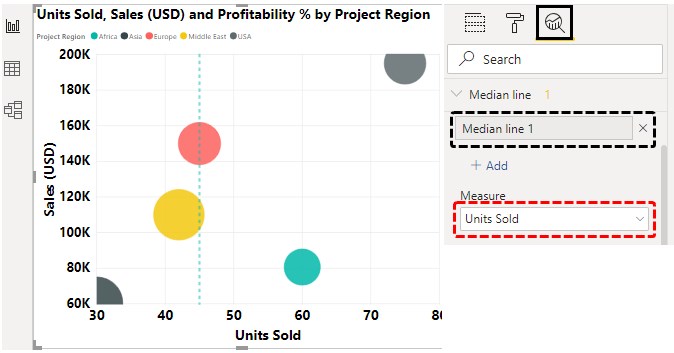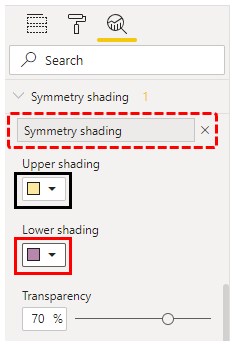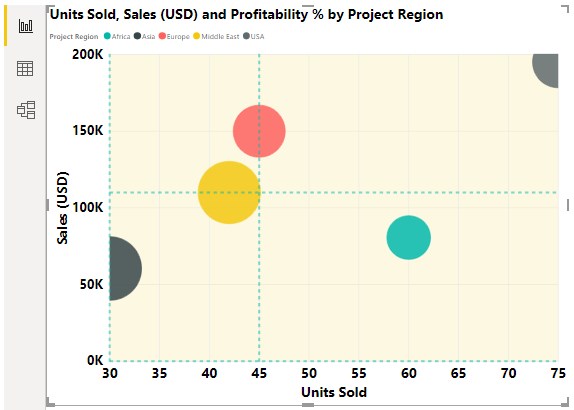Updated March 24, 2023
Bubble Chart in Power BI
A bubble graph is used to visualize data set with three dimensions. It is quite related to the Scatter chart. A scatter chart has two value axes. One numerical data long horizontal axis and one along the vertical axis. A scatter chart shows the relationship between the two numerical values. And Bubble chart replaces the data points with bubble size representing the third data dimension. Basically, the Bubble chart represents three sets of data in a graph. One is X-axis coordinate, second is Y-axis coordinate and the final is the Bubble size data set. Scatter and Bubble charts can be plotted in any visualization software including Power BI. With the help of Bubble chart, we can show the relationship between different data sets. A bubble chart can be plotted in Excel or any visualization software like Power BI, Tableau, etc.
Example:
The above chart shows the units sold in X-axis, Profit % on Y-axis. The bubble size shows the sales amount. Placing the cursor on a bubble shows the Project region, units sold, sales and profit in detail. This is the advantage of a Bubble chart which makes data visualization clearer.
How to Create a Bubble Chart in Power BI?
To construct a Bubble chart in Power BI, we must have a set of data. First of all, we need to import that. To demonstrate, we have Excel data for the same.
You can also download the excel workbook from the below link which is used for this example.
- To import this data, We’ll go to Power BI > Get data as shown below. Then we have to select the Excel file from the location as shown below.
- Now, our data is imported in Power BI in tabular form.
- Now we have to go to the “Report” tab and then visualization.
- From the visualization, we’ll select the Scatter chart as the Bubble chart is an advanced version of the Scatter chart.
- Now, we need to add values to fields to show it in the graph.
- Now the Scatter graph is plotted as can be seen above. To plot a Bubble graph, we can just drag the “Project Region” from the “Details” field to “Legend”.
- The bubble chart can be seen now in different colours for different bubbles.
All the regions are shown in different colors. Placing the cursor on a bubble shows all the details including Sales, Units sold, Profit and Region. In this way, the Bubble chart is different from the Scatter chart.
If we need to set the number of data points on Bubble chart, we can simply go to the “Format” tab under visualization, expand “General” and set the “Data Volume” to the maximum to ensure proper visualization.
- To increase the shape of bubbles, we can go to Shape > Size and increase the size as per our convenience. For Bubble chat, we’ll stick to Circle shape. We can change the shape under “Marker Shape” as shown below.
- To add more information to the chart, we can go to the “Analytics” tab and choose to add a median line. And the measure for the median line we’ll select “Units Sold” as it will create a median line with two points on each side.
- To show which points have a higher value of X-axis measure compared to Y-axis or vice-versa, we can add “Symmetry shading” to the chart. Symmetry shading shows the background of the Bubble chart based on the current axis upper and lower boundary.
The Symmetry shading can be seen now. Since we don’t have more values or data points, the background has one color as values are higher and similar to each other.
- With the addition of more features from the “Analytics” pane, we can modify the chart as per our convenience.
Advantages and Disadvantages of Bubble Chart
There are a lot of advantages when using a Bubble chart:
- A bubble chart is an eyecatcher and catches the reader’s attention quickly.
- As it is a visual chart, so it is better and clear than the tabular format.
Some disadvantages which lead to Bubble chart non-use are as follows:
- It is difficult for a first time user. A new user may need someone’s assistance to visualize.
- Bubble overlapping is the problem in this chart. If two or more data points have similar X & Y values, a bubble may overlap or hidden behind another bubble.
Things to Remember
- Data needs to be arranged before plotting a Bubble chart.
- We need to decide which data set we need to set as a bubble. For the same, we need to identify the targeted audience first.
- X & Y axis needs to be formatted to a minimum extent to look at the graph look better.
- Avoid fancy or ugly colors and set a background color to make the chart better and business ready.
Recommended Articles
This is a guide to Power BI Bubble Chart. Here we discuss how to create Bubble Chart and the use of the analytic tab in Power BI along with practical examples. You may also look at the following articles to learn more –