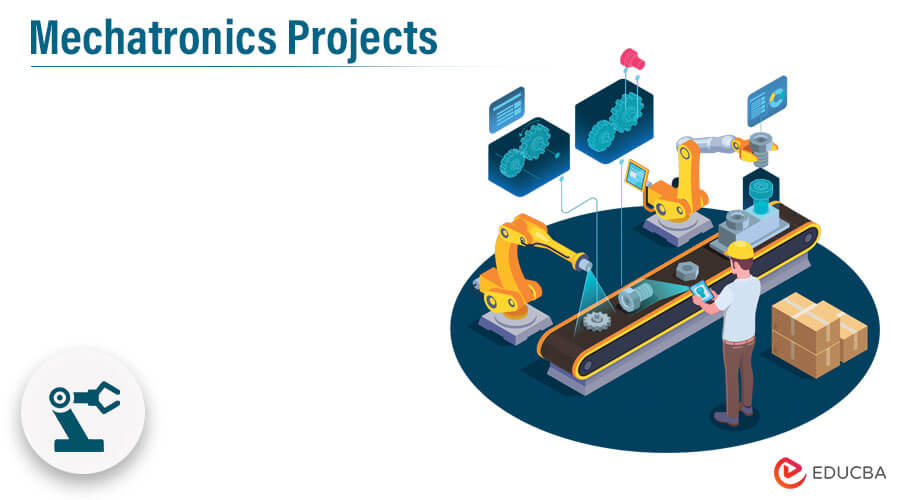Updated June 27, 2023
Definition of Mechatronics Projects
Many people will reread this mechatronics word, but yes, you read it right. Mechatronics is not a new field. However, a combination of multiple streams makes it a fun stream to learn. Combining mechanics, electronics, computers, and mathematics makes it a super subject to practice. This would be a comprehensive guide for a learner who wants to sail through the field of mechatronics and excel in the field with flying colors.
What are Mechatronics Projects?
Mechatronics projects are among the most demanded skills by recruiters in the current industry. They are looking for a skillset with a combination of robotics, computers, mechanical, electrical, and many other top-demanding skills that play a crucial role in the success of an organization. These projects help the learners develop real-time projects with loads of hands-on opportunities in the streamlined technologies.
These projects can be an excellent opportunity to apply their theoretical knowledge in real industry cases and provide the optimal solution in the best possible manner. Some notable mechatronics projects are eight leg spider robot remote controller, fire protection systems with 360-degree rotation, and many more.
Mechatronics Applications
Many notable applications of mechatronics are helping mankind solve day-to-day problems with better utility efficiency. These applications are helping the industry in almost all domains, whether healthcare, IT production, manufacturing, or more. Some of the real-time applications of mechatronics are as follows:
- Robotic arms – It is one of the most commonly used mechatronics applications, where complex tasks are carried out using robotic arms with fantastic accuracy and finishing. These help in doing the work in less time and helps in overall cost reduction.
- Robotic arms in production units – It extends the application of robotic arms beyond everyday scenarios. In the production units, industries are setting up a whole mechanism that is removing human dependency to a great extent. The mechanics design to achieve maximum efficiency with minimal cost and effort.
- Assembly lines – Previous mechatronics were used in production units with a more straightforward structure. In contrast, in current scenarios, it is becoming part of complex assembly units like four-wheeler assembly units, heavy metals, mines, machines, and whatnot.
- Remote control systems – The use of remote control systems in managing complex machinery is the extended application of mechatronics. It helps manage the systems from distant places, making them highly mobile and frameable in nature.
- Sensing machines – These systems help in raising red flags in the case of adverse scenarios that can help reduce the harm to a great extent. Sensing systems aid in easy monitoring and control, reducing the overall maintenance cost of a system.
- Animatronic hands – These extended versions of robotic arms, used in healthcare domains, make complex medical procedures easier to perform. These are helping in achieving better results with minimal errors.
Advantages of Mechatronics Systems
Being a combination of such excellent engineering fields, there is no doubt that there are significant advantages of using mechatronics systems and projects in the workplace with increased efficiency and utility. Some of the notable benefits of using/having mechatronics are as follows:
- It can help reduce the project’s overall cost and help yield benefits for the organization.
- Mechatronics can significantly increase efficiency.
- It is easy to achieve standardization of production through mechatronics.
- It helps in achieving better accuracy with minimal errors.
- Mechatronics helps to achieve objectives quickly.
- It is easy to achieve automation through mechatronics.
- Mechatronics provides improved flexibility at a minimal cost.
- The use of technology can significantly reduce man-made errors.
- It is easy to achieve centralization of resources.
- Optimal utilization of resources can be achieved through mechatronics.
Mechatronics in our Daily Lives
Mechatronics is bounding our day-to-day lives in many ways that, in turn, is helping in doing complex tasks too quickly. It is everywhere in our day-to-day life through various nanotechnologies that we may not even realize. Some of the examples of mechatronics in our daily lives are as follows:
- Microchips in the computers – It is not a far-sighted dream that mechatronics has shaped the microchips and microprocessors in the present computer systems. Regular use of these systems helps us realize the field’s full potential.
- Nanotechnologies – Nanotechnology aims to shrink systems and fit them into limited space and time as another branch of engineering. Soon, mechatronics can achieve wonders by combining with nanotechnology, exemplified by using microchips in their systems.
- Automatic vending machines – Automatic vending machines are everywhere, surrounding us. The concept of vending machines lies in mechatronics only. These days, we have vending machines for everything that, in turn, reduces the work’s complexity.
- Trash-collecting arms and machines – With the use of mechanics, robotics, computers, and mechatronics, mankind can combine all of these in one system that is highly used in everyday life.
- Robotic arms in industry units – Mechatronics standardizes and maximizes efficiency across all production domains in assembly and manufacturing units.
List of Mechatronics Projects and Ideas
Many new-age projects and ideas are reshaping the sphere of the mechatronics domain. Some of the projects that are widely experimented with are as follows:
- Ball Launching machines in cricket and football – Mechatronics is developing the idea of automatic ball-launching machines in cricket and football fields, with advanced technology and human efforts directed towards achieving automation in every aspect.
- Ladder climbing robots with goods carrier – In emergencies, like natural calamities and fire, ladder climbing robots can help save many lives and supply essentials easily.
- Fire protection system – Fire protection and alarm systems can help protect crowded and densely populated areas from catching fire and saving lives efficiently.
- Water alarming systems – As natural resources are limited in number and nature, water can be saved from getting wasted using this project and application.
Conclusion
After Closely looking at and analyzing the mechatronics project, it can be easily said and concluded that it is one of the most valuable opportunities for all the learners and beginners who want to develop their career in the mechatronics field as it has all the real-time skills that can help an individual in lending a great job in the industry With the help of these projects, the learners will develop a sense of knowledge and also attain great hands-on experience that would be fruitful for them in there Corporate industry experience. These projects will serve the need of all types of learners with varied experiences and background knowledge.
Recommended Articles
We hope that this EDUCBA information on “Mechatronics Projects” was beneficial to you. You can view EDUCBA’s recommended articles for more information.