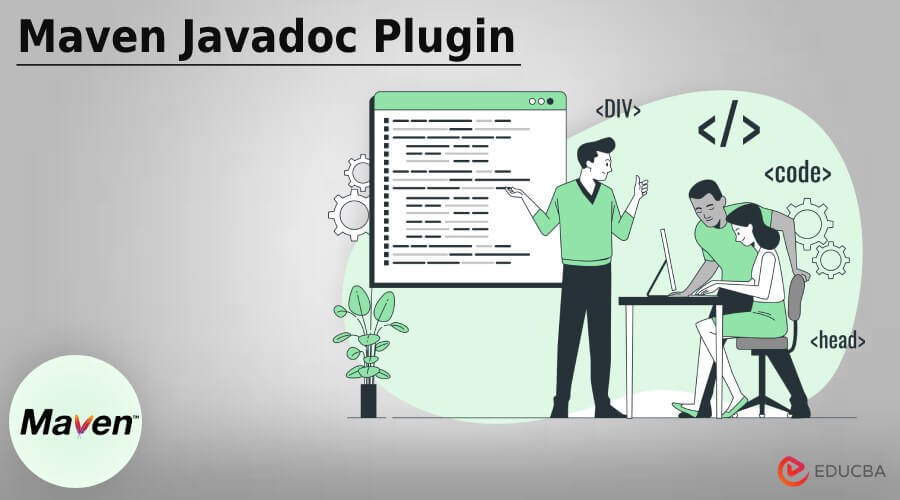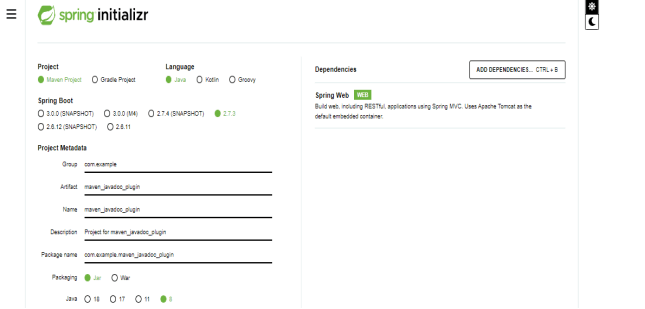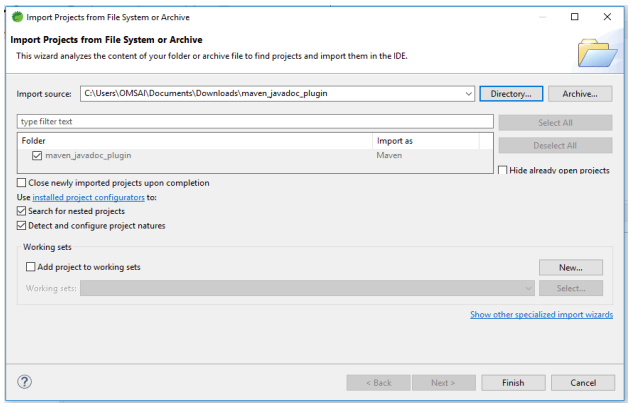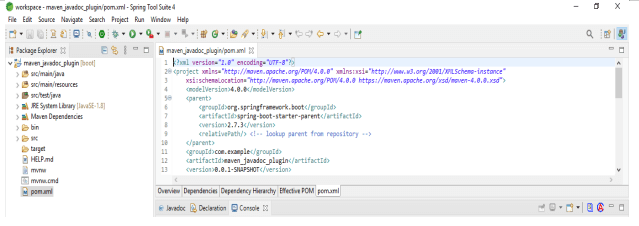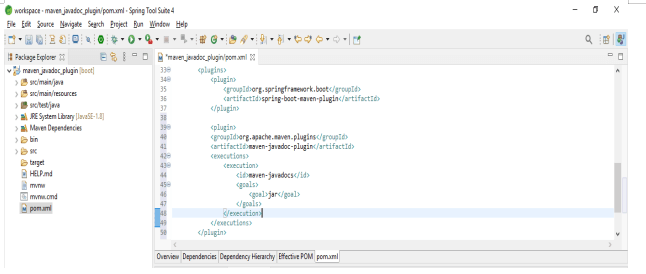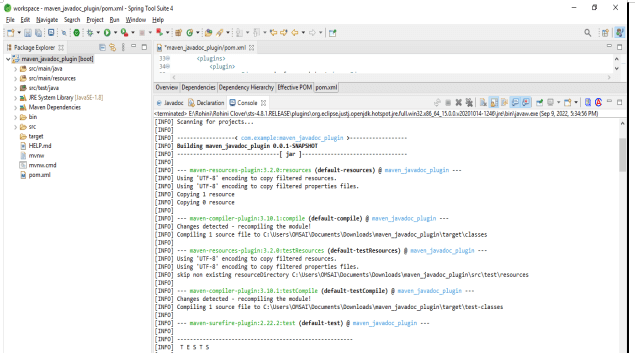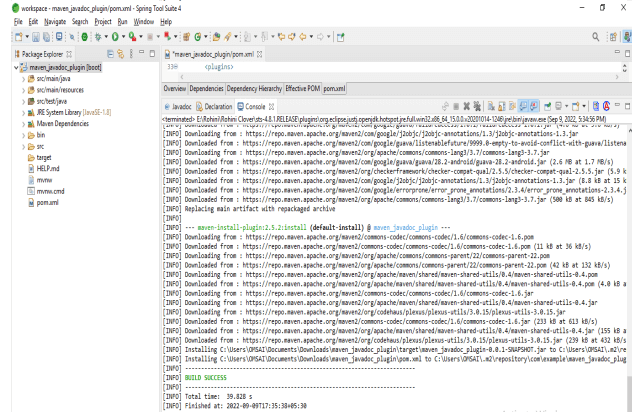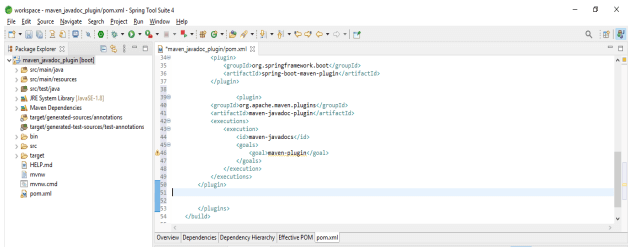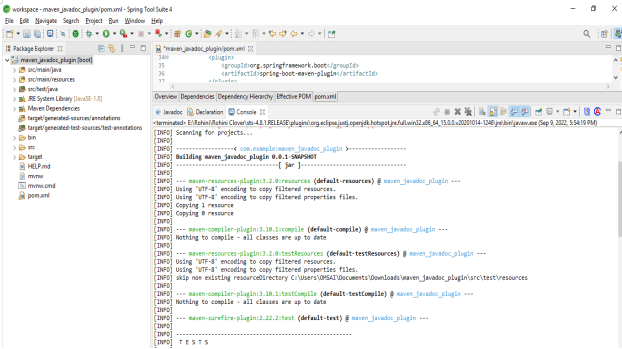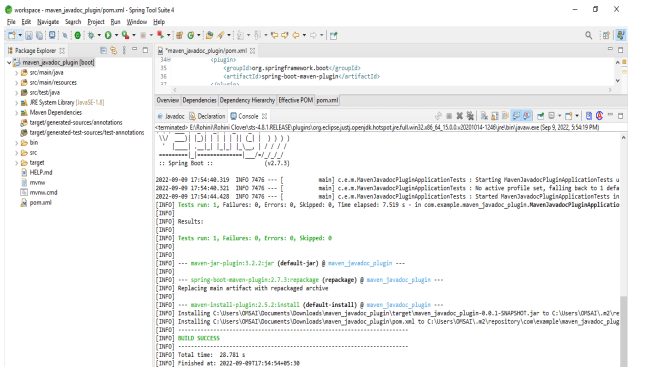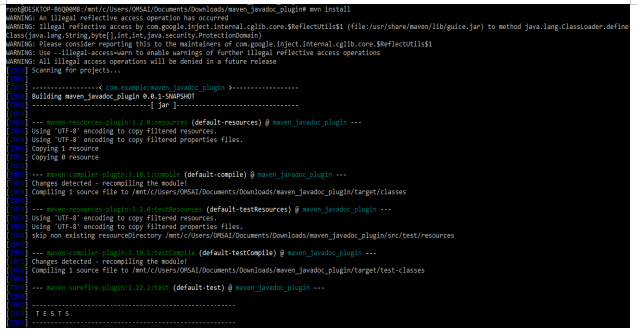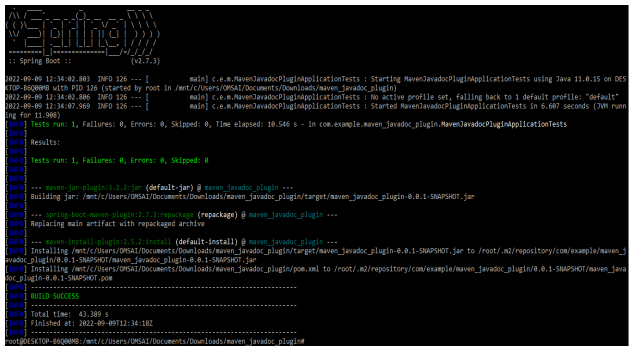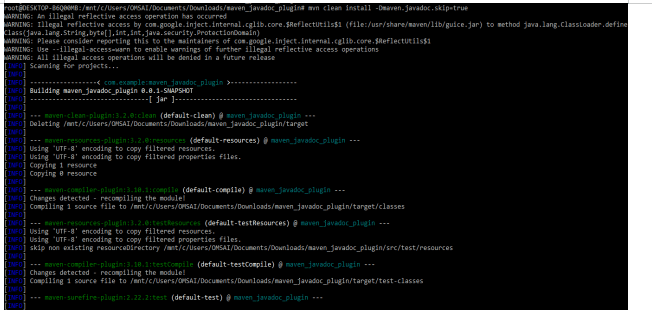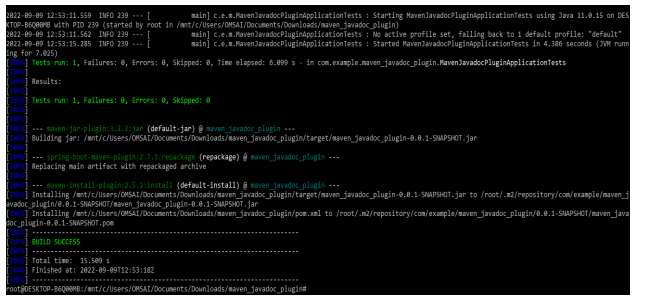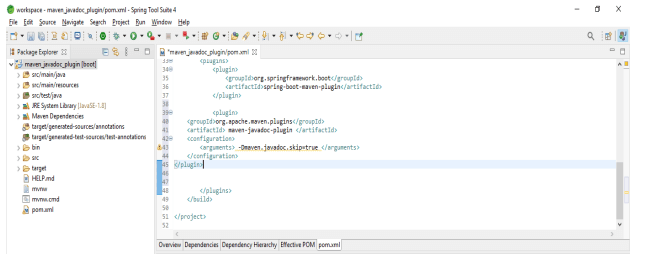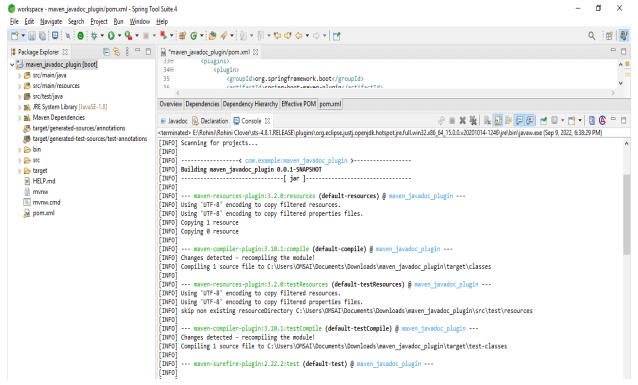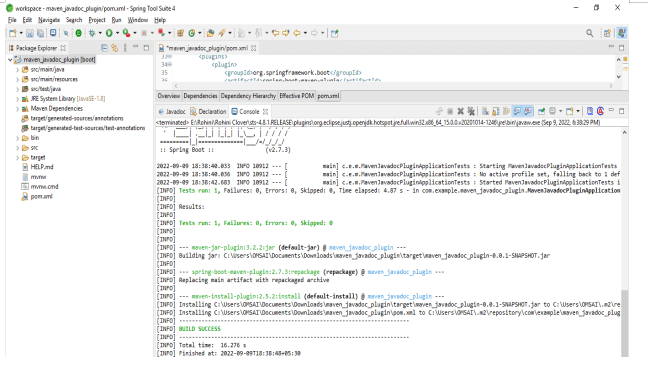Updated February 20, 2023
Introduction to Maven Javadoc Plugin
Maven javadoc plugin is used to generate the javadoc tool for the project on which we are specifying this plugin. The plugin of maven javadoc is getting the value from that which was used in the plugin configuration and it is specified in pom.xml file. For holding all the arguments of javadoc files and packages we need to generate the plugin of javadoc and need to call javadoc tools.
Maven contains the number of features that we are using at the time of developing the maven application. The maven contains good features to add the plugin of javadoc in our project. Every java developer will know that it is vital which contains the code documentation in our project. Maven uses the plugin of maven-javadoc which was generating the projects of javadoc. It internally uses the javadoc.exe command for generating the javadoc for our project. At the time of deploying the project by using mvn install then it will generate the javadoc for our project.
It is designed by apache which uses the tool javadoc to generate the document for the specified project. It is used to generate the jar file of javadoc for the specified project which was deployed onto the repository of remote maven so developers will download the java documents for our project. The setup is very easy. We need to simply add an entry into the pom.xml file for the plugin of maven javadoc and also need to define the goal for building the jar file of javadoc.
Key Takeaways
- javadoc plugin is used to generate the java document of our project. We can add the maven javadoc plugin by adding the plugin code into the pom.xml file.
- We can disable the javadoc file by defining the javadoc skip option as true into the command of javadoc.
How to Use Maven Javadoc Plugin?
We need to create the project template by using the project. We are creating a project template name maven_javadoc_plugin as follows.
1. In the first step we are creating the template in the spring initializer. We are giving the name of the project template as maven_javadoc_plugin. We are defining the jar packaging and selecting the java version as 8.
Group name – com.example Artifact – maven_javadoc_plugin
Name – maven_javadoc_plugin Packaging – jar
Java version – 8
2. After creating the template now we are opening the javadoc plugin template project into STS.
3. After creating the project template and opening the template in this step we are checking the structure of the project as follows.
4. After opening the project now in this step, we are editing the pom.xml file. We are adding the javadoc plugin as follows.
Code:
<plugin>
<groupId> org.apache.maven.plugins </groupId>
<artifactId> maven-javadoc-plugin </artifactId>
<executions>
<execution>
<id> maven-javadocs </id>
<goals>
<goal> jar </goal>
</goals>
</execution>
</executions>
</plugin>Output:
After adding the javadoc plugin we are running the project by using mvn install, we can do it from the console as well as we can use the command line tool for the same.
Configuring Maven Javadoc Plugin
We are configuring the javadoc plugin for any project. To configure the javadoc plugin we need to edit the pom.xml file into pom.xml we are adding the javadoc plugin into the plugin section. We can add multiple plugins to the pom.xml file as per our requirement.
The below example shows how we can configure the javadoc maven plugin.
Code:
<plugin>
<groupId>org.apache.maven.plugins</groupId>
<artifactId>maven-javadoc-plugin</artifactId>
<executions>
<execution>
<id>maven-javadocs</id>
<goals>
<goal>maven-plugin</goal>
</goals>
</execution>
</executions>
</plugin>Output:
After configuring the plugin into the pom.xml file, to effect the same in our project we need to run the mvn install command. In the below example, we are running the same by using the spring tool suite.
In the below example, we can see that we have executed the mvn install command through the spring tool suite. We can also run the same command by using the command line tool. For executing the mvn install command for specified projects we need to execute the mvn install command.
Code:
mvn installOutput:
Disable Maven Javadoc Plugin
We can disable or skip the plugin of javadoc by specifying the skip option into the mvn clean install command. The maven is not building the javadocs for passing the value as true at the time of creating the project.
The below example shows how we can skip the javadoc plugin.
Code:
mvn clean install -Dmaven.javadoc.skip = trueOutput:
We know that plugin is widely used in release management. We can also skip the javadoc plugin by putting the code into the pom.xml file. To disable the plugin of javadoc we need to add the below code in the pom.xml file as follows.
Code:
<plugin>
<groupId>org.apache.maven.plugins</groupId>
<artifactId> maven-javadoc-plugin </artifactId>
<configuration>
<arguments> -Dmaven.javadoc.skip=true </arguments>
</configuration>
</plugin>Output:
After adding the plugin into the pom.xml file now we are running the mvn install command to effect the changes which were done in a pom.xml file as follows.
FAQ
Given below are the FAQs mentioned:
Q1. What is the use of javadoc plugin?
Answer: It is used to generate a java document of the project on which we have configured the maven javadoc plugin.
Q2. How can we disable the javadoc plugin in the maven project?
Answer: We are disabling the javadoc plugin by using the pom.xml file, in that file we need to define javadoc skip as true, we can also disable the same from the command line.
Q3. Which configuration file we are using to configure?
Answer: We are using the pom.xml file for configuring the maven javadoc plugin into the project of java.
Conclusion
The plugin of maven javadoc is getting the value from that which was used in the plugin configuration and it is specified in pom.xml file. It is designed by apache which uses the tool javadoc for generating the document for the specified project.
Recommended Articles
This is a guide to Maven Javadoc Plugin. Here we discuss the introduction, and how to use the maven Javadoc plugin? configuring and disabling. You may also have a look at the following articles to learn more –