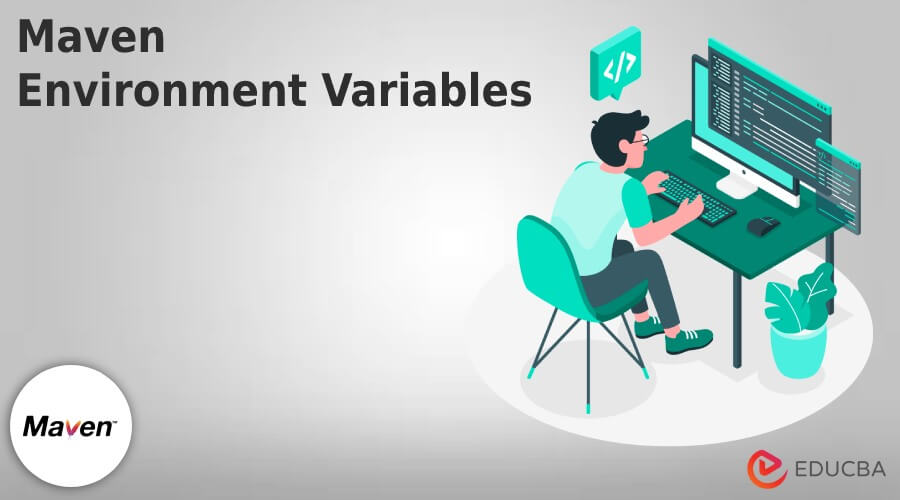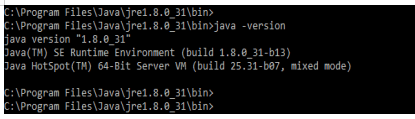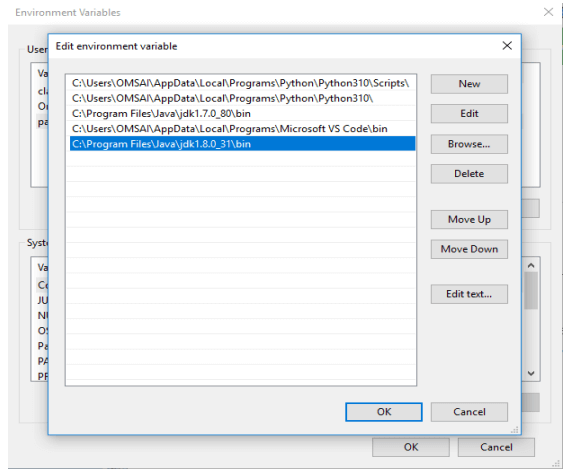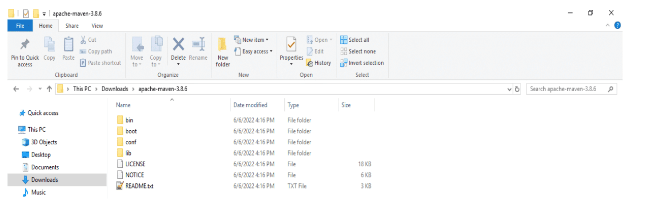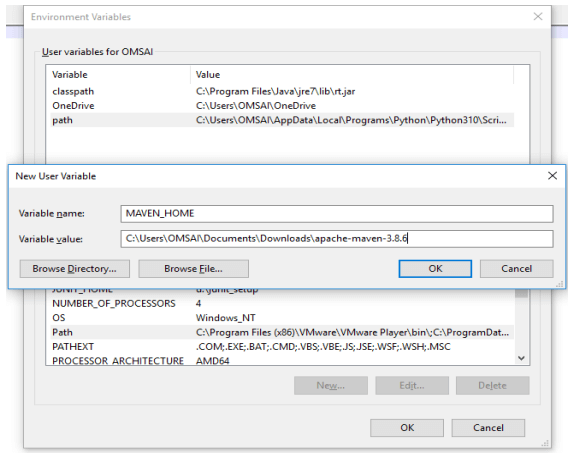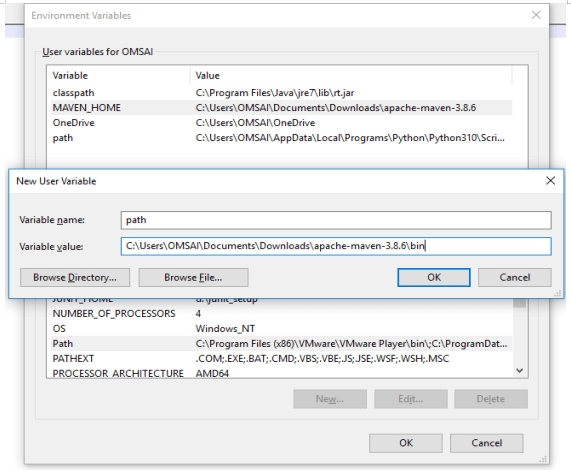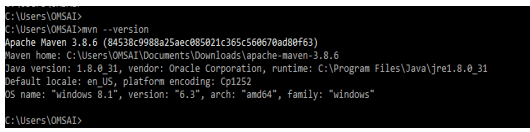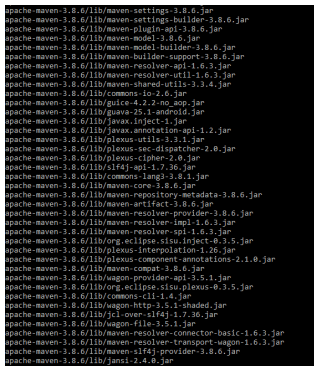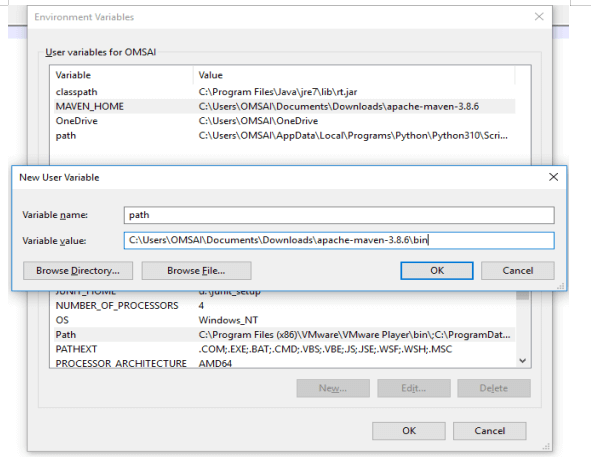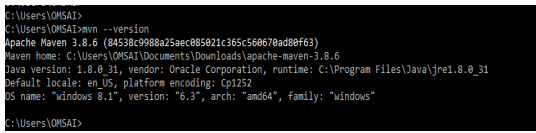Updated February 20, 2023
Introduction to Maven Environment Variables
Maven environment variables contain the parameters to startup at the time JVM is running and also it can be used to supply the additional options. JVM memory settings are defined by using the value of xms256m. There are maven opts and maven args variable available in maven which was used to set the path of maven. We can download and install maven on windows, macOS, and other types of platforms.
Maven is a very useful and handy tool that was used to quickly set up java projects in less time. The package of maven is very lightweight. To set up, first we need to install java in our system. Without installing the java maven environment, variables are not working properly. Basically, apache maven is an automation tool that was used to design an easy way to design Java applications. Maven will use the POM model approach for creating an environment of standardized development for multiple teams.
For setting the maven environment variables first we need to install the maven in our system. As we know that maven is the dependency management tool for the development of java applications means it will automatically download the dependency which requires in our project. Basically other development tools of java, maven is not installed on windows service we need to configure the same by using environment variables. We can set the environment variables for a specific user account. If suppose we set up the environment variables for a specific account, it will be accessible for this account only another user does not have permission to access the same. If suppose we have set environment variables at a system level, then that variable is accessible for all the users.
Key Takeaways
- To configure the maven environment variables we need to follow multiple steps. First, we need to download and extract the file of the maven package.
- At the time of configuring it first, we need to install the java in our system, java is required for maven installation.
How to Install Maven Environment Variables Windows/Mac OS?
To setup maven environment variables on windows and other systems we need to follow the below steps:
For Windows
1. For installing the maven environment variables first we need to install java in our system. Without installing java we cannot use the maven in our system.
In this step we are checking whether java is installed in our system or not, suppose java is not installed then we need to install the same. We can check the installed java version by using the following command.
Command:
java –versionOutput:
2. After checking the java version now in this step, we need to set the java environment variable for pointing to the location of the base directory for where the java is installed in our system. In the below example we can see that we have added a path of java where the java base directory will exist.
3. After adding the path of java now we are downloading apache maven for the windows environment. After downloading the maven we need to extract the specified folder. The below example shows downloading and extracting maven.
4. After downloading and extracting the maven package here we are adding maven home environment variables. We are adding MAVEN_HOME in the variable name and path of the maven variable, it is the home directory of maven.
5. After adding the environment variable now in this step we are adding the path of the environment variable. To add the path we are using the same step which we used for adding the environment variables.
6. After adding the maven environment variable path and variable, now in this step we are checking if maven is installed in our system or not. We can check the same by using the following command.
Command:
mvn –versionOutput:
For MacOS
For installing the same in MacOS we are using the same step which we have used in windows.
1. In the first step we are checking whether java is installed in our system. We are checking the same by using the below command as follows.
Command:
java –versionOutput:
2. After checking the java version now in this step we are exporting the path of java as follows.
Command:
export JAVA_HOME="/Library/Java/Home"Output:
3. After extracting the path now in this step, we are downloading and extracting the binary of maven.
4. After extracting and downloading the maven binary we are exporting the path as follows.
Code:
export M2_HOME="https://cdn.educba.com/mnt/c/Users/OMSAI/Documents/Downloads/apache-maven-3.8.6"
export M2_HOME="/mnt/c/Users/OMSAI/Documents/Downloads/apache-maven-3.8.6/bin"Output:
5. After exporting the variable path we need to validate the installation of maven by using the maven version command.
Configuring Maven Environment Variables
We can configure maven environment variable in windows as well as another operating system on which we are running the maven. For configuring the environment variable we need to install the maven in our system. Without installing the same we cannot configure the environment variables. In the below example, we are configuring the environment variable on the windows system. We can see that we are setting the maven path as follows.
After configuring the variable, we need to check if it is properly configured in our server or not by using the below command as follows.
Code:
mvn –versionOutput:
In the below example we are configuring the maven variables in the ubuntu system. We are setting the environment variables as follows.
Command:
export M2_HOME="/mnt/c/Users/OMSAI/Documents/Downloads/apache-maven-3.8.6/bin"Output:
After configuring the maven environment variable in the below example we are checking the configuration as follows.
Code:
mvn –versionOutput:
FAQ
Given below are the FAQs mentioned:
Q1. What is the use of configuring maven environment variables?
Answer: While configuring the maven environment variables we can easily set up the project of the maven application.
Q2. Which pre-requisites do we need to install before configuring the maven environment variables?
Answer: We need to install java in our system before configuring the maven environment variables in our system. Java is required while configuring the maven environment variables in any system.
Q3. How to verify maven installation of configuration on the windows system?
Answer: We can verify the installation of maven configuration or installation by executing the “mvn –version” command from the command line.
Conclusion
The package of maven is very lightweight. To set up the maven environment variables first we need to install java in our system. It contains the parameters to startup at the time JVM is running and also it can be used to supply the additional options.
Recommended Articles
This is a guide to Maven Environment Variables. Here we discuss the introduction, how to install maven environment variables windows / Mac OS? and configuration. You may also have a look at the following articles to learn more –