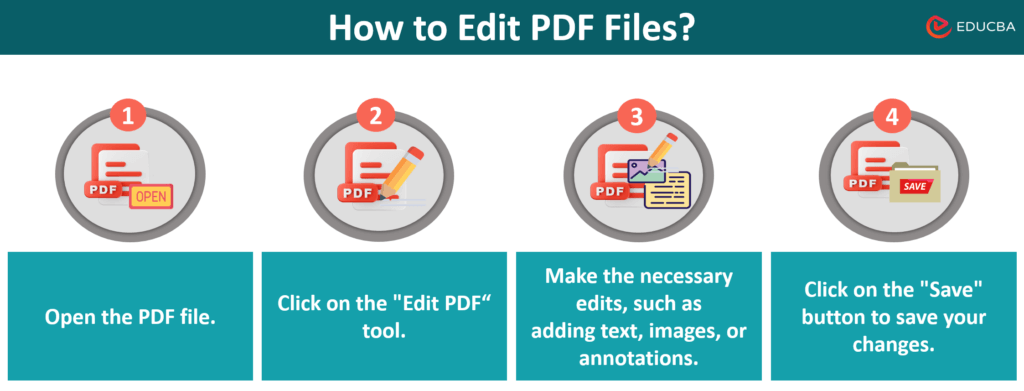Updated December 12, 2023
How to Edit PDF Files? – Introduction
The PDF (Portable Document Format) file format is one of the most popular formats for storing and sharing digital documents. It was created by Adobe Systems and released in 1993. Editing PDF files is a convenient skill that lets you make document changes. Whether you want to add some text, insert images, or highlight important parts, various tools are available to help. This article will explore the basic steps for editing PDFs using different tools, methods, and approaches. It’s like unlocking a secret world of document customization. So, let’s get started on the journey of learning how to edit PDF files!
Technical Aspects of the PDF Format
Portable Document Format is widely used for sharing documents while preserving their original formatting. Here are some key technical aspects of the PDF format explained:
1. Fixed Layout
PDFs have a fixed layout; you can view the document’s visual elements in the same format on any device or platform. This fixed-layout makes PDFs suitable for documents that require precise formatting, such as legal contracts or print-ready materials.
2. Text and Graphics
PDFs can contain both text and graphics. They can include images, charts, and diagrams while maintaining sharpness and clarity.
3. Take it Anywhere
The “Portable” in Portable Document Format means you can take your PDFs anywhere. They work on different devices and systems without any trouble.
4. Hyperlinks
PDFs can have clickable links, making navigating the document easy or accessing external web pages. This is commonly used in ebooks or interactive forms
5. Readability
PDFs are designed for easy reading. They can be zoomed in and out without losing quality, making it convenient for users with different screen sizes.
6. Editing and Annotations
While PDFs preserve the original content, some tools allow users to add comments, annotations, or fill out forms electronically.
Tools and Methods on How to Edit PDF Files
Editing PDF files can be done using various tools and methods. Here are some common approaches and steps on how to edit PDF files:
1. Adobe Acrobat
- Open the PDF file in Adobe Acrobat.
- Click on the “Edit PDF” tool in the right pane.
- Make the necessary edits, such as adding text, images, or annotations.
- Click on the “Save” button to save your changes.
2. SwifDoo PDF
- Open the SwifDoo PDF and open your PDF file.
- Click on the text you want to change and make your edits.
- Find an option like “Insert Image” or similar to add images to the PDF.
- Utilize annotation tools to add comments or highlight sections.
- Save your edited PDF using the “Save” or “Export” option.
- Use the export function to save or share the edited PDF.
- Close the application when you are finished editing.
3. PDF-XChange Editor (Windows)
- This free PDF editor for Windows allows basic editing.
- Open the PDF file in PDF-XChange Editor.
- Utilize the editing tools to add text, shapes, or annotations.
- Save your changes.
4. Use a Dedicated PDF Editing Software
- Various PDF editing software options, such as Foxit PhantomPDF and Nitro Pro, are available. These tools provide a range of multiple editing features.
- Install the software, open the PDF file, and use the available editing tools.
- Save the edited PDF.
It is also worth mentioning that several online tools allow you to edit PDF files without downloading any software. Examples include SmallPDF, PDFescape, and Sejda. These allow you to edit and convert files in PDF format without installing additional software. An example of such a tool is Smallpdf.
Ways to Create PDF Files
PDF files can be created in various ways; it depends on the user’s preferences and needs. Below are some popular methods:
1. Conversion from Other Formats
Some tools and programs allow you to convert text, images, or other document formats to PDF. You can use dedicated applications such as Adobe Acrobat or Nitro Pro, which offer advanced edit options and conversion functions.
2. Using a Virtual Printer
Another way to create PDF files is to use a virtual printer. Virtual printers are available on both Windows and macOS.
3. Transform Web Pages
If we want to save a web page as a PDF file, we can use the built-in functions of web browsers or special online tools.
4. Create with Document Editing Programs
Many document editing programs, such as Microsoft Word, LibreOffice Writer, and Google Docs, allow you to export documents to PDF.
Advantages of Using the PDF Format
The PDF file format has many advantages that make it widely used in various areas of life. Below, we present the most important benefits of using this format:
1. Versatility
PDF is one of the most known file formats that can be opened on various operating systems and devices. It makes PDF documents easily accessible to all users.
2. Formatting Behavior
PDF files maintain accurate text, images, and other graphics formatting. No matter what device we open the PDF file on, its appearance will be identical to the original document.
3. Data Security
PDF allows you to secure documents with passwords, restrict editing access, and add digital signatures. Thanks to this, we can ensure our data is protected and unchanged.
4. Smaller File Size
PDF files can be compressed, which reduces their size without losing quality. It makes it easier to share and store documents in PDF format.
5. Searchability
Search engines can index PDF files, simplifying locating specific information within the document. This functionality is particularly beneficial for lengthy documents.
What is the Difference Between PDF Vs Word?
PDF (Portable Document Format) and Word (Microsoft Word) are widely used document formats, but they serve different purposes and have distinct characteristics. Here are some key differences between PDF and Word:
| Aspect | Word | |
| File size | PDF files are stored as binary files. It contains associated formatting and other styling information. | A Word file is much smaller than an equivalent PDF file. |
| Functionality | The comprehensive data range allows complete visual editing in a single file. | Editing plain texts in a Word processor is faster and more flexible. |
| Implementation Standards | Designed to guarantee accurate printing and preserve the document’s appearance. | This may result in varied output when printed, lacking the accuracy of PDF. |
| Compatibility | A modern and flexible format for working with Word documents. | Requires special programs for opening the document, unlike the more universal PDF format. |
Final Thoughts
Editing PDF files will likely get easier and more convenient. Additionally, we can expect better collaboration features so multiple people can edit simultaneously. Technology like artificial intelligence may help with tasks like recognizing text automatically. Moreover, mobile editing should improve, simplifying editing PDFs on smartphones and tablets. Security will also get stronger to protect sensitive information. Looking ahead, users can expect more user-friendly options and ways to personalize the editing experience. Therefore, staying updated will be important to make the most of these advancements in how to edit PDF files.
Frequently Asked Questions (FAQs)
Q1. Is the PDF format compatible with all operating systems?
Answer: Yes, the PDF format is compatible with various operating systems, encompassing Windows, Mac OS, and Linux. Moreover, all PDF viewing programs are free and user-friendly.
Q2. What are the alternatives to PDF, and how do they compare?
Answer: The PDF format is one of the most widely utilized formats for generating and distributing digital documents. Alternatives to PDF include other popular formats like Microsoft Word (.docx), Excel (.xlsx), and HTML.
Recommended Articles
We hope you found this EDUCBA guide on how to edit pdf files easy and helpful. Check the following recommendations for similar articles.