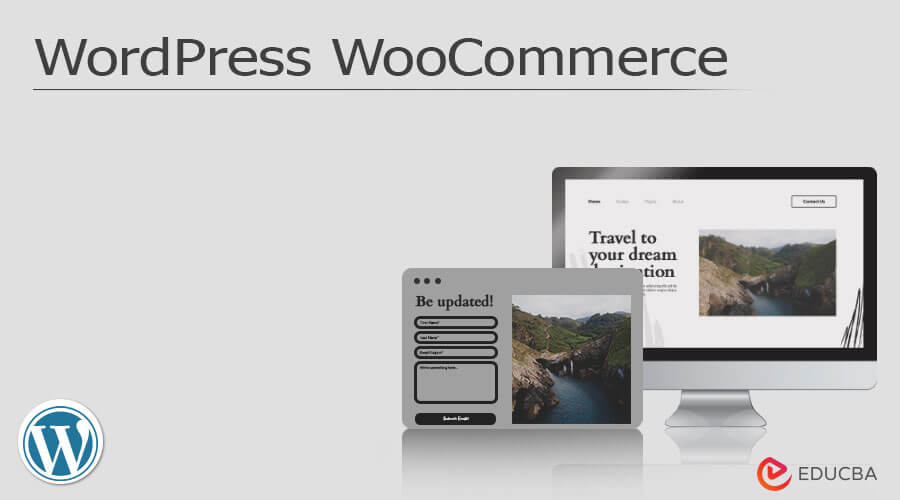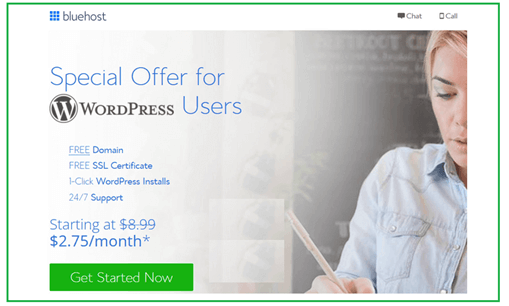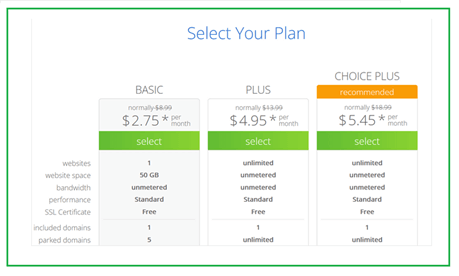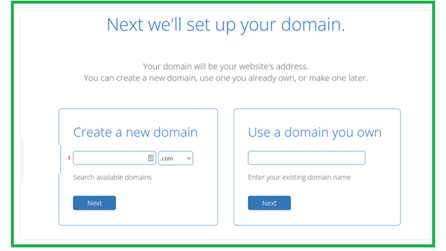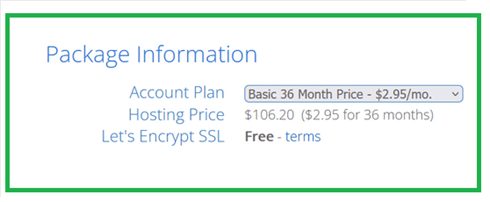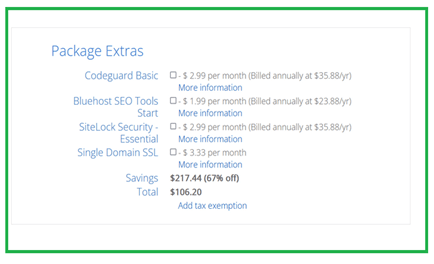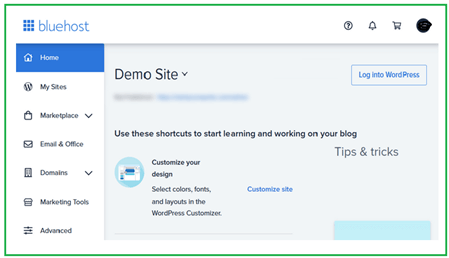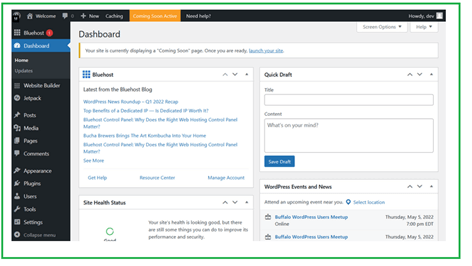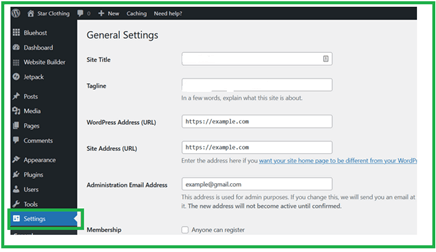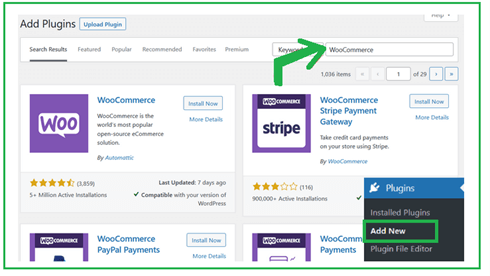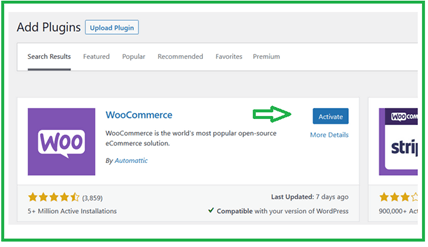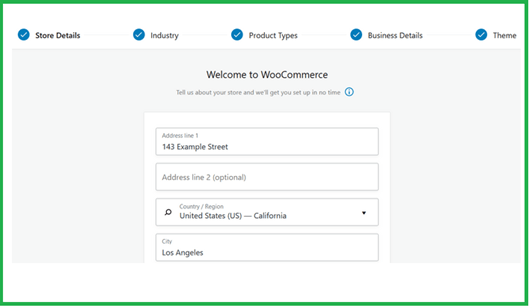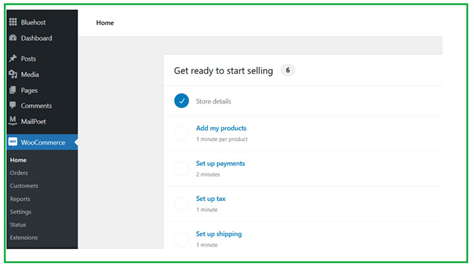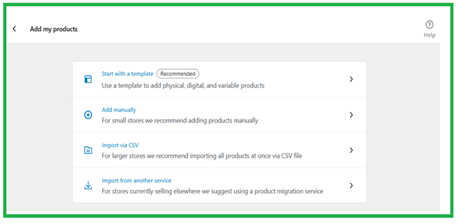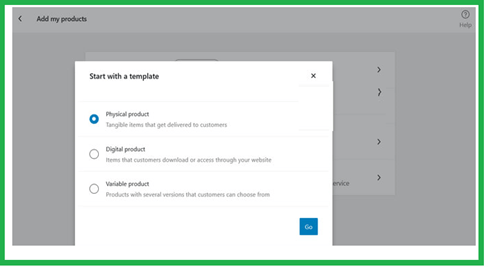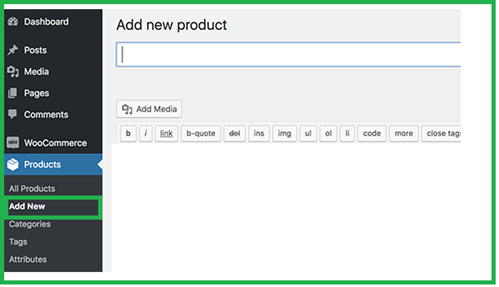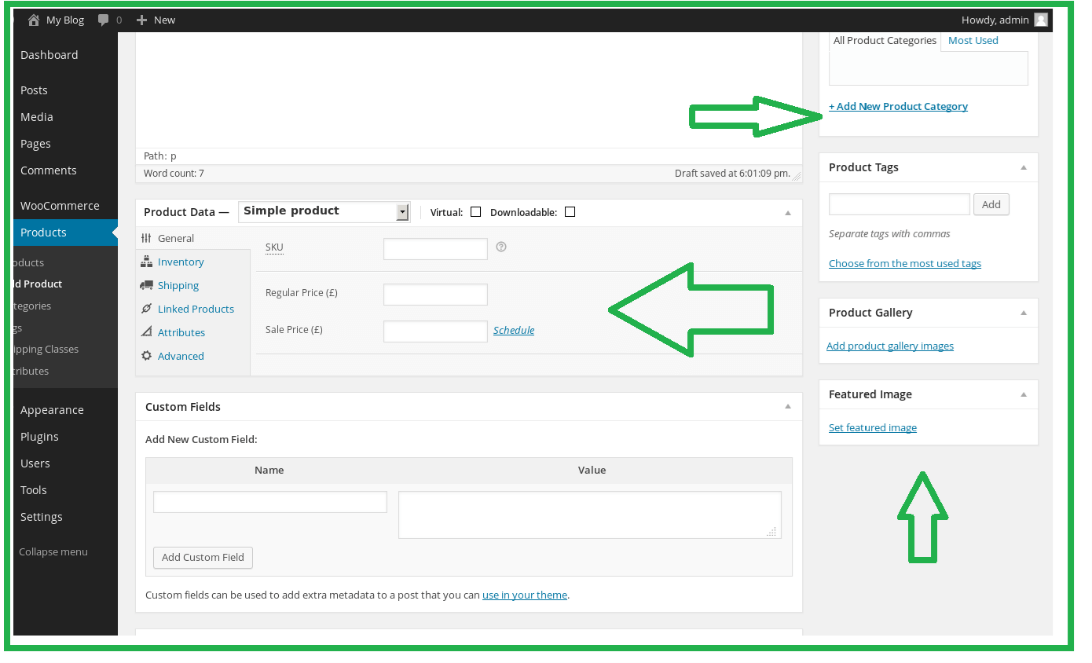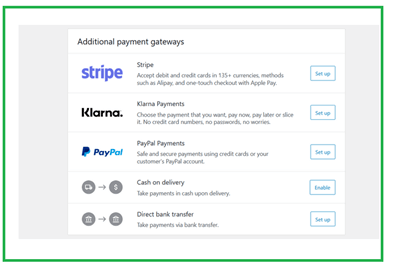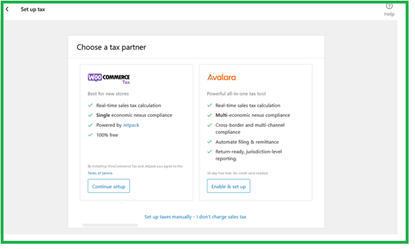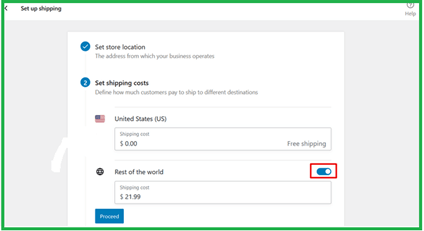What is WordPress WooCommerce?
Generally, WooCommerce can be defined as an eCommerce plugin that is introduced for WordPress. On the other hand, WordPress is a popular CMS (content management system) for hosting and creating websites. The world recognizes WordPress WooCommerce as the preeminent established open-source eCommerce solution. This basic platform is super-flexible, unrestricted, easy to handle for beginners, cost-effective, and intensified by a global community, which means the user always preserves complete proprietorship of the stored data and content.
WordPress WooCommerce provides a platform for big and small online businesses. WooCommerce offers several tool options, like many shipping and payment techniques, variable products, etc.
Why do you Need WooCommerce?
Among all these, WooCommerce plugins are known to be at the top in WordPress for eCommerce stores online and are free to implement.
Following are some reasons why we need WooCommerce:
- It is designed for WordPress, has seamless integration features, and can establish connections with several other WordPress clients.
- WooCommerce shows a scalable nature to drive the wave with your needs, like large, small, many, or few.
- WooCommerce confirms security, preserving the users’ data from dropping into the hands of some third-party platform. It helps to protect the transactions between the owner and the consumers.
- Sucuri’s audit certification confirms that the plugin adheres to WordPress’ coding standards and incorporates exceptional practices.
- It consists of a large and ever-growing type of global community of more than 350 numbers of contributors and also 5 million installations today.
- WooCommerce has well-documented support and comprehensive guides covering a wide range of WooCommerce and store hosting topics like installations, SSL, snippets, theming, security, etc.
- Using many free and paid extensions, WooCommerce offers one of the most significant advantages of online customizing the WordPress WooCommerce store. It allows users to have a broad range of integrations and features.
Key Takeaways
WooCommerce is widely recognized as one of the best e-commerce solutions designed for WordPress by a significant margin.
- This plugin boasts around 4 million active installs; Users on wordpress.org have rated it 4.6 stars, and it has garnered a large following of happy and loyal digital online store owners.
- It includes several beneficial features such as customer engagement, order tracking, inventory management, delivery status, shipping integration, secure payments, tax management, etc.
How to Set up WordPress WooCommerce?
Let us discuss the steps with instructions about how to set up and start our WordPress WooCommerce briefed as follows:
1. Beginning with the WooCommerce domain
You can go ahead with the world’s biggest hosting provider ‘Bluehost’, which offers discounts on web hosting. Visit the website Bluehost and choose your hosting plan by clicking the Get Started Now button.
You can see the most popular plans, Basic and Plus.
After that, you need to register a fresh domain or may use an already prevailing domain name to proceed further.
Then next will be the package information section with extras options.
The payment process is next, and once you submit it, we will send you an email with login details. You can then manage the website through the provided dashboard.
2. WordPress Setup
When you sign in to your hosting account, you can see Bluehost automatically installs WordPress via the button ‘Log into WordPress.
Now, without a password requirement, you will be logged in to the wp-admin panel.
Set up the basic WordPress settings by going to the Settings page.
3. Installing WooCommerce
In the wp dashboard, visit the Plugins page and look for the WooCommerce plugin and install it. Then, activate the plugin, which will start the WooCommerce setup wizard, where you can choose and continue the process and finish the store setup.
Then, activate the plugin, which will start the WooCommerce setup wizard.
Now, you can choose and continue the process and finish the store setup wizard.
4. WooCommerce Store Setup
In the WooCommerce dashboard, you will view a list of steps for customizing the store.
This includes:
Adding the products: By template, importing CSV or from other sources, manually
You need to select a template for a digital or physical, or variable type product as,
After clicking GO, you will go to the editor of Products and then add a new product page there.
Choosing categories, titles, descriptions, images, etc., then publishing it with the Publish button.
Payment setup; Via WooCommerce options, go to any payment process to connect it.
Tax option setup; Through the WooCommerce page, go to the setup tax option.
& finally, do the Shipping setup; via the WooCommerce setup guide by clicking on the Setup shipping option.
5. WooCommerce template/theme selection
You can choose your professional template or theme design from thousands of online options for the WooCommerce store. You can find free and paid designs with mobile friendliness and SEO support, such as Astra, Shoppe, etc.
6. WooCommerce plugins plus extensions installation
The powerful add-ons, extensions, and plugins promote the real power of our WooCommerce store. Like any other WordPress plugin, these can be effortlessly installed and utilized for various purposes. From inventory/order management to auto invoicing and marketing (SEO) to customer support, countless tools are available for almost any functionality you can think of. For instance, Modern Events Calendar is a highly effective WordPress event calendar and WooCommerce plugin that creates a calendar-based event booking and ticketing environmModern WordPress Event Calendar Plugin – Webnusent, making it easier for event-based businesses to sell their events online. Utilizing these tools will help you increase the performance of your online store and streamline your business operations.
7. Resources for growth of the online WooCommerce store
Now your WooCommerce store is running up properly. Still, for your business promotion and growth, following certain options such as building an email list, generating more leads, utilizing WooCommerce user tracking, implementing SEO strategies, and improving unrestricted cart sales is better.
WordPress WooCommerce Template
- Nowadays, you can check thousands of online stores competing with WooCommerce to sell their related products. To create a great difference, one must select an attractive professional store design so consumers can view your brand.
- In the market, WooCommerce contains many templates and themes made available for users. However, while it is possible to implement WooCommerce with some WordPress themes, it is highly recommended to use a WooCommerce-ready theme. WooCommerce specialized themes are specifically designed for website stores, aiming to help generate more sales.
- For beginners, selecting a perfect design may be problematic as there are various choices because of thousands of paid and free templates and themes available specifically in the market. We have handpicked some of the finest WooCommerce ready-made templates and themes, which are mobile-friendly and optimized for SEO performance, to make it easier for you.
FAQs
Given below are the FAQs:
Q1. Where to look for the WooCommerce user guides and documentation?
Answer: For setting up and configuration help and support WooCommerce, you can refer to the document: Getting Started and also the New Woocommerce Store Owner Guide. Further, for help in theming or extending WooCommerce, visit our Plugin Developer Handbook.
Q2. Will WordPress WooCommerce function with my theme?
Answer: Yes, of course! WooCommerce will function with any theme. But it may need some extra styling. We can recommend you the theme Storefront if one is searching for a theme that deeply features WooCommerce integration.
Q3. Where can the bugs be reported?
Answer: The user can notify bugs to the WooCommerce team directly through our support forum but make confirmation that the forum related to the same error issue was not reported earlier. For reporting bugs, visit the Woocommerce GitHub Repository.
Conclusion
Certainly, WooCommerce is a great means for spinning WordPress into a fully-featured type eCommerce online store. Also, the best part is that the user does not need to know in-depth of programming to market the products online. The developers have translated this WordPress plugin into various languages, including Persian, Danish, and Ukrainian. Further, you can also localize WooCommerce by adding the specific locale or visit to the website wordpress.org.
Recommended Articles
We hope that this EDUCBA information on “WordPress WooCommerce” was beneficial to you. You can view EDUCBA’s recommended articles for more information.