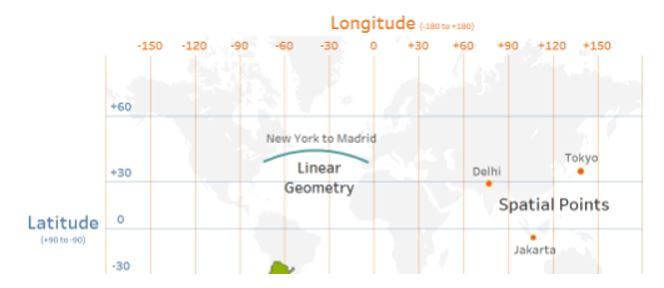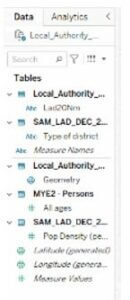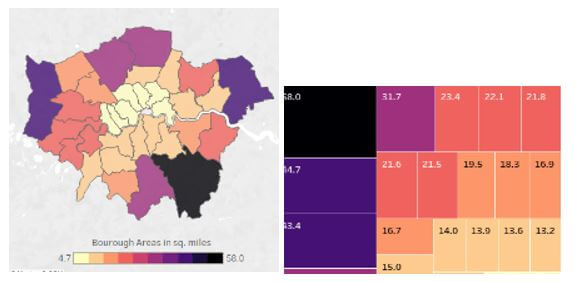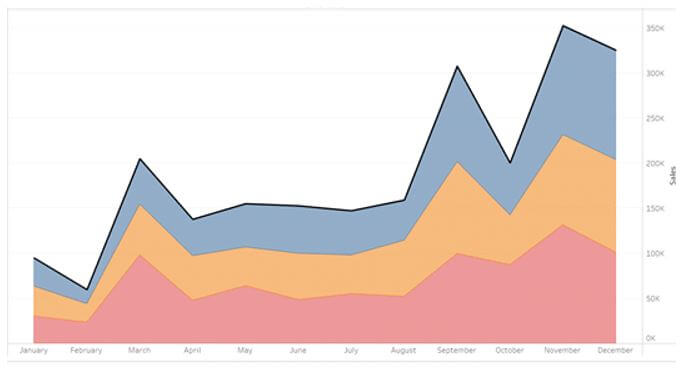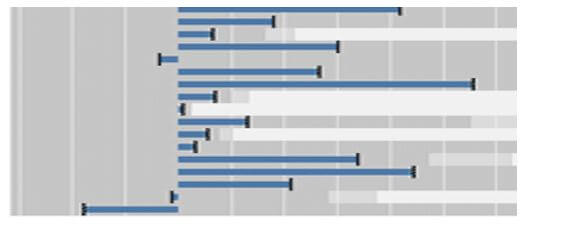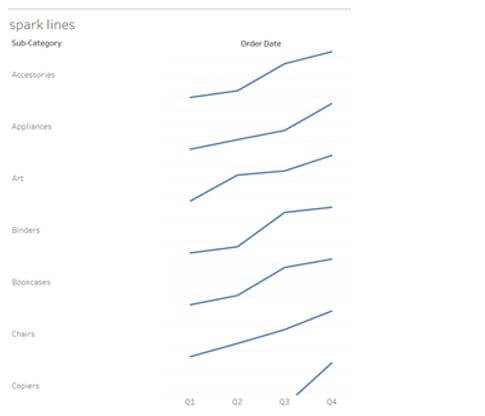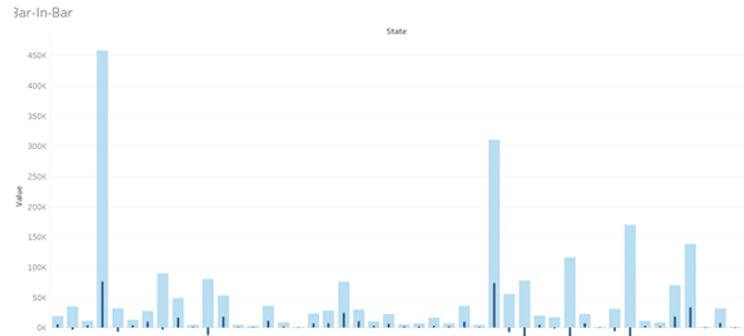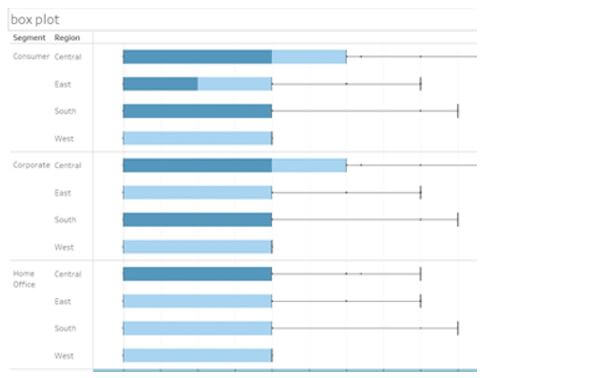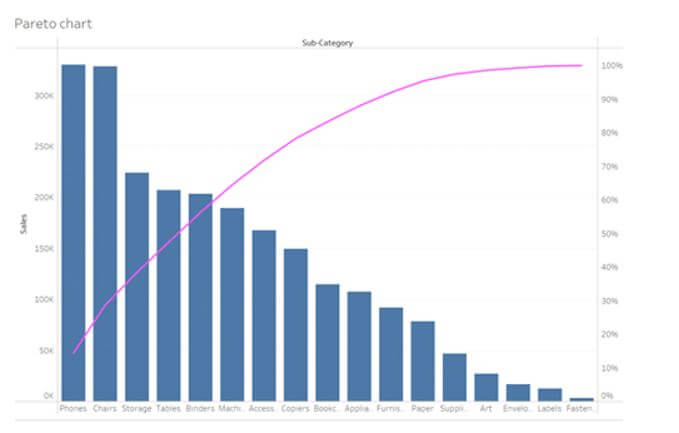Updated May 22, 2023
Introduction to Tableau Zen Master
The following article provides an outline for Tableau Zen Master. Tableau is a prominent and advanced data visualization tool that enables all types of users to play, brand, and visualize their data. A tableau is a group of active BI communities. They recognize people who come up with innovative ideas, and those are nominated as tableau zen masters by the tableau community. The zen masters have to complete the mission within the date. Every year the community announces the new zen master based on the works from the previous year. Once you become a zen master, you’re offered to attend different conferences, get a unique badge, and be honored on the tableau’s website.
What is Tableau Zen Master?
Tableau zen masters are the people nominated by the tableau community every year. It is selected based on their innovative ideas, smart work, and achievements in the previous year. Tableau zen masters are offered a great salary, powerful recognition on the website, and access to some special sites.
How to Use Tableau Zen Master Chart?
Tableau charts can map three different types of spatial data like polygons, lines, and points. To project this, tableau uses coordinates like longitude and latitude values and converts them to the appropriate location using web Mercator which is a map project on the tableau website.
If the data is comprised of geographic terms like cities, airport codes, country names, zip codes, or others, tableau automatically triggers the relevant polygons using the longitude and latitude values, and it is fetched from the in-built geodatabase in tableau.
The user can connect spatial files like KML, GeoJSON, and shape files with spatial objects which can be displayed on a map.
To create a map with these geographic fields, double-click on the field value in the data pane and it creates a map using longitude and latitude fields. Encode the geographic areas or points to view the place that you want to be mapped in the data.
Map layers are introduced to enable multiple layer sources of spatial information to appear on maps to design more inclusive geographical views. The interactive version is opened on the tableau main pane.
Spatial functions can be integrated into multiple methods using make point, buffer, make line, area, distance, and spatial intersection joins.
Make point is used to create a spatial point from projected coordinates, longitude, and latitude values with the help of SRID. Buffer is used to design a spatial buffer object which is specified by the user values and creates a radius around the concerned spatial point. Make a line is an option to design a line connecting two spatial points. It is created as an elliptical art about the earth’s curvature. Distance is used to give the value of distance in great elliptical art that connects two spatial points. The area gives the value of the total surface area in the spatial polygon. The joining of files is based on the spatial intersection joints. So all the measures are combined to explore the spatial data in multiple innovative methods. The calculation of area is done using square area, miles, feet, meters, and kilometers in the connected spatial file.
Tableau Zen Master Tips and Tricks
To design an attractive dashboard, fix and design the goals in a clear format. The goals should be based on the end-user and framed using the amount of consumption, use, and data flow. The bell and whistle are embellished only when there is a positive use instead it is mandatory not to use them.
The user must find a suitable mix to enhance the chances and productivity measures. The company which looks for advertisement should work on attractive posters and statistical measures to cover the audience. Such formatting and designs and data visualization tools, Qlik, and Spotfire are provided in Tableau.
Advanced Tableau Zen Master
Tableau has vast features with different visualization types like maps, charts, and graphs. It is possible to build from advanced stacked bar charts to gauge charts.
Below are advanced charts in tableau, which are used to represent multiple datasets with categorical measurements:
1. Tableau Area Chart
This type of chart establishes the relationship among varied data variables. It inhibits the covered area by every segment and compares it to the total sum and percentage. This area chart can be either discrete or continuous based on the given values.
2. Tableau Bullet Chart
It is the advanced version of the ancient bar chart in Tableau and helps to compare multiple data fields on a unit bar. This bullet chart is applicable for the dataset where the user can compare the obtained output with the expected result.
3. Tableau Sparklines
They are the condensed graph used to display the trend across different measures. It is implied in different corporate dashboards to show the trends instantly across the KPIs.
4. Tableau bar-in-bar Chart
It is the advanced version used by data scientists to measure one on other bar charts. It is comprised of two bar graphs interlocked with one another based on the values of rows and column area.
5. Tableau Box Plot
It is also called the Box and the whisker plot which displays the sharing of different data measures along the axis. This distribution is denoted by the granular form with the dimension values of row shelf and column shelf.
6. Tableau Pareto Chart
It is a type of chart with the values of both bar graph and line chart. The cumulative is signified by the other data values and line graph with the bar graph in the descendent order.
Conclusion
Not only is the quality and quantity important for a company to reach the audience, but it is also mandatory to make the audience listen and view it. So be precise and push the data to a bar chart to give a clear view that helps for comparison. Hence the advanced version of tableau charts is briefly discussed.
Recommended Articles
This is a guide to Tableau Zen Master. Here we discuss the introduction, and how to use the tableau zen master chart? tips and tricks, respectively. You may also have a look at the following articles to learn more –