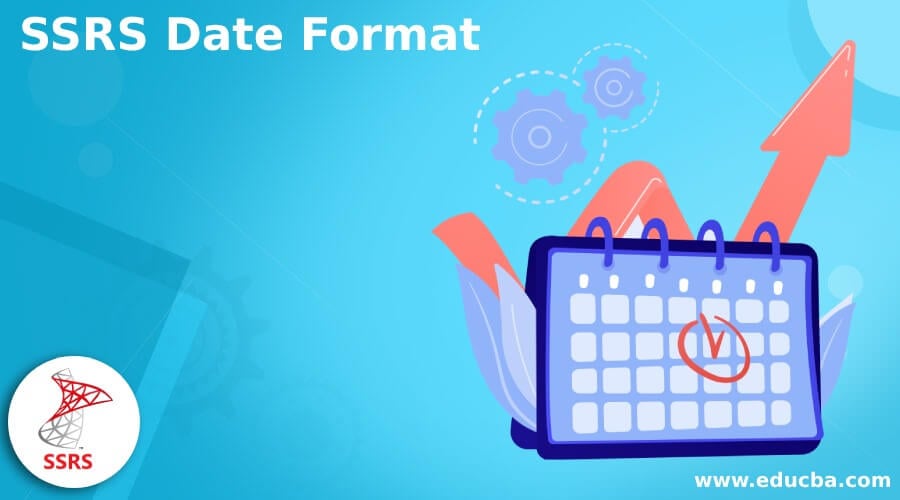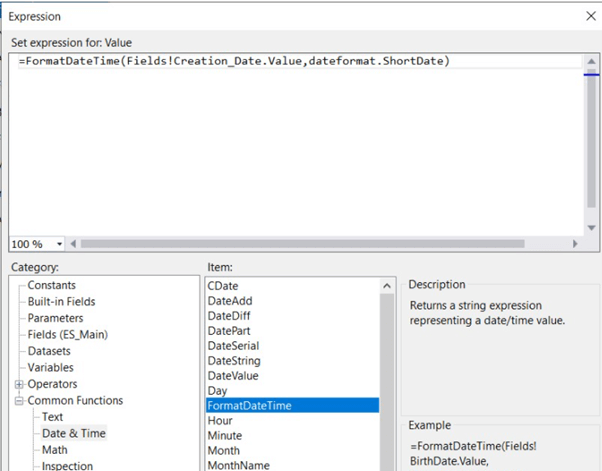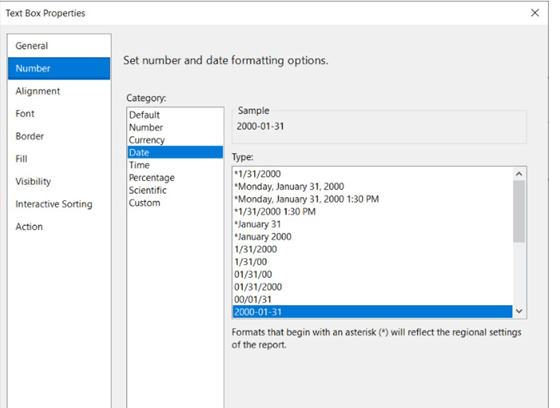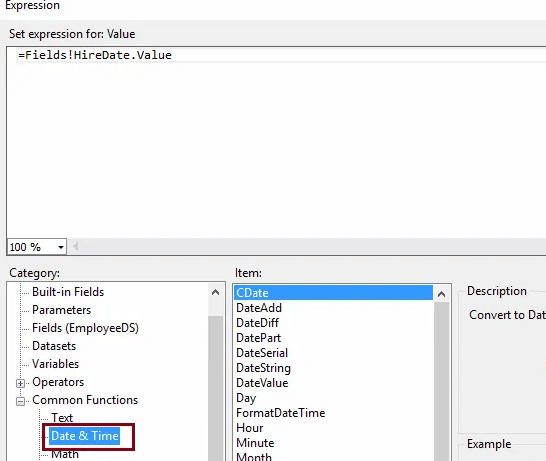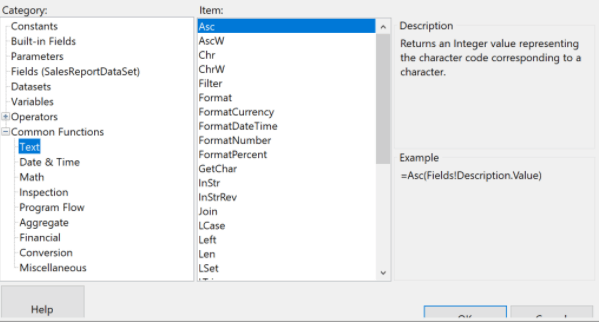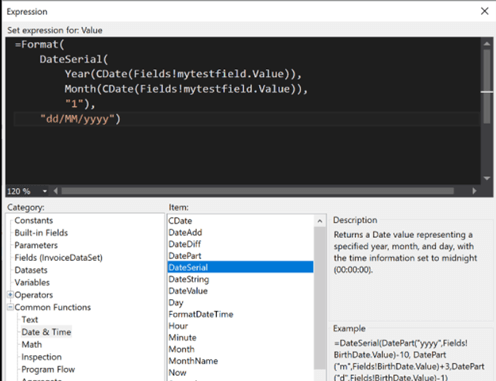Updated April 11, 2023
Introduction to SSRS Date Format
The following article provides an outline for SSRS Date Format. By default, the Date field expression provides date and time information. While utilizing a format function, we must use the format feature to enclose the letters or columns. For example, if we had a textbox with text type and a date-time field that we all want to display in a particular manner, our method would be = “For operations across” & FormatDateTime(NOW(), DateFormat.ShortDate).
A basic requirement in SQL Server Reporting Services (SSRS) is to format the date and time. Dates and times may not be displayed as users want or anticipate in Reporting Services. Fortunately, setting an explicit format (such as dd/mm/yyyy) for a category on a report is simple and therefore does not require any use of code or expressions. Clients may require a pretty specific format in some circumstances; thus, it’s critical to understand the fundamental components of date and time formats. SSRS has several built-in Date and Time formats. The FormatDateTime command is simple to use but has some restrictions. For example, we could use query parameters to specify one of four formats. Let us assume we choose the 18th of February, 2010. Our outcomes will be as follows:
| Command | Output |
| FormatDateTime(Parameters!Date.Value,1) | Wednesday, the 18th of February, 2010 |
| FormatDateTime(Parameters!Date.Value,2) | 2/18/2010 |
| FormatDateTime(Parameters!Date.Value,3) | 11:00:00 AM |
| FormatDateTime(Parameters!Date.Value,4) | 23:00 |
Date Add: Serves a Date Value with a date and time value that includes an added time interval.
=Date Add("d",4,Fields!BirthDate.Value)
=Date Add(DateInterval.Day,4,Fields!BirthDate.Value)How to work the SSRS date format?
Step 1: Navigate to the Control Panel. Select “Date, Time, and Number Format” from the drop-down menus.
Step 2: Choose “English (United Kingdom)” as the language.
Step 3: Ensure that the short date field is set to “dd/mm/yyyy”. Make any necessary changes.
Step 4: In SSRS, right-click on the report in an empty spot and choose “Settings.”
Step 5: Add the Language attribute as “=User!Language” if you are using Visual Studio.
If you are using Report Builder, the Language attribute will appear in the Localization area.
You can use the FormatDateTime method to format the date column in the Expression box, or use the SSRS Format string function. The syntax is similar to that used in SQL Server queries.
Following code is done by Right click to report Property
Public Function Date (ByVal myd As DateTime) as a string
Dim myd as integer
Dim str As a string
Dim mynew As String
'Default to th
str = "th"
myd = DatePart("d", mydate)
If myd = 1 Or myd= 21 Or myd = 31 Then str = "st"
If myd = 2 Or myd = 22 Then str = "nd"
If myd = 3 Or myd = 23 Then str = "rd"
mynew = CStr(DatePart("d", mydat)) + strsuff + " " + CStr(MonthName(DatePart("m", myd)) + " " + CStr(DatePart("yyyy", myd))
return mynew
End FunctionA window called “Expression display” will appear once users select the expression option. The category section includes several dates, and time functions are available in the category section -> Common Functions -> Date and Time. We can utilize any one of the procedures or combinations of functions to obtain the desired result.
SSRS Date Format Report
Just want to structure the date picker in compliance with the user date format localization in this SSRS report, which clients utilize from many regions. So scroll down and click the Expression tab after right-clicking on the Textbox.
Type the following expression in the expression box:
=format (Today,"dd/MM/yyyy")One must know about the following concerning the format codes listed in the table above:
- In most circumstances, format codes are case-sensitive. For example, Minutes are represented by “m”, and Month is represented by “M”. To modify the Date and Time display, format codes can be coupled with significant characters like “-,” ” and so on.
- A SQL Server Reporting Services report specification is represented in RDL, i.e., an XML file. The information fetching and style information for a report is included in a report definition. RDL comprises XML elements that follow a Reporting Services-specific XML language.
- Data or OS localization can be used for user localization. The issue is that one can’t change the image of the SSRS parameters on a per-parameter basis. They always take care of the report’s localization. This is a solution to the issue.
Using C#
DateTime dt = DateTime.Now.ToString("yyyy\\-MM\\-dd HH\\:mm\\:ss");For date or date time data types, use the following syntax:
=Format(First(Fields!ExportOrderDate.Value,"ExportOrderDS"), "dd/MM/yyyy")For the data type string:
=Format(CDate(First(Fields!Payment.Value,"RailnetInvoice")),"dd/MM/yyyy")We used the CDate(value>) function to convert the String value to a Date value. The method Format (value>, format string expression>) then returns a string formatted per the format string expression’s instructions. So that’s how you use an SSRS expression to format a date.
Date Format IN CRM
Do add variables when using this expression!
Add: Microsoft.Crm.Reporting.RdlHelper, Version=5.0.0.0, Culture=neutral, PublicKeyToken=31bf3856ad364e35 to Report Property References and accept the field as Fields! Rather than Fields, use the new DatetimeFieldValue.Value!
Expression
Dealing with Expressions in SSRS RDL Reports to format or manipulate data is fairly enjoyable, and the Expression editor window offers an excellent toolset with definitions of each function. In addition, the Expression editor has many cool features for formatting our data fields before they’ve been delivered to the client during runtime. By combining numerous fields, we might create a variety of custom-formatted data values.
We may implement innovative ways of structuring the data for RDL Report projects that use the Expression Builder in Visual Studio Report Designer. E.g., we may format and alter various required fields using customizable expressions.
For Capitalization, the expression goes like this:
=UCase(Fields!mytestfield. value)For Single Field
= Fields!mytestfield1.Value + " - " + Fields!mytestfield2.ValueUsing Switch:
Switch statements…
=Switch(
Fields!mytestfield.Value = "1", "Australia",
Fields!mytestfield.Value = "2", "Russia",
Fields!mytestfield.Value = "3", "Portugal")Formatting a value…
=Format(CDate(Fields!mytestfield.Value), "dd/MM/yyyy")Conclusion
Most reporting designers believe that when styling individual textboxes in SSRS, the formatting options are all in or all out. However, this was not the case; one may easily set a field or even other characters by using the Format features of FormatDateTime (text, numbers, dates, etc.). Moreover, the inclusion of placeholders in SSRS allows a more thorough approach to customizing a particular segment of a textbox.
Recommended Articles
Here are some further articles for expanding understanding: