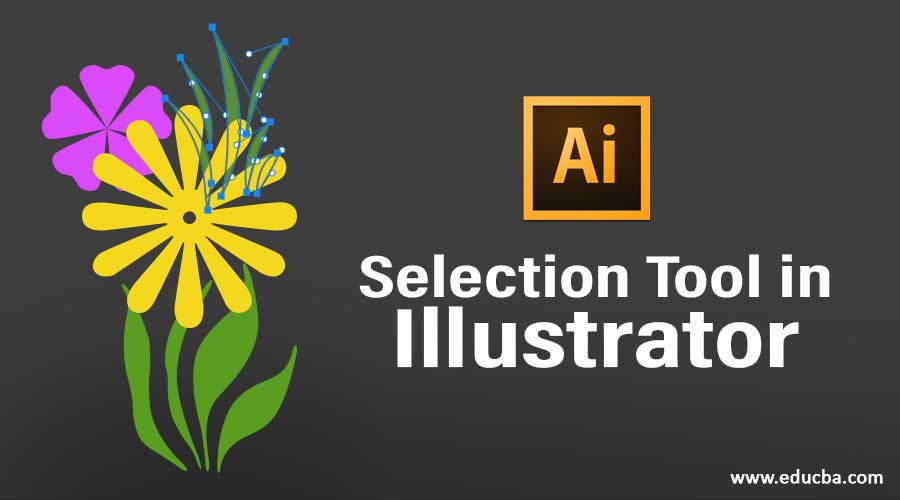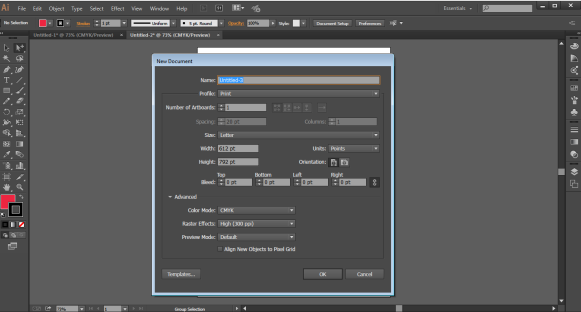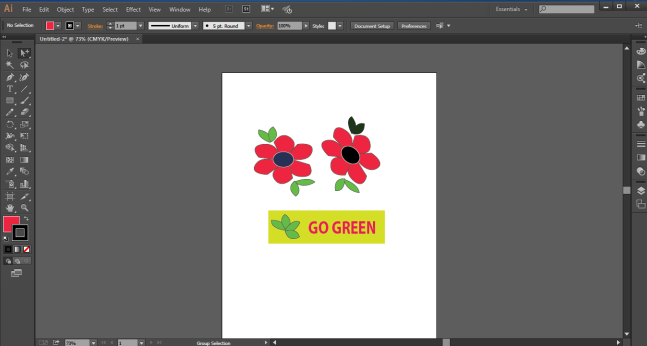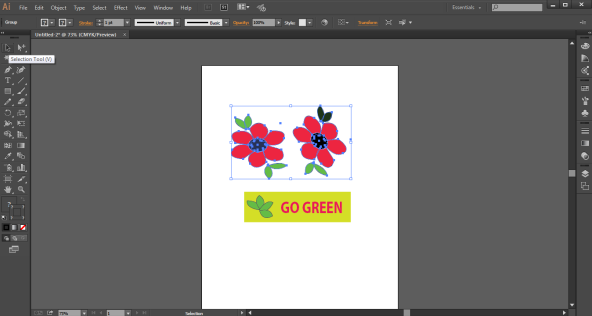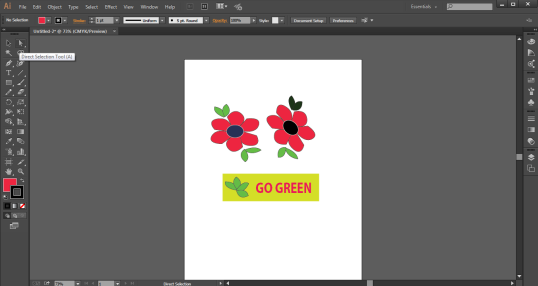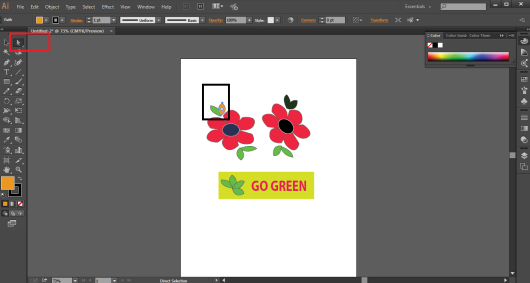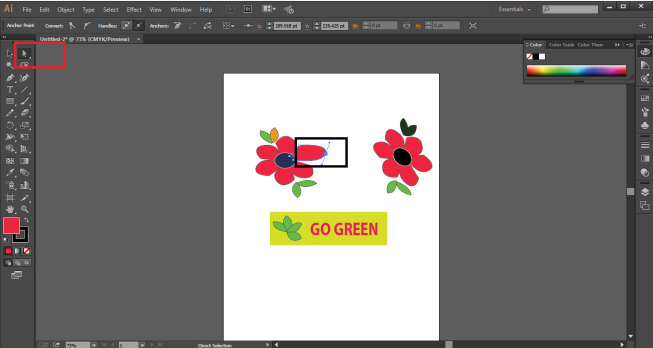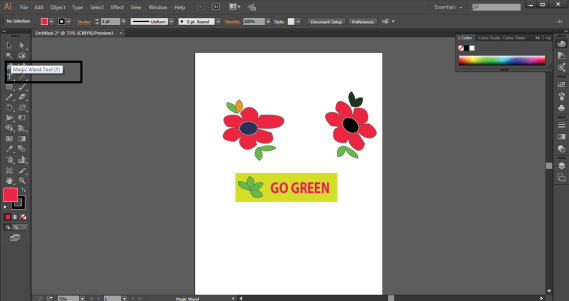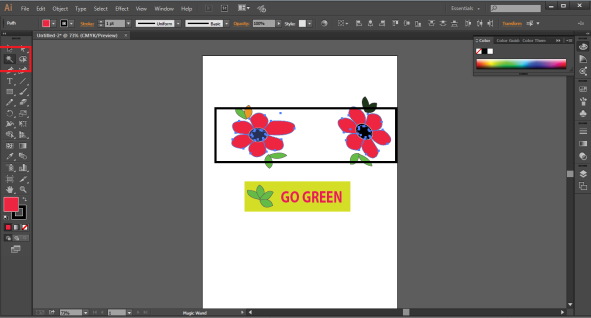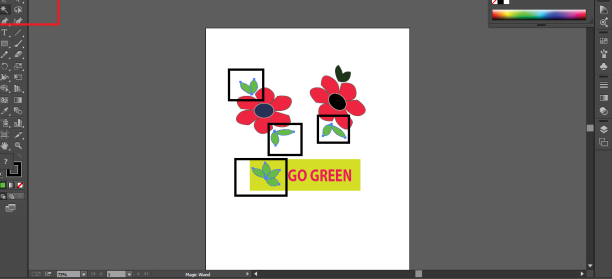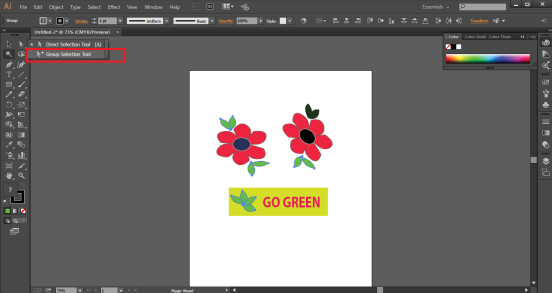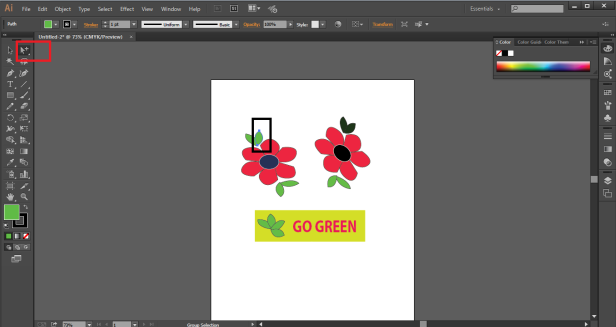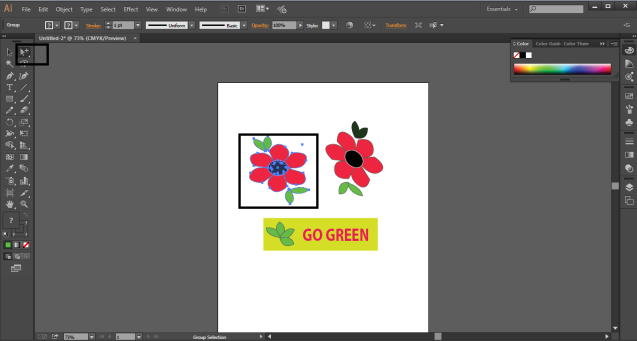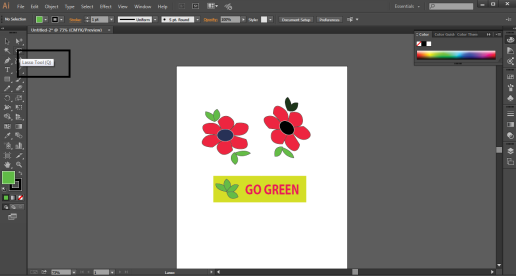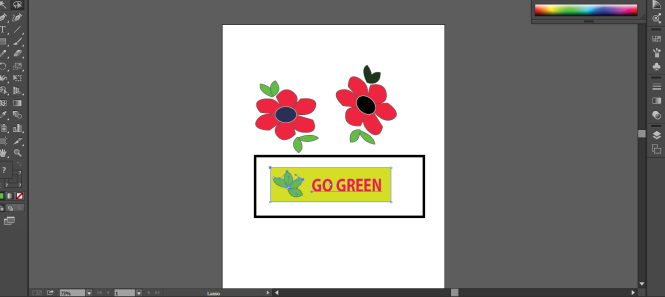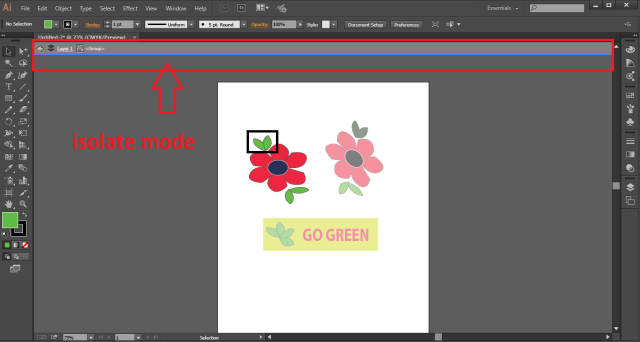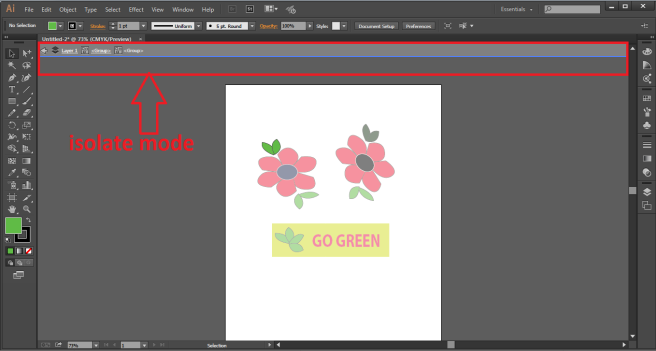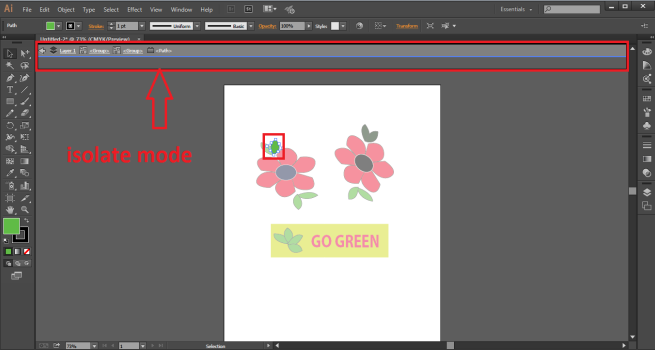Introduction to Selection Tool in Illustrator
The selection tool in Illustrator is one of the most basic and fundamental tools. They are used for selecting a particular part of the object. The selection tool uses various methods such as selection tool, Direct selection tool, group selection tool, magic wand selection tool, Lasso Tool, and perspective selection tool to select a particular part of the object, and every selection tool has a different purpose to offer with different properties and functions. While with the selection tool, the user can move, rotate, scale, skew or transform the object as and when required.
Using Selection Tool in Adobe Illustrator
Adobe Illustrator has namely six selection tools that are used frequently and commonly by graphic designers and artists. These selection tools are:
1. Selection Tool: This tool is the most basic tool which lets the user select any object by dragging or clicking on it.
2. Direct Selection Tool: This tool comes in handy when the user wants to edit certain anchor points or change the shape of the object. We can select a single anchor point or the whole path by clicking the object.
3. Group Selection Tool: This tool is helpful in the selection of a group or an individual group from multiple groups. We can use the Alt key to change between the direct selection and the group selection tool.
4. Lasso Tool: This tool helps the user in selecting the anchor points, components and path segments by dragging on the object.
5. Magic Wand Tool: This tool is very useful when it needs to be selected object with a similar color tone, stroke color or opacity. Clicking on the object will do the job.
6. Perspective Selection Tool: This Tool is useful when working with angles and perspective; by clicking on the object, the tools help select objects in perspective.
Other than these six tools, we also have the function of isolation. This function helps the user to isolate a path, layer or any component from the other document.
Demonstration of Different Selection Tools
Step 1: Open a New Document.
Step 2: Create a Simple Artwork, as Created in the image below.
Step 3: Click on the Selection tool and select the leaves to change the color of the same.
Step 4: Since the leaves are grouped together, select the direct selection tool to select individual leaves and change the color of the same.
Step 5: We can use the direct selection tool to change the Anchor points or modify the shape of the object. Select the flower and use the direct selection tool to modify the shape of the flower.
Step 6: Use the Magic Wand tool and click on the flower; we will see that both the flowers are selected as they share the same color tone.
Step 7: Use the Magic Wand tool and click on the leaves around the flowers; we will see that only 3 sets of leaves are selected, leaving the other one behind, as it does not match the color tone.
Step 8: Click on the Group Selection tool. It is hidden behind the direct selection tool. The use of the group selection tool is to select a group or a set of a group from the multiple groups. The selection process is followed in a hierarchal way. Click on one of the petals of the flower; this will select the petal only. Now, double again, and the next group in order will be selected; clicking again will select the next group in order. This is how the group selection tool works.
Step 9: Use the Lasso tool to drag it over the text box. We will notice that the Anchor points of the objects present in the text box have been selected; we need to still use the direct selection to edit the same.
Step 10: Double click on any of the leaves, and it will take the user to the isolate mode. Again double-clicking will take the user to the path that is selected if the object is grouped first.
Conclusion
Adobe illustrator is a vast and huge program with so many tools and functions that make the program a one-stop solution to every need for graphic designing and 2D creation of artwork. The program is blended with effects and filters that help us create an object without any lapse of time.
The selection tools described above are the most primary tools used to create any material in illustrator. The direct selection tool and the magic wand tool are the ones that are most useful and helpful when creating dynamic and complex stuff on illustrator. While the selection tool itself is the first and the most basic tool for any program.
Recommended Articles
This is a guide to Selection Tool in Illustrator. Here we discuss the Introduction along with an example to demonstrate different selection tools. You may also look at the following articles to learn more –