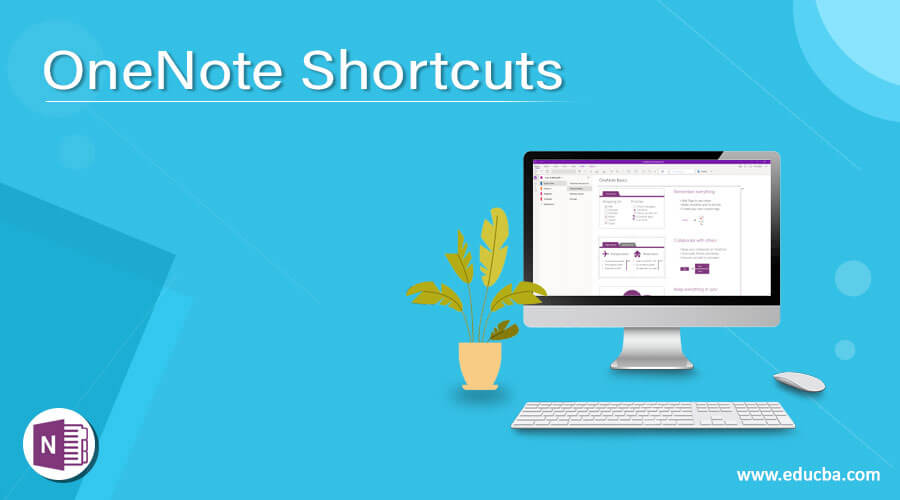Updated April 10, 2023
Introduction OneNote Shortcuts
OneNote is a not-taking program that is developed by Microsoft office suite and used for information gathering and multi-user collaboration. It gathers the notes, screen clippings, drawing, and audio components of the user. notes of OneNote can be shared with other OneNote users through internet or network. It supports operating systems like Windows 10, android, iOS, and macOS. It is available in web-based version as a part of OneDrive and office for the web. To perform various actions in OneNote, there are some shortcut keys which ease the work of users. So here in this article, we are going to discuss these shortcut keys of OneNote.
Below is the list of short keys for OneNote:
- Ctrl + A: It is used to select all the content of the page.
- Ctrl + C: It is used to copy the selected content.
- Ctrl + V: It is used to paste the copied text.
- Ctrl + X: It is used to cut the selected text.
- Ctrl + Z: It is used to undo the previous actions.
- Ctrl + Y: It is used to redo the previous actions.
- Ctrl + M: It is used to open new window.
- Ctrl + Shift + M: It is used to create a quick note.
- Home: It is used to move the cursor at the start of the line.
- End: It is used to move the cursor at the end of the line.
- Ctrl + K: It is used to add the hyperlink.
- Ctrl + Alt + H: It is used to highlight the selected text.
- Ctrl + 0: It is used to remove all notes tags from the selected notes.
- Ctrl + 1: It is used to apply or clear the “TO do” tag.
- Ctrl + 2: It is used to apply or clear the “Important” tag.
- Ctrl + 3: It is used to apply or clear the “Question” tag.
- Ctrl + 4: It is used to apply or clear the “Remember for later” tag.
- Ctrl + 5: It is used to apply or clear the “Definition” tag.
- Ctrl + 6 or Ctrl + 7 or Ctrl + 8 or Ctrl + 9: It is used to apply or clear the “Custom” tag.
- Ctrl + Q: It is used to mark the current page as unread.
- Ctrl + Shift + 1: This shortcut will create an TodayOutlook task.
- Ctrl + Shift + 2: This shortcut will create an TomorrowOutlook task.
- Ctrl + Shift + 3: This shortcut will create an This WeekyOutlook task.
- Ctrl + Shift + 4: This shortcut will create an next WeekyOutlook task.
- Ctrl + Shift + 5: This shortcut will create an No DateOutlook task.
- Ctrl + Shift + K: It is used to open the selected outlook task.
- Ctrl + Shift + 0: It is used to delete the selected outlook task.
- Ctrl + Shift + 9: It is used to mark the outlook task as complete.
- F9: It is used to synchronize the changes occurred in all shared notebooks.
- Shift + F9: It is used to synchronize the changes occurred in the current notebooks.
- Ctrl + Shift + E: It is used to the all selected pages in e-mail message.
- Ctrl + o: It is used to open the notebook.
- Ctrl + T: It is used to create a new section.
- Ctrl + Tab: It is used to move to the next section.
- Ctrl + Shift + Tab: It is used to move to the previous sections.
- Alt + Home: It is used to move to the first page in the section.
- Alt: End: It is used to move to the last page in the section.
- Ctrl + Alt + 1: It is used to apply Heading 1 style.
- Ctrl + Alt + 2: It is used to apply Heading 2 style.
- Ctrl + Alt + 3: It is used to apply Heading 3 style.
- Ctrl + Alt + 4: It is used to apply Heading 4 style.
- Ctrl + Alt + 5: It is used to apply Heading 5 style.
- Ctrl + Alt + 6: It is used to apply Heading 6 style.
- Ctrl + I: It is used to apply or remove italic to the text.
- Ctrl + B: IT is used to create or remove the bold.
- Ctrl + U: It is used to apply or remove the underline.
- Ctrl + Shift + N: It is used to clear all formatting applied to the text.
- Ctrl + Hyphen: It is used to apply or remove the strikethrough.
- Ctrl + . : IT is used to apply or remove the bullet list.
- Ctrl + /: It is used to apply or remove the numbered list.
- Ctrl + =: It is used to apply or remove the subscript.
- Ctrl + Shift + =: It is used to apply or remover the superscript.
- Ctrl + Alt + P: It is used to play the selected audio recording.
- Ctrl + Alt + S: It is used to stop the selected audio recording.
- Ctrl + Alt + U: It is used to skip audio recording forward by 10 seconds.
- Ctrl + Alt + Y: It is used to skip audio recording Backward by 10 seconds.
- F7: It is used to check the spelling in the notebook.
- Ctrl + L: It is used to set the align to the left.
- Ctrl + R: It is used to set align to the right.
- Alt + Shift + D: It is used to add the current date.
- Alt + Shift + T: It is used to add the current time.
- Alt + Shift + F: It is used add the current date and time.
Conclusion
Here we have discussed various shortcut keys of OneNote which user can use to note down their notes easily and can save their time.
Recommended Articles
This is a guide to OneNote Shortcuts. Here we discuss the Introduction of, List of short keys for OneNote. You may also have a look at the following articles to learn more –