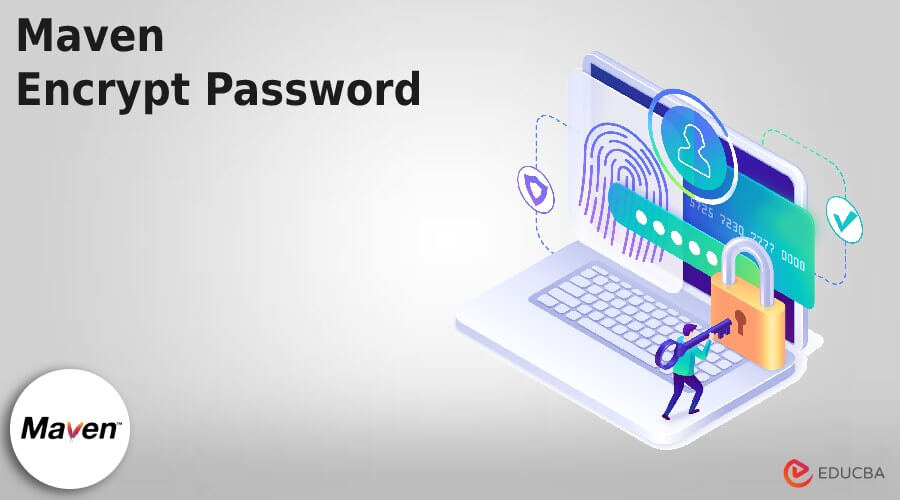Updated April 12, 2023
Introduction to Maven Encrypt Password
Maven encrypt password is used to encrypt the password, at the time using maven we need to deploy software into the repository for interacting with the control systems. We can connect the number of passwords from maven settings. This password does not contain any mechanism to encrypt the same. Restoring passwords in plain text format is risky so we need to store them in an encrypted format.
Maven 2.1 version introduced the encrypt password facility into the user maven settings. While creating encrypt password in maven, first we need to create the master password and need to store the same into the file of security settings. We can use the master password for encrypting the password which was stored in the settings of maven.
While illustrating this feature we need to consider the process of maven being retrieved in an unencrypted server password shown in the user settings. User is referencing the named server by using the POM project identifier. Maven is looking for a server that was matching into the maven settings at the time we are finding elements of matching servers.
Key Takeaways
- There are different types of commands we are using for creating the encrypt password in maven. Encrypted password is important in every application.
- While creating the encrypted password we are storing the same into the settings.xml file. We are also using security files to store the encrypted password.
How to Encrypt Maven Password?
For encrypting the maven password, we need to create and execute the maven password as follows. We are creating the master password of encrypt keyword as follows:
Code:
mvn --encrypt-master-password encryptOutput:
In the above example, we can see that we have created the master password. Now we are creating the password by using encrypt password as follows.
Code:
mvn --encrypt-password encryptOutput:
After creating the encrypted password we are adding the same into the settings.xml file as follows.
Code:
<server>
<id> encrypt.server </id>
<username> encrypt </user>
<password> {JT9xUgrB1GEHlPAeIretcIQ06ebL2HG8x08YEoJg98Q=} </password>
</server>Output:
After adding the password to the settings file now we are deploying the application by using the edited file as follows.
Code:
mvn deploy:deploy-file -Durl = https://encrypt_server.com/repo \ -DrepositoryId = encrypt.server \ -Dfile = artifact-1.0.jar \How to Encrypt Maven Password and Replace?
To encrypt the password in maven we need to follow below steps as follows:
1. First we need to create the encrypted master password by using the maven method. We are creating the encrypted password by using the maven command. For creating an encrypted password we need to use the below command as follows. We are creating the master password of the maven keyword as follows.
Code:
mvn --encrypt-master-password mavenOutput:
2. After creating the master password now we are storing this password in the settings-security.xml file. We are storing this password in the master tag.
Code:
<settingsSecurity>
<master> {RKxNc9aSWVQHdy9Ja+Um33NA17uQXcQoJ81TA+M49gw=} </master>
</settingsSecurity>Output:
3. After storing the password in the settings-security.xml file, now we can start encrypting server passwords by using the following command. In the below example, we are creating the encrypted password by using the above file.
Code:
mvn --encrypt-password mavenOutput:
4. After creating the encrypted password from settings-security.xml file, now in this step we are adding this password into the settings xml file into the section of the server as follows. We need to add the below code for encrypting the password as follows.
Code:
<server>
<id> maven.server </id>
<username> maven </user>
<password> {7oUkLA+nugEHanl9zqNlLnm8qI8pCiUNSh06YfB2sbM=} </password>
</server>Output:
5. After using any password in the settings.xml file outside into the curly braces, then the password is still working as follows.
Code:
<server>
<id> maven.server </id>
<username> maven </user>
<password> maven encrypt password {7oUkLA+nugEHanl9zqNlLnm8qI8pCiUNSh06YfB2sbM=} </password>
</server>Output:
6. After adding the password to the settings.xml file now we are deploying this file. In the below example, we are deploying it into our project.
Code:
mvn deploy:deploy-file -Durl = https://maven_server.com/repo \ -DrepositoryId = maven.server \ -Dfile = artifact-1.0.jar \Output:
Maven Encrypt Password security.xml File
The maven encrypt security.xml file is used to store the encrypted password. This file is used to store the encrypted password. We are storing the encrypted password which was generated from the maven encrypt command as follows. To edit the security.xml file and add the encrypted password first we need to create the master password. In the below example, we are creating the master password as follows.
Code:
mvn --encrypt-master-password securityOutput:
After creating the master password we are adding the same into the security.xml file. This password is stored in an encrypted format. Also, the file security.xml is hidden.
Code:
<settingsSecurity>
<master> {sPQ8j7mhligHgHDncjuErBFeRXPIGb0/HHsPq0mbWjg=} </master>
</settingsSecurity>Output:
Tips and Tricks
Maven is used to support encrypted passwords. For configuring the encrypted passwords we need to create the master password by running the below command as follows.
In the below example, we are creating the encrypted password by using the command.
Code:
mvn -emp tips_tricksOutput:
In the below example, we are creating the encrypted password by using the maven command. We are encrypting the password of tips_tricks as follows.
Code:
mvn --encrypt-master-password tips_tricksOutput:
In the below example, we are creating the encrypted password by defining the options as ep parameter..
Code:
mvn -ep tips_tricksOutput:
Examples
Given below are the examples mentioned:
Example #1
In the below example, we are creating the maven encrypted password by using encrypt password command as follows.
Code:
mvn --encrypt-master-password maven_encryptOutput:
Example #2
In the below example, we are adding this password into the settings.xml file to use the same in the maven application as follows.
Code:
<server>
<id> encrypt.server </id>
<username> maven_encrypt </user>
<password> {+p8W9eABbFAHXELEyNK7rrh3YlwSzRB2AZ8kpe583pk=} </password>
</server>Output:
Example #3
In the below example, we are deploying the same encrypted password into our application as follows.
Code:
mvn deploy:deploy-file -Durl = https://encrypt.com/repo \ -DrepositoryId = encrypt.server \ -Dfile = artifact-1.0.jar \Output:
Example #4
In the below example, we are creating the encrypted password by using the maven command with –ep parameter as follows.
Code:
mvn -ep maven_encryptOutput:
FAQ
Given below are the FAQs mentioned:
Q1. What is the use of maven encrypt password in the maven application?
Answer: As we know that storing the password in plain text format is risky while storing the same in the encrypted format can minimize the security risk.
Q2. What is the use of security.xml file in maven encrypt password?
Answer: We are using security.xml file to store passwords in an encrypted format. This file is hidden, any other users are not accessing this file.
Q3. What is the use of settings.xml file in it?
Answer: The settings.xml file is used to store the user’s information which we are using in the maven application.
Conclusion
We are using the master password for encrypting the password which was stored in the settings of maven. It is used to encrypt the password, at the time of starting to use maven we need to deploy software into the repository for interacting with the control systems.
Recommended Articles
We hope that this EDUCBA information on “Maven Encrypt Password” was beneficial to you. You can view EDUCBA’s recommended articles for more information.