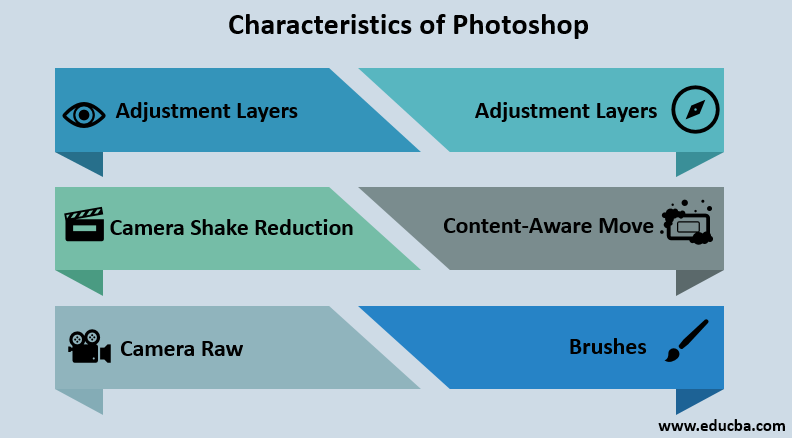Updated August 24, 2023
Introduction to Photoshop
In this topic, we are going to study the Introduction to Photoshop. Photoshop is a widely used graphics editing program created and published by Adobe for Mac OS and Windows. Photoshop is a raster-based image editor that can edit and compose raster images in multiple layers and supports features such as Masking, Alpha compositing, Image wrapping tools, fluid camera rotation, file display tools, and many more advanced tools and features.
The most basic version of Photoshop came in the year 1988. Thomas and John Knoll developed it. Since then, this powerful application has been upgraded and updated with a more advanced and robust set of tools and commands. The latest is the Photoshop CC version which is a part of the Adobe Creative Cloud branding. Moreover, Photoshop is teamed with other software such as Adobe Bridge, Adobe Fireworks, Adobe Camera Raw, and many more.
Photoshop and some other software related to it are collectively branded as The Photoshop Family. This Family consists of Photoshop Elements, Photoshop Lightroom, Photoshop Express, Photoshop Fix, and other software.
Main Components of Photoshop
In the Above Section, we have learned about the introduction to Photoshop; there are some main components that one needs. Below are those components:
- Menu Bar: This is the software’s first and most used component. This option consists of various software commands to edit and compose images. The basic commands are file, edit, image, layer, select, filter, view, window & help.
- Options Bar: It is a bar that shows several options for specific tools in the tool palette. When the user chooses a particular tool in the tool palette, the options bar showcases various preferences for that specific tool.
- Tools Palette: This palette is present on the left side of the interface. It is a collection of icons for creating and editing images, page elements, and artwork.
- Document Window: It displays the current status of the file in which the user is working. These windows can be grouped and docked as per the designer’s requirement.
- Layer panel: This panel is the most used panel by all the editors. This panel helps the user stack different items on the artboard on separate layers to keep them organized and make editing easier and faster.
Characteristics of Photoshop
There are some characteristics we need to learn, which are as follows-
1. Smart Object
Smart objects are one of the most powerful features in Photoshop. These smart objects are non-destructive. The user can edit them and create multiple interlinked copies of the object. These smart objects are pixel independent, allowing the user to scale them without getting blurry. Furthermore, you can easily convert any normal layer into a smart object layer by simply right-clicking on the desired layer. This technique allows the user to apply and edit various filters whenever needed.
2. Adjustment Layers
These layers are another mode of non-destructive editing with Photoshop. With these layers, the editing applies not to the actual layer but creates a new adjustment layer above the pixel layer. This feature works in favour of the designer as the designer can change the blend mode or apply filters, change the opacity, or even get rid of this layer anytime he feels so.
3. Camera Shake Reduction
This feature works great for photographers as well as editors. It works well when the user works with shaken shots or blurry images. It analyses the graph and restores the sharpness of the image.
4. Content-Aware Move
This feature of the software works wonders for editors. It lets the user select an object in a single-layer image and move it elsewhere as per their wish in the same picture. Moreover, Photoshop does its job amazingly by filling the gap by moving the object.
5. Camera Raw
People commonly use the plugin to process raw images without relying on Lightroom and other file formats. This plugin allows the users to add grain, perform post-crop vignetting and remove noise from images.
6. Brushes
The upgraded brushes in the program offer users to create sharper and more precise lines and smooth brush strokes. When the users work with the pencil, eraser, mixer brush or brush tools, they benefit from controlling the smoothing of the brushes. They can enter the value from 0 to 100 for smoothing brushes.
Applications of Photoshop
Adobe Photoshop is not just software but also an entire industry or powerhouse of editing, composing, drafting, and sketching images and artwork. Today, even a layman finds Photoshop useful and a daily requirement, not limited to professionals or experienced editors. Educational institutions and colleges are teaching Photoshop as part of their curriculum. Product design, website designs, various digital contents, branding and marketing material designs, and business card designs are typical applications of Photoshop in our daily life:
- People use Adobe Photoshop for e-commerce websites and online shopping portals. These portals use the application to edit their product and branding images. We can also design maps, environment views, image showcases, and satellite views. These are commonly used in gaming apps.
- Flyers, book cover designs, business cards and other materials for marketing and publicity can also be designed in Photoshop.
- You can design website layouts, website logos, and other pages used on the website with this program.
- UI and UX can also be designed using Photoshop. The interior and exterior photos and architectural visualizations can also be achieved using Photoshop.
- Product packing designs and 3D mockups can be created in Photoshop.
Advantages and Disadvantages of Photoshop
- Adobe Photoshop offers a wide range of tools to edit or design anything. The software has undergone significant upgrades, expanding its functionality beyond images. It can now work on video content and efficiently perform editing tasks. It is the best platform that supports a robust set of tools for video editing.
- Photoshop allows editing all popular and available image file formats without requiring extra plugins.
- In Photoshop, you can easily make numerous minor changes to an image, such as altering skin tone, fine-tuning the brightness, removing red-eye, retouching, and performing other modifications.
- The learning curve of Photoshop is steeper for freshers.
- Small-time users and beginners may find Photoshop a bit expensive.
Recommended Articles
This is a guide to Introduction to Photoshop. Here we have discussed Photoshop’s components, characteristics, advantages, and disadvantages. You may also look at the following articles to learn more –