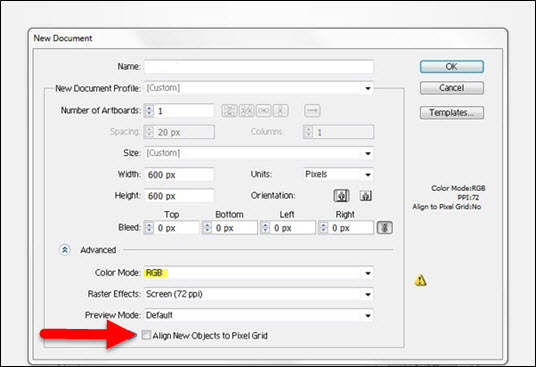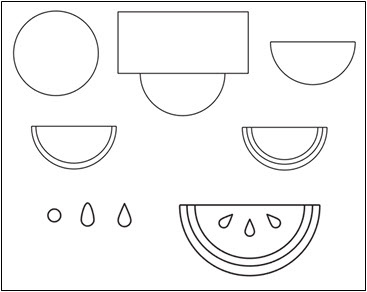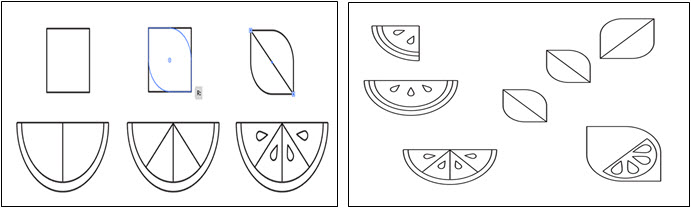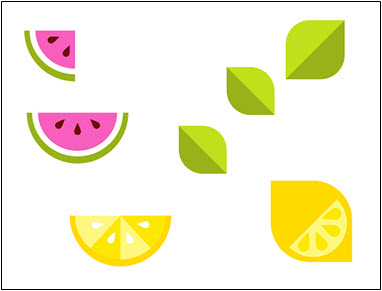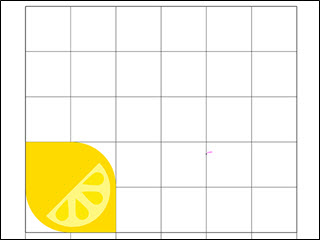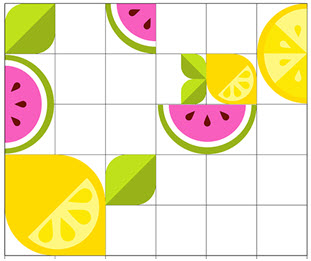Updated May 11, 2023
About Adobe Illustrator for Windows
In this Topic, we will learn about Adobe Illustrator For Windows. Adobe Illustrator is a vector graphics software created and developed by Adobe Systems in 1985. Illustrator was first designed for Apple Mac, followed by the invention of Microsoft Windows in 1989. Illustrator was developed for easy-to-use drawing purposes.
Characteristics of Adobe Illustrator For Windows
- It is a vector program that works online with mathematical formulas to define that. It was a creation contrary to the program based on pixels and individual bits.
- Adobe Illustrator For Windows is widely updated and part of Adobe Creative Cloud.
- Adobe Illustrator is broadly used worldwide by graphic designers, web designers, visual artists, and experienced illustrators to establish high-quality artwork.
- Illustrator is the best vector software with the most advanced drawing tools that can abbreviate the time needed to create illustrations.
- The most advanced feature of Adobe Illustrator For Windows is its excellent pen tool that aids in drawing smooth curves and creating high-resolution shapes and illustrations.
- It also supports 3D figures and layers function, giving users a phenomenal working experience.
- Illustrators’ ability to put text around a curve is the most helpful feature for artists who are into logo design.
- From drawing infographics to maps to logos and whatnot, Illustrator can design anything and everything without getting pixilated and sacrificing the image quality.
- On the other hand, Adobe Photoshop, a pixel-based program dependent on the image’s quality, Illustrator being resolution-independent Software, is handy and innovative for the users.
- Adobe Illustrator can save PDF, EPS, WMF, VML, and SVG File formats.
- One of the significant advantages of Adobe Illustrator is the ability to print files with color separations.
- It is used to create a wide range of digital and printed images. This includes cartoons, charts, diagrams, and graphs.
- Illustrators can also control the text in many ways, making creating postcards, posters, and other visual designs with images and text easier.
- The user also has the option to import and export Illustrator drawings and artwork to Adobe After Effects, InDesign, Photoshop, and Premiere Pro. For Example, Users can export an illustrator image to After Effects and then create an animation of that image.
- It is also used in designing demos that show what the website will look when it is completed, with the help of icons.
- The interface is also not much difficult to understand and use. The workflow is beneficial for users.
- Illustrator is used in all the activities that require image development and export adaptability. It’s excellent graphic communication for packaging, layouts, composition, and illustration designs. It’s beneficial in working in a 2D environment.
How to Install Adobe Illustrator for Windows
Following are the steps to install the Adobe Illustrator CC version:-
- Open the web browser and visit the website: adobe.com
- On the webpage, the user can see the ALL PRODUCTS option.
- Click the option and then click on Adobe Illustrator
- The user can either download a trial version of 7 days or buy it by choosing suitable plans.
- After the download is complete, click on the SETUP option.
- Once the SETUP is complete, the Software has been installed and is ready to use.
Minimum System Requirements for Installing Adobe Illustrator For Windows
- RAM- 4 GB of RAM is recommended for 32-bit and 16 GB for 64-bit.
- Hard disk- for installation, 2 GB is available on the hard disk.
- Operating System- Microsoft Windows 7 with Service Pack 1
- Processor- Multicore Intel Processor( 32 bit or 64 bit )
- GPU- Open GL 4.x
Basic Example of Adobe Illustrator For Windows
Adobe Illustrator for Windows has modified the pen tool to enable designers to create pixel-perfect works of art. They can zoom in to the minimal pixel location and adjust its colors and other attributes. The advantage of Adobe Illustrator For Windows is that the users using touch enable devices to help them create beautiful creations with the touch of their fingertips.
Following are the steps to create an Easy Shape Fruit Vector Design.
1. Open Illustrator and Click on NEW DOCUMENT. Select the options in the dialog box. Select RGB, and ensure the ALIGN NEW OBJECTS TO PIXEL GRID box is unchecked before clicking ok.
2. Next, using the Ellipse Tool, draw a circle. Overlap it with a rectangle using the Rectangle tool. Then, Using the MINUS FRONT option in the PATHFINDER panel, also select both shapes. To form each layer of the watermelon, repeat the same with the smaller shapes. Then, draw a circle and pull the topmost anchor point upward using a DIRECT SELECTION TOOL for the seeds. After that, convert the anchor point to a sharp point and put three of them on the watermelon piece.
3. Other objects include leaves and lemons. To draw a simple leaf, draw a square and pull two corners inward to round the corners off. Similarly, lemons are larger leaves with a half circle and big seeds. At the same time, watermelon and orange slices are quarter-circle designs. Every leaf should have a line bisecting them.
4. Next, fill in each shape. Apply a flat color to each leaf and orange slice. The color palette should have eight colors or so.
5. Create a simple line grid on the ARTBOARD using the LINE GRID TOOL. Each cell needs to be a perfect square. Then, Lock the grid from the layers panel and start placing the elements.
6. Combine different sizes and orientations of the element around the grid. Each object should take up one cell or more in one denomination. Add multiple pieces for smaller objects.
7. Try to keep similar objects from touching and blending into each other, using the same criteria for the orientation of each object. Finally, at last, delete the grid from the layers panel. The output is the perfect and real composition, ready to print.
Recommended Articles
This has been a guide to Adobe Illustrator For Windows. Here we have discussed the basic concept of Adobe Illustrator For Windows, how it works, who can use it, etc. Adobe Illustrator for Windows is a professional platform for graphic art. Adobe Illustrator for Windows is a diverse application from initiating print to web graphics and for our posters purposes. It is quite easy to learn Adobe Illustrator for Windows and create work with a professional appearance. However, it is complex and requires a significant amount of time to master truly. You may also look at the following article to learn more –