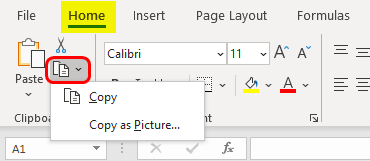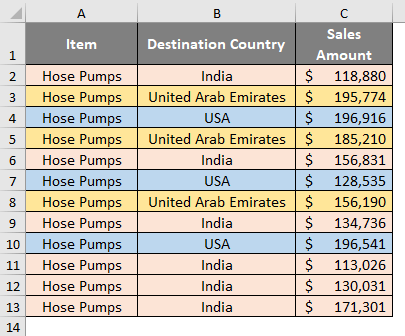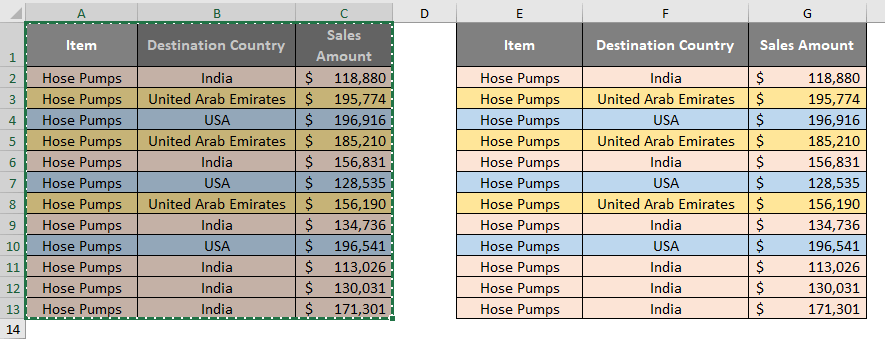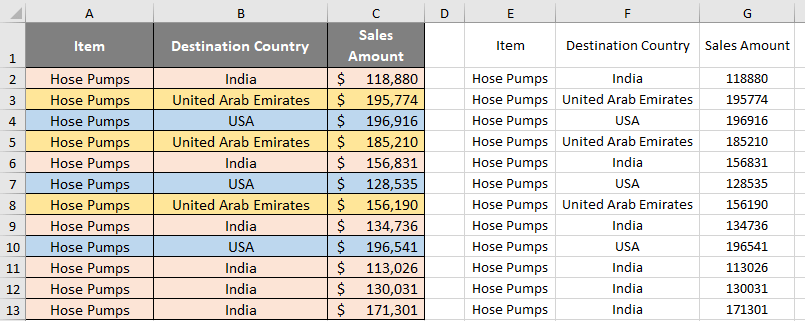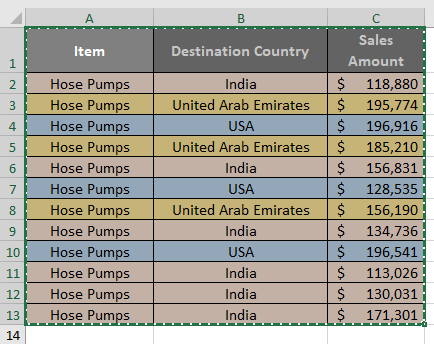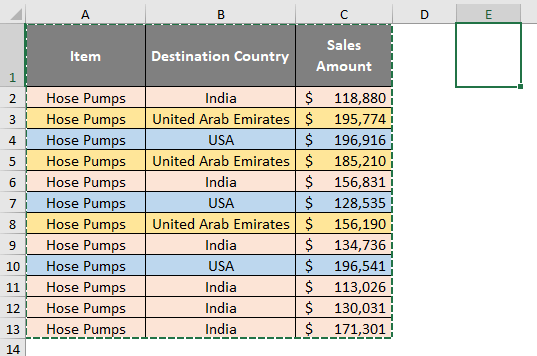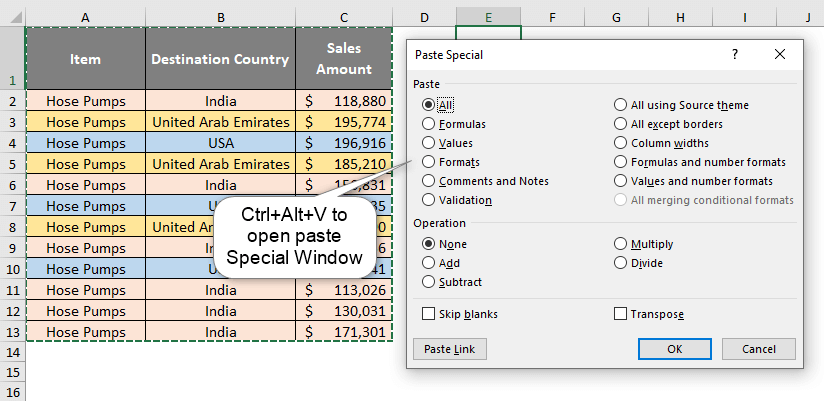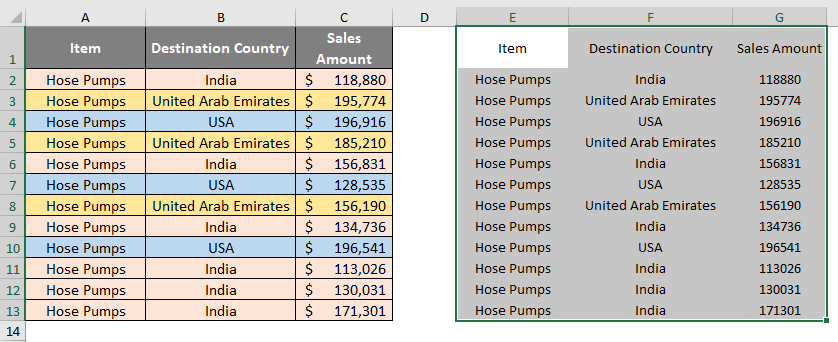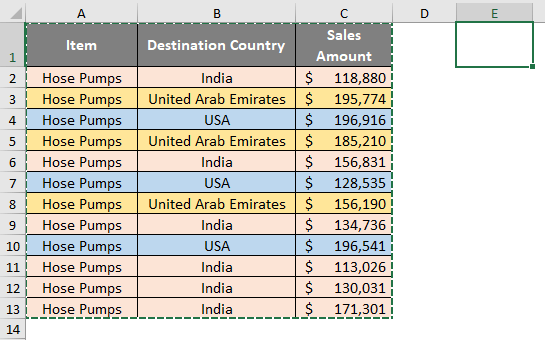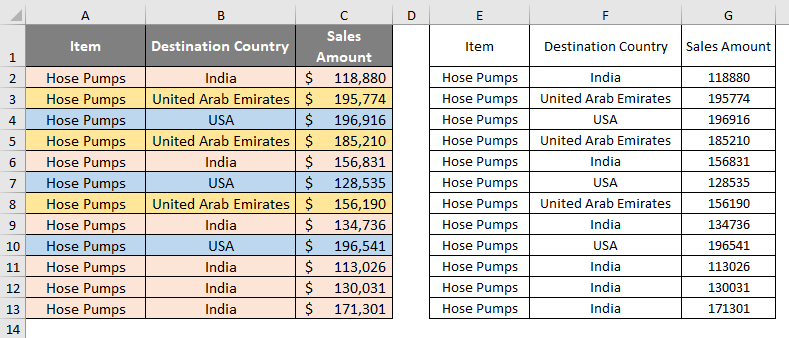Updated August 10, 2023
Introduction to Excel Shortcut Paste Values
I am sure you all will agree with the statement. The most common task I ever perform in Excel is copying and Pasting. Since it is one of the most performed activities within the tool, it has a variety of shortcuts to get work done and save time. I don’t think we would have anyone in the crowd that doesn’t know Ctrl + C and Ctrl + V shortcuts in Excel, which allows us to copy and paste the values in different cells, different sheets, etc. Since it is a day-to-day task, we have many other options for pasting content in Excel from one cell/sheet to another; for that sake, we have different shortcuts associated with all these options (Excel Shortcut Paste Values). In this article, we will introduce all these shortcuts and try to explain those with a handful of examples.
What are Shortcut Paste Values?
What do you do when you need content from one cell/sheet to be copied the same as it is into another cell/sheet?
You copy it and try to paste it into another cell/sheet, right?
If you go by normal methods, you need to go to the Home tab > select Copy option under Clipboard section > Navigate towards the area where you need to paste the values and then select Paste option under the same Clipboard section under the Home tab. See the screenshot below:
To make this process faster, we have a keyboard shortcut in Excel for the same. You can copy the cell values by hitting Ctrl + C and paste them by hitting Ctrl + V.
This is how a shortcut for Paste value works. And saves you much time plus effort and makes the task look easier. This article will show different shortcuts associated with pasting the values.
Examples of Excel Shortcut Paste Values
Example #1 – Excel Paste as Value
Sometimes, you don’t need the format of the copy source to the destination where you want to paste the values. In Excel, this is called the Excel Paste Special option.
Suppose we have data as shown in the screenshot below:
We must copy and paste this data under column E onwards on the same sheet. We can use Ctrl + V keystrokes from the keyboard to achieve this result. See the screenshot below:
However, we wanted something else. We need the data towards the right without the source formatting (there should be no color values or other formatting from source data). Let’s see how to achieve that.
Step 1: Copy the values across A1:C13 by selecting the cells and hitting Ctrl + C.
Step 2: Move towards column E and navigate to cell E1.
Step 3: Now, instead of using traditional Ctrl + V to paste values under column E onwards, right-click on cell E1 and select the Paste as Values option out of all possible lists of Paste Options: See the screenshot below:
Once you click on that option, you can see that the values are pasted across column E onwards. However, this time, no formatting is involved in the resulting data. It would be simple values pasted without formatting. See the screenshot below:
However, there is a keyboard shortcut that can save you a lot of time for pasting data as values only (without source formatting). You can hit Alt + E + S + V as a combination of keystrokes which allows you to paste copied data as values without any source formatting (no font colors, cell colors, borders, or anything).
Step 1: Copy the entire data from A1:C13 using Ctrl + C.
Step 2: Now, Navigate toward column E. Click select Cell E1 and press the keyboard shortcut Alt + E + S. This will open up the Paste Special window with multiple options.
Step 3: Now, after you use Alt + E + S, use V from your keyboard, and you will see that the Values radio button will be active in the Paste option under Paste Special Window. Hit OK after this, and you are through.
The cells copied will be pasted as values from cell E1 onward,s as shown below:
Paste Special Shortcut No. 2
There are other shortcuts as well for paste specials. We will move towards the next one in line, which is Ctrl + Alt + V + V.
Step 1: Copy the data as we did in the previous example and move toward the destination where you want to paste the data. Click select cell E1 from the destination column.
Step 2: Hold Ctrl + Alt keys from your keyboard and hit V to open up the Paste Special window that allows us to paste values as special.
Step 3: Now, hit V again to automatically select the paste type as Values under the Paste section. And hit the OK button to see the output.
Ctrl + Alt + V + V also allows you to paste cells as special values in Excel. Nevertheless, you can also choose other options (everyone has a unique keyboard key assigned to it to get executed).
Paste Special Shortcut No. 3
The third and last shortcut we can use to paste special values is Alt + H + V + V.
Step 1: Copy the source data using Ctrl + C. Move to column E and click select cell E1. This is where we will paste the data.
Step 2: Now, hit Alt + H + V keystroke from your keyboard in the sequence, and you will see all the paste options under the Home tab are active, as shown in the image below:
Step 3: Hit the V keystroke again, associated with Paste as Values. This will allow the system to paste the data copied as value (without source formatting) under column E onwards.
This is how we can paste values using Excel shortcuts. Let us discuss some points to be remembered before closing this out.
Points to Remember
- Alt + E + S + V is the most frequently used shortcut key combination for pasting data as values.
- When we choose to paste as values, no source formatting applies to the values we paste under the destination.
- There are other options for pasting values, which we can use under the Paste Special window and have different dedicated shortcuts to those operations. You can explore the one.s
- We can also use Ctrl + Alt + V + V or Alt + H + V + V as a shortcut to paste cells as values only.
Let’s stop here, and we will come up with a new exciting article next time for you. Until then, stay safe! 😊
Recommended Articles
This is a guide to Excel Shortcut Paste Values. We discuss the Introduction, What is Shortcut Paste Values? and examples. You may also have a look at the following articles to learn more –