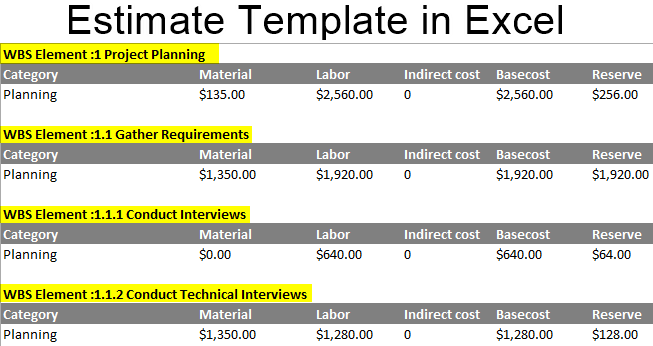Updated May 30, 2023
Excel Estimate Template (Table of Contents)
Introduction to Estimate Template in Excel
The main use of the Estimate template is to prepare a document it tells us what the project cost estimate is, and then it is used to make the estimate ranges and the confidence levels. The Estimate should include all known assumptions, which must be included in the project’s cost.
The Estimate template provides a huge amount of high level of information. The information must be in an organized manner that is constant throughout the entire document. It must be easy to read. And should be readable so that we can understand. It must clearly say what the information in the project is. Generally, the Estimate contains the WBS items. The items in the WBS must have a specific description to be understandable to others. The items which are used must be presented in an orderly way. These must be present at the hierarchy level to easily identify the items under the specific department. The items at the top have the highest cost, and the work levels under them are low. This procedure tells us that the cost is made according to the workflow and the market’s cost. Due to this, we can easily know how the cost is estimated from the available items.
Each item in the template must contain the information in the project’s Cost Estimate. The Estimate should include most information about the items and how the cost was made on the work. An estimate of the items should tell us how to calculate the estimate and the procedure used. It may also contain information about the vendor quotes. Is there any previous experience, like our project, unit pricing, salary rates, and all the other information obtained from the estimate template.
The following table is the best example to explain the Estimate template in Excel. Here we observe from table one that there are nine columns. The nine columns are
- Category: It describes the category cost of the business.
- Material: It describes the material cost.
- Labor describes the Labor cost.
- Indirect cost: It describes the indirect cost of money.
- Base cost: It describes the initial cost.
- Reserve: It describes the amount left.
- Total cost: It describes the total cost.
- Funding source: It describes the Funding cost.
- Total methodology: It describes the methodology used.
Steps to Plan Estimate Template in Excel
There are four steps we will plan
Step 1:
- Here it describes the amount generally required to start a business.
- The cost description tells us the amount required at the beginning of the business.
Step 2:
- Here we will gather the materials and enter the cost required for bringing them.
Step 3:
- Here we will conduct the interviews to filter the skilled persons for the positions and estimate the cost required for them.
Step 4:
- Here we will conduct the technical interview to examine their previous experience.
Step 5:
- In the end, we will prepare the project documentation it describes the amount finally costs to the company.
- This entire process runs in the Estimate analysis in Excel.
- The original estimate analysis will be as
The main difference between the Invoice and the Estimate
- The main difference between the invoice and the estimate is in the invoice; it is a written agreement made between the buyer and the seller, whereas the estimates are the rough values of the cost of the business. With this estimate
- We are predicting the cost earlier to make an estimated budget for the labor, items, etc.
Main columns required in the Estimate Template
The main columns required in the Estimate template are
- Standard info: It gives the company id.
- Line items: It describes the material cost.
- Project timeline: It describes the life expectancy of the project.
- Deposit amount: It describes whether any initial money is required or not.
- Workforce: It describes how much the workforce is needed.
Things to Remember
- The Estimate template clearly explains the cost required to start a business.
- It explains clearly the cost of the line items.
- By clearly making the Estimate template, we can predict the cost before only and making a budget.
Recommended Articles
This has been a guide to Estimate Template in Excel. Here we discuss How to use Estimate Template in Excel, practical examples, and downloadable Excel templates. You can also go through our other suggested articles –