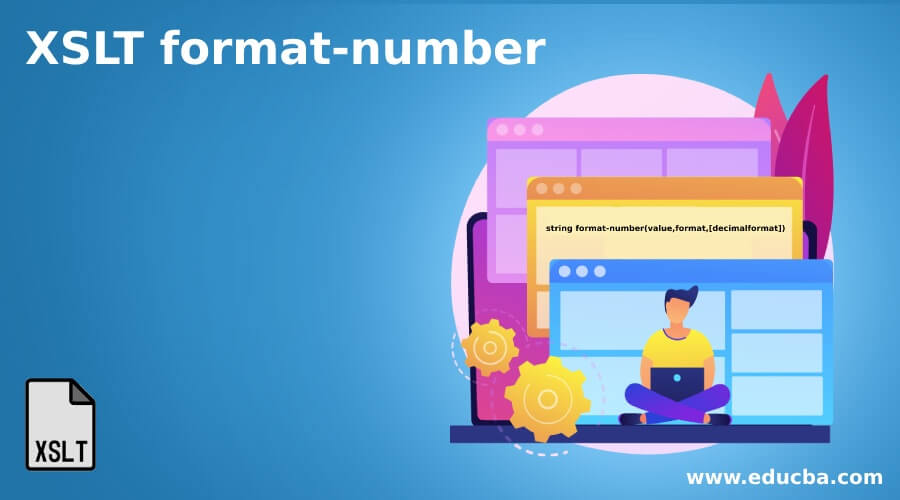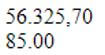Updated April 7, 2023
Introduction to XSLT format-number
XSLT format-number is defined to convert a number into a string value using the second argument’s pattern. This is the type conversion formatting output. We use a different notation for numbers like comma for decimal formats and some points for thousands representation. To use all these, XSL uses format-number.
Syntax of XSLT format-number
The general syntax is given like this:
string format-number(value,format,[decimalformat])
The function carries three arguments:
- value: formatted value.
- format: string format.
- name: an optional: name of xsl: decimal.
And their relevant attributes are given below:
The patterns symbols are defined as:
| 0 | It specifies a digit used to specify the zero-digit decimal format (includes leading and trailing). |
| # | Also, a digit with no leading and trailing zeros. A character used to represent a digit pattern. |
| . | Used as decimal separator. |
| , | Prefixed for grouping separator. |
| – | Used as default negative prefix. Indicated by a minus sign. |
| ; | Used as a separator for positive and negative format patterns. The first pattern is for positive, and the second is for negative. |
| % | It shows as a percentage character. |
| X | Any characters can be added. |
| ‘ | Required for a quite specific. |
How format-number Function Works in XSLT?
The format-number pattern says what to be printed, either leading zero or trailing zeros or the numbers with positive or negative.
For example, all countries never prefer to use the same characters to separate integer and decimal part, but this is accomplished using the format-number function. And at the same time, decimal-format statement should be declared at the top-level element in the code. As this identifier is passed as the third argument.
This is where we define the formatting like:
Code:
<xsl:variable name="size" select="./newval" />
<xsl:variable name="sizeAndSuffix">
<xsl:choose>
<xsl:when test="$size >= 135247455">
<xsl:value-of select="format-number($size div 135247455,'###.###,##', 'educba')"/>
<xsl:text> TB</xsl:text>
</xsl:when>
<xsl:when test="$size >= 135247">
<xsl:value-of select="format-number($size div 135247,'###.###,##', ' educba ')"/>
<xsl:text> GB</xsl:text>
</xsl:when>
<xsl:when test="$size >= 1544">
<xsl:value-of select="format-number($size div 1544,'###.###,##', ' educba ')"/>
<xsl:text> Kilobyte</xsl:text>
</xsl:when>
<xsl:when test="$size > 0 and $size < 1024">
<xsl:value-of select="format-number($size div 0,'###.###,##', 'educba')"/>
<xsl:text> val</xsl:text>
</xsl:when>
<xsl:otherwise>
<xsl:text>No Bytes</xsl:text>
</xsl:otherwise>
</xsl:choose>
</xsl:variable>
Formatting numbers with commas.
For example, in a project, we had to display some field values in the following format:
18634449,4400
1,6000,00
63742585,300
We need to display them in the Euro.
XSLT format-number () is given as:
<xsl:value-of select='format-number(translate(@name,",","."), "#.##0,00", "european")'/>
With template:
<xsl:template match="/">
<xsl:variable name="docal" select="-23670102.5"/>
<xsl:value-of select="format-number($docal, '###,###.00',
'default-format')"/>
</xsl:template>
</xsl:stylesheet>
This gives the output as -23,670,102.5
The integer part has necessary digits, and the grouping separator with commas separates every three digits, and trailing zeros are not printed. Lastly, coming to the sign, the numbers are printed with positive and negative numbers, and the minus is prefixed with ‘- ‘.
Examples of XSLT format-number
Given below are the examples mentioned:
Example #1
The following code snippets show how to use decimal-number patterns and see how it functions in format-number.
XML File:
<?xml version="1.0"?>
<?xml-stylesheet href="format.xsl" type="text/xsl"?>
<Qty>-1.290</Qty>
XSL File:
<xsl:stylesheet xmlns:xsl="http://www.w3.org/1999/XSL/Transform" version="1.0">
<xsl:output method="text"/>
<xsl:template match="/">
<xsl:value-of select="format-number(Qty, '#0%')"/>
</xsl:template>
</xsl:stylesheet>
Explanation:
- The example below shows how to format a negative value to the Qty element. And the above script produces the following output.
Output:
Example #2
XML File:
<?xm version="1.0" encoding="UTF-8"?>
<name> Rupees</name>
XSL File:
<?xml version="1.0" encoding="UTF-8"?>
<xsl:stylesheet version="1.0" xmlns:xsl="http://www.w3.org/1999/XSL/Transform">
<xsl:decimal-format name="Rupees" decimal-separator="," grouping-separator="."/>
<xsl:template match="/">
<xsl:value-of select="format-number(56325.7, '#.###,00', 'Rupees')"/>
<br> </br>
<xsl:value-of select="format-number(8500.2, '#.00', 'Rupees')"/>
</xsl:template>
</xsl:stylesheet>
Explanation:
- Declaring a ‘decimal format at the top of XSLT, and this effectively swaps over the separator.s.
Output:
Example #3
XML File:
<Values>
<leaf>200,011,000.01</leaf>
<leaf>210000000,02</leaf>
<leaf>110000000.03</leaf>
<leaf>360.000.000,04</leaf>
<leaf>301,000,000.05</leaf>
<leaf>200.000.000,06</leaf>
<leaf>106.000.110</leaf>
</Values>
XSL File:
<xsl:stylesheet version="1.0"
xmlns:xsl="http://www.w3.org/1999/XSL/Transform">
<xsl:template match="Values">
<xsl:apply-templates select="node1]"/>
</xsl:template>
<xsl:template match="leaf">
<xsl:param name="sum" select="0"/>
<!-- grouping separator of this number -->
<xsl:variable name="vs">
<!-- the separators -->
<xsl:variable name="divider" select="translate(.,
'1234567890', '')"/>
<!-- take the second last character -->
<xsl:value-of select="substring($divider,
string-length($divider) - 1, 1)"/>
</xsl:variable>
<!-- the number of the current node -->
<!-- first remove the grouping separators, then replace ',' with
'.' -->
<xsl:variable name="num" select="translate(translate(., $vs, ''),
',', '.')"/>
<xsl:apply-templates select="following-sibling::node1]">
<xsl:with-param name="sum" select="$sum + $num"/>
</xsl:apply-templates>
<xsl:if test="not(following-sibling::node)">
<xsl:value-of select="$sum + $num"/>
</xsl:if>
</xsl:template>
</xsl:stylesheet>
Explanation:
- The above code adds the values together by supplying a grouping separator, and a node selects the respective fields.
Output:
Example #4
XML File:
<?xml version="1.0" encoding="UTF-16"?>
<LiveMarket>
<data>
<getNetSales>
<status>
<statusNo>On-Process</statusNo>
</status>
<Financial>
<ReportIncome>Marginrate5485</ReportIncome>
<mutualfunds>E3278</mutualfunds>
<Bucketmutualfunds>BBBB</Bucketmutualfunds>
<Stockindices>E3278 </Stockindices>
<qualityshare>-</qualityshare>
<qualityBucket>Std Quality</qualityBucket>
<Volume>77.0341</Volume>
<VolumeBucket>SC256.5645 and 5652.5652</VolumeBucket>
<VolumeGross>NO</VolumeGross>
<MarketCap>DC</MarketCap>
<MarketCapBucket>5:A04</MarketCapBucket>
<Previousclose>ETR</Previousclose>
<LastTrade>GBR-301850-T36S</LastTrade>
<Currency>52.076</Currency>
<Sharesoutstanding>10</Sharesoutstanding>
<SharesAdjustments>1.96</SharesAdjustments>
<opinionbuy>3.58969</opinionbuy>
<averagebuy>5.11151</averagebuy>
<marketlow>0.67883</marketlow>
<Total>3</Total>
<MaxPrice>1896.1628696544</MaxPrice>
<averagePrice>54265.858541</averagePrice>
<lowPrice>321474445.6325845</lowPrice>
</Financial>
</getNetSales>
</data>
</LiveMarket>
XSL Created File:
<xsl:stylesheet version="1.0" xmlns:xsl="http://www.w3.org/1999/XSL/Transform" xmlns:fo="http://www.w3.org/1999/XSL/Format" xmlns:msxml="urn:schemas-microsoft-com:xslt">
<xsl:output method="xml" omit-xml-declaration="yes" version="1.0" encoding="UTF-8" indent="yes"/>
<xsl:strip-space elements="*"/>
<xsl:template match="@*|node()">
<xsl:copy>
<xsl:apply-templates select="@*|node()"/>
</xsl:copy>
</xsl:template>
<xsl:decimal-format name="eu" decimal-separator=',' grouping-separator='.' />
<xsl:template match="*[not(*) and number()=number()]">
<xsl:copy>
<xsl:value-of select="format-number(., '#.##0,##########', 'eu')" />
</xsl:copy>
</xsl:template>
</xsl:stylesheet>
Explanation:
- The above code formats all the decimal number in the XML document to European format. As the european format for decimal separator is “,” and for grouping it is “.”. So here, XSL changes the format at once.
Output:
Example #5
Showing a behavior of digit in a nice column used as a format character.
XML File:
<integernumber>
<integer>12</integer>
<integer>5.5</integer>
<integer>6.64</integer>
<integer>33.555</integer>
<integer>-7</integer>
<integer>4</integer>
<integer>334</integer>
<integer>2.1934</integer>
<integer>9.99</integer>
<integer>5.2351927</integer>
<integer>14</integer>
<integer>12</integer>
<integer>82</integer>
<integer>77</integer>
<integer>696</integer>
<integer>5715</integer>
<integer>-111111</integer>
<integer>24.66</integer>
<integer>18</integer>
<integer>34.54</integer>
<integer>63</integer>
<integer>99999</integer>
<integer>888888</integer>
<integer>88888888</integer>
<integer>52</integer>
<integer>45</integer>
<integer>-74.0001</integer>
</integernumber>
XSL File:
<xsl:stylesheet version="1.0" xmlns:xsl="http://www.w3.org/1999/XSL/Transform">
<xsl:output method="text" />
<xsl:variable name="vCols" select="3"/>
<xsl:template match="integernumbers">
<xsl:for-each select="integer[position( ) mod $vCols = 1]">
<xsl:apply-templates
select=". | following-sibling::integer[position( ) < $vCols]"
mode="format"/>
<xsl:text> </xsl:text>
</xsl:for-each>
</xsl:template>
<xsl:template match="integer" name="format" mode="format">
<xsl:param name="integer" select="." />
<xsl:call-template name="leading-zero-to-space">
<xsl:with-param name="input"
select="format-number($integer,
'0000000.0000 ;0000000.0000- ')"/>
</xsl:call-template>
</xsl:template>
<xsl:template name="leading-zero-to-space">
<xsl:param name="input"/>
<xsl:choose>
<xsl:when test="starts-with($input,'0')">
<xsl:value-of select="' '"/>
<xsl:call-template name="leading-zero-to-space">
<xsl:with-param name="input" select="substring-after($input,'0')"/>
</xsl:call-template>
</xsl:when>
<xsl:otherwise>
<xsl:value-of select="$input"/>
</xsl:otherwise>
</xsl:choose>
</xsl:template>
</xsl:stylesheet>
Explanation:
- The above code gives a very nice solution by displaying values in a column that uses a fixed-width format.
Output:
Advantages of XSLT format-number
Given below are the advantages of XSLT format-number:
- The format-number() function is a great solution for a problem to display the number in various formats and has a rich set of attribute values.
- It has the advantage of handling leading and trailing zero paddings and also a minus sign.
- Formatting numbers helps in making a numeric character to display in arabic characters and roman-numeral format as well.
- The tedious process of converting currency string is done simple.
Conclusion
In summary, the format-number() allows the user to configure the decimal number using a few patterns based on the number spacing. And we went through various examples, each with different cases.
Recommended Articles
This is a guide to XSLT format-number. Here we discuss the introduction, how the format-number function works in XSLT? examples and advantages. You may also have a look at the following articles to learn more –