Updated June 7, 2023
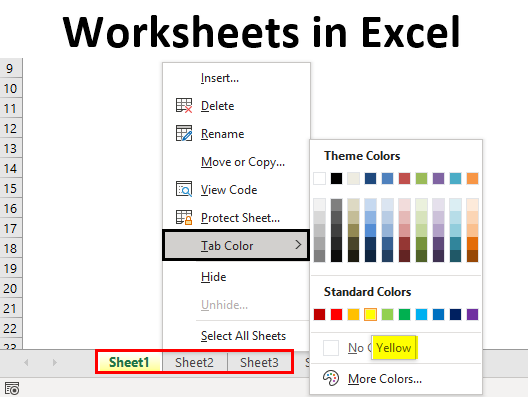
Excel Worksheet (Table of Contents)
What is Worksheet in Excel?
Worksheets in Excel compiles cells where you hold and modify the data. A worksheet is a name given to the large grid where you perform your calculations. Worksheets are where you store your info, and you typically have more than one worksheet in your workbook.
By default, when we open the workbook, we get 3 worksheets named “Sheet 1, Sheet 2, and Sheet 3”.
![]()
To go to any of the worksheets, we need to just click on that worksheet using our left mouse click.
![]()
As soon as you see the above cursor click your left mouse key, and it will take you to that page, and the view will be of that page only.
If you want to use a shortcut key for quick navigation between worksheets, use the shortcut key below.
- Ctrl + Page Down: Go to the active sheet’s right side sheets.
- Ctrl + Page Up: Go to the active sheet’s left side sheets.
How to Create New Worksheets in Excel?
If you want more worksheets, we can insert new ones with just a mouse click. Click on the “PLUS” icon of the sheet tab to add a new worksheet.
![]()
As soon as you click on this button, it will insert a new sheet to the right of the active sheet; for example, in the above image active sheet is “Sheet1” If we click on the insert sheet icon, we will get the new sheet to the right of this sheet.

Once the sheet is inserted, we can also change the position of the worksheet by moving the worksheet to wherever we want to be holding the worksheet with our left click of the mouse. Before the insertion of the new sheet, the active sheet was “Sheet 1”, but as soon as you insert the new sheet, it will take the place of the active sheet.

Change the Name of the Worksheets in Excel
Also, at the same time, we can change the worksheet’s name to whatever name we wish to give. For example, we need to change the “Sheet2” name to “Sale Data”, so right-click on the sheet and choose the “Rename” option.
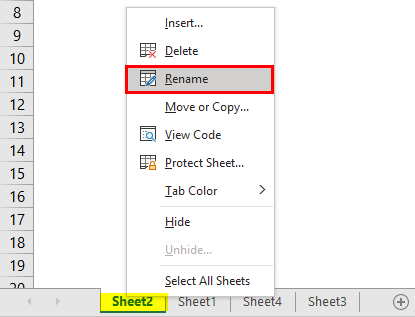
Now it will highlight the existing sheet name with edit mode.
![]()
Give the name and press Enter key to change the worksheet’s name.
![]()
If you are a shortcut keys fan, use the shortcut key below.
ALT + O + R will immediately take you to the sheet name edit mode.
Change Worksheets Tab Color
We can also change the tab color of worksheets right click on the worksheet name and choosing “Tab Color”.
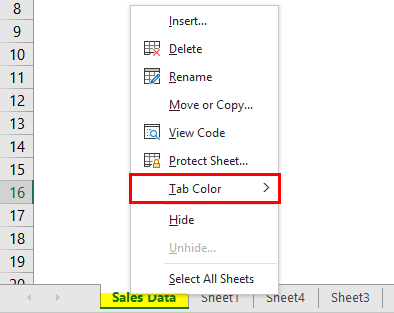
As soon as you move your cursor on the “Tab Color”, it will show you a different gallery, so choose the desired color you wish to apply for the sheet.

So, the selected color will be applied to the sheet.
![]()
We cannot see the sheet tab color exactly now, so select the next sheet to view the tab color correctly.
![]()
Change the Default Sheet Count
We can also change the default sheet count of getting 3 worksheets from 3 to any other number. Follow the below steps to change settings.
Step 1: Click on the “FILE” tab in the ribbon.
Step 2: Choose OPTIONS in that window.

Step 3: Go to “General” and find “When Creating New Workbooks”.
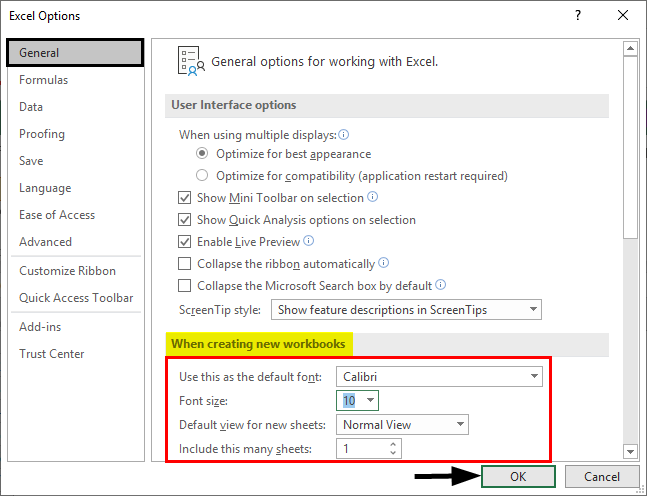
In this, we can change the default font name, size, view, and number sheets to be included. The minimum count should be 1, so you can enter other numbers. Click on “Ok” to close the above settings window, and whenever you open a new worksheet, it will give those many numbers of worksheets as we have provided in the settings.
Things to Remember about Worksheets in Excel
- By default, we get 3 worksheets.
- Shift + F11 is the shortcut key to insert a new worksheet.
- ALT + E + L is the shortcut key to delete a worksheet.
Recommended Articles
This is a guide to Worksheets in Excel. Here we discuss How to make Worksheets in Excel, practical examples, and a downloadable Excel template. You can also go through our other suggested articles –

