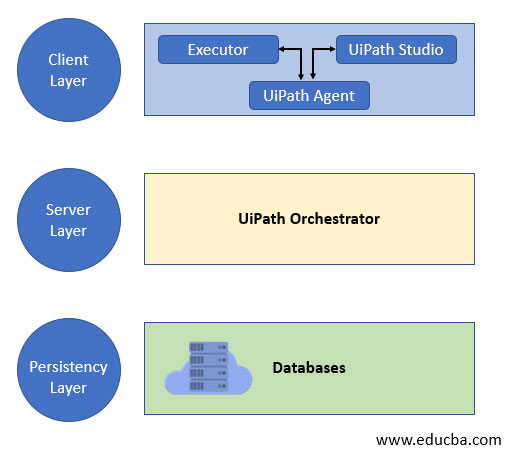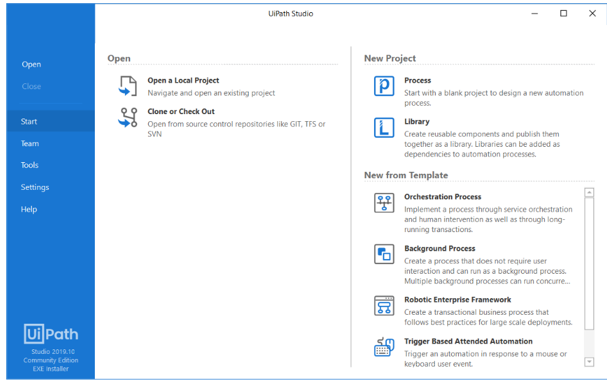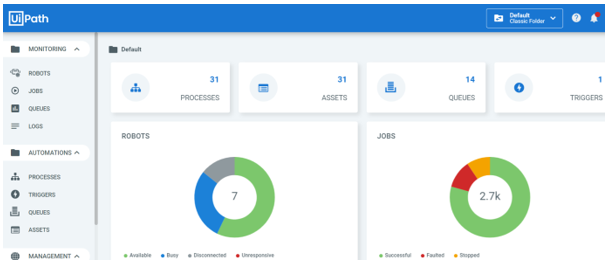Updated May 29, 2023
Introduction to UiPath
UiPath is one of the Robotics Process Automation Tools. It is a progressive and leading automation Tool that allows you to automate various types of processes by visually designing visually with the help of the drag-and-drop functionality of activities, and the design looks like a Flow chart.
Using UiPath, users can automate complex business processes, Repetitive tasks, Excel Automation, Extracting hundreds of pages of data, etc.
RPA
RPA is nothing but Robotic Process Automation and is a software package that can be efficiently designed to automate repetitive, basic tasks across Windows Desktop Applications.
Working of UiPath
Programming Knowledge is not required for RPA-UiPath developers as it is a drag-and-drop activities Tool.
UiPath Architecture
Client Layer: Client Layer is the top layer that contains UiPath Studio and UiPath Robot.
UiPath Agent is a service used to make the available Jobs visible to the users in a Robot tray. Robot Tray is an Attended mode Robot to Run/Stop the jobs and changes the settings accordingly.
UiPath Executor is a service used to execute the jobs, which are available in the Robot tray of the window Application.
Server Layer: Once the process is designed and Robot is ready to run the Job, the project can be published to Orchestrator.
Features of UiPath
Below are the features:
- It has a drag and drops functionalities to design the process. Users can easily understand the functionalities, as it is user-friendly.
- It has the Orchestrator, which acts like a Centralized repository and handles all the robots.
- It provides highly secure login features to Robots.
- It has features like debugging the code, checking how the flow is going, and Handling Exceptions accordingly.
- Users can access the “n” number of emails from Outlook for business purposes, extracting the data from PDF, Excel, and other text format files, and you can trim the data and get the specific data from a file quickly.
- It has a particular data type called Generic Variable, which stores any kind of data, including numbers, dates, Text, and data type.
Applications of UiPath
UiPath has mainly three products:
- UiPath Studio
UiPath Studio is a Software package tool that allows you to automate various processes by designing visually with the help of drag-and-drop functionality of activities. The design looks like a Flow chart.
- Each activity represents a certain type of work to perform.
For Example: clicking the Right & Left button of the Mouse, Typing in the dialog Box, Etc.
- We can use recorders, drag, and drop widgets to model our robotic processes.
- The Studio is the primary product, offering a wide range of features that can be seamlessly integrated into any programming language.
- Studio has two types of profiles available for Developers and Business users.
- The studio offers a plethora of tools for designing complex and large workflows;
- StudioX is specifically designed for business users, empowering them to automate tasks by seamlessly integrating with the Microsoft Excel application. Check out the StudioX guide.
Studio contains multiple panels for easier access to specific functionalities. They can be docked, act as floating windows, or the Auto-hide option can be enabled from the drop-down list.
Studio has the following tabs.
Home
Create a new Project with pre-defined templates or open a project you recently worked on. You can pin or remove the projects from the recently opened list. Default projects are always saved in “Users\documents\UiPath” Folder.
Design
- We have plenty of options to work around with the Design Tab.
- Add a new sequence, flowchart, or state machine to your project.
- Install and manage the activity packages as per the need of the project.
- Use UI Explorer to customize the selectors for a specific UI
- Recording: Use the Recording option to capture the user’s actions on the screen and translate them into the sequence.
- Using data Scraping/Screen Scraping, users can extract the tabular format data and raw data as well.
Debug
- Debug the workflow by setting breakpoints.
- Monitor the flow execution of activities systematically.
- View the execution details by opening the Logs and can check if any changes are made in the design.
2. UiPath Robot
The robot has two Types:
Attended Robot: Attended Robots work under the control of Humans.
Attended robots can only work on the same machine. Users cannot have the session while the attended robot runs on the same workstation. Here robots can only execute one job at a time.
Unattended Robot: Unattended Robots can execute the process in multiple workstations without human intervention. Using Orchestrator, you can trigger multiple jobs at once; schedule the tasks with the help of Orchestrator.
Unattended Robot has the capability of an attended robot, remote execution, monitoring, and providing support work for queues.
3. UiPath Orchestrator
UiPath Orchestrator is a Centralized repository that handles the Robots, Jobs, processes, Queues, Assets, Logs, multiple tenants, packages, machines, and License information.
Robots: Users can manage robots in Orchestrator by using the Robots tab.
Jobs: The Jobs tab allows you to initiate multiple processes (that have been published to the orchestrator.
Here users can see how the job is running with the help of Logs and kill/stop the Job based on the flow.
Queues: Using Queues, Users can divide the transactions among the robots. You can schedule them based on a certain date and time.
Processes: Process acts like GIT Hub. This ensures that any robot can initiate the process whenever necessary.
Triggers: By utilizing triggers, users can access information about the number of scheduled processes and their corresponding date-time details.
Assets: Using Assets, users can store the secured data such as Credentials of applications and config file paths. So that we don’t have to change multiple times if it’s necessary.
Advantages and Disadvantages
Below are the advantages and disadvantages:
Advantages
Below are the advantages:
- UiPath tool is very easy to use and is easily affordable.
- It is much faster than humans in completing the work, and it works in a very effective way for both small and large-scale business processes.
- It reduces human efforts and saves time.
- It provides both attended and unattended Automation.
- It offers a Community edition, which is a free trial version for users.
Disadvantages
Below are the disadvantages:
- It is not a comprehensive Computing solution.
- It cannot read any unstructured format data.
- Linux packages are not included.
Conclusion
UiPath is a very efficient tool, and it is easily understandable. It does not require any programming language. We can automate all small and large-scale business processes.
Recommended Articles
This is a guide to What is UiPath. Here we discuss the working, architecture, and applications along with the advantages and disadvantages of UiPath. You may also have a look at the following articles to learn more –