Updated June 21, 2023
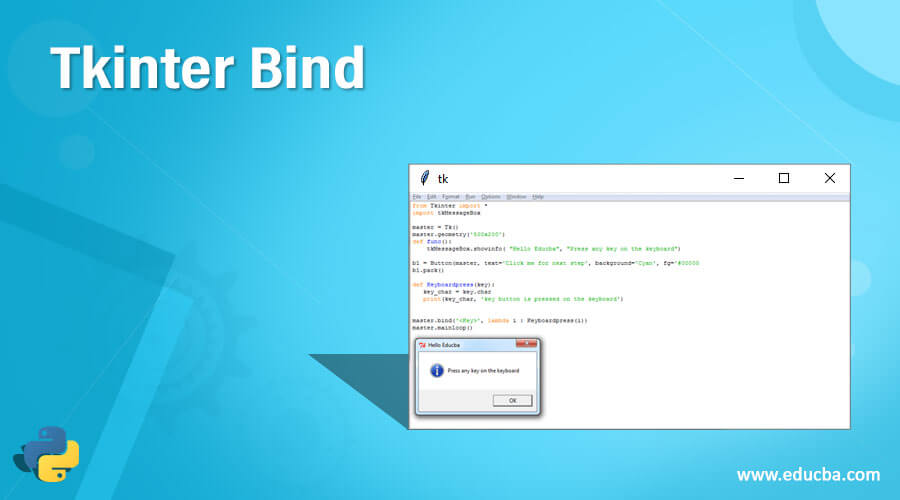
Introduction to Tkinter Bind
In Tkinter, the bind function actively binds events that may occur in the program to initiate the corresponding code written in the program. It handles events occurring during program execution by using the binding function. Python provides a binding function called bind(), which can bind any Python methods and functions to events.
Working of Tkinter Bind in Python
In this article, we will explore the Tkinter binding function, which is commonly utilized to associate Python functions and methods with events or actions that are triggered within the program’s scope. These actions can be effectively managed by a concise piece of code, which is the bind function in Tkinter. Tkinter is commonly used for developing web or desktop applications where events play a crucial role. Events like navigating between pages or clicking on links to transition to different pages are prevalent in such applications. Tkinter provides the bind() function, which allows Python functions to be bound to these events, facilitating effective event handling. It’s worth noting that event handling extends beyond the usage of the bind() function, which we commonly encounter when utilizing the button widget.
In this article, let us see a few examples of using the bind function to deal with a few system events like mouse clicks, keyboard button typing, or pressing. So first, we will see a syntax where each widget provided we can bind it with Python methods which is possible using the bind() function.
Syntax:
widget.bind(event, handler)Parameters:
- event: this parameter defines the events so they can be handled using the handler function. E.g FocusIn, Enter, KeyPress, etc
- handler: this parameter is used to define the handler function so that it can describe the event that occurred using the event objects, which are called along with the handler function, such as having a mouse position using the x and y-axis in pixels, mouse button numbers, etc.
Using the syntax mentioned above, we can easily bind an event to a function in a simple process. When an event occurs, such as clicking the mouse or pressing keyboard buttons, it automatically triggers the handler function specified in the syntax. However, it’s important to note that if the event argument is not provided or omitted in the function, it may result in a TypeError. There are other defined events provided by Tkinter, such as the <Destroy> event, which, when defined or specified or bind with any widget, then the widget is destroyed. Therefore, many such events can be seen in the Tkinter module itself.
Now let us see an example of using the bind function by attaching the event to the widgets. In the below example, we will see a keyboard button typing along with the key which is pressed displayed.
Example
Code:
from Tkinter import *
import tkMessageBox
master = Tk()
master.geometry('500x200')
def func():
tkMessageBox.showinfo( "Hello Educba", "Press any key on the keyboard")
b1 = Button( master, text='Click me for next step', background = 'Cyan', fg = '#000000', command = func)
b1.pack()
def Keyboardpress( key):
key_char = key.char
print( key_char, 'key button is pressed on the keyboard')
master.bind( '', lambda i : Keyboardpress(i))
master.mainloop()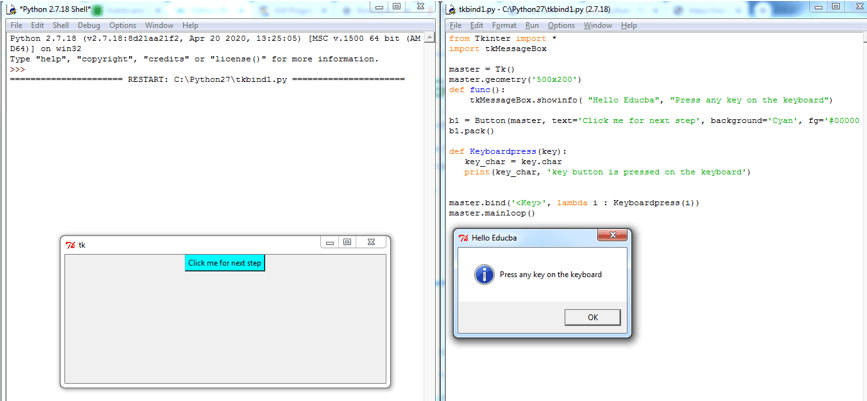
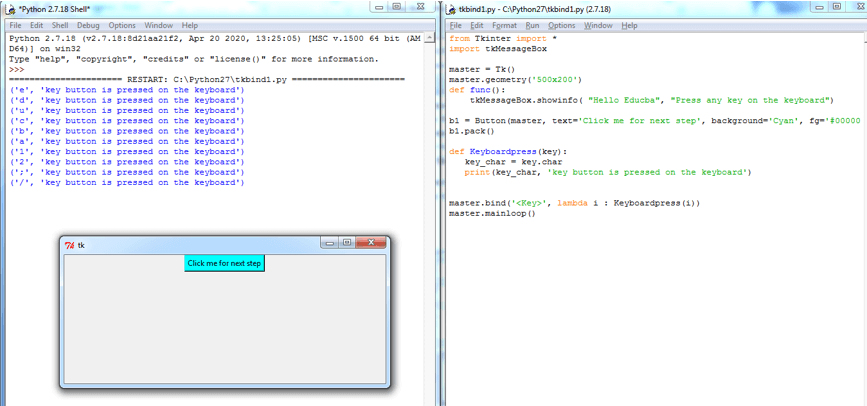
In the above program, we have seen a simple code for seeing the key pressed on the keyboard. This event <key> is bind with the Python function, which we have defined in this program as “Keyboardpress()” where when this event occurs, then automatically, when we type or press any key on the keyboard, it prints the key name which you have typed on the output screen as shown in the above screenshot. In this above code, we have also seen the button widget calling an event by specifying the action to do in the function defined as a value to the command option in the button widget. Therefore we can see the above first when we run the program, it will display a button having the name “click me for the next step” when we click this button, an event is generated, and the function defined in the command option is triggered by handling this event which shows a message saying “Press any key on the Keyboard.” Then this pressing of any key is again an event <key> which we have bind this event with the function defined in the program to display the characters pressed on the keyboard, which is done by using the bind() function.
Therefore there are many such events like <destroy> for destroying the widgets, <configure> for setting the window display according to the parent window, <key> for pressing the keys on the keyboard, <Enter> for pressing the enter key on the keyboard, etc. These events can bind with the function which we define in the program and handle such events.
Conclusion
In conclusion, this article emphasizes that the Tkinter bind function is specifically designed to bind events to Python functions or methods defined within a program, enabling event handling. Throughout the article, we explored the syntax of the bind() function, which involves specifying both the event name and the corresponding event handler, which is the function responsible for handling the event. Additionally, a simple example was provided in the article to demonstrate event handling for the event of pressing any key on the keyboard.
Recommended Articles
This is a guide to Tkinter Bind. Here we discuss the Introduction and working of Tkinter Bind along with an example and code implementation. You may also have a look at the following articles to learn more –

