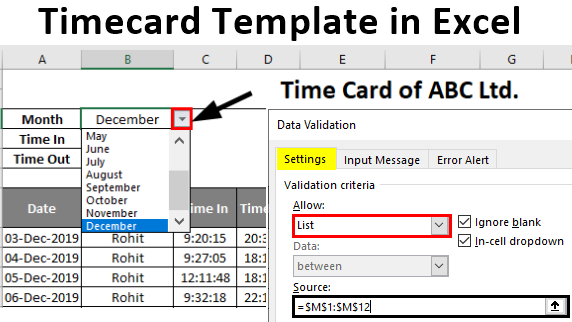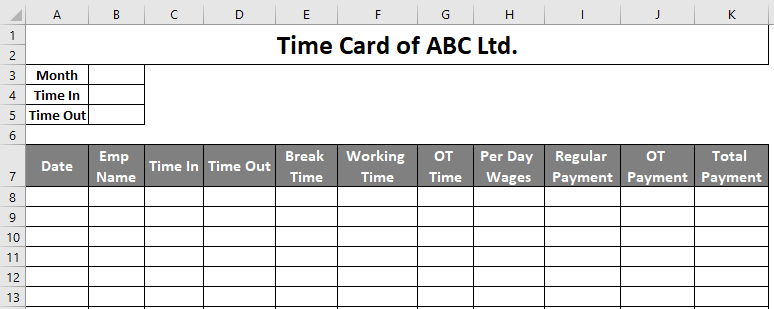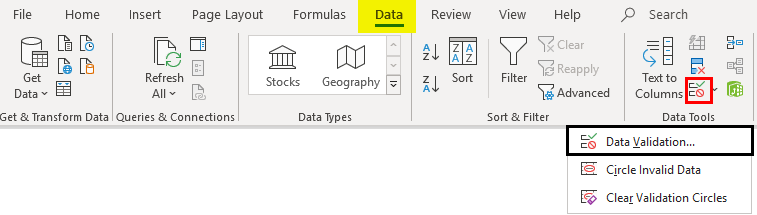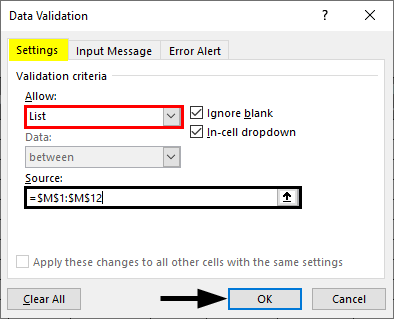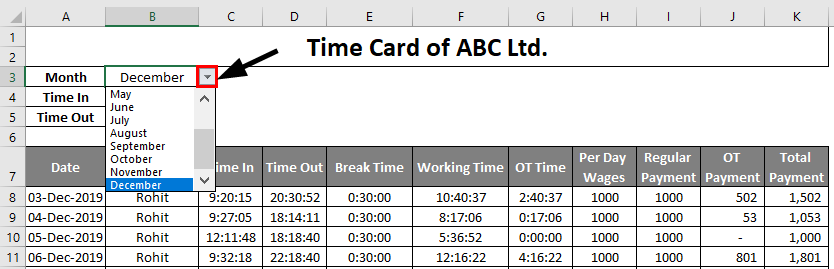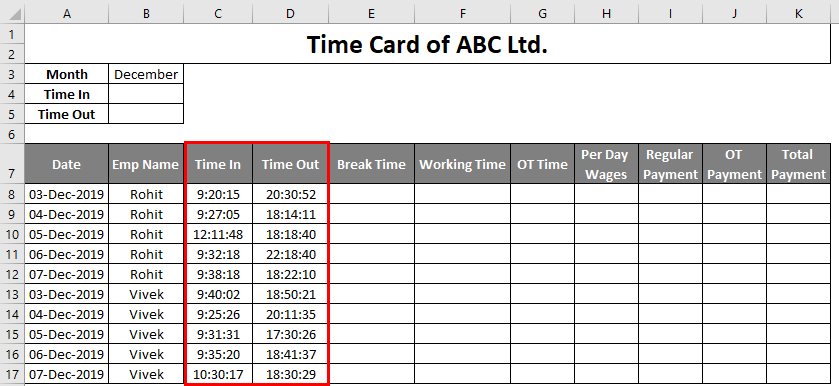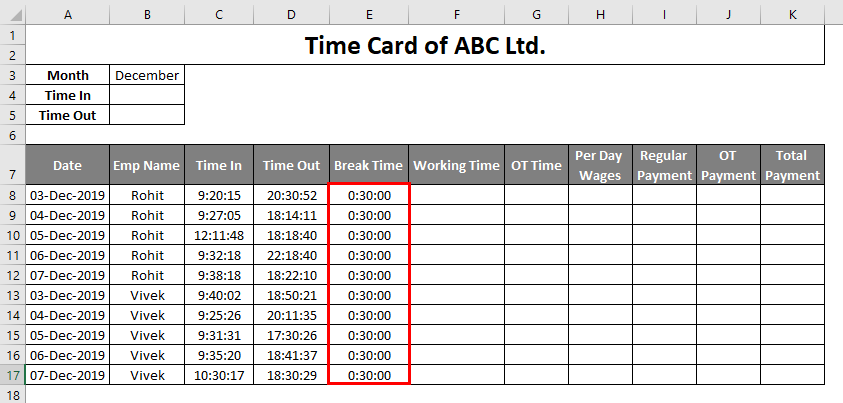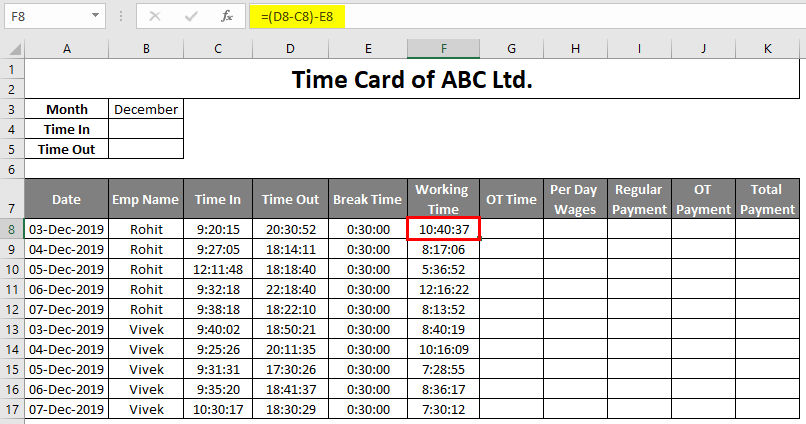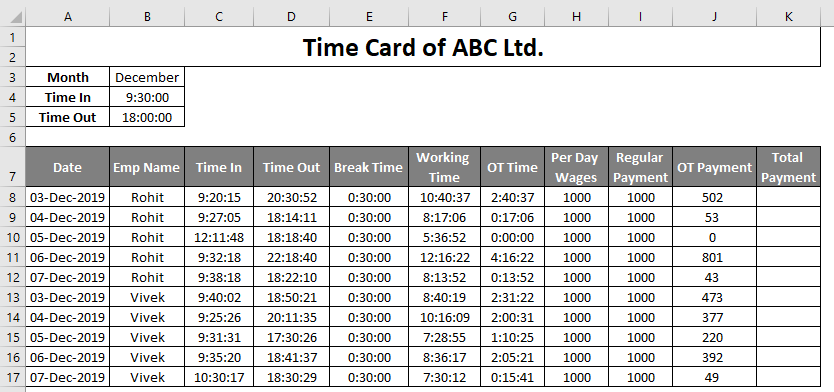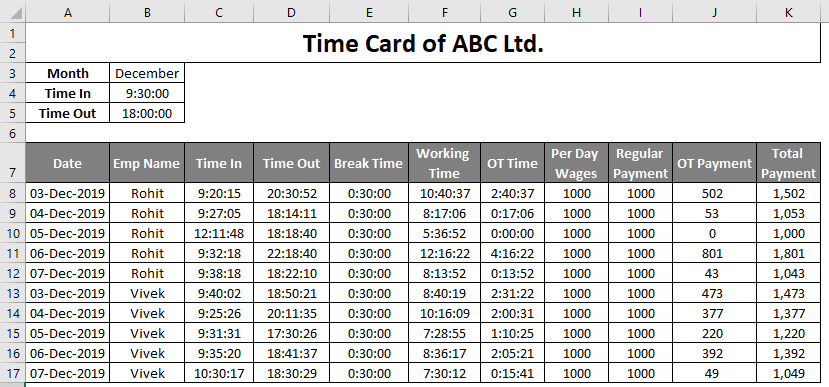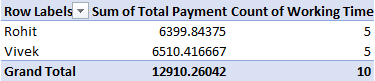Updated May 29, 2023
Excel Timecard Template (Table of Contents)
Introduction to Excel Timecard Template
Excel is a spreadsheet by Microsoft for calculations, graphical solutions, and macro programming (Visual Basic). We use different formulas to calculate the data. The company maintains its important data and records in Excel for future reference. The timecard template is an electronic time entry & time out and payment solution in Excel for employees in the corporate world. Now, organizations use biometric systems and access cards to record their office presence. So, those data need to be calculated for validation. To do that, you should download and import the data to Excel for calculation. This automated solution maintains each employee’s attendance and working hours.
How to Create and Use a Time Card Template?
The software tracks employees’ time when they enter through a biometric or access card and updates their time out in the Timecard template when they leave.
To create a time card, the following steps are as follows:
Step 1 – A time card template is made with month, regular time, in, and time out at the top. Create a monthly drop-down menu using validation to enable changing the date every month.
Step 2 – The below table shows the daily date, employee name, time in, time out, break time, working time, OT time, regular payment, OT payment, and total payment.
Step 3 – Next, we must create a monthly row drop-down in cell B3. We must go to Data > Data Validation, as highlighted below.
- Data validation helps create a drop-down menu to view or select a particular data set.
Step 4 – Now, we have to select a source where all the 12 months are there, then select OK. I have manually entered all the months for convenience, as shown below, select those cells under source in data validation > settings, and press OK, as shown in the image below.
- Finally, the drop-down menu is created, as shown below.
Step 5 – We must select the current month and standard” Time In” and “Time out” below the month per the office timings.
Step 6 – We must enter those employees’ dates, employee names, and In time and Out time. Data validation allows setting dates per week or month.
Step 7 – Suppose the standard break time is 30 mins for all employees. So, we need to enter the timesheet as follows.
Step 8 – Now, Calculate each employee’s working time as (Time out minus Time in) minus Break time. For 3rd December, Rohit’s working time is (D8-C8)-E8, shown below. Similarly, the rest of the days can calculate by simply dragging the cursor from F8 to F17 without calculating using a formula for each day.
- The respective employee enters their overtime based on their time of leaving.OT can calculate by “Working Time-Standard Out Time”. Hourly overtime is fixed at 1.5 times hourly income. Regular Payment is based on salary and hourly based. Let Rohit’s hourly income is 125 INR. Then his daily income becomes 125*8, i.e., 1000 rupees. The system calculates regular wages based on the employee’s working hours. If Rohit works for 8 hours or more, he earns 1000 rupees; if he works less than 8 hours, he will earn half of the day’s income.
Step 9 – Now, we need to calculate the Total Payment, the sum of Regular Payment + OT Payment. The total Payment of each employee every day is shown below.
- Finally, the Timecard sheet is ready for use. After that, we can calculate their sum total of payment per week using the pivot or sum function as follows:
Most corporates today use Timecards for keeping time records of employees and project details. It helps in ensuring business growth and stability.
Things to Remember About Excel Timecard Template
- You should know the functions and calculation methods before creating a Timecard sheet.
- Holidays if any, should be adjusted manually.
- To maintain employees’ weekly/monthly payments and time records, you should apply a pivot table at the end of the Timecard.
- You should calculate and record any bonus or extra payments outside the timesheet.
- You need to adjust the time and details of latecomers manually.
Conclusion
When introduced, Timecard was only used for payroll calculation. However, it later became a time tracker for employees and is now known as management accounting in technical terms. Client billing, estimation, management, employee performance, etc., can be used in the Timesheet. One of the important aspects of the Timesheet is planning cost versus actual cost. It reduces the company’s costs through efficient payroll processing, visible fees, automatic billing, etc. Overall it helps in increasing the revenue of the organization.
Recommended Articles
This is a guide to Timecard Template in Excel. Here we discuss How to use Timecard Template in Excel, practical examples, and a downloadable Excel template. You can also go through our other related articles –