Updated February 28, 2023

Introduction to Tableau User Group
Each industry nowadays is using a tableau for the visualization, data mining or analytics purpose, etc . Those who work with tableau, passionate about tableau’s provided features or service gets a chance to connect with each other. It is not necessary that users should belong to a specific region, they can be from a different region. Suppose if I am from new work, working with the marketing field and Riya (another person) from Europe, working with the HR field we can connect through the tableau user group. We will share our knowledge or help each other to understand the community in a better way. I can connect internally with other people from the same organization.
Syntax:
There is no syntax to create it. There is a procedure to create a group and only the administrator or owner of the server can create the group. Groups should be already present if you want to join that group. We can join existing group and we need to request to join the group as per group category.
How to create a User Group?
Step 1: Install Tableau Server from Tableau site.
https://www.tableau.com/products/server
Step 2: Click on the above given site.
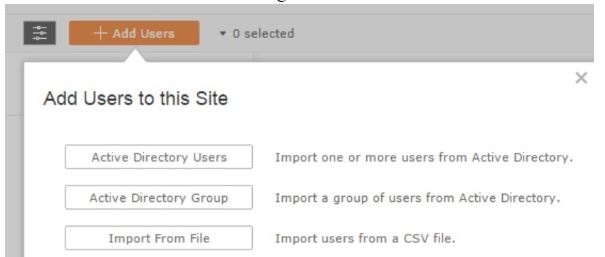
Step 3: We will get 3 different users such as active directory Users, Active directory group and Import from file. We can choose users as per our choice we want to create a user group.
Step 4: Click the user button -> click on add users ->click on active directory users-> select group or user from the group as per your choice.
Step 5: For the group from active directory, enter group name that you want to import-> Import group.
Importing tableau user’s task is performed in the background. This task takes time to complete the importing of the users and display the information to you (server admin).
Example of Tableau User Group
Given below is the example:
1. If the server admin wants to add tableau users into one group as per industry, then we can create a group or import users from active directory.
- Go to site -> click on users.
- Group membership window will open, select the group we want to add Action->group membership.
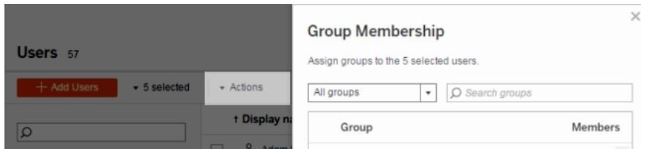
- Select the group -> click on save.
2. If you want to add users to Group, we can perform this task in the tableau group.
- Log in to the tableau server.
- Go to site -> click on the group -> select name of the group (it can be anything like finance, food, etc )
- Add users like you can add one, two or more than that and click on Add users.
3. We can connect to the tableau server through the tableau desktop version also. We need to mention the server address in the address.
- Download Tableau Desktop.
- Install and open tableau desktop version.
- Go to the server option (on the left side of the window) connect server.
- Search for server address and connect to it or login to desktop online or server and start adding users to the group.
4. We can create our own server and server management by simply adding details to tableau form and our site will get published.
5. Login to https://www.tableau.com -> go to Products -> select any type of request you want.
6. Go to https://usergroups.tableau.com/ and you will get to see different user groups and will get to know the details of the each group.
7. On the right side of the user, you will get the option to create a tableau user group.
8. Fill up the form and you will get user group options like geographic, company, industry (virtual or geographic).
9. You can create your own group or join existing group.
10. We can delete users from the group.
Delete User Group:
- We can delete the user group from the server. If the user group has n number of users, those users are removed from the group.
- When the user is deleted from the group, user data remains available to the server. It is not deleted from the user.
- Go to site-> click on the group.
- select the group, you want to delete (one or more groups we can select).
- Select Action -> click on delete.
Conclusion
We have learned about the user group in tableau. We need to have a tableau server installed on the computer to create a group in the tableau. Tableau has three types of user groups present. Public user group where people from cities or outside of the city can connect to each other and it is operated by customer or user group inside the same organization where internal users can help each other for knowledge sharing. Industry user groups where people from the same industry will connect with each other via online.
Recommended Articles
This is a guide to Tableau User Group. Here we discuss the introduction, how to create a user group? and example. You may also have a look at the following articles to learn more –

