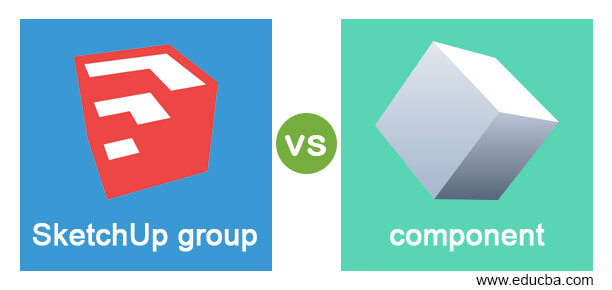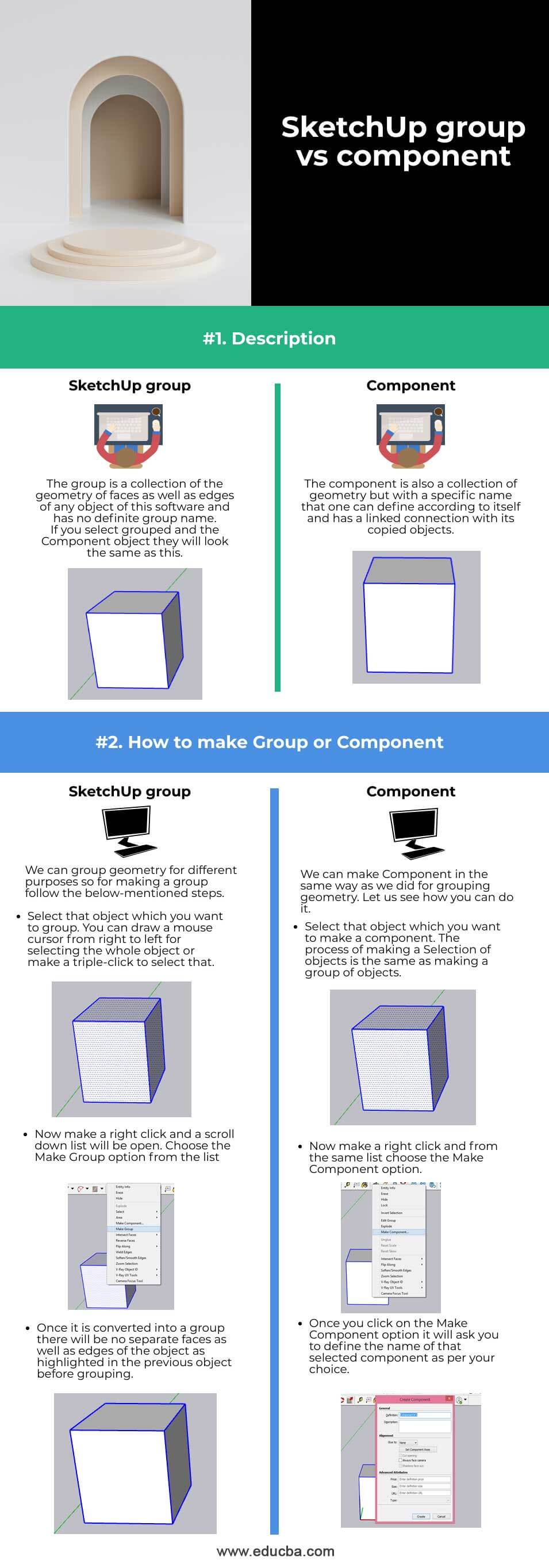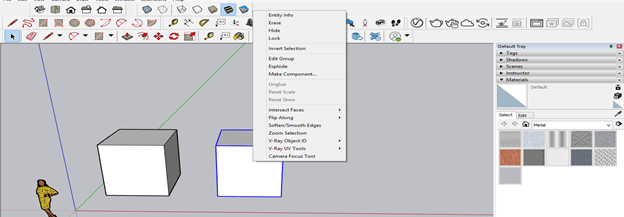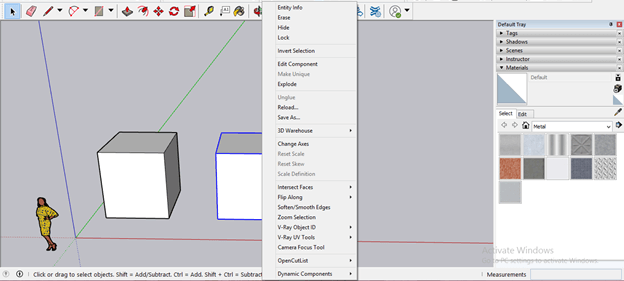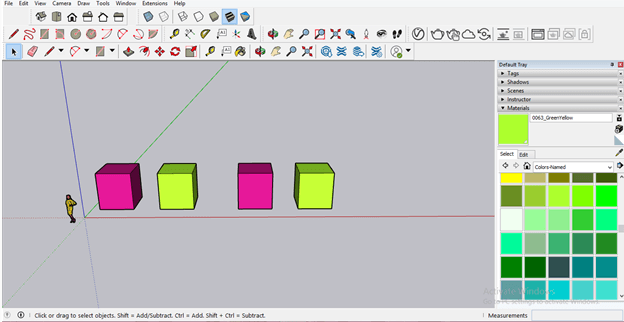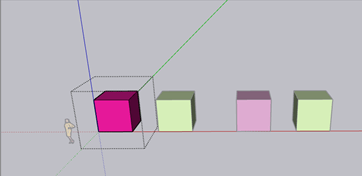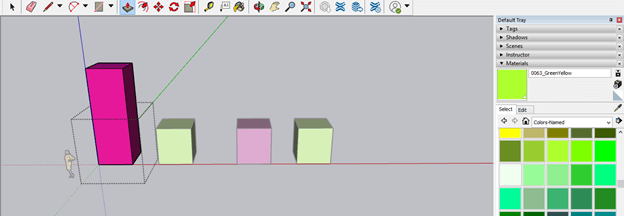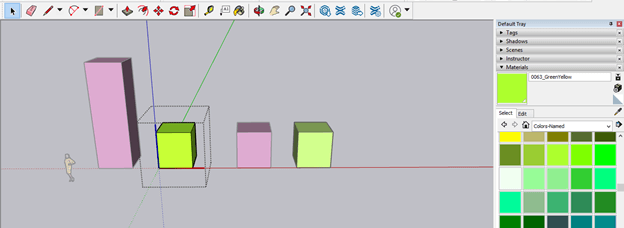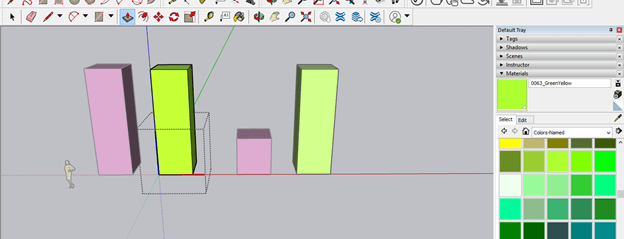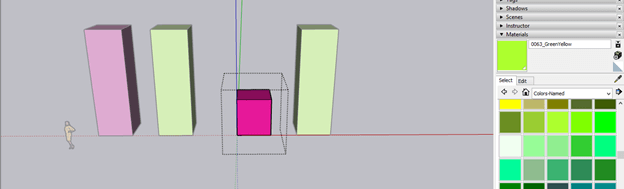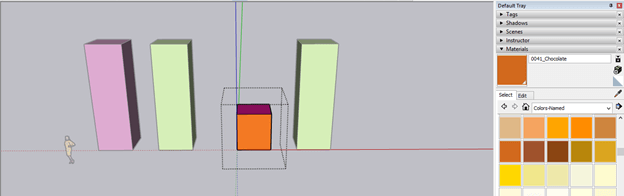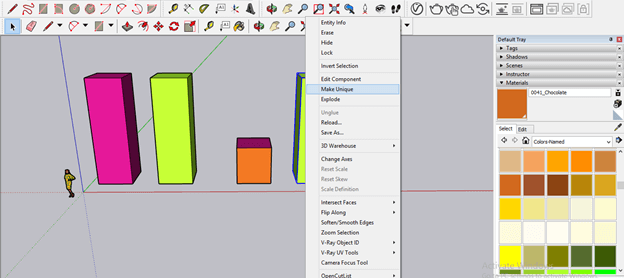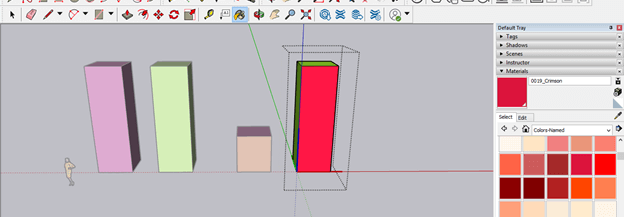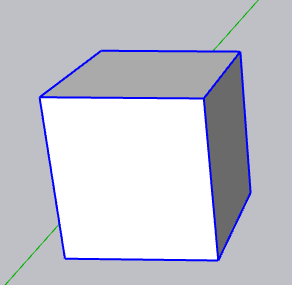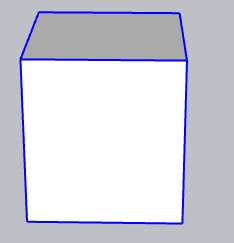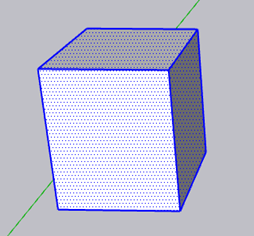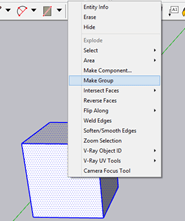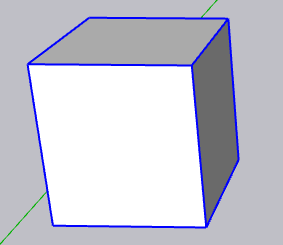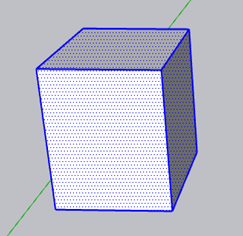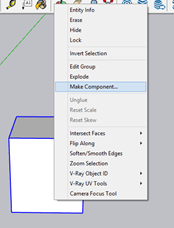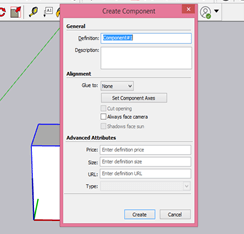Difference Between SketchUp group vs component
SketchUp Group and Components are two basics words of this software incorporated with rules of designing the 3D model in this software that means performing 3D modeling; you have to make groups and Components of geometry for different purposes. Group and Component operations are done by the almost same type of method, but they are used for different types of purposes. For example, if you are going to make a copy of any grouped object, make that object as a component first, and then if you make a copy, it will be linked with the source component. Then, when you do any change in it (copy/source component), it will automatically apply to all copied objects. In this topic, we are going to learn about SketchUp group vs component.
Head to Head Comparison Between SketchUp group vs component (Infographics)
Below are the top differences between the SketchUp group and component
Key difference between SketchUp group vs component
Some differences make groups and components different from each other and define their individual purposes.
- The grouped object can be converted into component but component already combined object:
Grouped geometry can convert into components, but there is no need of converting components into the group because the geometry of components is already combined if you make a component with it. So, for example, the second block is a grouped geometry object, and you can see if we make right-click after selecting it, there is an Edit Group option in the list so you can understand it is a group, but there is one more option in the list that is Make Component that means you can convert this grouped object into component also.
If you make right-click on the component object, then you will have only the Edit Component option in the scroll-down list. So it is clear we can make components with fresh geometry of any object as well as grouped geometry of the object.
- Copy of grouped geometry is unaffected by editing source grouped object but the copy of component affected by editing of source component:
Now we will tell you the major differences. There are four objects and purple objects are grouped geometry, and the right side purple object is a copy of the first grouped object. Same as green objects are components and right side green object is a copy of the first component.
If you make any changes in the grouped object, then it will not affect copied grouped object. So, for example, we will select the first grouped object and make double-click on it for editing this group.
Now we will increase the height of this object by extruding the upper face of it, and you can see the copied object of this grouped object is unaffected by these changes.
Now let us do the same thing with the component, and for that, I will select the first component by making double click on it.
Once we extrude the upper surface of this component, the copied component’s upper surface also changes like this. So any changes made in the component will apply to the copies of it. But there is no such thing as copies of the group object.
- Need to use Make Unique option for separating a component from other copied components, but grouped copies can easy editable:
Making changes in copies of group objects is easy, and we do not have to go through any special steps for editing those objects. Instead, just make double-click on that object, and you can do your editing. For example, this is the copy of the grouped object, and we want to change the color of one surface of it so that we will make a double click on it.
And fill your desired color in it with a bucket tool.
But if we want to make changes in the copy of any component, then there is a different method for doing this so that other component copy will be unaffected. First, select the component, then make right-click on it and choose the Make Unique option from the drop-down list.
Now, if you make any changes to it, then other copies will be unaffected. So, for example, if we change its color, then the first component color will not change.
Comparison Table between SketchUp group vs component
Today in this article, we will first compare both operations through an example so that we can have a good idea about the basics purpose of using them.
| Group | Component | |
| Definition | The group is a collection of the geometry of faces as well as edges of any object of this software and has no definite group name.
If you select grouped and the Component object, they will look the same as this. |
The component is also a collection of geometry but with a specific name that one can define according to itself and has a linked connection with its copied objects.
|
| How to make Group or Component | We can group geometry for different purposes, so for making a group follow the below-mentioned steps.
● Select that object which you want to group. You can draw a mouse cursor from right to left for selecting the whole object or make a triple-click to select that. ● Now make a right-click, and a scroll-down list will be open. Choose the Make Group option from the list.
● Once it is converted into a group, there will be no separate faces as well as edges of the object as highlighted in the previous object before grouping. |
We can make Component in the same way as we did for grouping geometry. Let us see how you can do it.
● Select that object which you want to make a component. The process of making a Selection of objects is the same as making a group of objects. ● Now make a right-click, and from the same list, choose the Make Component option.
● Once you click on the Make Component option, it will ask you to define the name of that selected component as per your choice. |
Now let us tell you the difference between group and component so that you can have more deep knowledge about them and have a good command of both operations.
Conclusion
After having a good discussion on group and component with me in this article, we are sure you have a clear view about having these features in this software. Now you can use them individually for performing a specific type of task and speed up your work as well as efficiency during working on any project.
Recommended Articles
This is a guide to SketchUp group vs component. Here we discuss the SketchUp group vs component key differences with infographics and a comparison table. You may also have a look at the following articles to learn more –