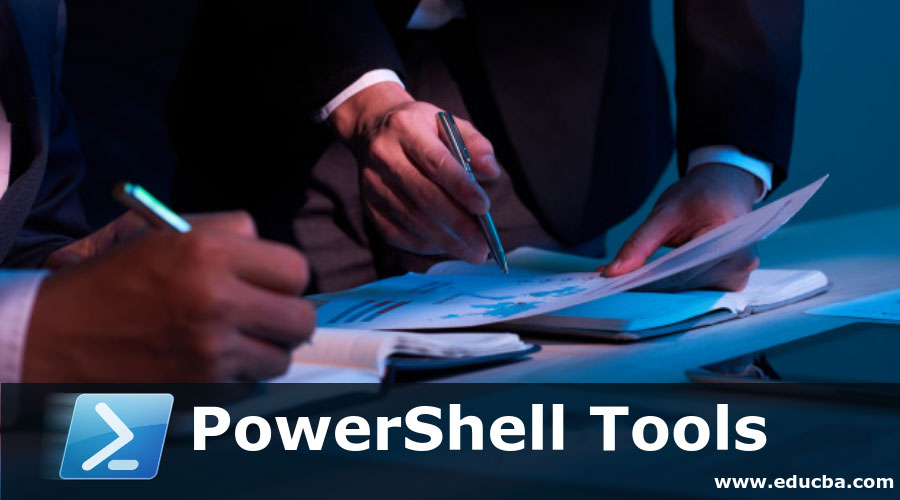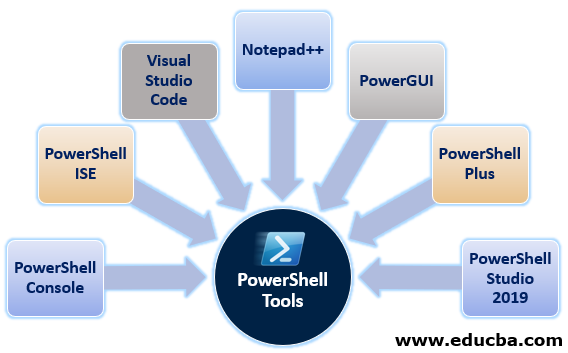Updated May 29, 2023
Overview of PowerShell Tools
If you are a beginner or never used PowerShell before, and if you need to start exploring the commands in PowerShell, some free and paid tools are available for PowerShell cmdlets. PowerShell GUI tools require integrating and debugging PowerShell commands and scripts to utilize and debug commands and scripts.
Top 7 PowerShell Tools
Given below are the top 7 PowerShell Tools:
1. PowerShell Console
You can write codes into the PowerShell debug console itself. It is installed default with the Windows operating systems (Windows 7 SP1 and new versions, Windows Server 2008 SP2 and new versions). This console is useful when you write shortcodes.
2. PowerShell ISE (Integrated Scripting Environment)
PowerShell ISE is the default tool with the supported Windows Servers and Windows client operating systems if PowerShell 2.0 is installed on them. It was first introduced with PowerShell v2 and was again re-designed with PowerShell v3. ISE supports all versions of PowerShell.
This tool has the PowerShell script editor and the debug console. In addition, it auto-suggests parameters and commands when you start typing, and that is helpful for scripters not to remember, google or search for help. It is a multiline script editor, and you can open multiple windows to write different scripts and execute them in the same console. You can also change the text font, size, foreground color, and background color.
3. Visual Studio Code
Visual Studio (VS Code) is the most famous tool among PowerShell scripters. It is the product of Microsoft and available freeware. This tool is available in different OS flavors, like Windows, Linux, and MAC.
You can download the latest version from the website below.
https://code.visualstudio.com/
We can check the exciting features of the visual studio from the above website. The beauty of Visual Studio is it supports multiple extensions like (Powershell, Python, YAML, XML, JS, and many more) and multiple debuggers.
4. Notepad++
You can also use Notepad++ for writing PowerShell Scripts, but comparatively, to PowerShell ISE and Visual Studio code, notepad++ is not much effective and lags in some functionality like debugging tools and autosuggestion for parameters and cmdlets. Still, it also supports tabbed editing, which allows working with multiple open files in a single window.
This software is freeware, and you can get it from:
https://notepad-plus-plus.org/downloads/
5. PowerGUI
This is another top free licensed software used for PowerShell scripting. DELL Inc provides this software. It is also similar to PowerShell ISE, where debug console and multi-tabbed script editors are provided in a single window, and on the right pane, you can see assigned variables.
6. PowerShell Plus
Idera Inc provides this free tool. It has rich features like a Powerful IDE, Pre-loaded scripts, Advanced Script Editor, and a debugger. In addition, they provide an interactive learning center and online community to discuss PowerShell script development and troubleshoot issues related to scripts.
- Powerful IDE: Development kit for PowerShell scripting. On the left side of the page, you can browse the system explorer (Files, services, applications, etc.), On the right side, the available modules like Hyper-V, Microsoft Exchange, Microsoft SQL Server, and more are displayed in the image below.
- There are also code snippets and variable monitors available on this page.
- Pre-loaded Scripts: Access hundreds of technology scripts like MS SQL, Exchange Server, SharePoint, and Active Directory.
- Advanced Script Editor: This advanced script debugger and editor lets you build and test complex PowerShell scripts.
You can download the software from their website below, which requires your business email.
7. PowerShell Studio 2019
PowerShell Studio provides many features and advanced levels of functionalities. This tool is paid software, and it costs around $399.00.
Below are features that PowerShell Studio supports.
- Fully featured PowerShell Editor.
- Visually create the PowerShell GUI tool.
- Convert script into executable (.exe) files.
- Create MSI installers.
- Source control and Git integration.
- Local and remote debugging.
- Code formatting.
- Built-in PowerShell help.
- 32-bit and 64-bit PowerShell integration.
- Supports Windows PowerShell 2.0 – 5.1 and PowerShell core (v6).
- Code formatting and many other features.
There are many other free and paid tools you can search for it, and some of them might have expired, or the company might not support the legacy versions.
Conclusion – PowerShell Tools
PowerShell is a free technology and comes default with supported Windows Servers and Client versions and to manage it, we can use the different editors. Visual Studio Code is the most used and popular editor and debugger freeware software provided by Microsoft, and it also supports many other extensions. To achieve GUI integration, using paid tools such as PowerShell Studio, Visual Studio Enterprise, or the Professional Edition is necessary.
Recommended Articles
This has been a guide to PowerShell Tools. Here we discuss the overview and top 7 tools of PowerShell in detail. You may also have a look at the following articles to learn more –