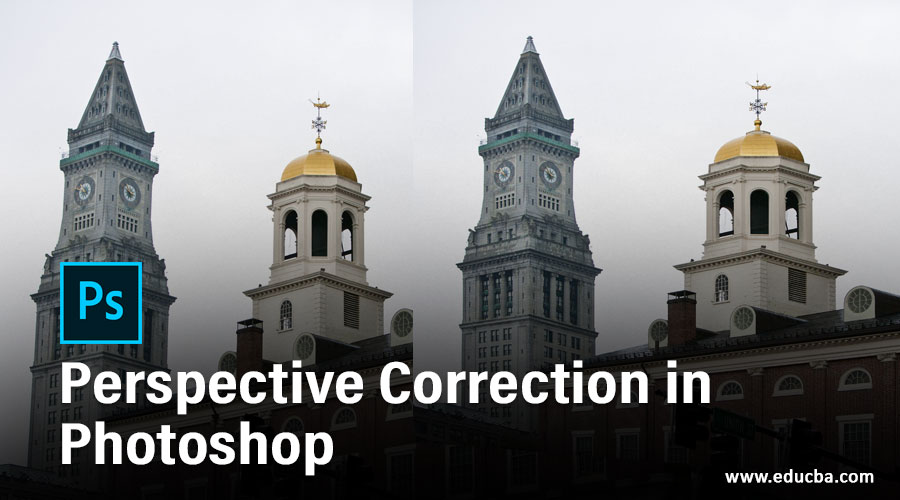
Introduction to Perspective Correction in Photoshop
Photoshop is a raster image editing software that was developed by adobe systems as its raster image editing software. We have many different types of editing tools in this software which helps us in making different types of editing formation in our image. Perspective correction is one of the methods through which you can manipulate the perspective view of your image according to your requirement by replacing the perspective point of that image with the help of perspective warp and perspective crop tool of this software.
How to Apply Perspective Correction in Photoshop?
Doing perspective correction in Photoshop is not a very big deal. You can do it by following few simple steps, so let us start our discussion about the tool in a very simple manner for doing perspective correction but before start our discussion let us have a look on the working screen of this software so that there will be no problem occurs during our learning throughout this article.
Step 1: At the top of the working screen there is a Menu bar which has a number of menus for handling parameters of this software, below this we have properties bar of our selected tool through which you can adjust that particular tool’s property, below this at the left side we have a toolbar which has a number of the tool in it, next to this toolbar at the center of this software we have a display window in which you can see your current working, at the right side of this display window we have some sections such as color panel, layer panel and some other.
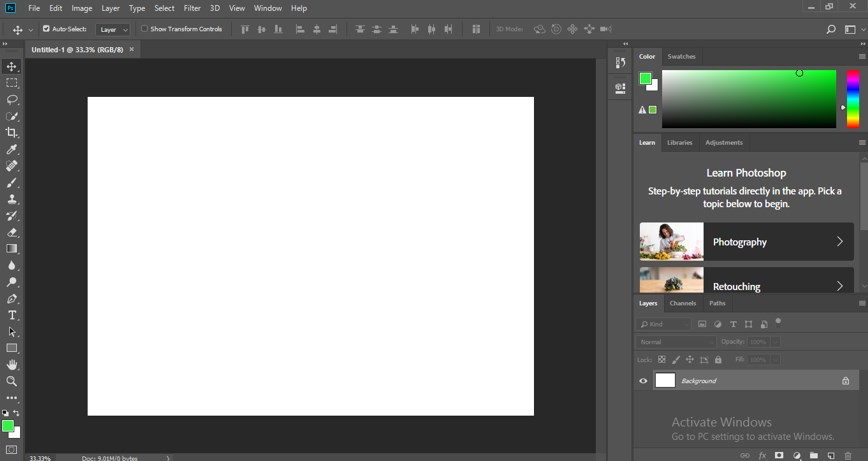
Step 2: Now let us place some image in the display window of this software for our learning. For placing any image, just open that folder where you have saved it and then pick it from there, then drop it at the display window of Photoshop with the help of the mouse button.
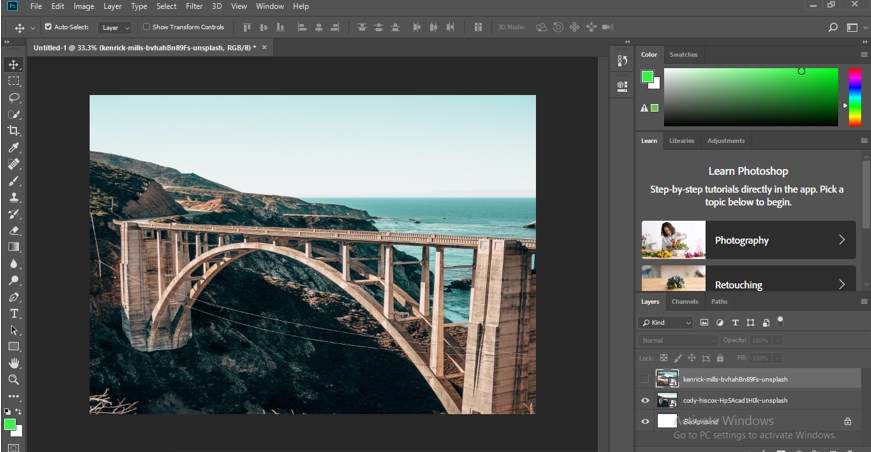
Step 3: Now select the image through the layer panel of which perspective view you want to change, then go to the Edit menu of the Menu bar of this software which is at the top of the working screen and click on it. Choose the Perspective Warp option from the drop-down list by click on it.
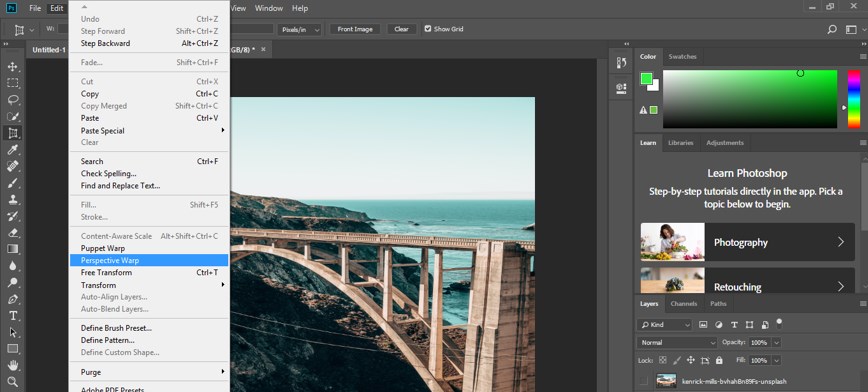
Step 4: Now make click with this perspective tool at the place on your image from where you want to change perspective view. Once you make a click, a bounding box will come on the image area with some handle points.
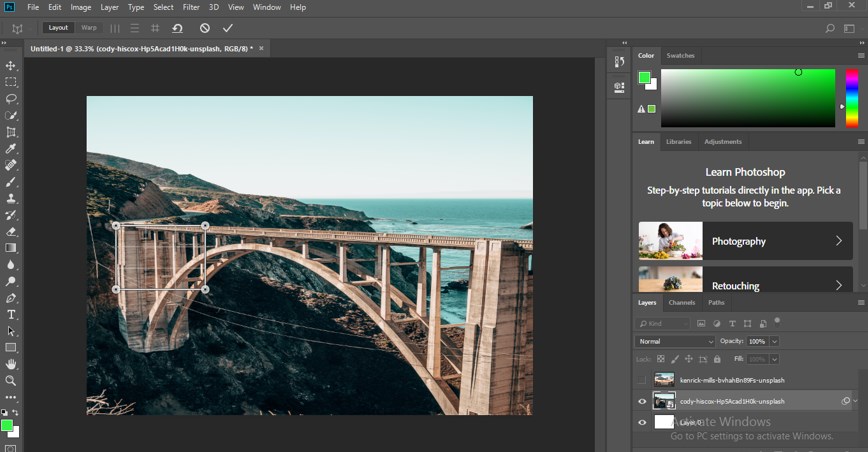
Step 5: Or you can make a click and hold the click, then drag the mouse cursor to increase the size of the bounding box at the time of selecting a particular part of the image.
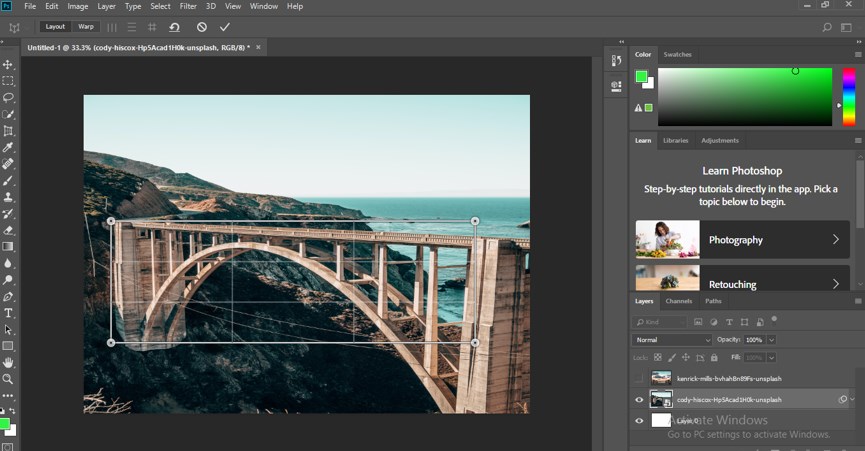
Step 6: Now click on the corner handle point of this box and hold the mouse left button, then drag this point to your desired place like this. You can adjust all the four corner point according to your requirement.
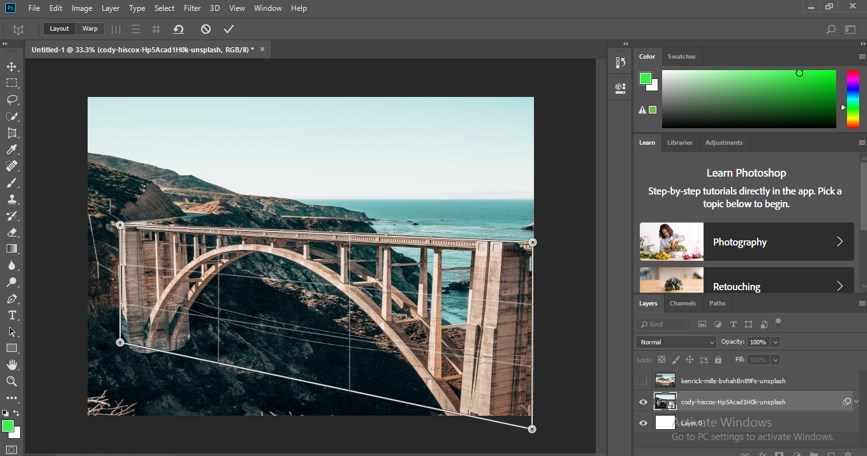
Step 7: You can move this bounding box by moving it with the mouse button in your image.
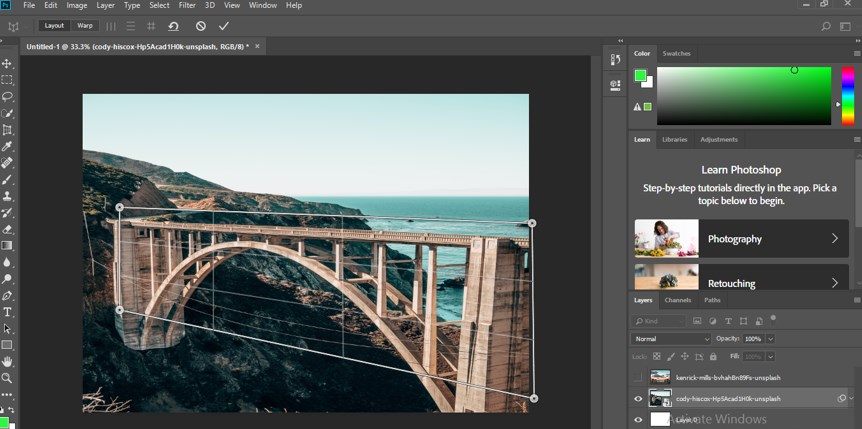
Step 8: You can again make another perspective box in your image by click anywhere else in your image until you click on the Warp option of this perspective tool at the property bar.
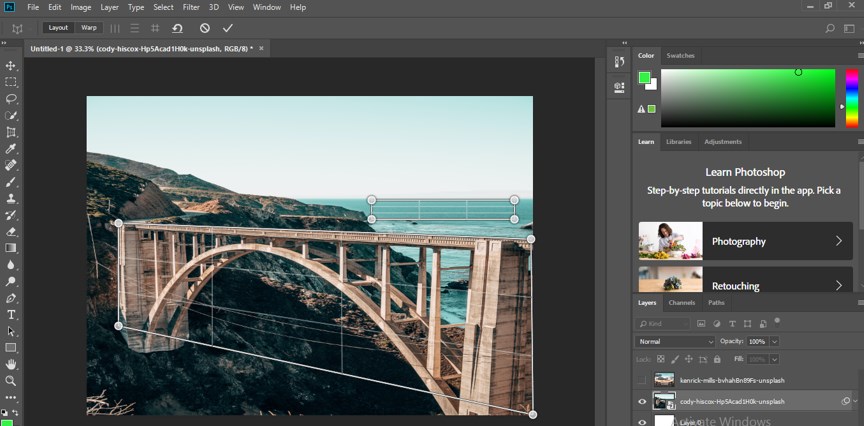
Step 9: Now, once you do your selection according to you, click on the Wrap option of this perspective tool at the property bar of this tool.

Step 10: Now, change the perspective points of your image by dragging them in your desired position for changing the perspective view of your image like I did. You can change it according to you.
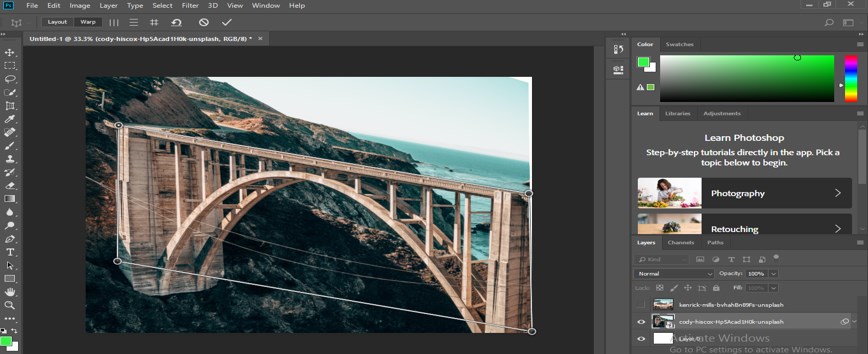
Step 11: You can make click on the ‘Automatically straighten near-vertical lines’ option for adjusting your perspective viewpoint according to vertical lines of the image automatically for a better view.
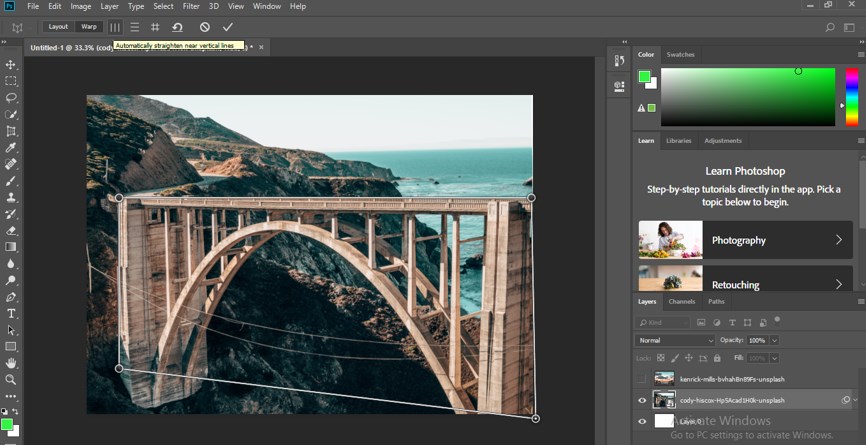
Step 12: You can make click on the ‘Automatically level near-horizontal lines’ option for adjusting your perspective viewpoint according to horizontal lines of the image automatically for a better view.
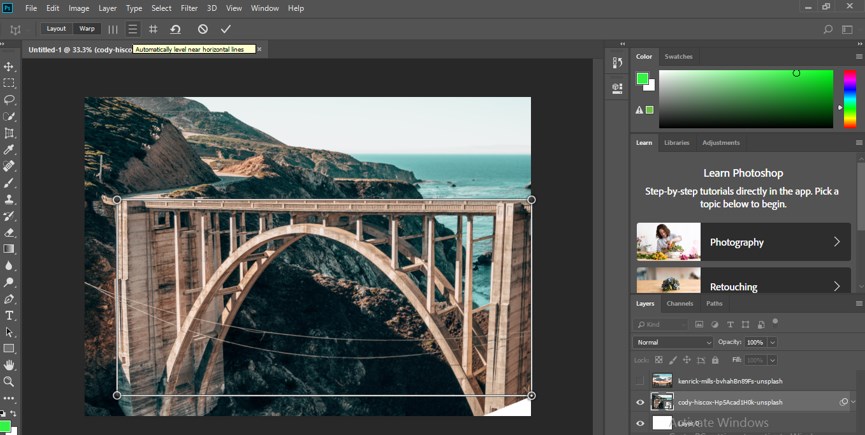
Step 13: You can make click on the ‘Auto Warp to horizontal and vertical’ option for adjusting your perspective viewpoint according to both horizontal and vertical lines of the image automatically for a better view.
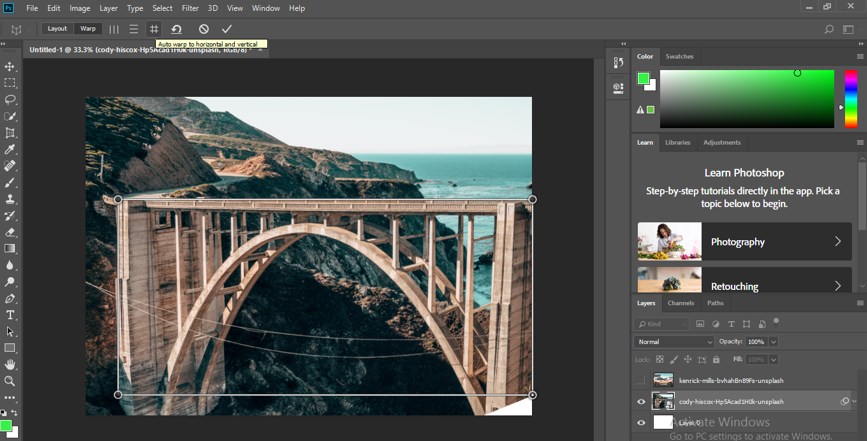
Step 14: If you don’t want this type of perspective view in your image, you can click on the Remove Warp’s option to remove warp from your image. Now your image will come back into the perspective view selection position you made, and now you can again adjust the point of perspective selection tool; then again click on the Warp option once you have done your selection for new, making a new perspective view in your image.
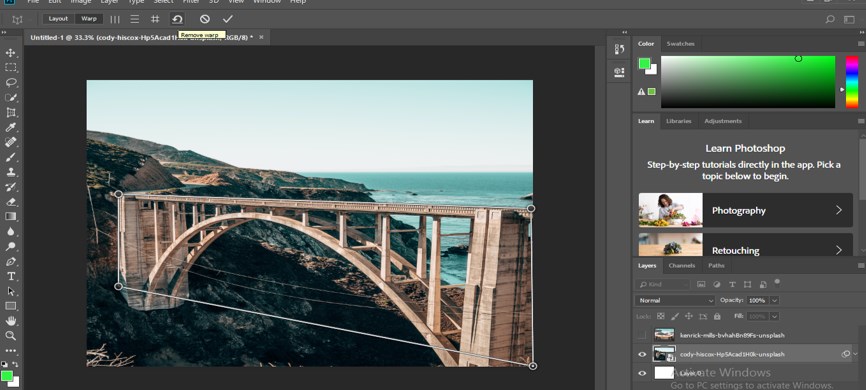
Step 15: You can click on the ‘Cancel Perspective Warp’ option or press the Esc button of the keyboard if you don’t want to apply the perspective option on your image and want to exit from this tool.

Step 16: Now, once you change your perspective view with the help of this perspective warp tool then click on this ‘Commit Perspective Warp’ of this tool or you can make Enter from the keyboard for applying perspective change on your image.

Step 17: And your image will change like this.
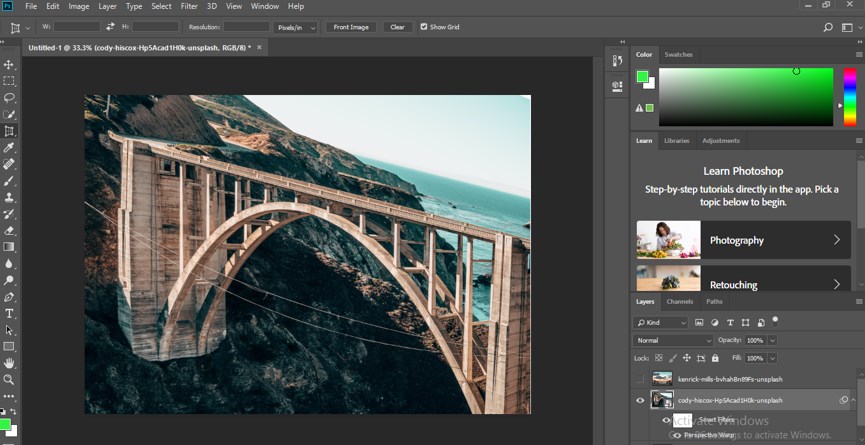
Step 18: You can also change the perspective view of your image from this perspective crop tool of the tool panel also. Take this tool by click on it.
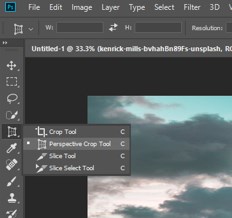
Step 19: Now, make a click at a particular point in your image, then drag this for increasing selection area.
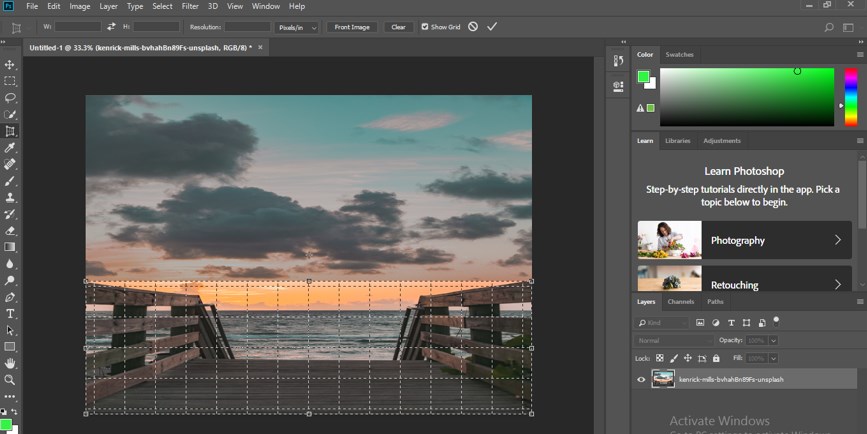
Step 20: Now press the enter button of the keyboard, and your selected area of the image will automatically change in the front view like this.
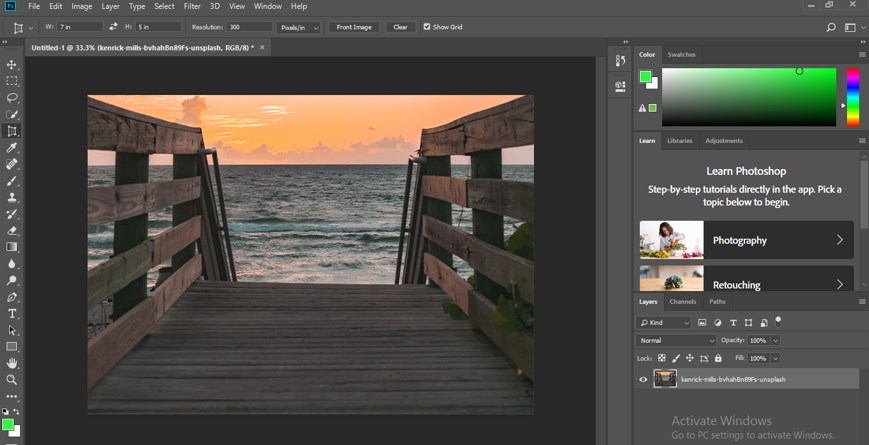
In this way, you can make perspective correction in any image in Photoshop software with the help of the perspective warp and the perspective crop tool of the tool panel.
Conclusion
Now, after this article, you can understand what perspective correction is in Photoshop and how you can do this in your selected image with the help of perspective tools of Photoshop software. You can make good command of perspective tools by practicing on them.
Recommended Articles
This is a guide to Perspective Correction in Photoshop. Here we discuss an introduction, how to create perspective correction in a step by step manner. You can also go through our other related articles to learn more –

