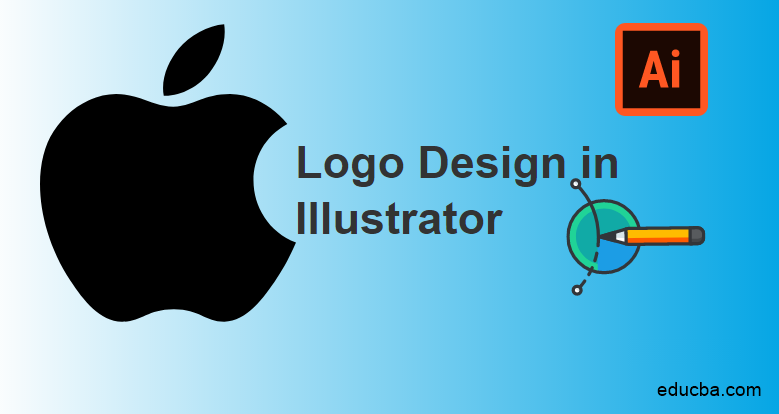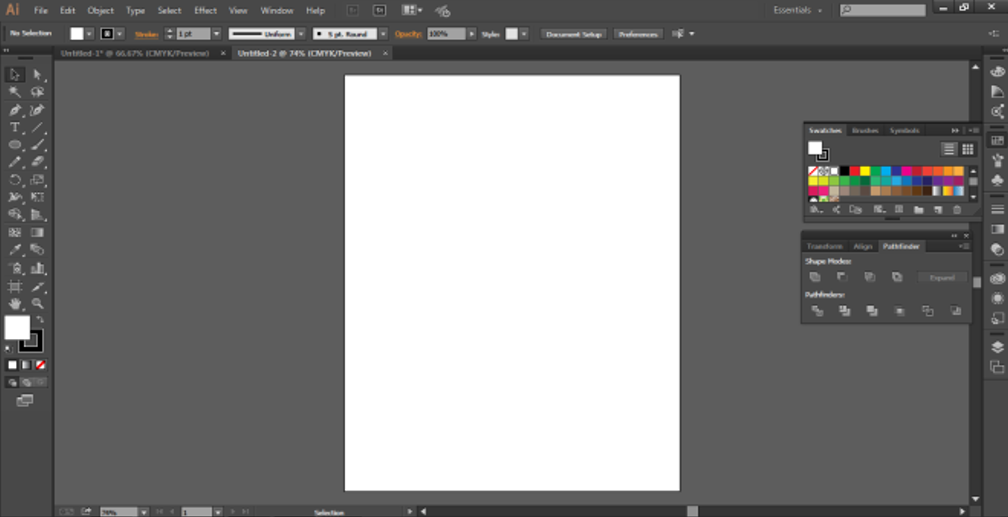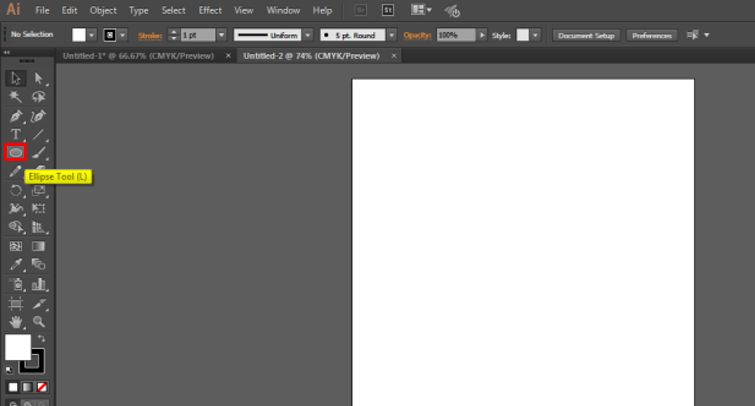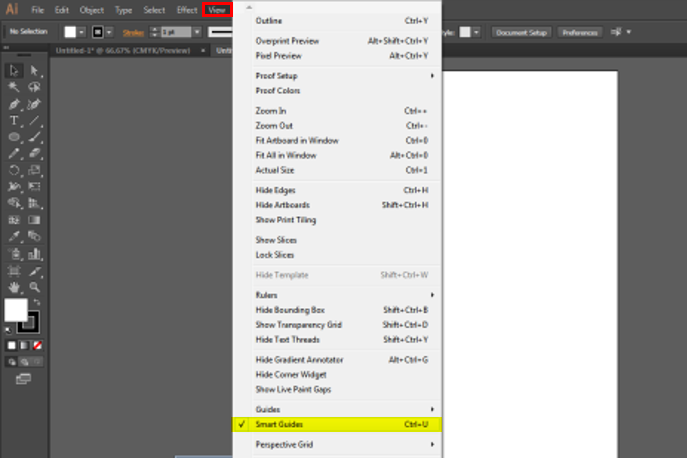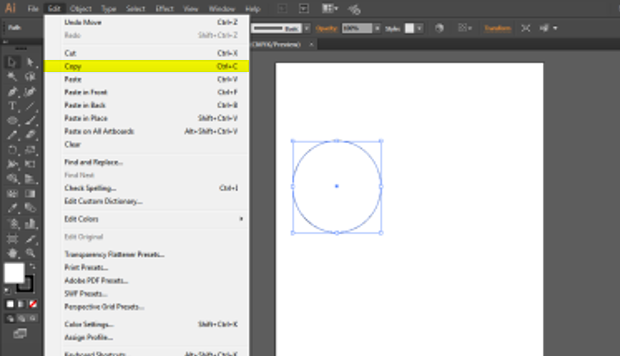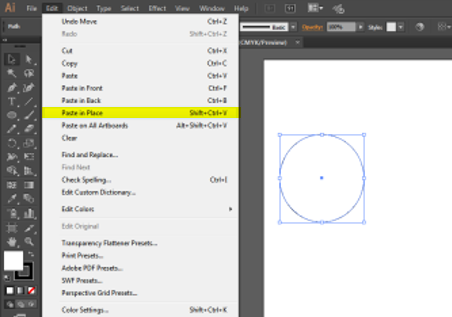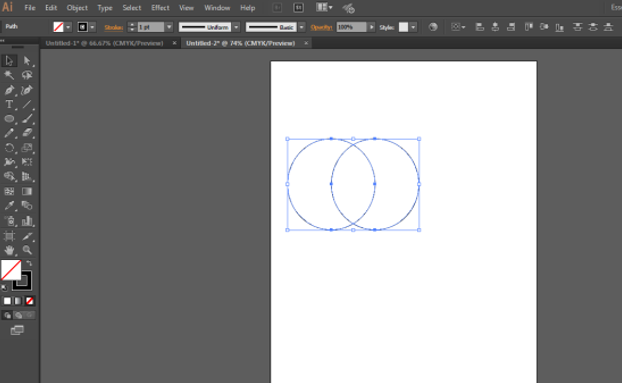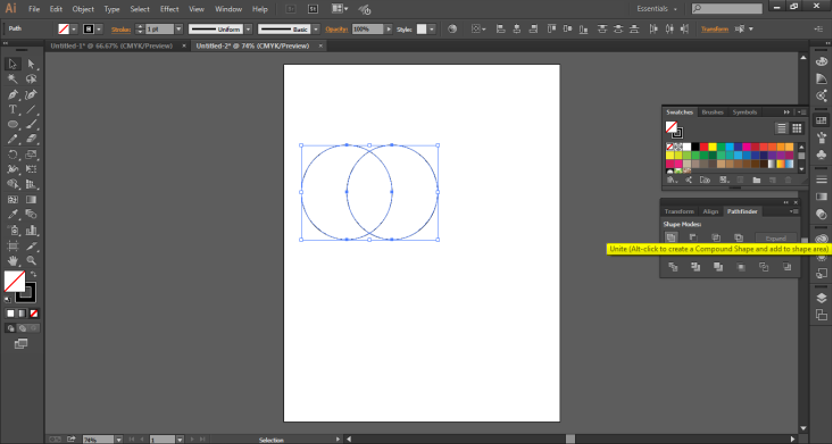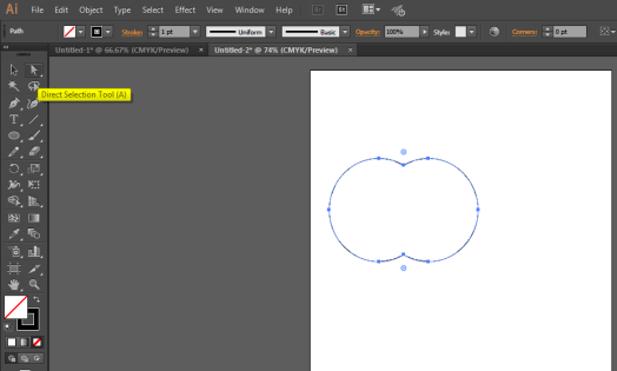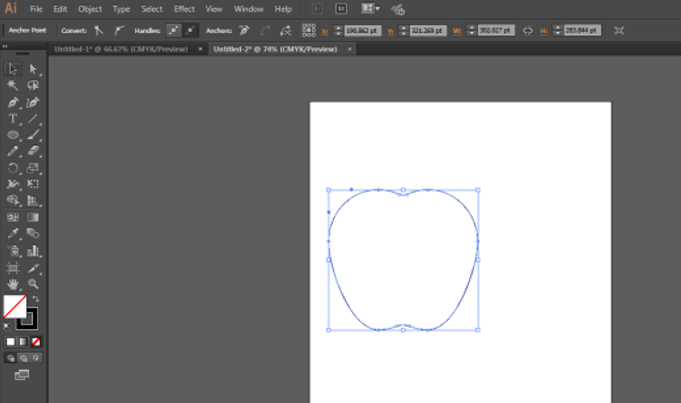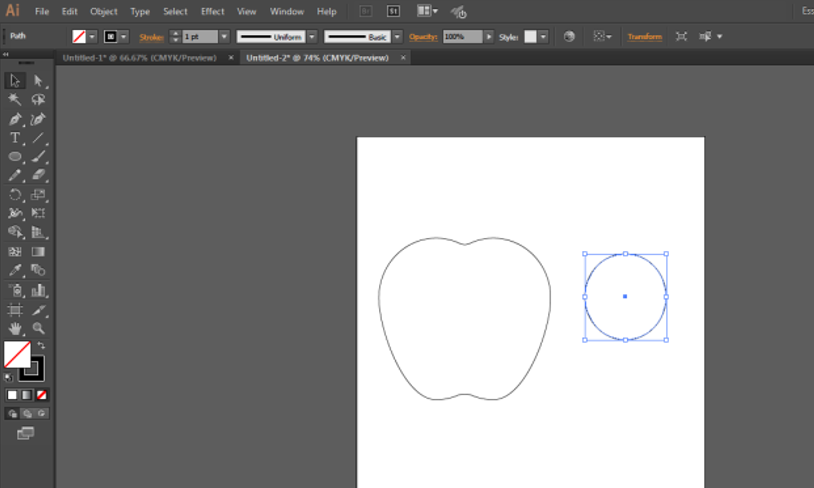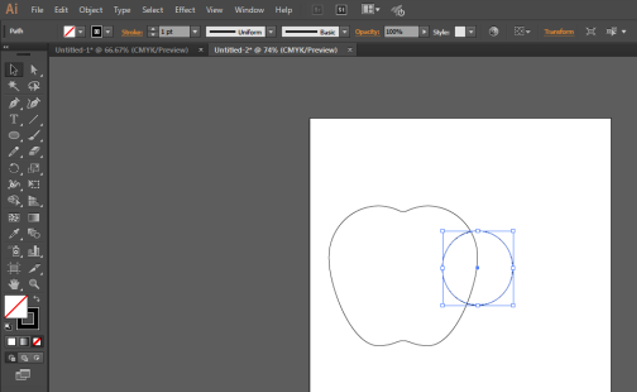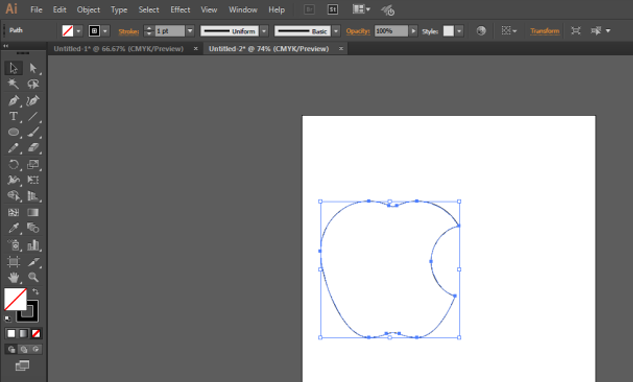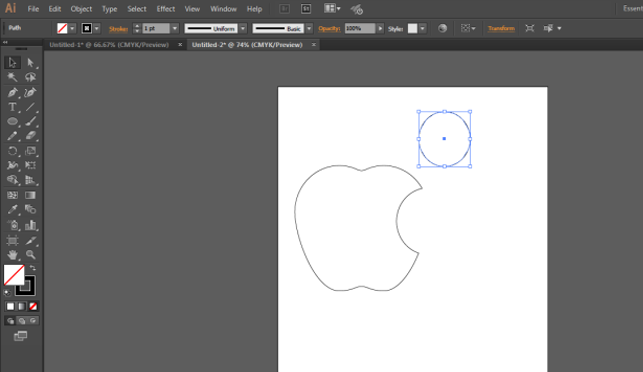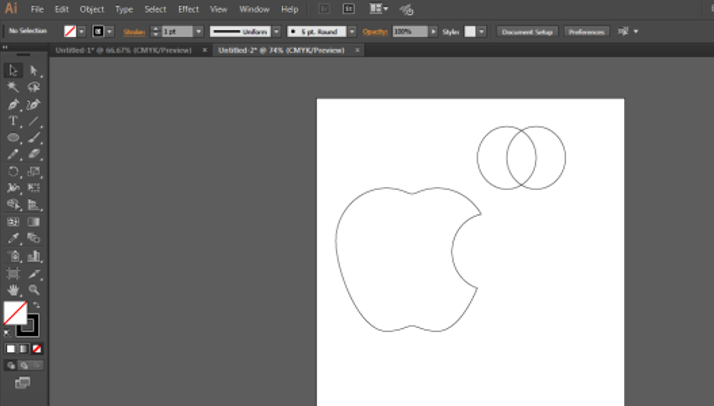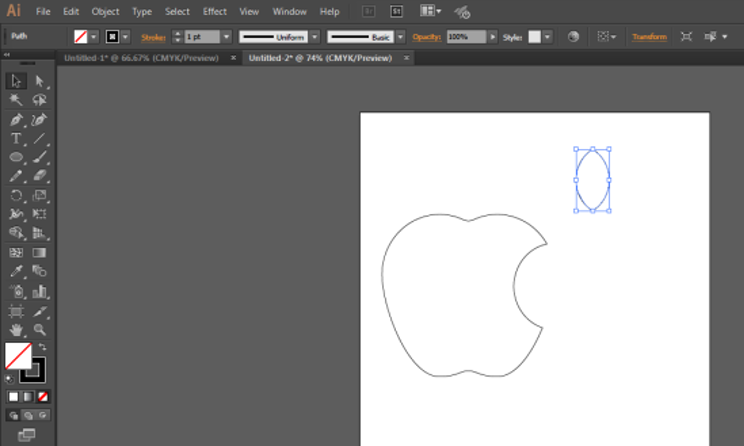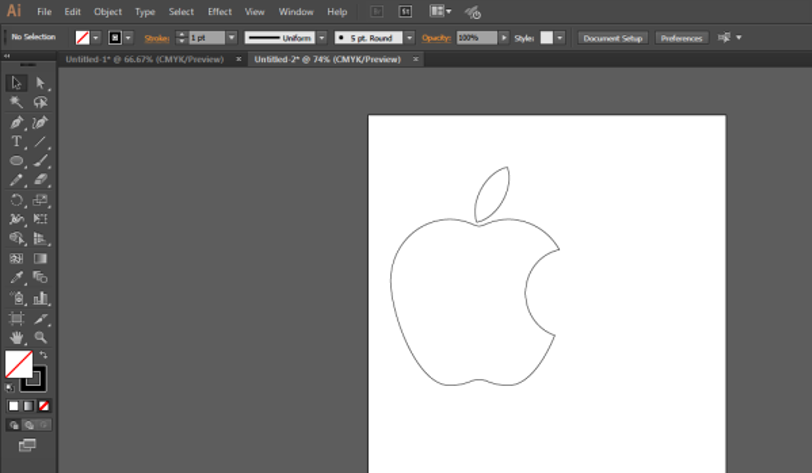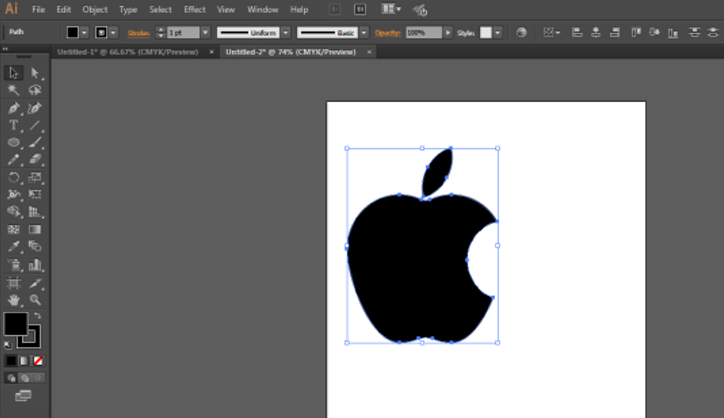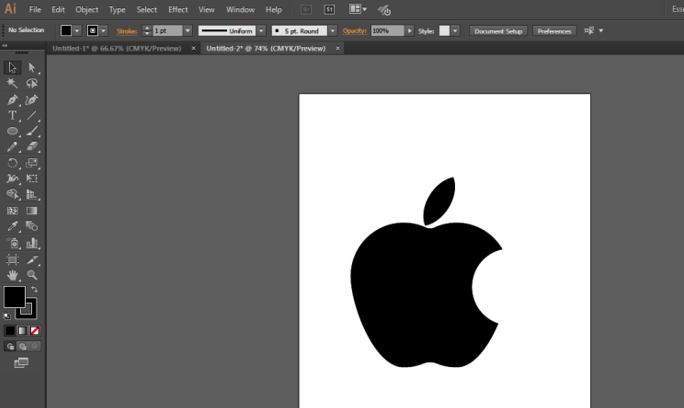Introduction to Logo Design in Illustrator
Creating Logo Design in Adobe Illustrator is a famous and popular graphics editing program used worldwide by Graphic designers, editors, artists, and web artists. Adobe Illustrator allows all artists to convert their imagination to a digital platform.
Adobe Illustrator has powerful and unique tools that simplify the program for beginners and professionals. In this article, we will learn how to create a logo in Adobe Illustrator. Let us learn how to create a simple Logo for the famous APPLE COMPANY on Illustrator.
How to Create a Logo in Adobe Illustrator?
Below are the steps to create a simple logo in Adobe Illustrator.
Step #1: Create a new file of A4 size in the program.
Step #2: Using the Ellipse tool, create an Ellipse on the page.
Step #3: Make sure the Smart Guides are Switched on. The option is available under VIEW.
Step #4: Copy the Circle as shown in the image below.
Step #5: Paste the Circle as shown in the image below. This needs to be done very patiently and neatly.
Step #6: Place the 2nd circle as shown in the image.
Step #7: Select both circles and go to the pathfinder panel. The Pathfinder toolbox is available on the Windows Panel. The pathfinder tools allow merging multiple objects using some special modes and options. We can even edit the new combination created using the Pathfinder tools. The Pathfinder tools include options such as Union, Intersect, Subtract, Minus Back, Divide, Trim, Merge, Crop, Outline, Hard Mix, Soft Mix, and Trap. Each tool performs different functions that help users create various objects and designs more simply. Click UNITE button, that is the first button on the pathfinder panel.
Step #8: With the help of the Direct Selection Tool, make a shape by editing the shape’s anchor points. The Direct Selection Tool is also handy in Illustrator that helps users redesign or modify any shape or object. It works on the anchor points of the shape that can be edited using this tool.
Step #9: The final shape would look like this, as shown in the image below.
Step #10: Create another Ellipse on the same page as shown in the image.
Step #11: Drag and place the circle on the right corner of the already created Apple.
Step #12: Select both the shapes, i.e., the circle and the Apple. Again, use the pathfinder panel again, and click on the MINUS option. The result is shown in the image below.
Step #13: Next, create another Circle on the same page.
Step #14: Select the circle and create a duplicate of this circle and place the second circle as shown in the image.
Step #15: Select both circles and again use the pathfinder panel and click on intersect option this time. The final result is shown in the image below.
Step #16: Next, resize and rotate the leaf and place it as shown in the image below.
Step #17: To apply black to both shapes, select them both and then choose the black color from the color toolbox.
Step #18: The image below shows the final result.
Conclusion
This was a small example of how to design or create a simple logo in Adobe Illustrator. We can design more complex logos in the program using simple yet powerful software tools. Another way of creating the same logo is by using the Pen Tool and tracing the logo as it is. The Pathfinder tool is an easy way to create objects and designs involving basic shapes and lines. If we need to design logos or any other artwork, we must use the pen tool. The main tool in the above example is the Pathfinder tool, which helps users create multiple objects using various interaction modes.
Recommended Articles
This has been a guide to Logo Design in Illustrator. Here we discuss the introduction to Logo Design in Illustrator and the Steps to design a logo. You can also go through our other suggested articles to learn more –