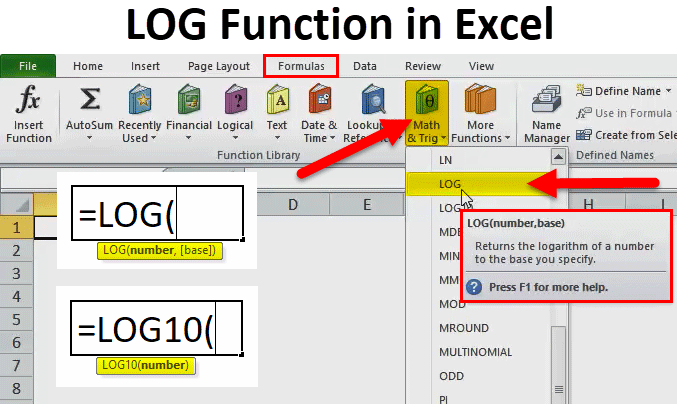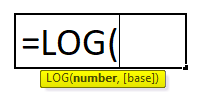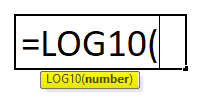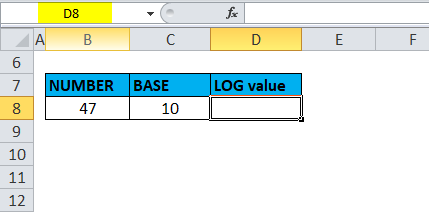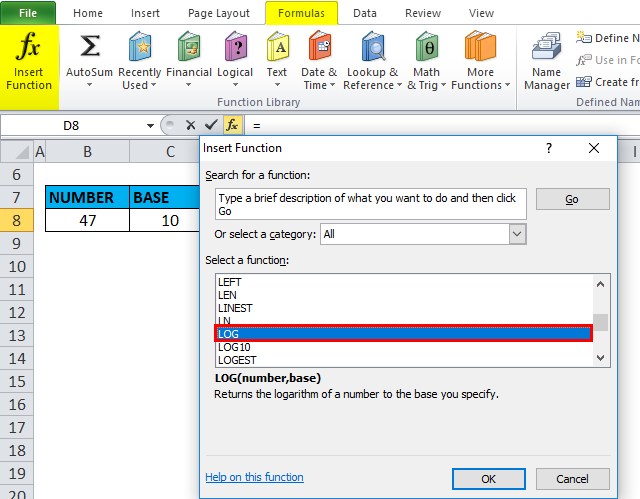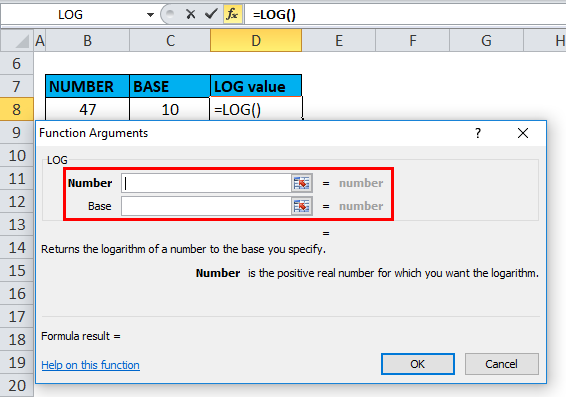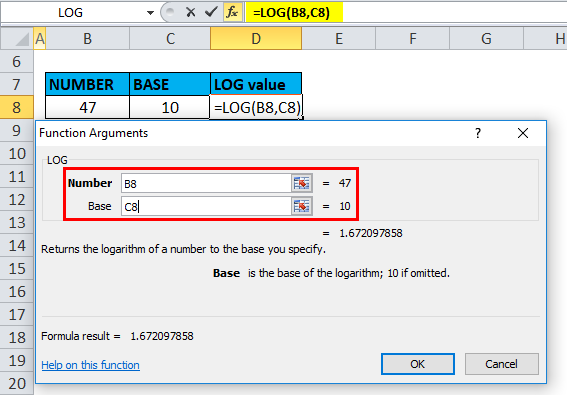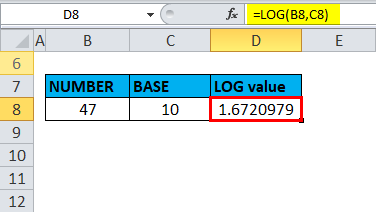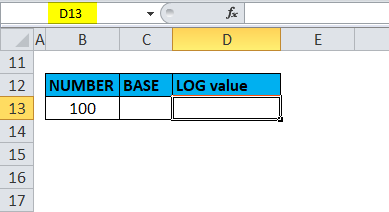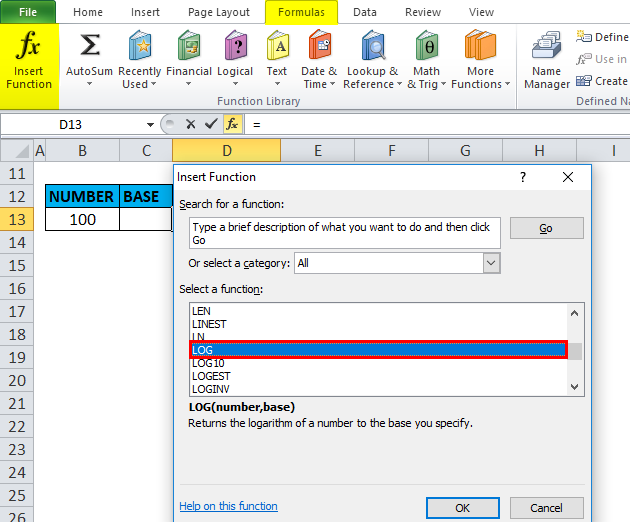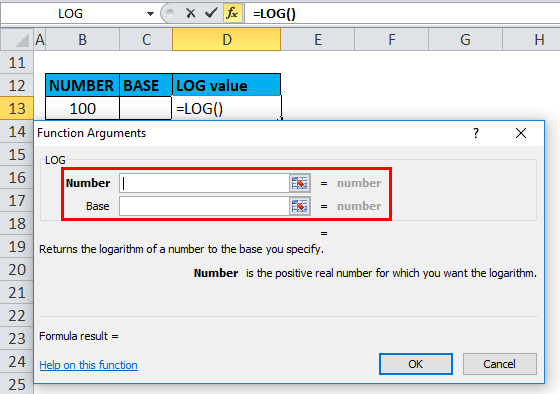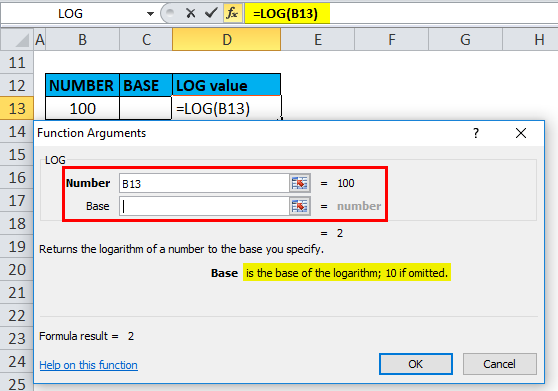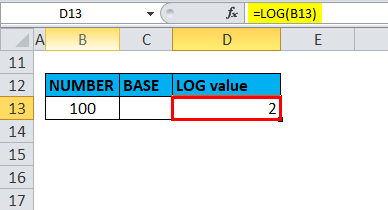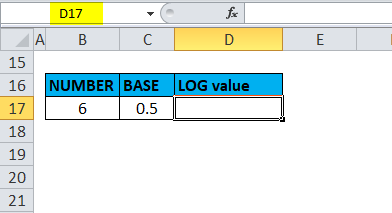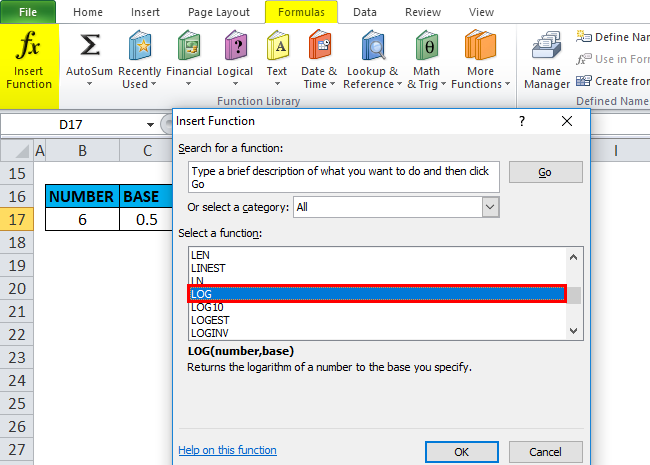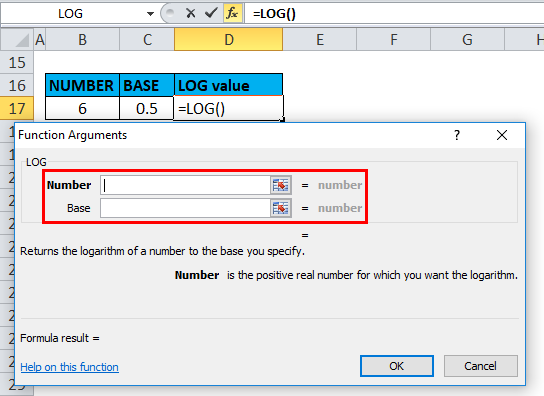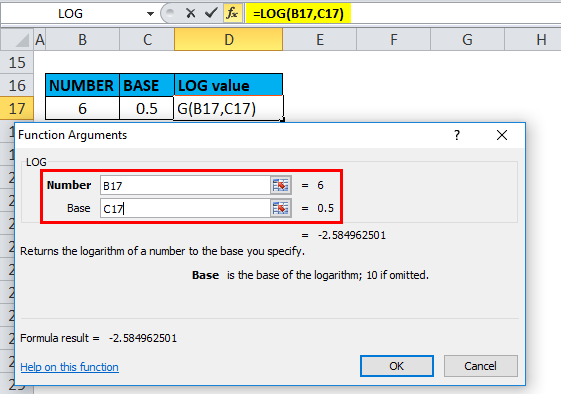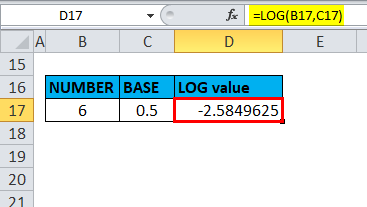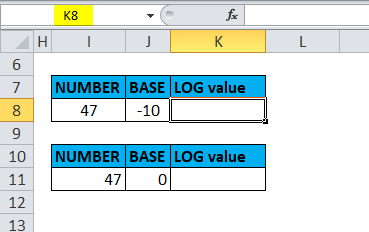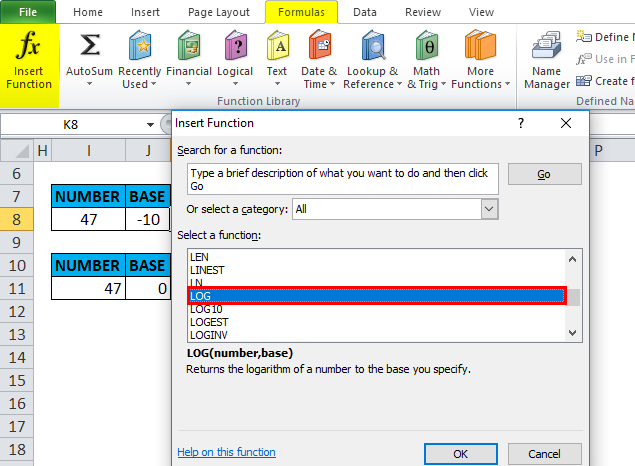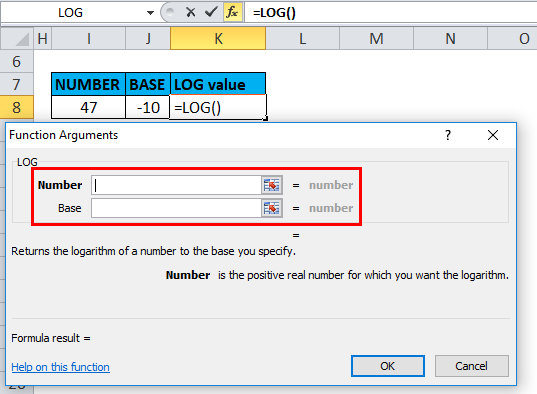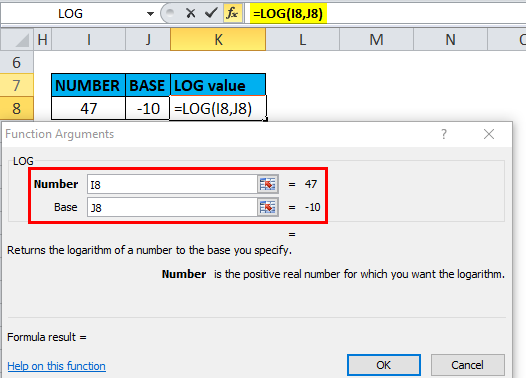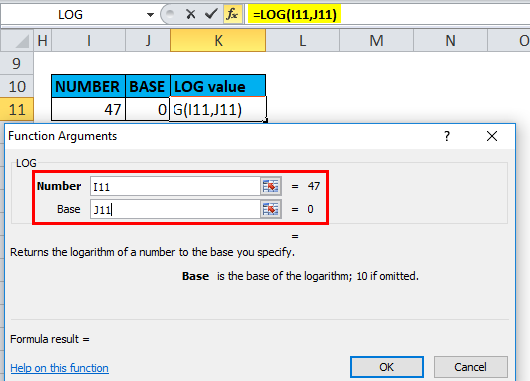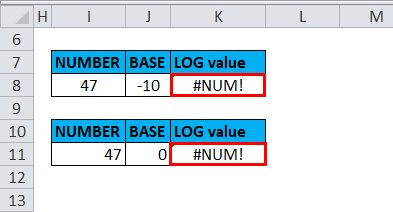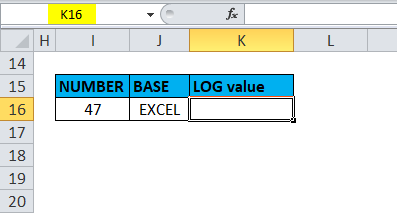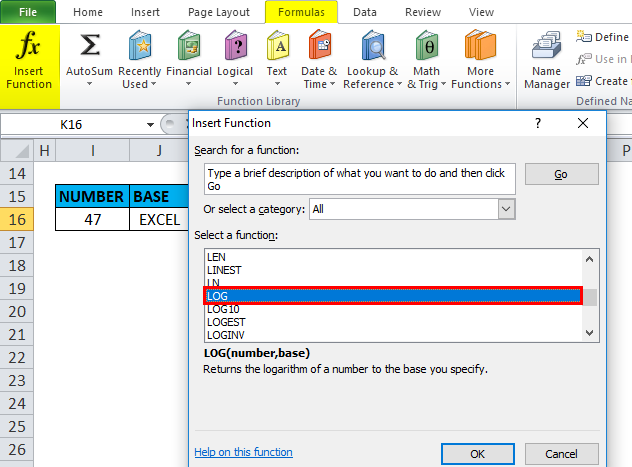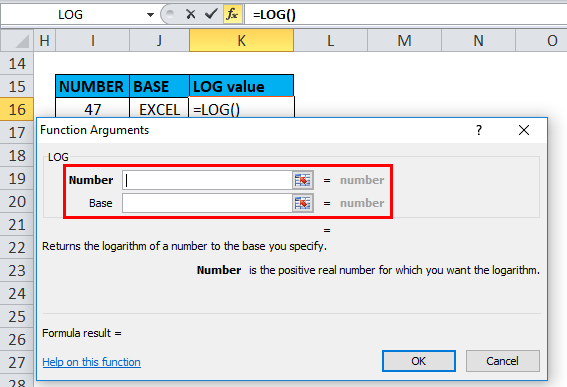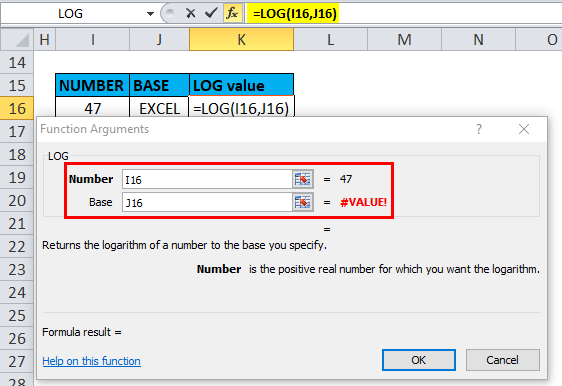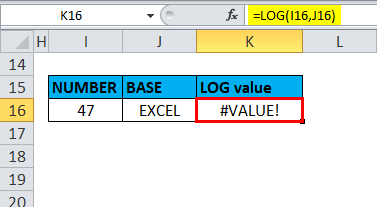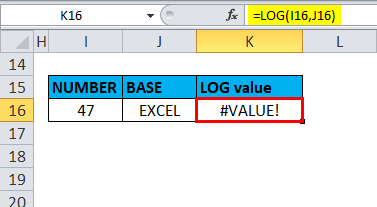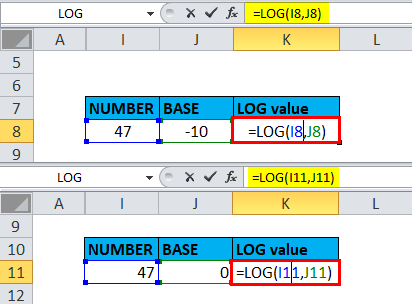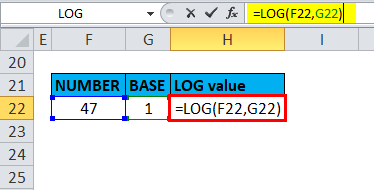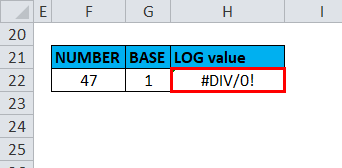Updated April 29, 2023
LOG in Excel
The LOG function is a worksheet function categorized under the Math/Trigonometry function.
As per Mathematics, the logarithm is defined as an inverse function to exponentiation or logarithm of a positive real number x with respect to base b. i.e. bx=y
E.G. log2 16 = 4, since 24 = 2 ×2 × 2 × 2 = 16
Here, the logarithm (with respect to base 2) of 16 is 4.
The LOG function in Excel is easy to use & very simple; it is the most widely used function in statistics, finance & business analytics, or domains.
The LOG function is also used to plot a graph for data representation & it is used with other tools for regression analysis.
The LOG function performs the inverse operation to that of a POWER function.
LOG function in Excel calculates the logarithm of a given number to a supplied base or returns the natural logarithm of a number.
E.G. 1000 = 10 × 10 × 10 = 103, the “logarithm to base 10” of 1000 is 3, i.e. logarithm counts repeated multiplication of the same factor. The logarithm of a given number x is the exponent to a fixed number, the base b, must be raised to produce that number x.
i.e. If ax = b Then Loga(b) = x.
LOG Formula in Excel
Below is the LOG Formula in Excel :
or
Explanation of LOG Function in Excel
LOG formula in Excel consists of two things Number & Base.
- Number = It is a positive real number that you want to calculate the logarithm in Excel.
- Base = It is a base to which the logarithm should be calculated or an optional argument specifying or indicating the base to which the logarithm should be calculated.
How to Use the LOG Function in Excel?
The LOG function in Excel is very simple and easy to use. Let us understand the working of the LOG function in Excel by some LOG Formula examples.
Example #1 – With Base Argument
In the below-mentioned example, let’s calculate the logarithm in Excel of 47, with a base value of 10.
Follow these steps to calculate the LOG in Excel:
- Select the output cell where we need to find out the log value, i.e. D8 in this example.
- Click the function button (fx) under the formula toolbar; a popup will appear; double-click on the LOG function under the select function.
- A dialog box appears where arguments (Number & Base) for the log function need to be filled.
- Here the number is 47 & the base argument is 10.
- Excel calculates the logarithm value and displays the answer 1.6720979 in the output cell.
Example #2 – Without Base Argument
In the below-mentioned example, let’s calculate the logarithm of 100 without a base value.
Follow these steps to calculate the LOG in Excel:
- Select the output cell where we need to find out the log value, i.e. D13 in this example.
- Click the function button (fx) under the formula toolbar; a popup will appear; double-click on the LOG function under the select function.
- A dialog box appears where arguments (Number & Base) for the log function need to be filled.
- Here the number is 100 & In this log function example, the Log function by default takes the base value as 10 if the second argument (Base) is not passed in the log function.
- Excel calculates the logarithm value and displays the answer 2 in the output cell. i.e. 100 = 10 × 10 = 102, the “logarithm to base 10” of 100 is 2 i.e. logarithm counts repeated multiplication of the same factor. Therefore, it returns the output value or a result as 2.
Example #3 – With Decimal Value As Base Argument
In the below-mentioned example, let’s calculate the logarithm of 6, with the decimal value 0.5 as the base argument.
Follow these steps to calculate the LOG in Excel:
- Select the output cell where we need to find out the log value, i.e. D17 in this example.
- Click the function button (fx) under the formula toolbar; a popup will appear; double-click on the LOG function under the select function.
- A dialog box appears where arguments (Number & Base) for the log function need to be filled.
- Here the number is 6 & the base argument is 0.5.
- Excel calculates the logarithm value and displays the answer -2.584963 in the output cell. i.e. 0.5-2 = 6; Therefore, Log0.5(6) = -2.584963
Example #4 – When Base Argument is Negative Value or Zero
In the below-mentioned example, let’s calculate the logarithm in Excel of 47, with the base argument “0” ZERO or Negative value (-10).
Follow these steps to calculate the LOG in Excel:
- Select the output cell where we need to find out the log value, i.e. K8 in this example.
- Click the function button (fx) under the formula toolbar; a popup will appear; double-click on the LOG function under the select function.
- A dialog box appears where the log function’s arguments (Number & Base) need to be filled.
- Here the number is 47 & the base argument is -1.
or 0.
- Calculate the logarithm in Excel value and display the answer #NUM! Error in the output cell.
Example #5 – When Base Argument is Non-Numeric Or Text Value
In the below-mentioned example, let’s calculate the logarithm of 47, where the base argument is a text string, i.e. “EXCEL”.
Follow these steps to calculate the LOG in Excel:
- Select the output cell where we need to find out the log value, i.e. K16 in this example.
- Click the function button (fx) under the formula toolbar; a popup will appear; double-click on the LOG function under the select function.
- A dialog box appears where arguments (Number & Base) for the log function need to be filled.
- The number is 47 & the base argument is TEXT string, i.e. EXCEL.
- Excel calculates the logarithm value and displays the answer #VALUE! Error in the output cell.
Things to remember about the LOG Function in Excel
- Number argument in LOG Function: It should always be a positive real number you want to calculate the logarithm in Excel.
- It should be a numeric value & must always be greater than zero.
- If no base is listed in a Base argument, the base is always assumed to be 10.
LOG Function Errors
If there is an error from the Log function, it is due to one of the following:
Common Errors
1) #VALUE! – It Occurs due to or if supplied number argument or the supplied [base] argument is non-numeric.
2) #NUM! – It Occurs due to or if the supplied number argument or the supplied [base] argument is the negative value or zero.
The output will be :
3) #DIV/0! – It Occurs if the supplied [base] argument equals 1.
The output will be :
Recommended Articles
This has been a guide to the LOG in Excel. Here we discuss the LOG Formula in Excel and How to use LOG Function in Excel, along with practical examples and a downloadable Excel template. You can also go through our other suggested articles –