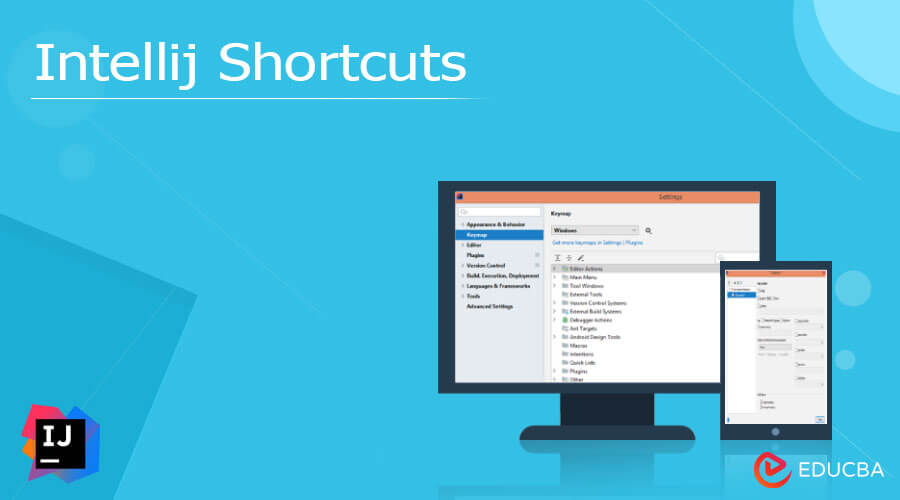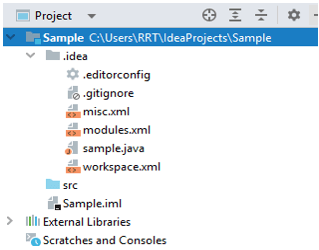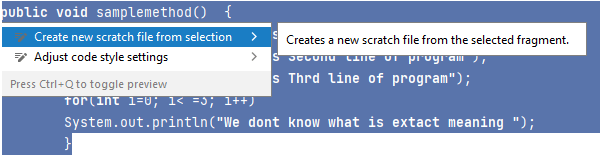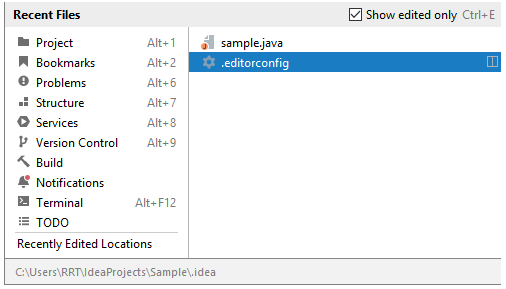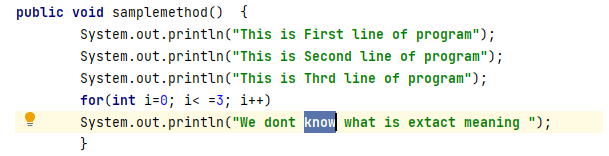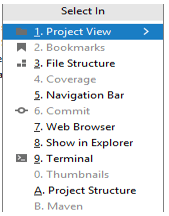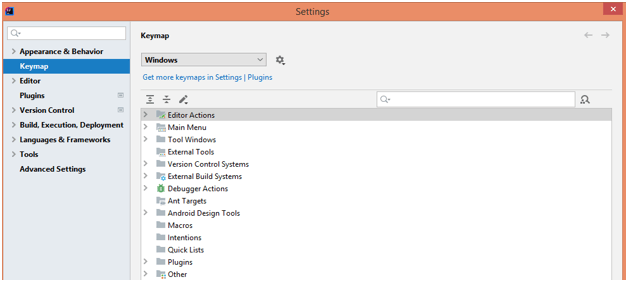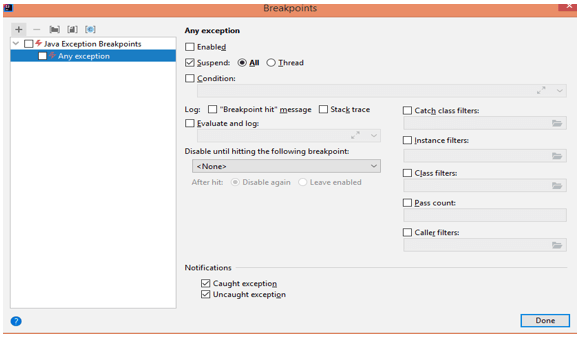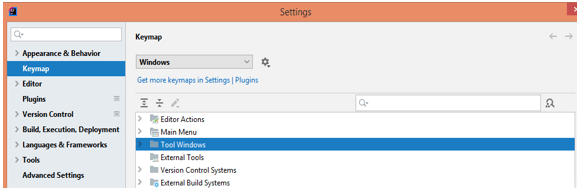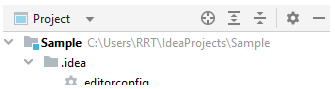Updated February 21, 2023
Definition of Intellij Shortcuts
We know that Intellij is one of the IDEs used for development purposes. It provides different kinds of features to the users to make consistency, suitable representation of code, code formatting, etc. Intellij also provides all possible different shortcuts to make development easy. Let’s consider if we want to search for any specified action then we can use Ctrl + Shift + A, so we get all suggested list of actions then select the required action, and hit enter.
Top IntelliJ Keyboard Shortcuts
Now let’s see the top shortcuts in Intellij as follows.
1. Search Everywhere
We can use git to search for anything inside or outside of a project, including files, classes, symbols, elements, and actions.
So first we need to press the shift key two times, then we get the pop-up window as shown in the below screenshot.
Here we can search for any item that we want, for example, here I was trying to search for a sample and hit the enter key, and after that, we get the above result.
2. Find Action
This is another method used to search the keyword, here we can search any action we require, so first we need to press Ctrl +Shift + A, after that, we get a pop-up window and here we need to provide the required item as shown in the below screenshot.
3. Show project window
Sometimes we need to see the entire project from various point of view as well as we need to perform different types of tasks such as creating classes, and files or we can say opening an existing file, editing files, etc. So first we need to press Alt + 1 to get a pop window as shown in the below screenshot.
4. Rebuild
When we try to execute the rebuild command at that time Intellij tries to clean the entire project such as the output folder and delete caches and it is helpful when we change the classpath. So we need to hit Ctrl + Shift + F9, after pressing this shortcut rebuild process will begin as shown in the screenshot.
5. Show Intention actions
We know that when we work with Intellij it provides different kinds of features such as code optimization, and analysis of code, and it mainly detects the problems. For applying the Intention search we need to press the Alt + Enter keys, after that we get the list of all actions. Now we need to select Ctrl + Q to preview the intention and finally, we need to press the enter key to apply the intention action as shown in the below screenshot.
6. Recent Files
Sometimes while working we need to search some recently edited file, at that time we can use this shortcut to open the required file, so first we need to hit Ctrl + E, and we get a pop window with all details as shown below.
If we want to see the recently updated files then we need to again hit Ctrl + E.
7. Find Usages
At the point when you compose or alter code, you could go over a code component that you need to change or erase. Before you roll out the improvements, it is a decent practice to see where the code component is utilized and what it means for the application. With the Find Usages activities, you can look for the references of your code component all through the entire codebase. While working on Intellij sometimes we need to search for a specific item then we can use this shortcut which means we need to hit Alt + F7, so we get highlighted text as shown below.
8. Select In
If we want to locate the class automatically inside the project window at that time, we can use this shortcut. So, we need to hit Alt + F1, and after we get the following result as shown below.
9. Settings
With the help of this shortcut key, we can change the project setting as well as the VCS setting, and if we want to change the setting of code style and language, etc. So, we need to use Ctrl + Alt + S to see the setting options as shown below.
10. Generate
Intellij provides functionality to generate the common usable code as well as recurring elements, so we can easily increase productivity. So we need to use the Alt + Insert key.
11. Run Anything
If we want to run the current file or any other file then we can use this shortcut. So we need to hit the Ctrl keys two times.
Here we need to provide context for execution.
12. View Breakpoints
Breakpoints are extraordinary markers that suspend program execution at a particular point. This allows you to look at the program state and conduct. So we need to use the Ctrl + Shift + F9 shortcut key to get a new pop window as shown below.
It also provides many other shortcuts to users such as debugging, attach to Process, VCS Operations Popup, etc.
IntelliJ Shortcuts Keymap
Now let’s know what Keymap in IntelliJ is as follows.
By using Keymap we can make the custom search options in the selected Keymap which means we can create the Keymap, delete, edit as well as change the Keymap as per our requirements. If we have a predefined Keymap then we are not able to make changes. Keymap provides the different scheme actions such as Duplicate, Rename, Default Restore, and Delete.
Keymap also provides the toolbar to create shortcuts such as Expand All, Collapse All, and Edit Shortcut. For implementation, we need to first open the setting as shown below.
Here as per our requirement, we can make Keymap and after clicking on it we get the toolbar as shown below.
Conclusion
In this article, we are trying to explore the Intellij shortcuts. We learned the basic ideas of Intellij shortcuts as well as what are the uses, and features of these Intellij shortcuts. Another point from the article is how we can see the basic implementation of Intellij shortcuts.
Recommended Articles
This is a guide to Intellij Shortcuts. Here we discuss the Definition, Top IntelliJ Keyboard Shortcuts for better understanding. You may also have a look at the following articles to learn more –