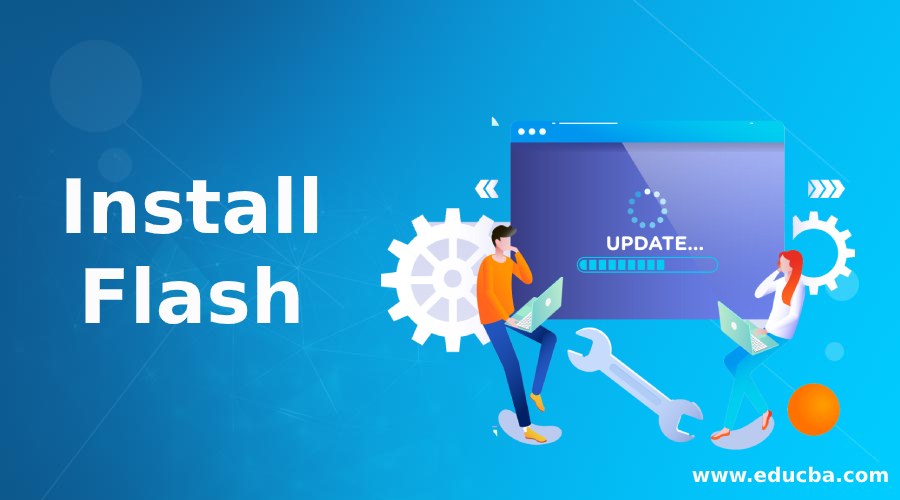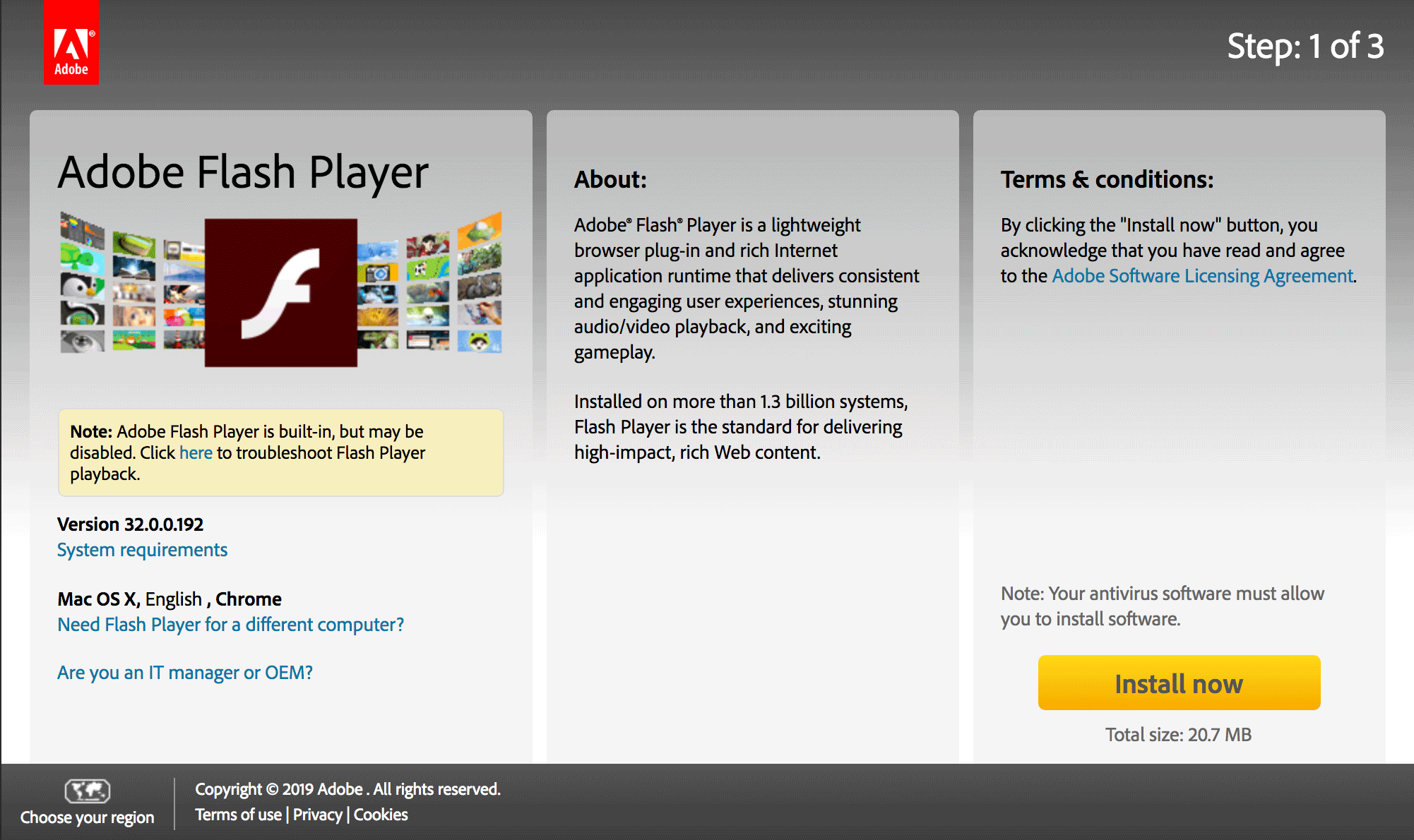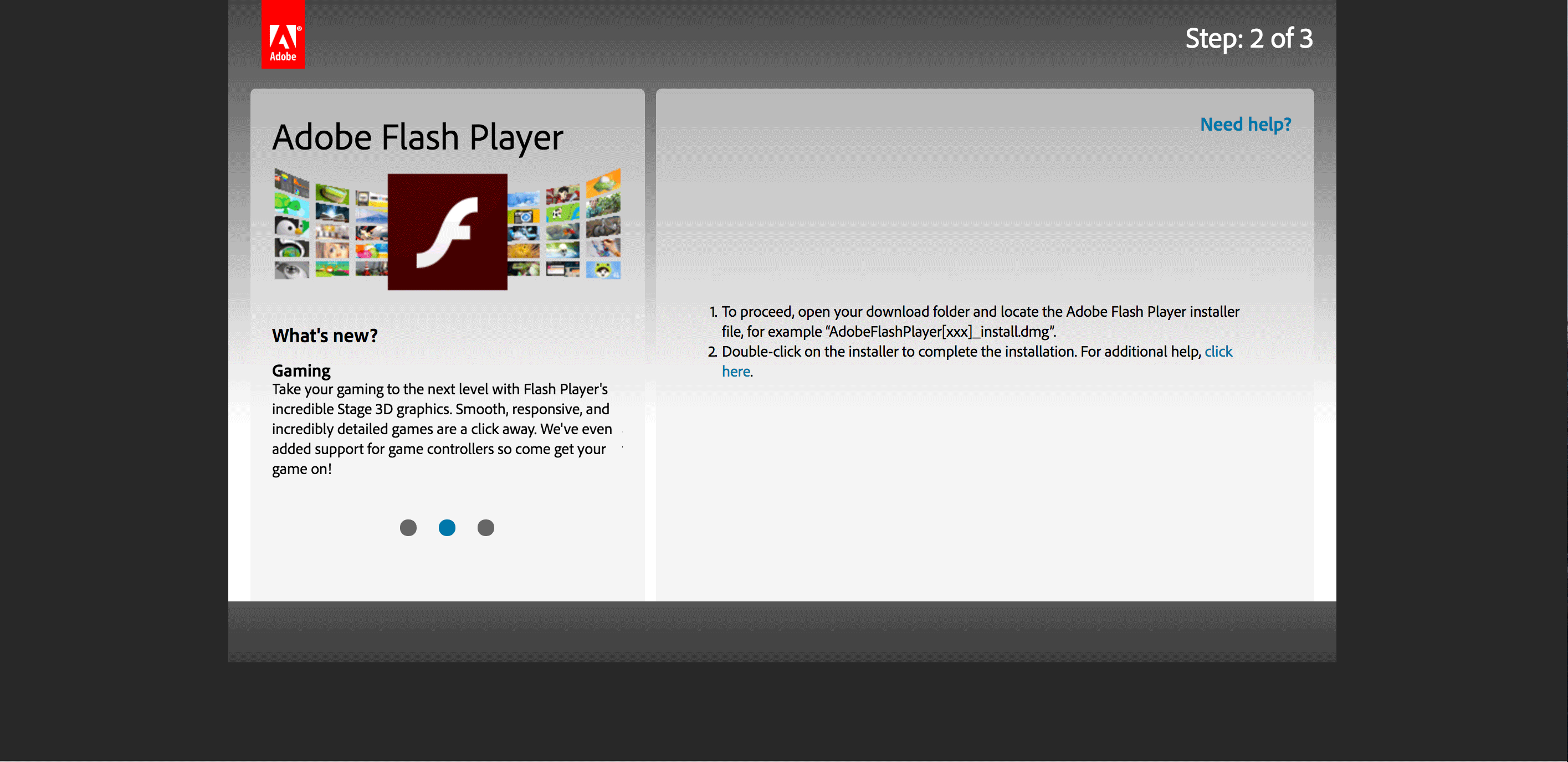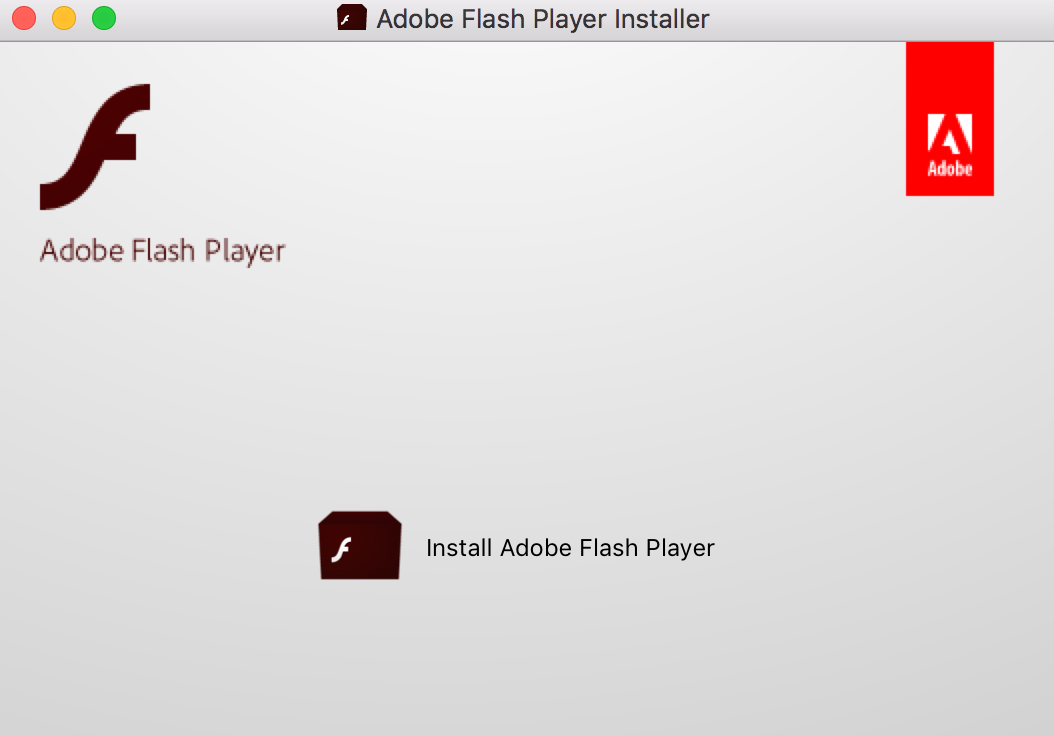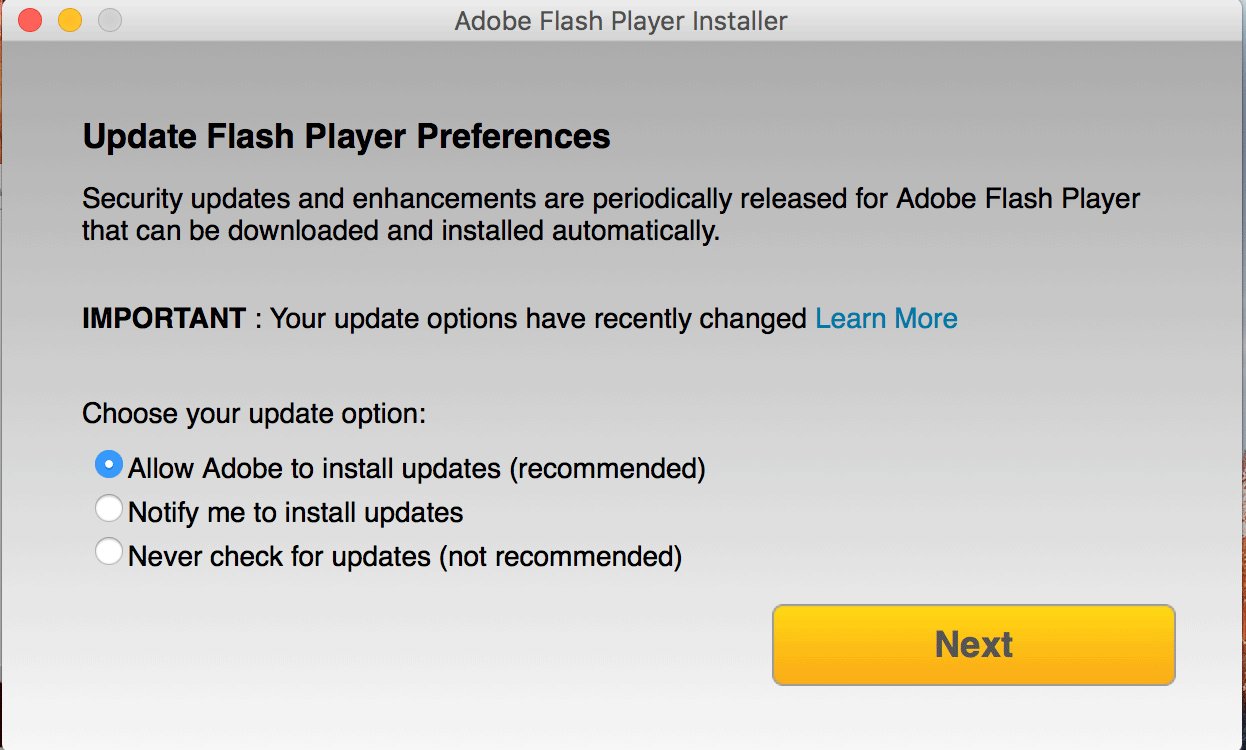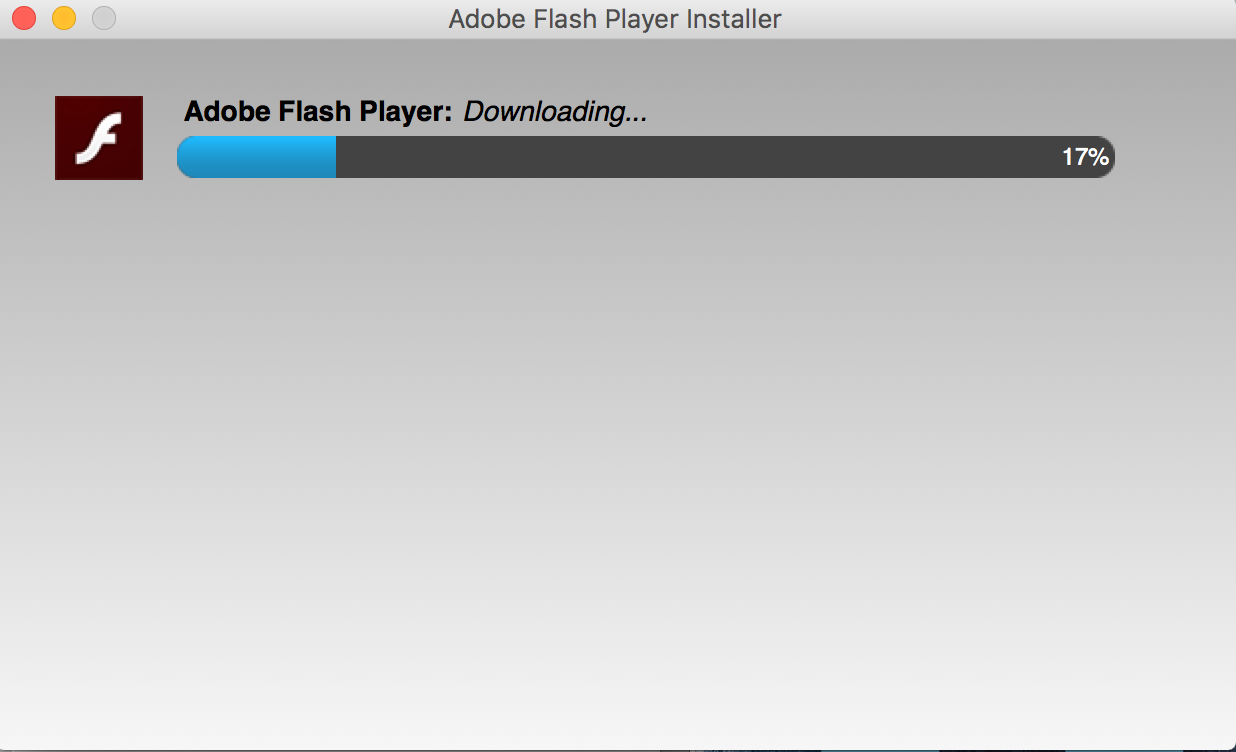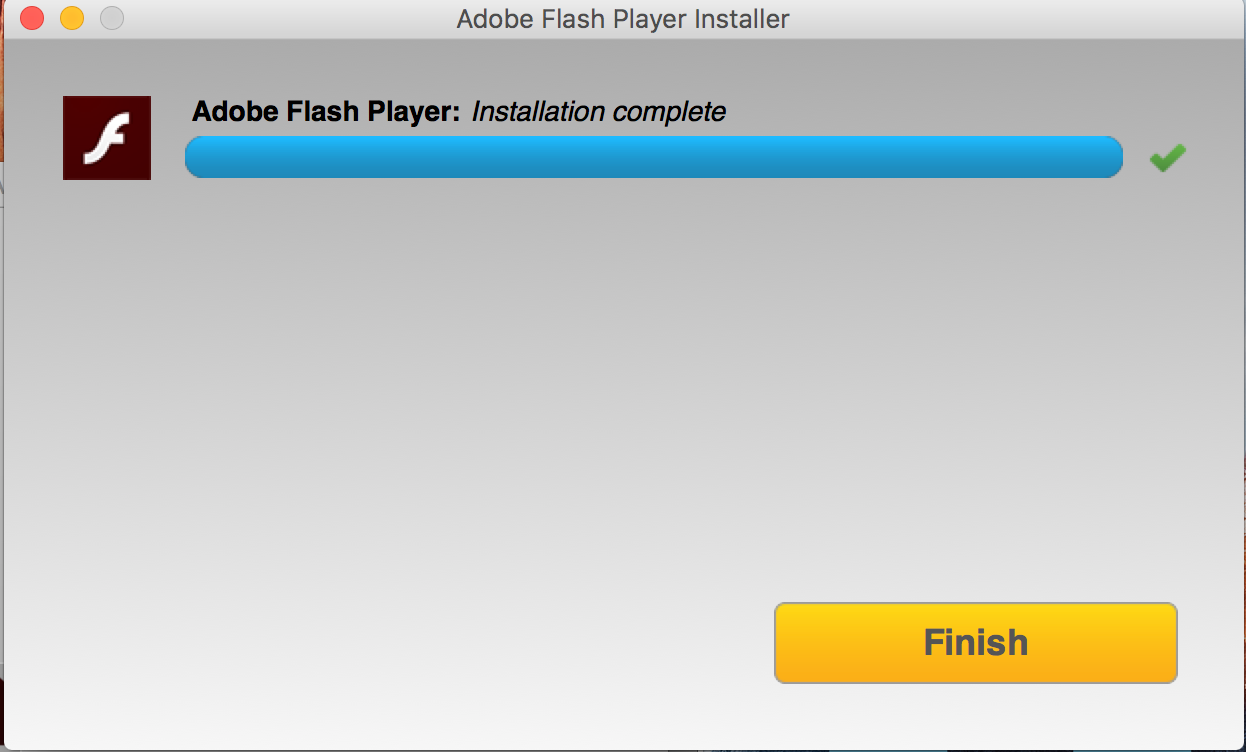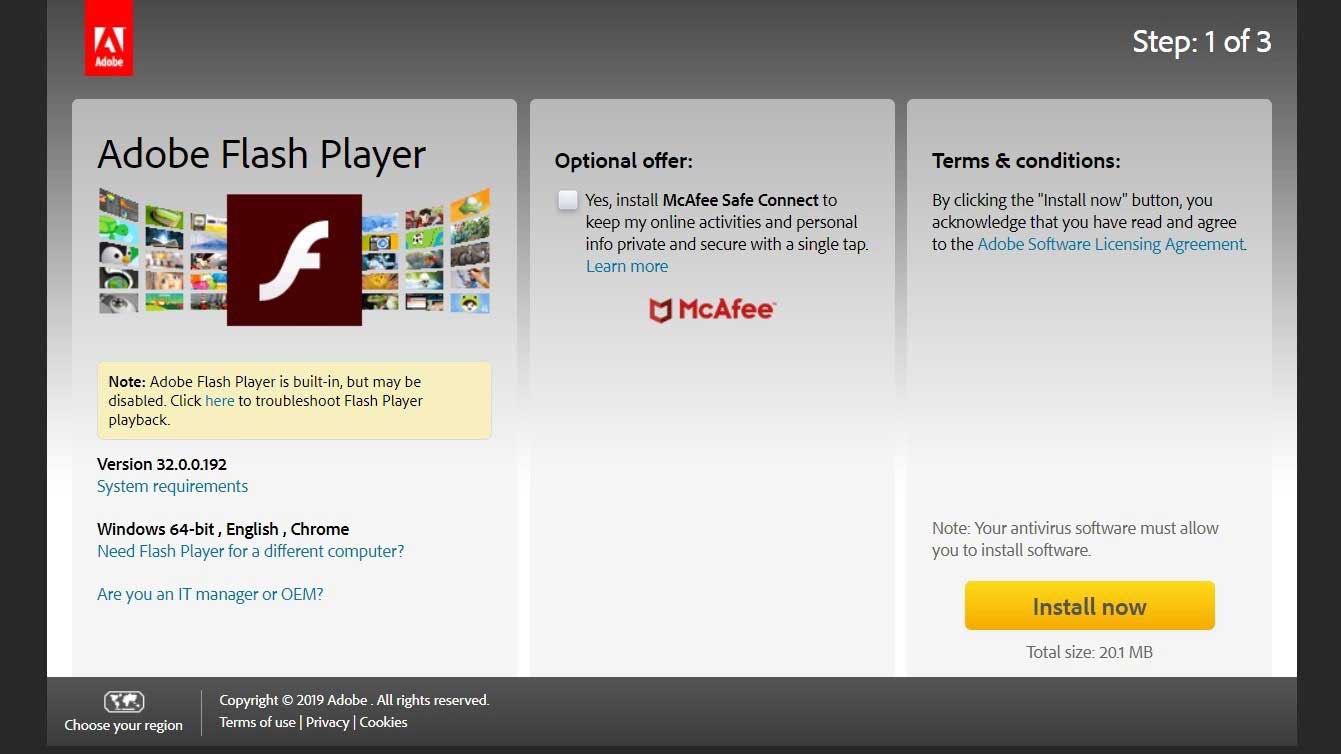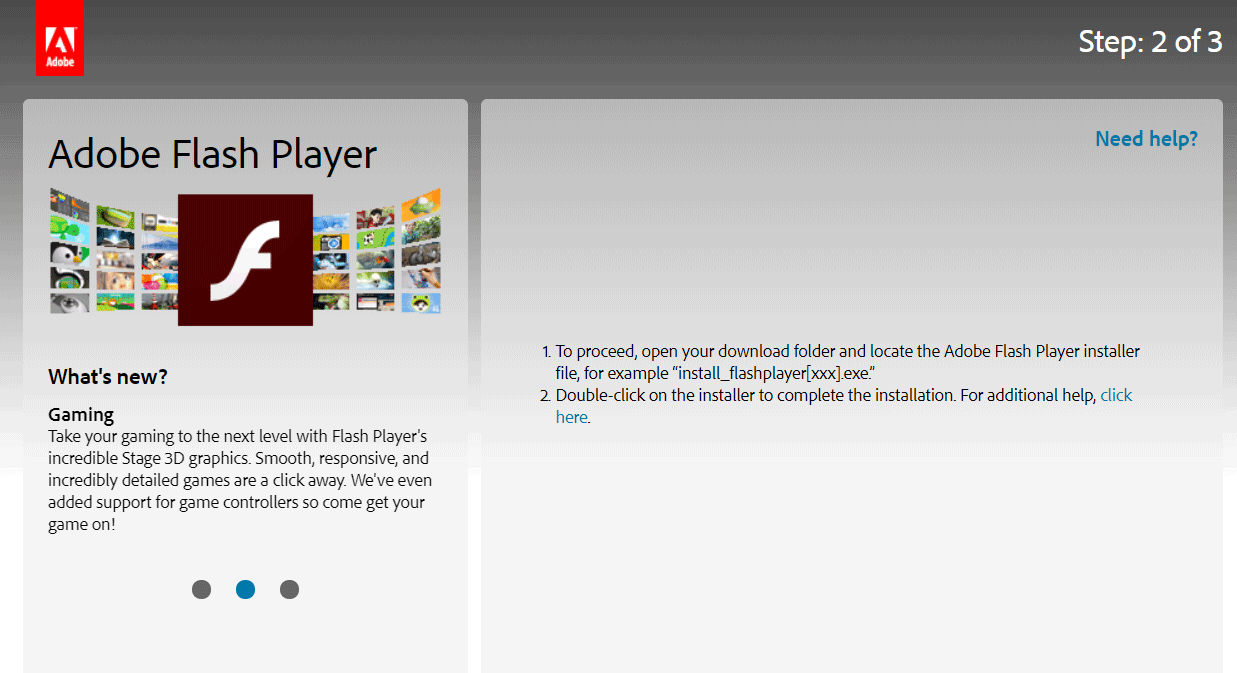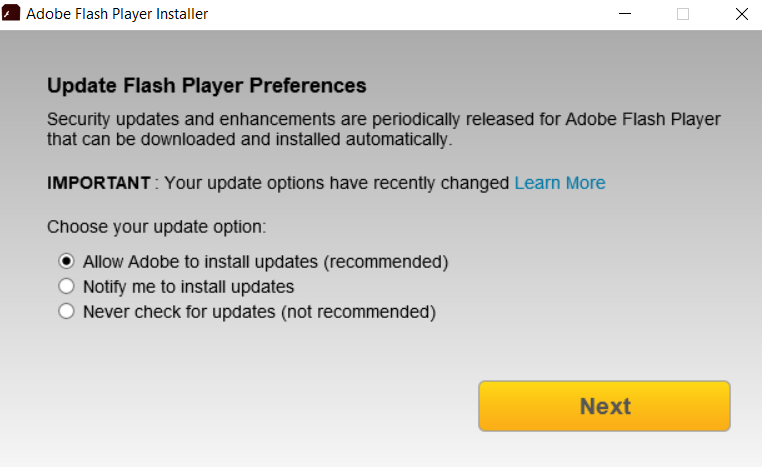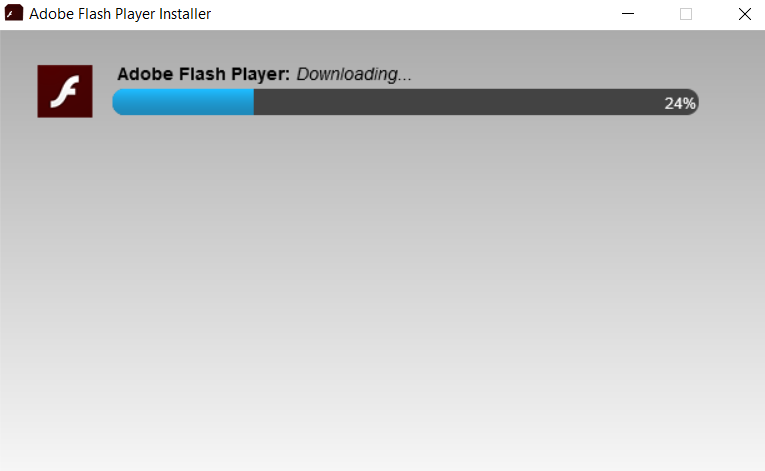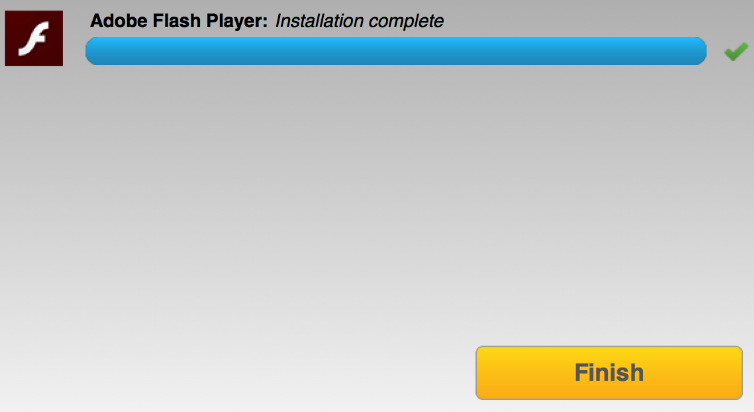Updated June 7, 2023
Introduction to Install Flash
The following article provides an outline for Install Flash. Flash(Created by Adobe) is a robust tool with a coherent set of technologies and tools to generate and deliver captivating applications running on mobile devices, computers, and websites. This tool frequently includes animation.
Flash is an exceptional tool for creating programs that are found helpful for the following:
- Education: Interactive Museum items.
- Business: Analytical tools for stock market analysis.
- Entertainment: Multiplayer social games that are available on Facebook.
- Personal Use: Street maps that are GPS-based.
- Government: Tours conducted in national parks are interactive as well.
Developers love to use Flash because they can produce and provide these programs on multiple platforms, such as desktop computers, tablets, smartphones, and even televisions. Casual and professional application developers and web developers use Flash regularly, which has become their standard software. It is the key program for producing animations such as banner advertisements and website product illustrations. It has excellent sketching tools and tools for generating reciprocating controls, such as menus and buttons that can be navigated. Moreover, it gives the potential to integrate videos and sounds effortlessly into a program.
How to Install Flash?
Following are the different steps on how to install Flash on Mac and Windows:
1. For Mac
Step #1: First, download Flash from the Adobe website https://www.adobe.com/products/flashplayer/end-of-life.html.
The website will automatically detect the OS and the latest version too. You have the option to select a different OS as well. You can also check the system requirements. Click on Install Now to start the download.
Download Screen(Adobe Website)
Step #2: You will get an AdobeFlashPlayer_install.dmg file after clicking Install Now.
Download Finish
Step #3: Open the AdobeFlashPlayer_install.dmg file. Upon opening it, you will get the following screen.
Installation Prompt Screen
Click on Install Adobe Flash Player. Upon clicking, you will get a dialog box asking whether you trust the software you downloaded from Adobe. It is fine to click on Open as Adobe is a well-respected company. After you click on Open, you will be asked to log in as admin with your username and password. Enter the required details and then click on Ok.
Step #4: After clicking on Install, you will get a popup about preferences, including enhancements and security updates that can be downloaded and installed automatically.
There are three update options:
- Allow Adobe to install updates.
- Notify me to install updates.
- Never check for updates.
You can select whichever option you feel is right.
Preferences
Click on next.
Step #5: Once you click on next, the flash will start installing. It will take some time for it to install into the computer.
Installation In Progress
Step #6: Installation is complete.
Installation Complete
2. For Windows
Step #1: Visit the Adobe website: https://www.adobe.com/products/flashplayer/end-of-life.html
If it is a Windows system, it automatically detects the Windows OS and the latest version.
Click on Install Now.
Download Screen(Adobe Website)
Step #2: Upon clicking Install Now, you will get an install_flashplayer.exe file.
Download Finish
Step #3: In the next step, it will ask for the preferences, which include enhancements and security updates that can be downloaded and installed automatically.
There are three update options:
- Allow Adobe to install updates.
- Notify me to install updates.
- Never check for updates.
Preferences
Step #4: The installation will start once you click on next and will take some time to install.
Installation In Process
Step #5: The installation will be complete.
Installation Complete
Uses of Flash
Below are the different uses of flash:
- Banners: The stage size can be set to a definite height and width, which common banners can use. Some integral functionality is also included.
- Advertising: Common advertisements use a stage size set to a definite height and width.
- Animation: You can base your animations by choosing some examples of animation effects that are already existing.
- Adobe Integrated Runtime for Android Applications: Used to develop android applications with the inclusion of an emulator, a user interface to edit application.xml and a compiler.
- Presentation: You can create templates that can then be used to produce presentations similar to what you do on Microsoft Powerpoint or Apple’s Keynote.
- Media Playback: Media players, such as viewing photos, will have presets that are included. Multiple presets are also available, which come with safe area instructions. You can find the safe areas at the screen’s boundaries that do not allow significant content to be cut off, which can be helpful for broadcasted videos.
Top Benefits for Business and Developer
Given below are the top benefits for businesses and developers:
1. Top Benefits for Business
Following are the different benefits in a flash that are beneficial for business:
- Applications that are Data-Driven: Using Flash, it is possible to characterize programs by giving a higher-level, more instinctive user experience that has the most extensive reach and excellent stability across browsers and devices.
- Gaming: It is possible to create games extending to the most significant achievable audience on multiple platforms like computers, mobile devices, and televisions with the possibility of giant conversion rates.
- Rich Media: You can use a solitary source to reach all platforms securely, boost bandwidth productivity, and attract profitable new business models.
2. Top Benefits for Developers
Following are the different advantages in a flash that are beneficial for developers:
- Applications that are Data-Driven: It helps to quickly construct a meaningful web, mobile, and desktop application for Android, iOS, and web OS while making use of a standard codebase.
- Gaming: Helps develop games in two dimensions and three dimensions that can be considered high quality, like console games.
- Rich Media: You can create HD-quality videos that are consistent and reliable across desktops, mobiles, and televisions.
Technologies Used in Flash
Different Technologies included in the Adobe Flash Platform are as follows:
- Adobe Integrated Runtime: It serves as a desktop runtime environment for applications in a flash.
- Flash Player: It serves as a plug-in(client browser) for Flash applications that give a runtime environment on the web.
- Flex: It serves as a framework for Flash development, including a software development kit.
- Flash Builder: This integrated development environment facilitates the production of rich Internet applications.
- Flash Professional: It is a tool essentially used for animation.
Recommended Articles
This has been a guide to Install flash. Here we discussed the concept, uses, benefits for businesses and developers, and installation process for Mac and Windows. You can also go through our other suggested articles to learn more –