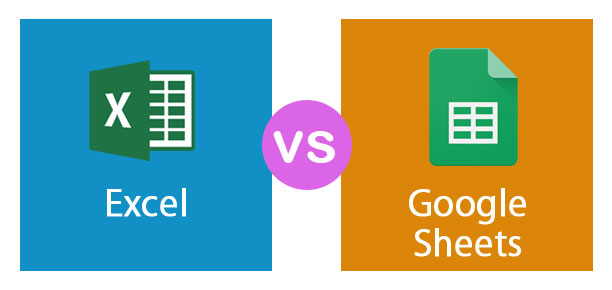Updated August 21, 2023
Difference Between Excel and Google Sheets
The present era is of information. The person who owns the data can rule the world. The person who can fetch the required information from the given data set will win the world and manipulate the market by easily forecasting trends and market-based data. For doing such analysis, spreadsheets are the most common tool used nowadays by professionals and laymen. The spreadsheet gives the edge for data storage and analysis and obtaining the aimed analysis. Here we will discuss the Difference Between Excel and Google Sheets. This article will provide you a detailed comparison of Excel vs Google Sheets.
Presently in the market, spreadsheets are developed by Apply (Apple Numbers), Microsoft (Microsoft Excel), and Google (Google Sheets). Google Sheets and Microsoft Excel are becoming similar as both try to compete and put more and more functionality that helps the user in better analysis.
Microsoft Excel
MS Excel is a spreadsheet application developed by Microsoft that helps in data storage, data manipulation, data mining, and bringing out information, which can help in strategic decision-making.
Google Sheet
Similar to MS Excel, Google Sheets is also a spreadsheet application. However, it is in the developing stage compared to Excel, but the platform is developing highly useful features for the users.
Head To Head Comparison Between Excel vs Google Sheets (Infographics)
Below is the top 14 difference between Excel vs Google Sheets
Key Differences Between Excel and Google Sheets
Let us discuss some of the major differences between MS Excel and Google Sheets :
- Excel is very effective for large databases for its storage, mining, and analysis; however, Google Sheets are useful for comparatively smaller data and for one requiring limited functionality.
- Currently, Excel supports around 400 functions in varied categories, giving advanced analysis benefits to the user; however, Google Sheets give limited functions compared to Excel.
- At a given time, excel can use on a single computer only, while Google Sheets can use on multiple computers, and all the users can work on a real-time basis in the same sheet.
- Chatting facility is available in Google Sheets in the sidebar; however, Excel does not provide such a facility.
- Google Sheets use online and offline; however, Excel can only use offline.
- Users need to subscribe to MS Office to access Excel, and the subscription can be expensive. But Google sheet is available as a part of G Suite, which is available freely in the market or at negligible cost.
- In Excel, a feature to track changes is available; however, if the same is needed to be enabled, only it can track changes. But, in Google Sheets, track changes are always enabled and can be verified in real-time.
MS Excel vs Google Sheets Table
Look at the top 14 Comparison Between MS Excel and Google Sheets.
|
The Basis of Comparison |
Microsoft Excel |
Google Sheets |
| Developed by
|
Microsoft Corporation develops MS Excel. | Google LLC develops Google Sheets. |
| Launched as a pack of
|
MS Excel is launched as a pack of MS Office. | Google Sheets are launched as a pack of G Suite. |
| Launching Year
|
MS Excel was launched in the year of 1987. | Google Suite was launched in the year of 2006. |
| Languages that are supported in the application | Excel is Officially available in 91 Languages. | Google Sheets is Officially available in 83 Languages. |
| Large data sets
|
Excel is ideal for large data sets, which can be easily manipulated using Excel. | As data size increases, it will start getting slow down. Hence it is more suitable for small data sets. |
| Chatting facility
|
The chatting facility is not available in Excel. | In Google Sheets, the Chatting facility is available in the sidebar. |
| Track changes
|
Excel has the feature of tracking changes. However, it needs to be enabled; otherwise, data changes can’t be tracked. | In Google Sheets, track changes are always enabled by default. And the best part is that such a track is available in real time. |
| Online and offline usability | Excel can use in offline mode only. | Google Sheets can use both online as well as offline. |
| Cell Quantum
|
In Excel, around 17 billion cells are available. | In Google Sheets, a maximum of 2 million cells are available. |
| Number of functions | Excel supports around 400 functions in varied categories. | Comparatively, Google Sheets support very limited functionality. |
| Usage of computers at a given point in time | Users can utilize Excel files on a single computer at any time, and after usage, they need to share the file with other users for further data editing from their own computer. | Users can use Google Sheets on multiple computers through the internet in real time. |
| Cheap/Expensive | Excel is very expensive as the whole MS Office pack needs to be subscribed. | Google sheet is free, or the cost is negligible. |
| Linkage/Sync with external data | In Excel, Data must be manually imported from an external source like the internet, and automatic linage based on functions is not available. | As Google sheet works under the direct environment of Google, google sheets can directly import data from the internet using functions. |
| Advanced | Excel and Google Sheets spreadsheets with the best analytical tools and data storage capacity. | Comparatively not advanced as having limited functionality and is in still developing stage. |
Conclusion
Excel will remain the best choice for spreadsheet users as it can work with large data and can do advanced analysis using various functions. On the other side, laymen or small business purpose, who have a small database or require a real-time update from their team, will prefer Google Sheets as it provides major functions that laymen or small business people require. Also, Google Sheets are freely available to have the edge over Excel.
Also, with the passage of time, more and more features and development are coming into Google Sheets, which brings Google Sheets in line with Excel. Users will have to identify their requirements and need from the tool and choose Excel or google sheets.
Recommended Articles
This has guided the Top difference between Excel and Google Sheets. Here we also discuss the key differences best MS Excel and Google Sheets with Infographics and Comparison tables. You may also have a look at the following articles to learn more –