Updated August 22, 2023
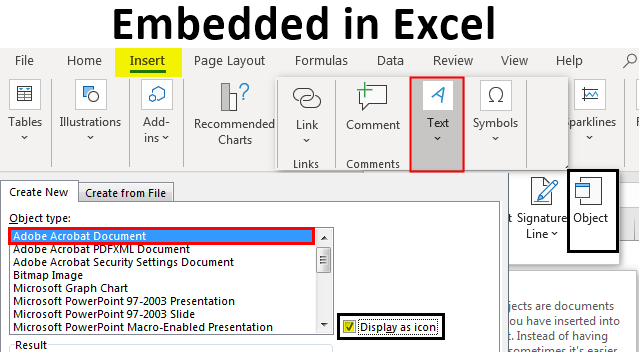
Embedded in Excel (Table of Contents)
Introduction to Embedded in Excel
With the help of Embed in Excel, we can link a table of Excel with the data in a Word file. Any changes in the Excel table will automatically be applied to the Word file only if the files are in the same location or folder. To use Embed in Excel, click the Insert menu ribbon and select Object under the Text section. Now browse and select the file which we want to link with Excel. Once we do that, we can see the changes reflected in the Word file if we do anything in the Excel file.
It is a technique to insert data files from one Programme into another. It also provides an option to insert outside media for design customization. When you click on the Insert tab in the toolbar, under the Text group, select or click on Object.
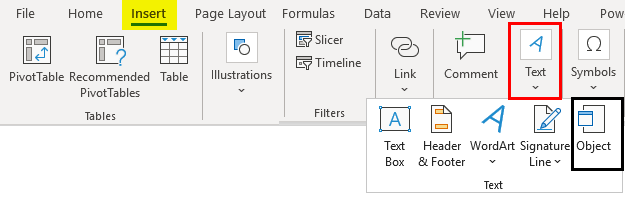
When & Where to Use Embedded Objects?
You can use an embedded object if you don’t want to update the copied data when it changes in the source file. Below mentioned objects can be added. i.e., Images, clipart, pictures, audio files, Word documents, PDF, PPT, Excel spreadsheet & HTML documents. The embedded object plays an important role during a meeting or in sharing more comprehensive information when you send the spreadsheet to a co-worker.
How to Enable or Add Embedded Objects in Excel?
Let’s check out the various file types or embedded objects that Excel can add.
In the below-mentioned example, I have an Excel file named “Embedded”, in which I have selected the cell “A2”, where I need to insert a pdf file as an embedded object. I need to select a cell “A6” in a spreadsheet where I want to insert the object & and increase the row size, i.e., row height & column width, for better visibility.
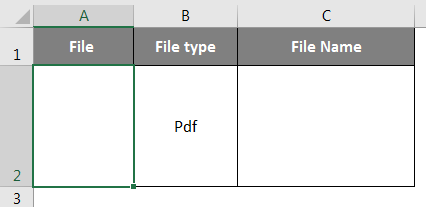
Once you select cell “A2” under the Excel toolbar, select the “Insert” tab; in that, click “Object” in the Text group to open the Object dialog box.
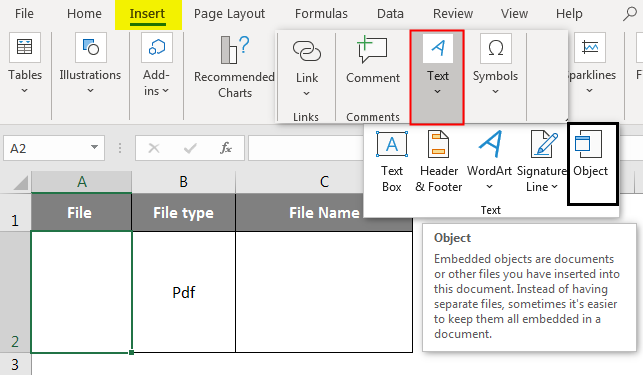
Now the object window will appear. In that object window, you will see two options.
Create New – It will create a new file and embed it in the worksheet.
Create from File – It will embed an existing file in the worksheet.
You need to select the “Create from File” tab. As we add a PDF file, you need to select “Adobe Acrobat Document” under the object type. Check or tick the box of the display as Icon.
The file name window appears where you need to locate the file you want to attach. Click the file to select it and click the “Insert” button.
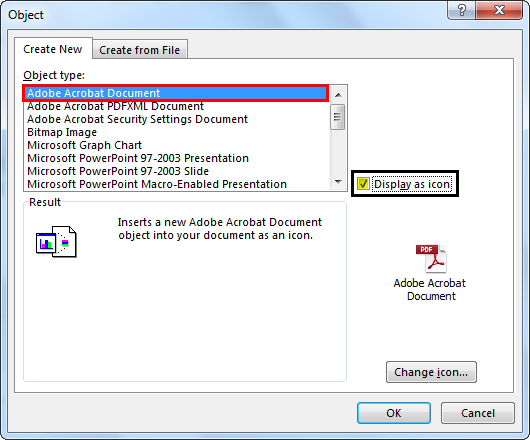
Select the PDF file you want to embed and click Open (PDF File Name: Layers in Photoshop); this step will insert a PDF file in the worksheet. As soon as the PDF is inserted into the worksheet, the PDF also opens by default. You can close the PDF file and continue to work with Excel.
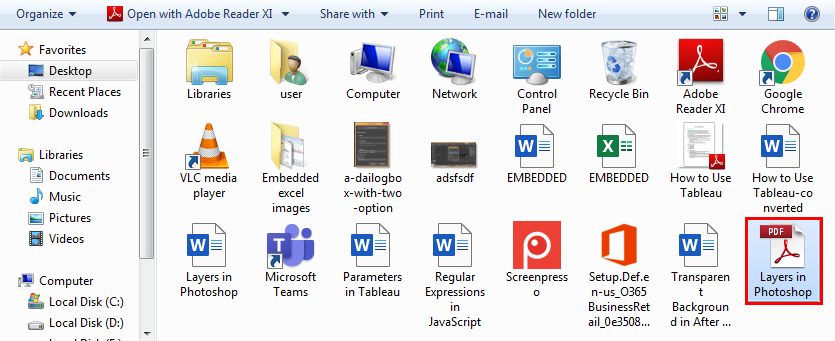
PDF appears in cell “A2” as an “Embedded” object (just like shapes or charts), and you can resize it based on your choice and place it anywhere in the worksheet.
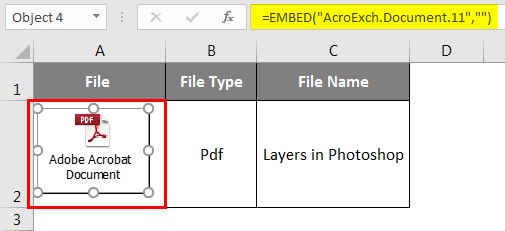
If you double-click on the pdf object, that PDF file will open. Simultaneously you can insert multiple PDFs or other files by following the above-mentioned steps.
How to Insert the Embedded PDF File Object?
Let’s look at how to insert an embedded PDF file object or icon in a cell.
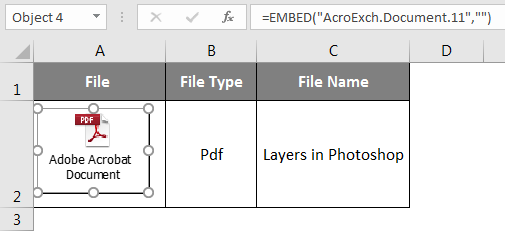
AN embedded PDF file in Excel is inserted as an object that sometimes sits above the worksheet cells. When you increase the column width or move a mouse’s cursor down to other cells, the object’s position remains stagnant. To fix this, right-click the PDF object icon and select Format Object. (If you have multiple other PDF or Word files embedded, you can simultaneously select all and right-click and select the Format Object option.).
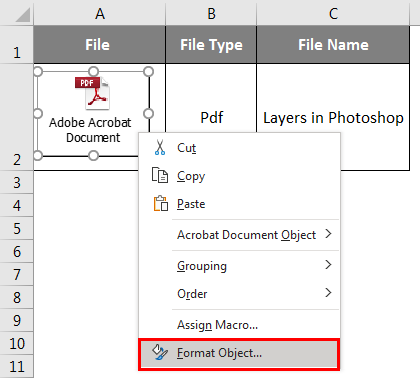
Once you select the Format Object option, the Format Object dialog box appears; in that, select the Properties tab, and under the object positioning, select the option ‘Move and size with cells.
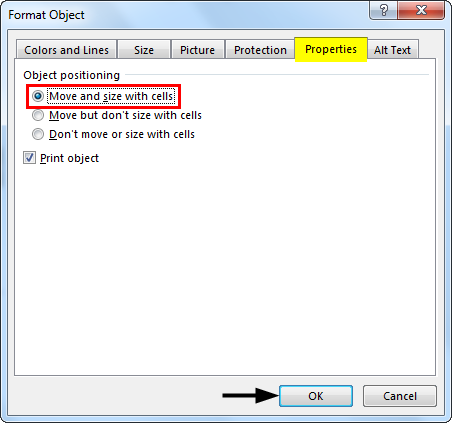
When you embed a PDF file in Excel, it gets a generic name such as “Adobe Acrobat Document”. You have the option to change the PDF name for a better appearance. The below-mentioned steps can change the name of the PDF object:
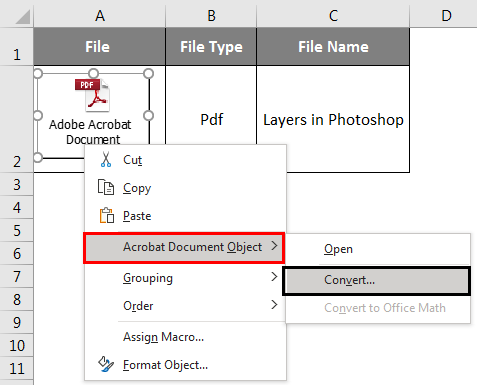
Select the PDF object, right-click on the PDF object, and select the Convert option in the Acrobat Document Object.
![]()
In the Convert dialog box, click on the Change Icon button, change icon button dialog box appears; under that browse file type, select the PDF file represented as an object.

Change the caption to the name of your choice for the embedded PDF document, i.e.; I have changed to Layers in Photoshop. Now, click OK; this will automatically change the name of the embedded PDF file.
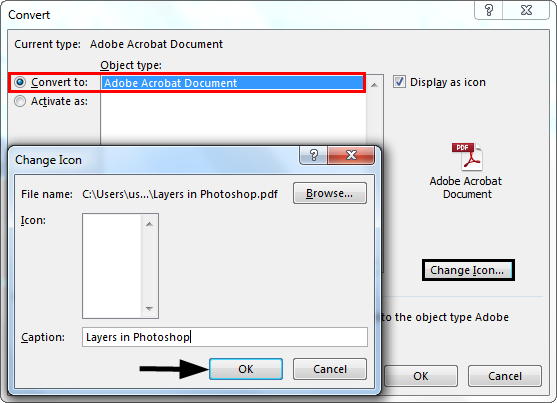
Change Icon feature is also available to change the appearance of an icon OR object representing the embedded file. There is a various list of options that appears in the ICON dropdown under the Change Icon window.
Difference Between Linked and Embedded Objects
- Linked objects will be present as separate files, and they can be updated, linked object is linked to the source file, and The source file updates the linked object.
- Embedded objects are stored in the workbook where they are inserted but cannot be updated.
Things to Remember About Embedded Objects in Excel
- Embedded files in Excel can also be displayed as links or icons.
- With the help of go a special feature in Excel, you can find & select all the embedded objects in a worksheet.
- Select the specified worksheet where you need to find out all embedded objects.
Recommended Articles
This is a guide to Embedded in Excel. Here we discuss How to insert Embedded Objects in Excel, practical examples, and a downloadable Excel template. You can also go through our other suggested articles –

