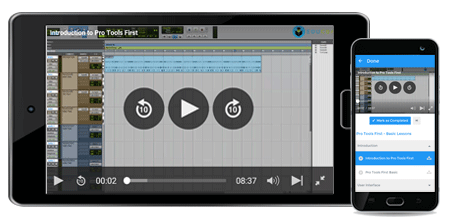Course Overview
Creating Games in Unity Training Course:-
Games People Play: Creating 2D and 3D Games Using Unity Training
Unity is a flexible, powerful development platform for creation of 2 as well as 3D games and experiences which are interactive. This is a complete ecosystem for those who want to build top quality content and connect to their most loyal customers.
Unity Training, A Unique Game Development Environment: A Brief History
Unity was launched at Apple’s Worldwide Developers Conference for building functions and projects on Mac. Gradually, Unity was introduced for other platforms as well. If you want to create amazing 3D games, Unity is the perfect choice. It is known for cross platform publishing, creation of readymade assets and an online community. Individual developers and studios reduce time and cost allowing excellent interactive games and provides flexibility for deploying projects on multi-platforms like Android, iOS and Window.
Unity Training has the three following parts- a game engine, application and code editor. Game engine allows games to be created, played and checked in different environments. Application refers to the design or user interface placed together with graphics preview option and control play function. IDE provides a text editor for composing a code. Separate text editors are used for preventing glitches.
Unity Training is the perfect platform for beginners who want to acquire knowledge about game development. Additionally, Unity Training provides developers with training which is online for beginning game development and practicing multiple techniques to create top notch games. Online Unity community has talented developers providing help and support for resolving issues and enhancing learning. There is also detailed documentation regarding the engine environment of Unity in this Unity Tutorials.
Unity provides free trial upgrades to users regarding the professional version. Unity IDE has an interface for beginners to commence with game development. User interface is set up in a manner whereby design phase and backend are separated for reducing development complexity. Development in Unity Training is separated into modules which include video and audio games, characters and scenes directly via interface and more.
Features of Unity Training:
-
Rendering in Unity Training:
Unity graphics engines can be used through Direct3D, Open GI ES for mobile platform and OpenGL. iOS, Android and numerous APIs are applied for reflection, bump mapping and parallax. Unity Training also leads to features for rendering text and employment of shadow maps for dynamic shadows. Unity supports numerous file formats of different software such as Adobe Photoshop, 3ds Max and Blender.
-
Scripting in Unity Training:
Scripting is associated with Mono, an open source platform for .NET framework. UnityScript has a format which is similar to JavaScript, C-Sharp and Boo.
-
Asset tracking in Unity Training:
Unity has an asset server-control for game based assets and developer scripts. Using PostgreSQI is a backend system for audio as well as Theora Codec for video playback, Unity is perfect for creating interactive games. This also uses a engine linked with terrain and vegetation built in global illumination as well as light mapping and wired in path finding meshes.
-
Physics in Unity Training:
Unity engine provides wired in support for physics engine with real time simulation on skinned meshes, robust ray casts and multiple collision layers.
To run the code, one needs to add to the game object.
-
Platform Support:
There is massive support, around 95% is shared between iOS web, PC, and mobile platforms through this engine.
-
IDE:
All platforms are ideal and IDE is a powerful user friendly tool with extraordinary game development features.
-
Excellent graphics:
Support for advanced audio-visual effects with excellent material support ensures graphics in the games are of superior quality. Visual aspects of the graphics effectively scales down to screens of mobile devices without any compromise on the lower level access for optimization with pixel shaders.
-
Documentation in Unity Training:
Support of experienced developers and detailed documentation on minute topic details is an additional advantage.
-
Deployment in Unity Training:
Games can easily be deployed on unity engine. Code is stable as against other languages and comprises great architecture for excellent performance and lowered errors.
-
Profiler in Unity Training:
A simple profiler used for game optimization which prevents memory leaks is also a part of the Unity system. This prevents reverse coding of games once it has been deployed.
Unity is a wonderful platform for starting game development and recommending developers who want to commence with game development and provides numerous Training based video instances making developers familiar with the development process.
Unity Training is a 2D or 3D engine framework providing a system for designing game or app scenes for 2D, 2.5D or 3D. Training simulators, first responder applications and other business focused apps created with Unity which interact with 2D or 3D space.
Unity Training allows interaction not only through code but visual components as well and exporting them to every important mobile platform and a whole lot more for free.
Unity Training supports major 3D applications and many audio formats. It allows interaction with them not only through code, but visual components as well and export them to every single mobile platform for free. Unity allows importing and assembling of assets and writing of code to interact with objects, create or import animations for use with advanced animation systems. Unity has conducted work to ensure cross platform support and platforms can be changed with a single click. Some minimal effort is needed such as integrating with every store.
Unity Asset Store is the best asset marketplace within the gaming market. Within this, all of the game component needs including 3D models, artwork and animation files, sound effects and full tracks, plug ins and visual scripting systems are met. Unity interface is completely scriptable, allowing third party plug-ins to integrate into Unity GUI. Third party plug ins allow modeling of 3D components right inside of Unity. Microsoft and Unity facilitate excellent platform support across the stack. Unity provides support for standalone executables, Xboxes and Windows Store apps as well as Windows Phone.
Unity is a native C++- based game whereby one can write code in C#, UnityScript, or Boo. The code runs on either Mono or Microsoft. Net framework. This is Just-in-Time/JIT compiled with the exception of iOS. Unity lets users run the game in the IDE without performing any kind of export or build. When the code is run in Unity, the Mono Version 3.5 which has API compatibility roughly. This is at par with the .NET framework. The code can be edited in Unity through double clicking on a code whereby the project view is filled opening the default cross platform editor, MonoDevelop. If there is a preference, configure Visual Studio as your editor. For debugging, Mono Develop can be launched from Unity.
MonoDevelop offers a plug-in which connects back to the Unity debugger and issues commands after debugging. When Unity is opened, users can generally access the Unity Project Wizard. Any packages can be imported onto the project. The project can be imported later and is a unity package that contains prepackaged resources. Models, codes, plug-ins and scenes can be packaged up and they can be reused or distributed easily. Choice is between 2D and 3D and when set to 3D, defaults favor a 3D project. Unity provides handful on station and this shows up in the list once it exists within the system. The files are located in the project and one can drag and drop from Explorer to Unity for adding them. Currently open scene and game objects within the scene are part of the hierarchy. Components of the selected objects in the scene constitute the inspector. Located towards the far left are move, rotate, scale and center play as well as pause, advance frame, clicking plays providing some amount of debugging control. Window for the console can sometimes be hidden, yet it shows output from the compiler, error, warnings and such like. Debug messages from the code using the Debut.Log, for instance. All that runs in the game exists within the scene. When the game can be packaged for a platform, resulting game is a collection of one/more scenes including platform dependent code that can be added.
As many scenes can be added to the project as possible. Scene refers to a level in the game. There can be numerous levels in a single scene file. The scene is saved by pressing control and S during development. Often, when Unity opens a project, it creates a fresh empty scene and the project explorer can be used to locate the scenes. Within a scene, camera is needed for seeing pictures and Audio Listener component is attached to the GameObject. Unity Projects are separate from Visual Studio projects and Unity can be pointed to a folder structure which it then opens as a project. Projects comprises assets, library, temp folders and Project Settings.
What shows up within the interface is the Assets folder. This contains all the assets such as art, code, studio and every single file linked to the project. Library is local cache for assets which are imported. It contains metadata for assets. Temp folder is for the temporary files created from Mono through Unity during the build process. Changes can only be made through the Unity interface and not directly through the file system. This comprises simple copy and paste as well and metadata is monitored for objects via the editor. Editor can therefore be used to make many changes whereby everything in the scene is a GameObject. The GameObject has a Name, Tag, Layer and Transform. Transform property is simply the position scale as well as rotation degree of any GameObject. Unity uses the left hand coordinate system whereby coordinates of the computer screen can be seen as horizontal, vertical and depth.
Functionality can be included in GameObjects through Components. All is added through a component and this shows up within the inspector window. Mesh as well as Sprite Ender Components add for audio and camera functionality while physics related components, particle systems, path finding systems and third party customer components. Script Component can be used for assigning code within an object. Components bring GameObjects to life by adding functionality in a manner similar to software development but cooler. Code is a simple class finding a player and moves the owner towards it. One can change defaults in the GUI for primitive types. Within the code, the reference to any component exposed in the editor can be obtained. Scripts can also be assigned to a GameObject with own Start and Update methodologies to name a few. After the code is edited, you can switch back to Unity.
Writing Codes in Unity Training
Common code methods to implement in classes relate to sequence of events for MonoBehavior derived classes. Awake is a method called once per object when the latter is first initialized. While other components may not be initialized, method is used to initialize a current GameObject. This method is always used for initializing Mono Behavior derived classes, not a constructer. Don’t query for other objects within the scene using this method.
Start is a method called so during the first frame of the object’s lifetime, yet before any Update methods.
This is similar to Awake, but with Start, it is known that other objects have been initialized through Awake and exist in the scene therefore other objects can be queried in the code quite effectively.
FixedUpdate: This method is known for a fixed number of times within a second independent of the frame rate. Update is called a varying number of times within a second and is not line with the physics engine, FixedUpdate is varies .02 seconds indicating Unity also performance physics calculations during this time. This interval is referred to as Fixed Timestep and is developer adjustable. This is independent of frame rate. Once there is code within the project, one or more project files are created in the root folder. Unity can create what may appear to be separate projects.
If there is a simple Unity project, all of these files cannot be seen. They are only visible when code is placed in specialized folders. Projects are used if the Visual Studio is the code editor and the additions can be made to the exported project from Unity for platform specific debugging in the Visual Studio solution. Other projects have similar purpose. There are simply JavaScript or UnityScript versions of projects which exist when JavaScript is used within the Unity Game. If there are scripts in folders are there, they trigger the projects to be created.
Within Unity, every folder path has its position under the Assets root folder within the project view. Assets are always located in the root folder and comprise all the asset files beneath it. Objects compiled in Phase 1 can’t be seen in the second phase because they have not yet been compiled. This is important for knowing when the UnityScript is mixed with C# in the same project. If C# has to be referenced from UnityScript, it needs to be compiled at earlier phases.
Phase 1 consists of runtime scripts in the Standard Assets, Pro Standard Assets and Plug-Ins all located under Asset. Phase 2 scripts are Standard Assets/Editor, Pro Standard Assets/Editor and Plug-ins/Editor folders. The concluding folder in the list is meant for scripts that interact with Unity Editor API for ensuring functionality in design time. Phase 3 comprises all other scripts that are not within an Editor folder. Phase 4 consists of all remaining scripts located within any folder called Editor such as Asset/Editor. Less used folders include Resources. Pending question of what the compiler is using also needs to be considered.
When one builds to perform for Windows, Unity is used for making calls to generate game libraries from UnityScript and include its native runtime libraries. Designing a game within Unity is a considerably straightforward process. All the assets have to be brought in using the asset store and an artist needs to be hired for the writing of the game’s program. Code can be written not only in UnityScript, but also C#, JavaScript and Boo for controlling objects, scenes and implementation of game logic. Following this, test in Unity to export to a platform. You need to test on that platform for further deployment.
3D: Unity Training is the Single Choice for Best Performance
When one is building 2D games such as Angry Birds or Counter Strike, a 3D game, more money can be earned using PlayStore, AppStore or online sources. Here’s a walk-through of the installation of Unity3D Personal Edition, using 3D game and 3D modeling. This is a resourceful asset store with powerful physics from Unity’s engine. The first step towards developing a 3D game using Unity is downloading the installer for respective platforms from this point. The download manager has a small file size prompting the selection of components which can be downloaded. Downloads are massive in size in terms of GB. If all the steps are followed creating the installation section, one can get Unity 5 interface for creating games. While building the 3D game, 3D objects need to be checked within the gameplay. Having clicked the cube, number of options pertaining to 3D objects are chosen such as Box Collider and Mesh Renderer.
Unity’s gaming engine is for treating the object as a real world rigid body and applying interactions for it including gravity and collisions. Unity uses cameras for rendering objects within the game space. It’s difficult for beginners to advance complicated players and scenery within the game. Unity’s asset store can help in solving problems because of a collection of materials, models, sounds, animations and other effects. A simple 3D game can be constructed by setting up obstacles. Adding the rigid body component influences the game field. Game needs logic for running. Unity provides an excellent opportunity for developing 3D games as game development workflow including the scripting is quite basic.
What each section covers?
You will learn to code and prepare different games in this Training. All this training will be given from scratch. Some of the games that you will be preparing through this training are:
-
Gem Collector
-
Breakout Clone
-
Chopper
-
Breakout Advanced
What is the Unity Training Objective?
- This Unity Training will walk you through developing 4 games from scratch.
- You will be taught to code classic games like Breakout and clones of new-age games like Flappy Bird.
- Alongside teaching you to develop complete games from scratch, the Unity Training course also includes sections on introduction to the new Unity UI and coding simple editor tools.
Target Customers for Unity Training:
- Anyone who wants to get started with game development using one of the most popular engine in the world.
- Game developers wanting to get started with Unity
Pre-Requisites for Unity Training:
- PC / Mac with at least 4Gb RAM and an onboard graphics card for this Unity Training.
- Comfortable with C#. A total novice to programming will have a hard time understanding the concepts.
- Passion for creating games.
Unity Training Conclusion:
A 2D or 3D game can be played using logic. It can be created with rich interactive details and visual imagery using Unity. The USP of Unity lies in its versatility. Games of differing complexities can be developed using a single workflow.
| Where do our learners come from? |
| Professionals from around the world have benefited from eduCBA’s Creating Games in Unity courses. Some of the top places that our learners come from include New York, Dubai, San Francisco, Bay Area, New Jersey, Houston, Seattle, Toronto, London, Berlin, UAE, Chicago, UK, Hong Kong, Singapore, Australia, New Zealand, India, Bangalore, New Delhi, Mumbai, Pune, Kolkata, Hyderabad and Gurgaon among many. |