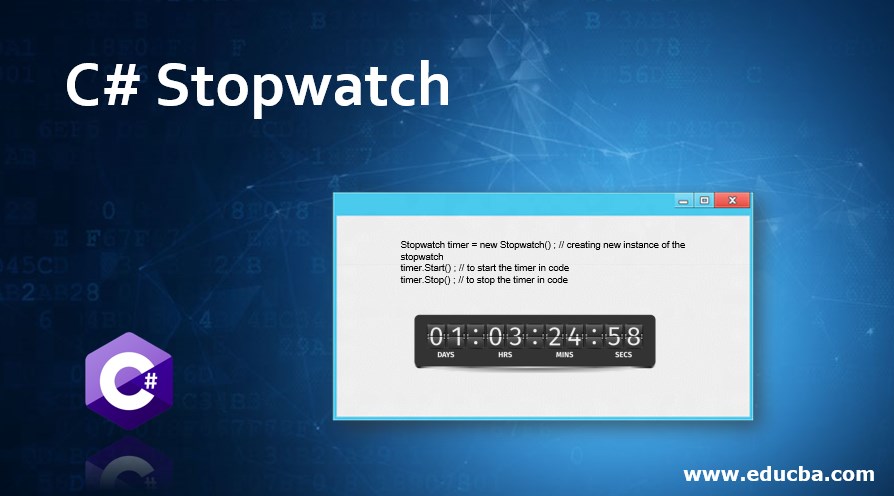Introduction to C# Stopwatch
The Stopwatch class in C# is part of the System.Diagnostics namespace provides a convenient way to measure elapsed time with high precision. Apologies for the oversight. Such scenarios often employ this method for precise timing measurements, such as performance testing, benchmarking, and timing-sensitive operations.
The primary function of the Stopwatch class is to accurately measure the elapsed time between two points in the code. It provides methods for starting, stopping, and retrieving elapsed time, empowering developers to analyze the performance of their algorithms, functions, or entire applications.
Table of Contents:
Key Features of Stopwatch Class in C#
- The Stopwatch class leverages high-resolution performance counters (when accessible) to attain precision in timing measurements, ensuring accuracy down to nanoseconds.
- The Stopwatch class is simple to use, needing minimal setup and configuration, thanks to its straightforward methods like Start() and Stop() and properties like Elapsed.
- The designers of the Stopwatch class ensured thread safety, allowing multiple threads to access and utilize a single instance of the Stopwatch without encountering conflicts or synchronization issues.
Creating Stopwatch Instance
Syntax:
using System.Diagnostics;
// Initiate a new Stopwatch object
Stopwatch stopwatch = new Stopwatch();This code includes the ‘System.Diagnostics’ namespace containing the ‘Stopwatch’ class. When we declare a variable ‘stopwatch,’ we instantiate a new Stopwatch object and assign it to the ‘stopwatch’ variable using the ‘new’ keyword.
How to Use Stopwatch in C#?
1. Starting and Stopping a Stopwatch
In C#, starting and stopping a Stopwatch instance involves using the Start() and Stop() methods, respectively. These methods manage the timing measurement by indicating when to commence and cease counting elapsed time.
Code:
using System;
using System.Diagnostics;
class Program
{
static void Main()
{
// Instantiate a new Stopwatch object
Stopwatch stopwatch = new Stopwatch();
// Start the Stopwatch
stopwatch.Start();
// Simulate some operation to measure
PerformOperation();
// Stop the Stopwatch
stopwatch.Stop();
// Display the elapsed time
Console.WriteLine($"Elapsed time: {stopwatch.Elapsed}");
}
static void PerformOperation()
{
// Simulating some operation to measure
for (int i = 0; i < 1000000; i++)
{
// We can add any coding work here
}
}
}Output:
2. Formatting the Elapsed Time
Formatting elapsed time from a Stopwatch instance in C# enables you to display the time in a human-readable format, including hours, minutes, seconds, and milliseconds. One can use the ToString method of the TimeSpan object to represent the elapsed time.
Code:
using System;
using System.Diagnostics;
class Program
{
static void Main()
{
// Instantiate a new Stopwatch object
Stopwatch stopwatch = new Stopwatch();
// Start the Stopwatch
stopwatch.Start();
// Simulate some operation to measure
PerformOperation();
// Stop the Stopwatch
stopwatch.Stop();
// Read and format the elapsed time
TimeSpan elapsedTime = stopwatch.Elapsed;
string formattedTime = FormatElapsedTime(elapsedTime);
Console.WriteLine($"Elapsed time: {formattedTime}");
}
static void PerformOperation()
{
// Simulating some operation to measure
for (int i = 0; i < 1000000; i++)
{
// Adding some work or operations here may increase the elapsed time
}
}
static string FormatElapsedTime(TimeSpan elapsedTime)
{
// Format the elapsed time as "hh:mm:ss.fff" (hours:minutes:seconds.milliseconds)
return elapsedTime.ToString(@"hh\:mm\:ss\.fff");
}
}Output:
3. Error Handling
Error handling when using a Stopwatch in C# involves managing exceptions that might arise while using the Stopwatch class. While the Stopwatch class itself doesn’t typically throw exceptions during normal usage, there are specific scenarios where exceptions may occur.
Code:
using System;
using System.Diagnostics;
class Program
{
static void Main()
{
try
{
// Instantiate a new Stopwatch object
Stopwatch stopwatch = new Stopwatch();
// Start the Stopwatch
stopwatch.Start();
// Simulate some operation to measure
PerformOperation();
// Stop the Stopwatch
stopwatch.Stop();
// Read and display the elapsed time
TimeSpan elapsedTime = stopwatch.Elapsed;
Console.WriteLine($"Elapsed time: {elapsedTime}");
}
catch (Exception ex)
{
// Handle any exceptions that may occur during Stopwatch usage
Console.WriteLine($"An error occurred: {ex.Message}");
}
}
static void PerformOperation()
{
// Simulating some operation to measure
for (int i = 0; i < 1000000; i++)
{
// Adding any operations may increase the Elapsed time
}
}
}Output:
Explanation:
It is crucial to catch exceptions to ensure robustness and prevent the application from crashing unexpectedly due to unhandled exceptions.
Standard exceptions when working with a Stopwatch include InvalidOperationException (if the Stopwatch instance is already running when you attempt to start it again) or other exceptions related to system resources or performance counters in rare cases.
Examples
Example#1
Code:
using System;
using System.Diagnostics;
class Program
{
static void Main()
{
// Create a new Stopwatch instance
Stopwatch stopwatch = new Stopwatch();
// Start the stopwatch
stopwatch.Start();
// Perform some basic operations (e.g., a loop)
BasicOperation();
// Stop the stopwatch
stopwatch.Stop();
// Get the elapsed time
TimeSpan elapsed = stopwatch.Elapsed;
// Display the elapsed time
Console.WriteLine("Time Elapsed Here: " + elapsed);
}
static void BasicOperation()
{
// Example of a basic operation (e.g., a loop)
for (int i = 0; i < 1000000; i++)
{
// Perform some basic operation
int result = i * 2;
}
}
}Output:
Explanation:
- This C# code snippet employs the `Stopwatch` class to measure the elapsed time of a specific operation.
- It begins by creating a new instance of `Stopwatch` and starting it.
- The operation to be timed is encapsulated within the `BasicOperation` method, which contains a loop performing a simple arithmetic operation a million times.
- After executing the operation, the stopwatch is stopped.
- The elapsed time is obtained using the `Elapsed` property of the `Stopwatch` instance, which returns a `TimeSpan` object.
- Finally, the elapsed time is printed to the console.
- Overall, this code offers a clear and concise approach to accurately measure the execution time of a specific operation in C#.
Example#2
Code:
using System;
using System.Diagnostics;
using System.Threading.Tasks;
class Program
{
static async Task Main() // Use async Main method for asynchronous operations
{
var watch = Stopwatch.StartNew(); // Start the stopwatch immediately
await Task.Delay(2000); // Asynchronously delay execution for 2000 milliseconds
watch.Stop(); // Stop the stopwatch
Console.WriteLine("Time elapsed: " + watch.Elapsed); // Display the elapsed time
}
}Output:
Explanation:
- The code demonstrates asynchronous programming in C#.
- It defines an asynchronous Main method using the async and await keywords.
- The async Task Main() method is the program’s entry point.
- It uses the Stopwatch class from System.Diagnostics to measure elapsed time.
- StartNew() starts the stopwatch immediately.
- await Task.Delay(2000) asynchronously delays execution for 2000 milliseconds (2 seconds).
- Stop() stops the stopwatch, marking the end of the elapsed time measurement.
- WriteLine(“Time elapsed: ” + watch.Elapsed) prints the elapsed time to the console.
- The elapsed time is represented as a TimeSpan object returned by watch.Elapsed.
Example#3
Code:
using System;
using System.Diagnostics;
using System.Threading.Tasks;
class MeasureTimeDemo // demo class for measuring the runtime
{
static async Task Main() // Use async Main method for asynchronous operations
{
var time = await StopwatchHelper.MeasureRunTimeAsync(async () =>
{
for (var x = 0; x < 2; x++)
{
await Task.Delay(100); // Asynchronously delay execution for 100 milliseconds
}
});
Console.WriteLine("Here is the elapsed time: " + time);
}
static class StopwatchHelper
{
public static async Task<TimeSpan> MeasureRunTimeAsync(Func<Task> codeToRun)
{
var watch = Stopwatch.StartNew();
await codeToRun();
watch.Stop();
return watch.Elapsed;
}
}
}Output:
Explanation:
- Certainly, here’s a concise summary of the code without using bulletin topics:
- The provided C# code measures the runtime of an asynchronous operation using a helper method. It includes:
- The `MeasureTimeDemo` class with a `Main` method marked as `async` to allow asynchronous operations.
- Measurement of runtime using `StopwatchHelper.MeasureRunTimeAsync`.
- An anonymous async lambda expression executing the asynchronous operation, which includes a loop delaying execution for 100 milliseconds twice.
- Output of the elapsed time using `Console.WriteLine`.
- A nested static helper class named `StopwatchHelper` containing the `MeasureRunTimeAsync` method, which measures the runtime of an asynchronous operation by starting and stopping a stopwatch and returning the elapsed time as a `TimeSpan`.
Let us look at the difference in working in these three examples:
These C# examples demonstrate the effective utilization of the `Stopwatch` class from the `System.Diagnostics` namespace to measure the duration of specific operations.
- The first example illustrates a fundamental application where the program initializes the stopwatch, executes an essential operation (such as a loop), stops the stopwatch, and then displays the recorded elapsed time.
- In the second example, asynchronous programming techniques are introduced using `Task.Delay` alongside the `async` and `await` keywords. This method asynchronously delays execution while the stopwatch continues measuring time. Subsequently, the stopwatch stops, and it displays the elapsed time.
- The third example showcases the encapsulation of stopwatch functionality within a helper method for improved reusability. This helper method, `MeasureRunTimeAsync,` accepts an asynchronous delegate, utilizing the `Stopwatch` class to measure its runtime. The `Main` method utilizes this helper to measure the elapsed time of a specified asynchronous operation, culminating in the display of the resulting duration.
Each example highlights different facets of C# programming, including synchronous and asynchronous operations, lambda expressions, and method encapsulation, contributing to a comprehensive understanding of stopwatch implementation within C# applications.
Best Practices
- Start and Stop Around Operations: Start the Stopwatch before the operation you wish to measure and stop it immediately afterward. This ensures accurate timing of the specific operation.
- Use Elapsed or Elapsed.TotalMillisecond for Readability: When displaying elapsed time to users, utilize either the Elapsed or Elapsed.TotalMilliseconds properties.
- Avoid reusing Stopwatch instances: To avoid inaccuracies, create a new Stopwatch instance for each measurement instead of reusing the same instance.
- Reset Stopwatch for Reuse: If you need to reuse the same Stopwatch instance multiple times, consider resetting it using the Reset() method after each measurement to clear any previous state.
- Test on target environment: When measuring performance, it’s essential to test your code on the target environment to ensure that the timing measurements accurately reflect real-world performance.
Performance Considerations
When integrating stopwatch functionality into C# applications, it’s crucial to consider various performance aspects to guarantee efficient and precise timing measurements.
- Accuracy: Employ the Stopwatch class from the System.Diagnostics namespace for precise timing, especially for microsecond or nanosecond-level precision requirements.
- Garbage Collection: Minimize the impact of garbage collection on timing measurements by reducing unnecessary allocations and keeping object lifetimes short, especially within timed code blocks.
- Multiple Runs: Perform multiple runs of timed operations and calculate averages to obtain more reliable timing measurements, mainly when execution time may vary due to external factors.
- Instrumentation: Use additional performance profiling and instrumentation tools alongside Stopwatch to gather comprehensive performance data and identify potential application bottlenecks.
Real World Example
Let’s consider an example scenario where you have a list of randomly generated integers that you intend to sort using the Bubble Sort algorithm, and you aim to measure the time taken to execute the sorting operation.
Code:
using System;
using System.Diagnostics;
class Program
{
static void Main()
{
// Generate an array of integers to sort
int[] ToSort = GenerateRandomArray(10000);
// Measure the time taken to sort the array using Bubble Sort
TimeSpan elapsedTime = MeasureBubbleSortTime(ToSort);
// Display the elapsed time
Console.WriteLine($"Time taken to sort: {elapsedTime}");
}
static int[] GenerateRandomArray(int size)
{
Random random = new Random();
int[] array = new int[size];
for (int i = 0; i < size; i++)
{
array[i] = random.Next(1000); // Generate random integers between 0 and 999
}
return array;
}
static TimeSpan MeasureBubbleSortTime(int[] array)
{
Stopwatch stopwatch = new Stopwatch();
try
{
// Start the Stopwatch
stopwatch.Start();
// Perform Bubble Sort
BubbleSort(array);
// Stop the Stopwatch
stopwatch.Stop();
// Return the elapsed time
return stopwatch.Elapsed;
}
catch (Exception ex)
{
// Handle any exceptions that may occur
Console.WriteLine($"An error occurred: {ex.Message}");
return TimeSpan.Zero;
}
}
static void BubbleSort(int[] array)
{
int n = array.Length;
for (int i = 0; i < n - 1; i++)
{
for (int j = 0; j < n - i - 1; j++)
{
if (array[j] > array[j + 1])
{
// Swap array[j] and array[j+1]
int temp = array[j];
array[j] = array[j + 1];
array[j + 1] = temp;
}
}
}
}
}Output:
Explanation:
- We generate a random array of integers using the GenerateRandomArray method.
- We measure the time taken to perform the Bubble Sort operation using the MeasureBubbleSortTime method, which internally utilizes a Stopwatch to measure the elapsed time.
- The BubbleSort method executes the Bubble Sort algorithm on the provided array.
- At the end, we display the time taken to sort.
Conclusion
The Stopwatch in C# is part of the System.Diagnostics namespace offers precise time measurements for performance testing and benchmarking tasks. Its simplicity and thread safety make it easy to use, featuring methods such as Start() and Stop(). Elapsed time formatting for readability is achievable using TimeSpan formatting. Error handling ensures robustness by capturing exceptions like InvalidOperationException. Overall, the Stopwatch class facilitates accurate timing measurements for various C# applications, playing a crucial role in performance analysis and optimization.
FAQs
Q1. How accurate is the Stopwatch class in C#?
Answer: The Stopwatch class utilizes high-resolution performance counters (when available), guaranteeing nanosecond accuracy. This class ensures dependable timing measurements for tasks that demand microsecond or nanosecond-level precision.
Q2. Is the stopwatch class in C# thread-safe?
Answer: Yes, the creators of the Stopwatch class ensured thread safety. Multiple threads can access and utilize a single instance of the Stopwatch without encountering conflicts or synchronization issues.
Q3. Can the stopwatch class be used in asynchronous operations in C#?
Answer: You can utilize the Stopwatch class in asynchronous operations in C#. You can initiate the stopwatch, execute asynchronous tasks using the async and await keywords, and subsequently stop the stopwatch to measure elapsed time.
Q4. Is there a recommended way to handle exceptions when using the Stopwatch class?
Answer: Although the Stopwatch class typically doesn’t throw exceptions during normal usage, enclosing Stopwatch-related code in try-catch blocks is advisable to handle any unexpected exceptions gracefully. This practice ensures robustness and prevents the application from crashing unexpectedly.
Q5. Can the Stopwatch class be used in unit testing scenarios?
Answer: The Stopwatch class can certainly be employed in unit testing scenarios to gauge the execution time of specific code segments or test cases. Developers frequently utilize it to evaluate the performance of individual methods or functionalities within their applications.
Recommended Articles
We hope that this EDUCBA information on the “C# Stopwatch” benefited you. You can view EDUCBA’s recommended articles for more information –