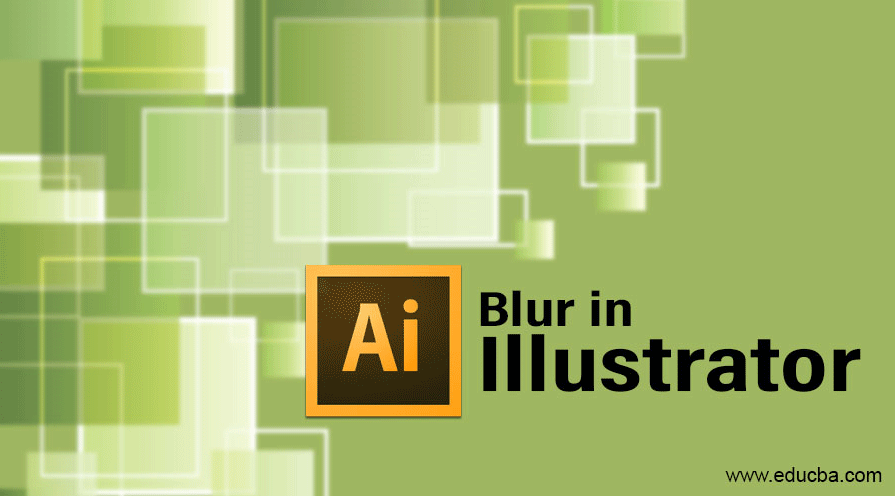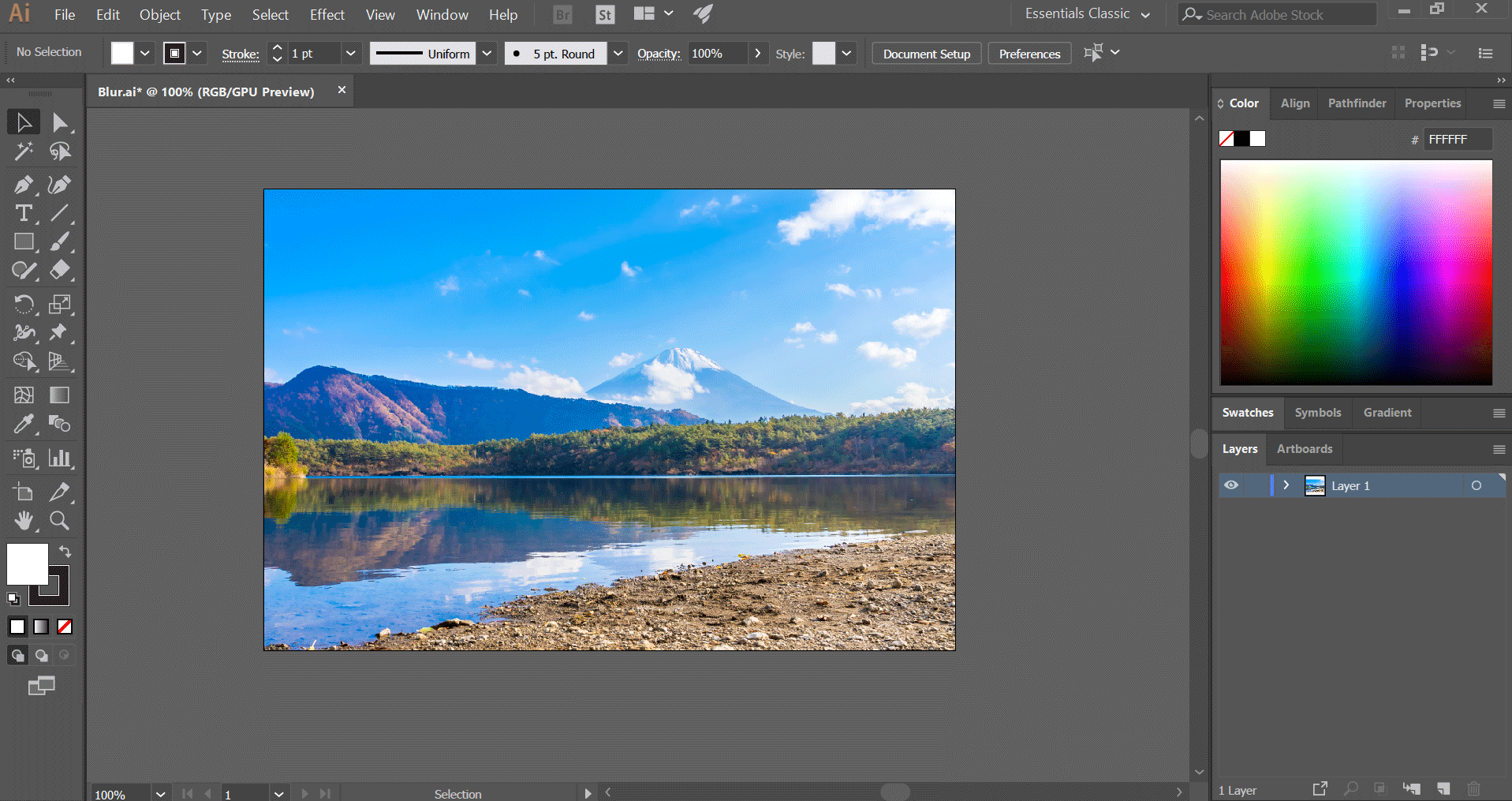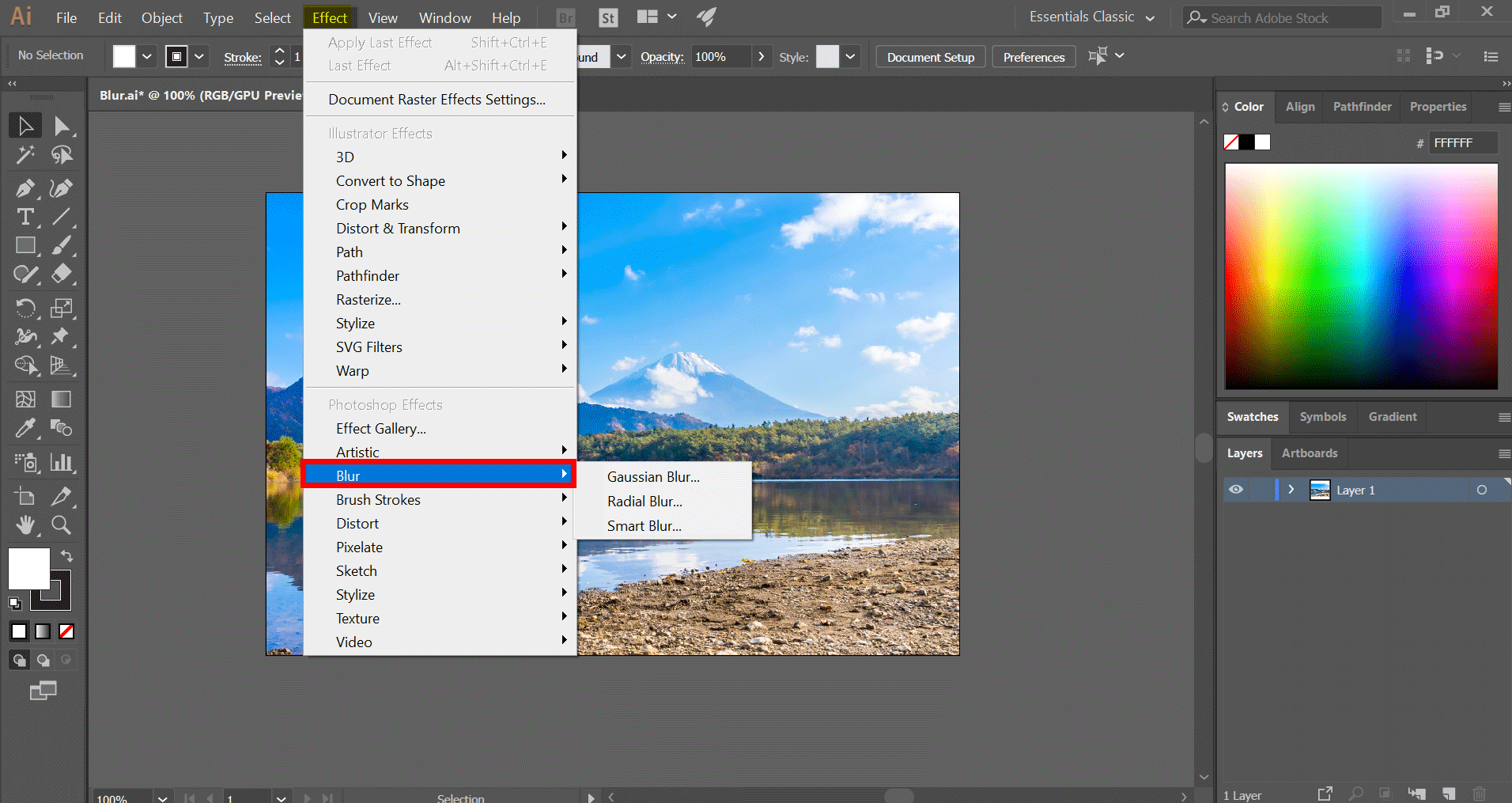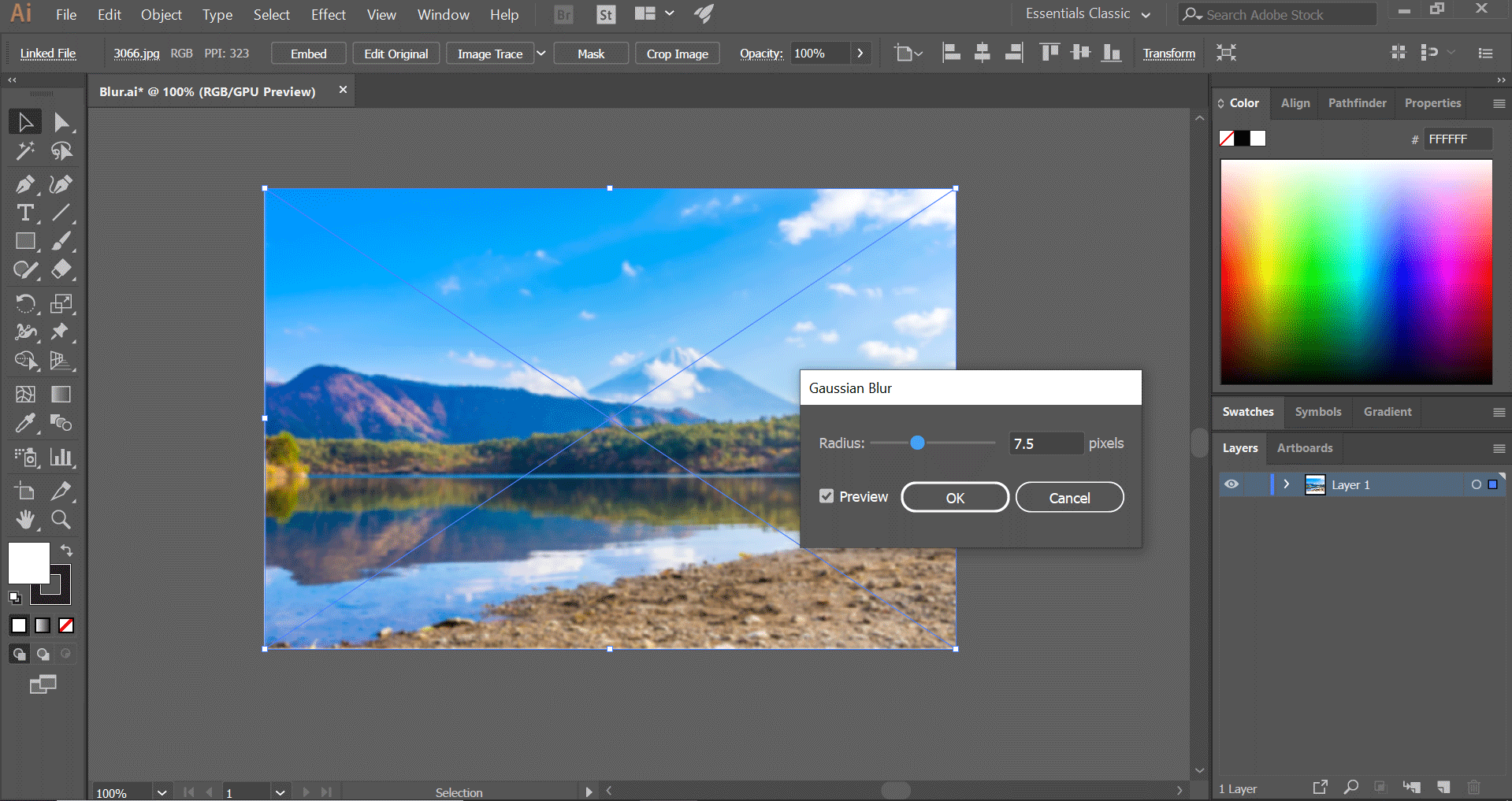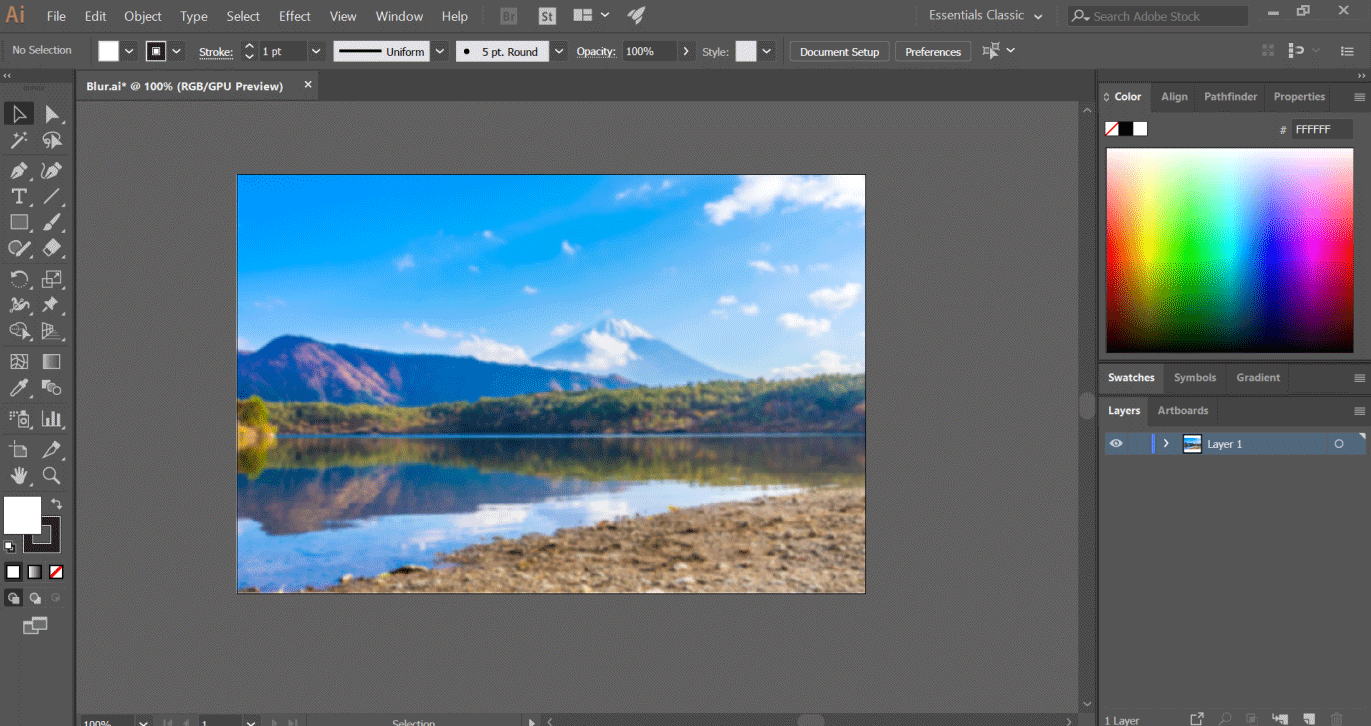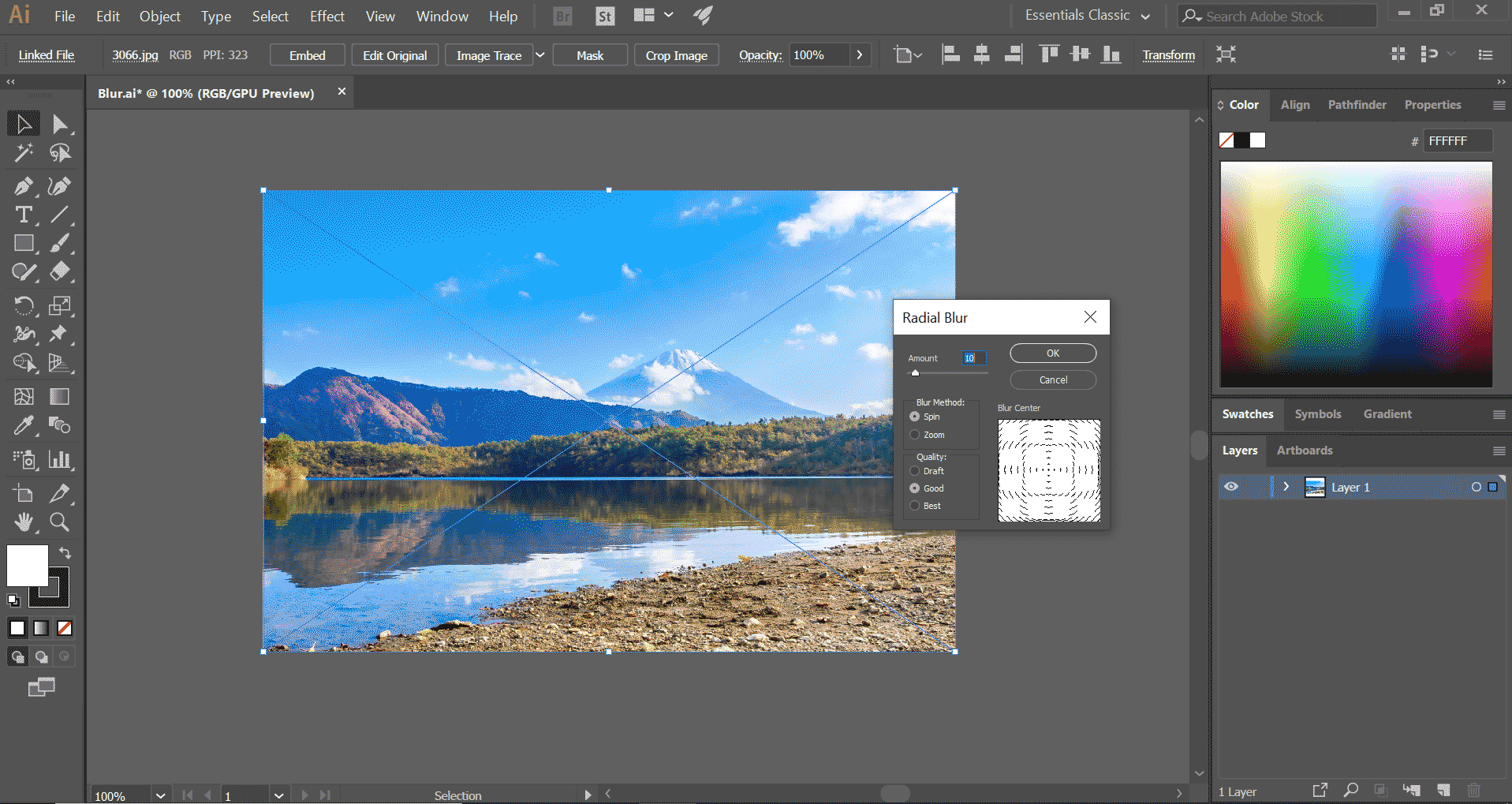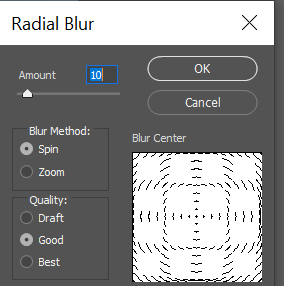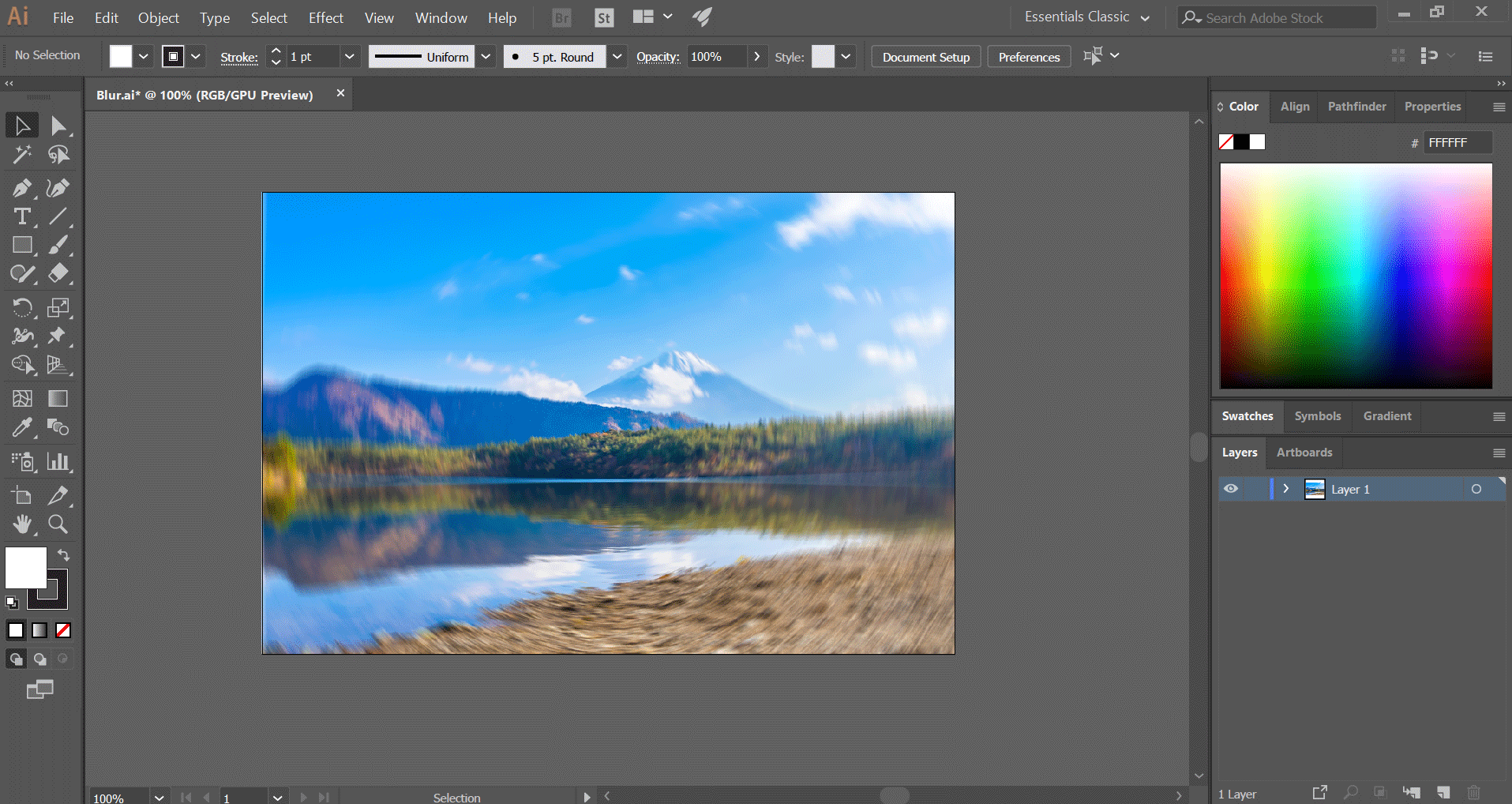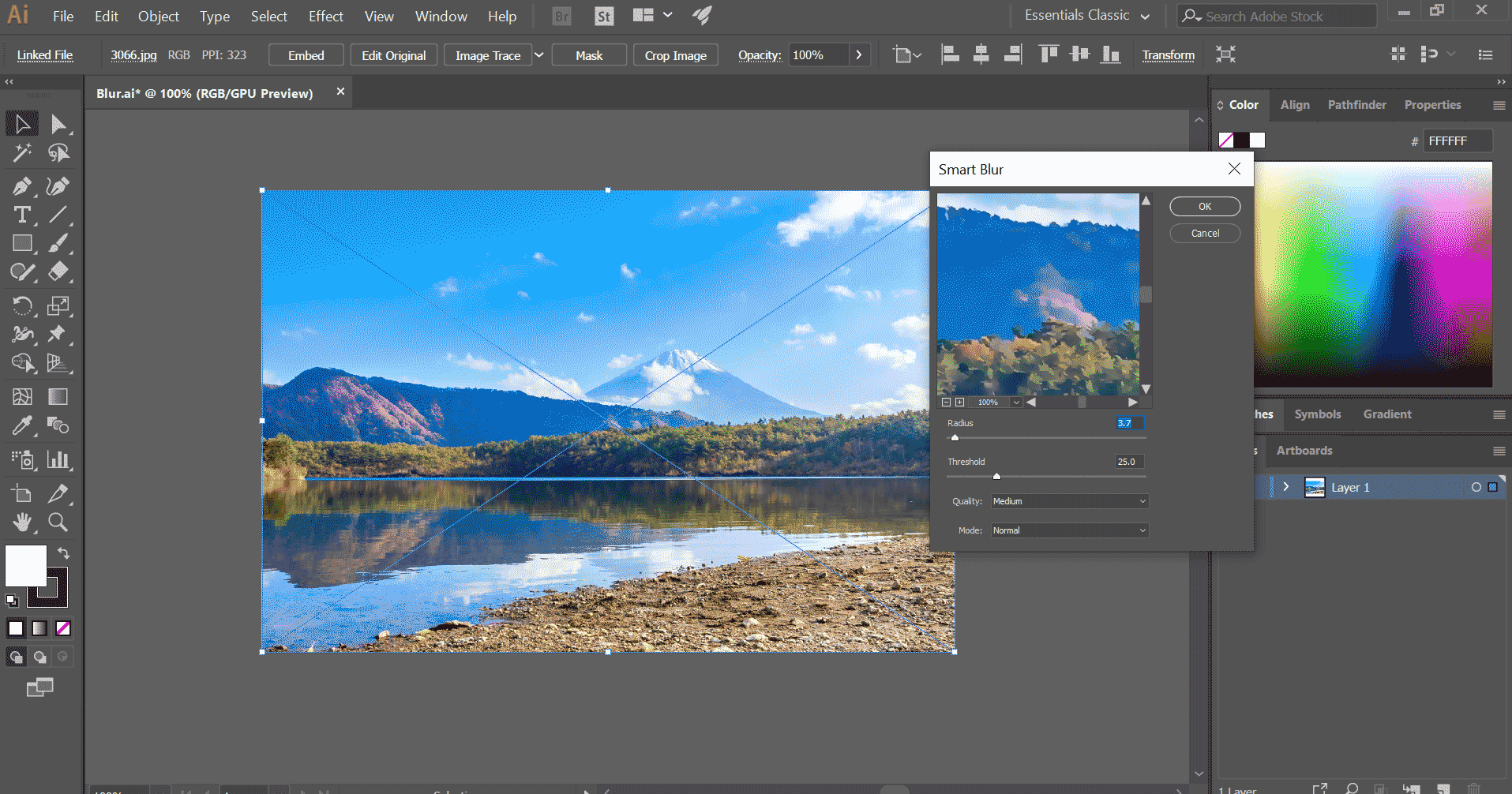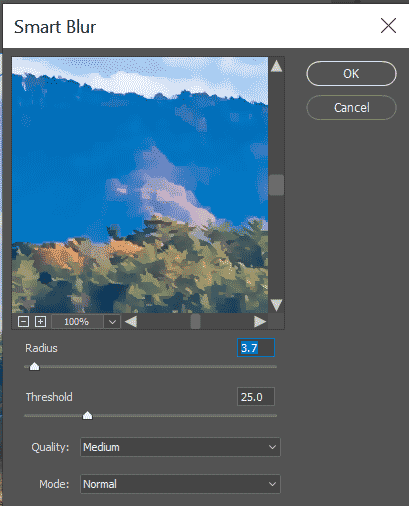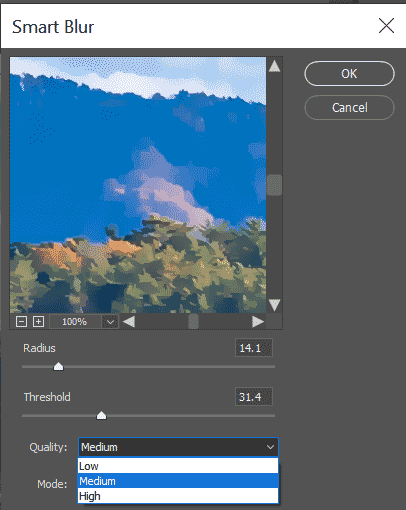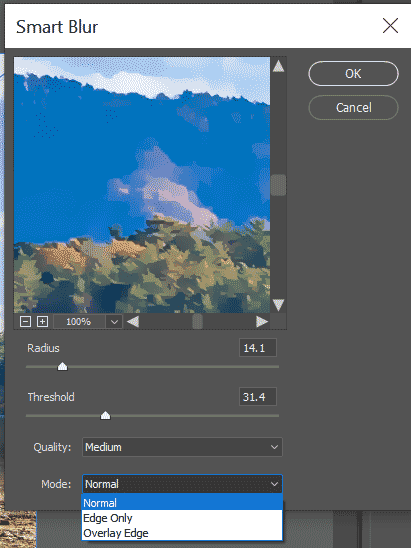What is Blur in Adobe Illustrator?
Blur in Adobe Illustrator is a vector editing software that allows users to create vector artworks. It was initially released on March 19, 1987. It supports both Windows and Mac OS. The latest Illustrator version is Adobe CC 2019. Users can add various effects and properties to objects and images in Illustrator. It has options to add a blur effect in the images. You can do so by following an easy method. After learning to use blur, you can use it to give creative blur effects to your images. In this article, you will learn to apply the various blur effects in Illustrator.
Various Blur Effects in Adobe Illustrator
Below are the steps which show blur effects in illustrator:
Step 1: Open Adobe Illustrator and create a document to work.
- Below, I have used an image. Similarly, you can use one. The only thing you have to notice is that the image should be of high resolution. Add the image into the document by dragging it directly into the canvas or using File and Place.
Step 2: First of all, select the object using the selection tool. You can also use the shortcut key (V) for the selection tool.
Step 3: Select the image or object you have in your document for applying the blur effect. After selecting the image, a blue box will appear with anchors. This means that the object is selected and is ready to be edited.
Step 4: Next, you have to scroll to the “Effect” option from the top of the window, as shown below.
Step 5: Under the Photoshop section, hover the mouse cursor on the “Blur”
Step 6: Now, a menu will display the various blur effects you can choose to apply to the image. You will find blur options like Gaussian blur, Radial blur, Smart blur and so on.
Step 7: First, I will select the Gaussian blur. Now, a small dialog box will pop up. You can click on the box and drag it to a suitable place in the document.
Step 8: You can set a blur between the radius range of 0.1 – 250. For that, you can either move the slider to the left or right, or you can type in a manual number. Thus the intensity of the blur can be changed.
Step 9: Check the preview box in the bottom left corner.
Step 10: Press “OK” to confirm the blur value after you feel it has the required effect. You can use “Gaussian Blur” for adding a normal blur effect or haze effect to your image.
Step 11: Next, we will see how “Radial Blur” works. For that, we will reverse the previous blur effect by hitting Ctrl + Z.
Step 12: Repeat the earlier step. Select the image and go to the Effect option.
Step 13: Click on Blur and select “Radial Blur”
Step 14: Again, a dialog box will pop up. This blur applies the effect with a radius based on the central point. You can view the preview box depicting the blur shape.
Step 15: You can enter the blur amount from the range of 1 – 100. As desired, you can drag the slider to change the value.
Step 16: You can select between two Blur methods: Spin and Zoom. Based on your section, your image will have a blur effect of either spin or zoom.
Step 17: In the end, you can choose the quality from Draft, Good and Best.
Step 18: If you choose Draft, it will output lower quality, but it will be quick as the size is less. “Good” will yield decent output whereas, “Best” will give the highest quality output but will be a little time consuming based on your system.
Step 19: Click on OK to apply the settings.
Step 20: Hit Ctrl + Z. Repeat the earlier step. Select the image and go to the Effect option.
Step 21: Click on Blur and select “Smart Blur”
Step 22: A new pop up window will appear. A preview box is shown there. You can Zoom in or Zoom out the preview box by pressing the + and – button or choosing from the drop-down list. Refer to the below image for a better understanding.
Step 23: Again, you have a radius slider between the values of 0.1 – 100. Below that, you have another slider for giving the threshold value.
Step 24: Next, Click the Quality menu. Here you will find three standard options: Low, Medium, and High.
Step 25: After that, in the bottom section, choose the mode. You can choose between Normal, Edge Only and Overlay Edge.
You can try applying each of the modes and confirm by clicking OK.
Conclusion – Blur in Illustrator
In the above article, we have explained in detail the various blur options available in Adobe Illustrator. You can try to apply them to your creative work and enhance your work. Go ahead and start practicing the steps by trying out the method in images or objects. Similarly, we have mentioned other effects and options available in Illustrator. Go through them and master the software for creating amazing works.
Recommended Articles
This is a guide to Blur in Illustrator. Here we discuss various blur options available in Adobe Illustrator. You can also go through our other related articles to learn more –