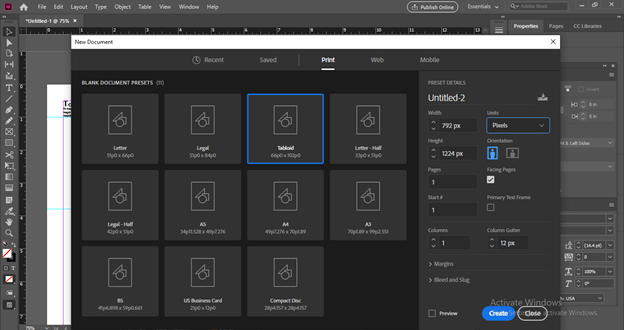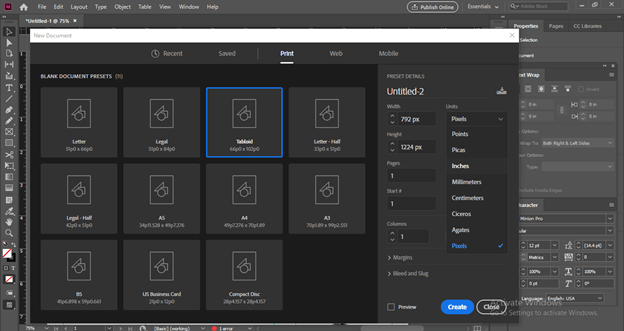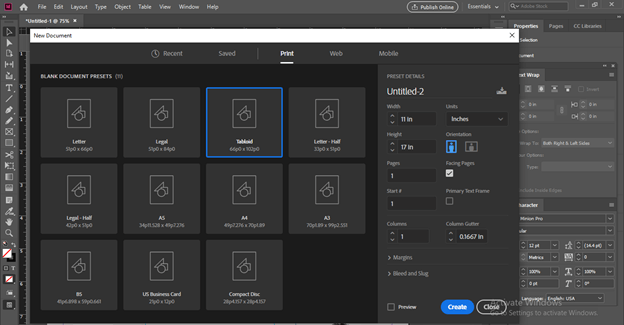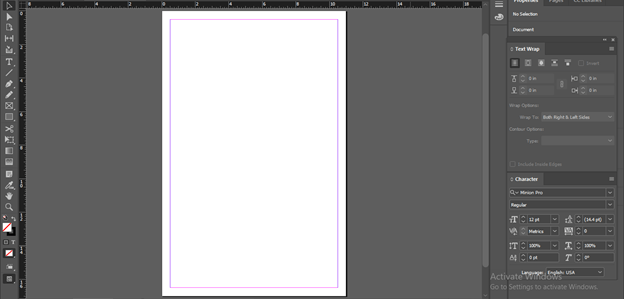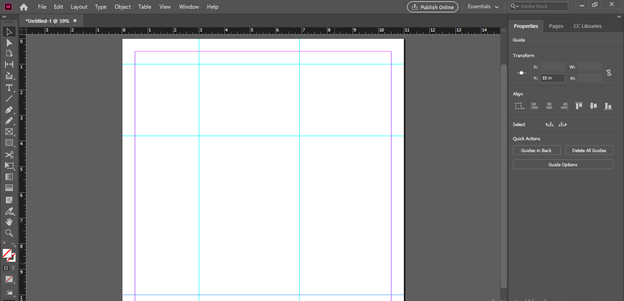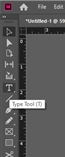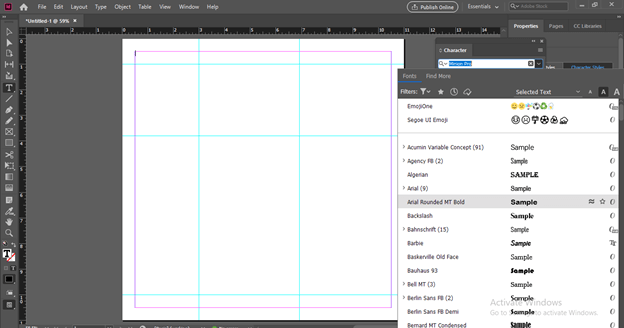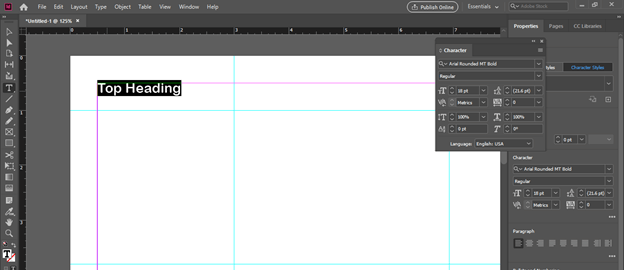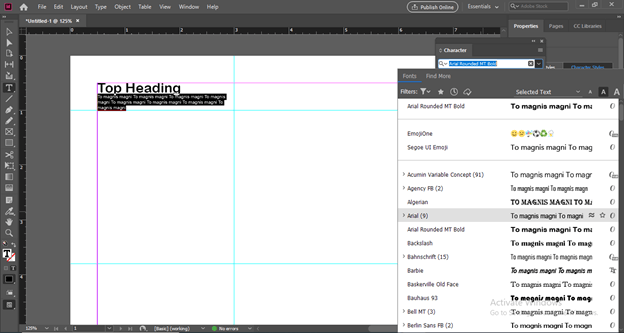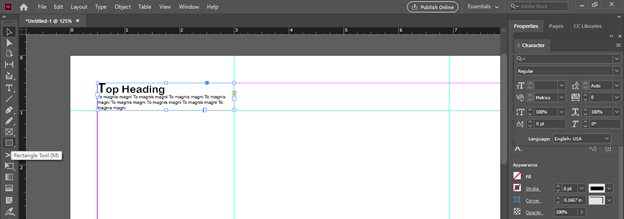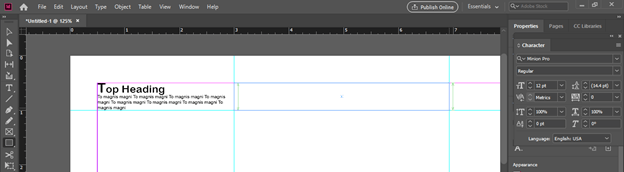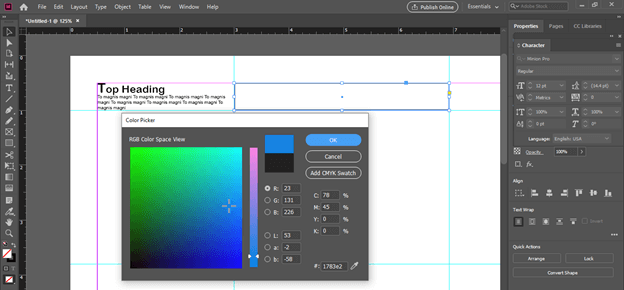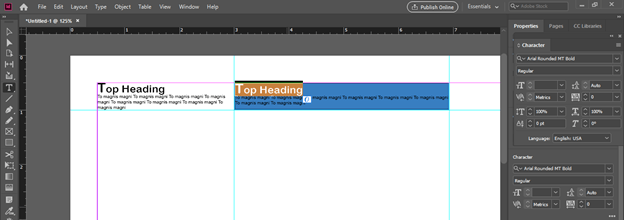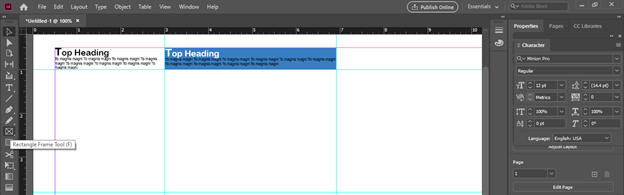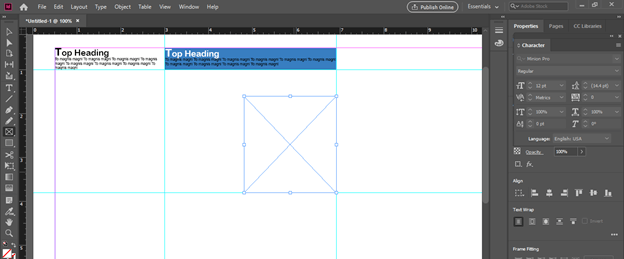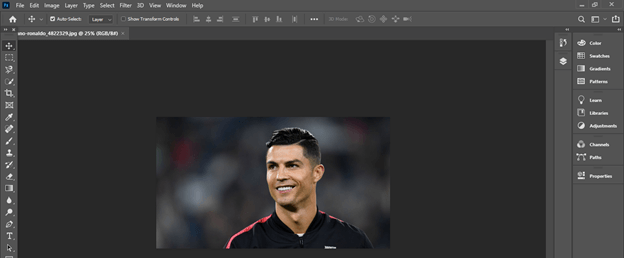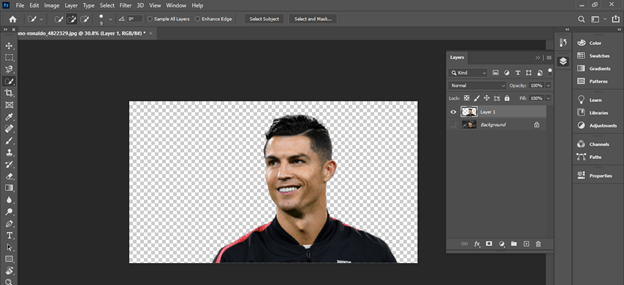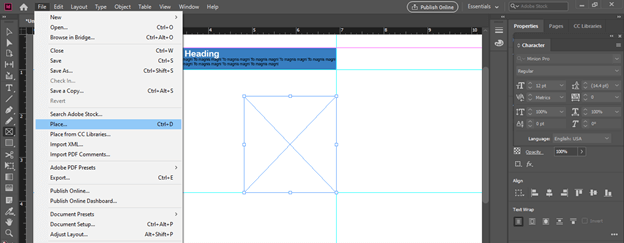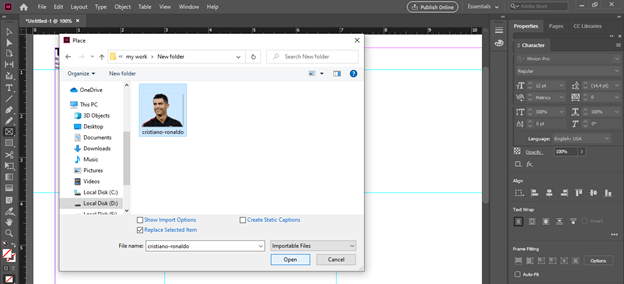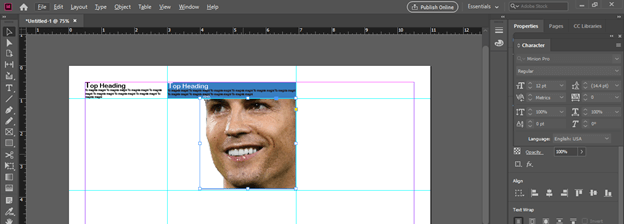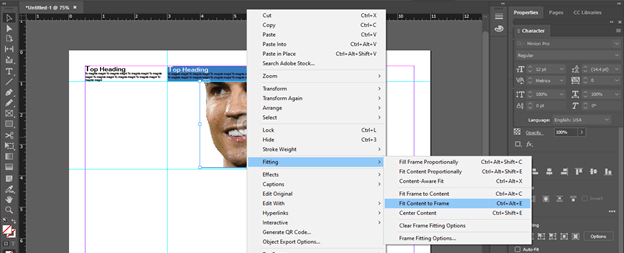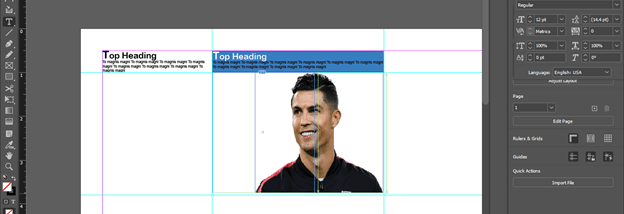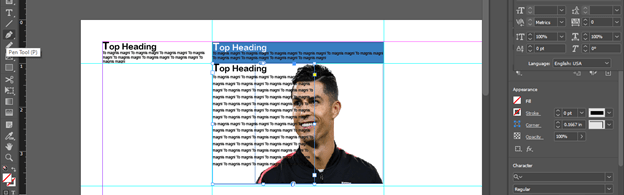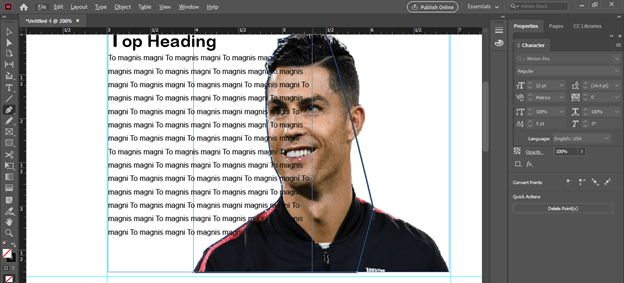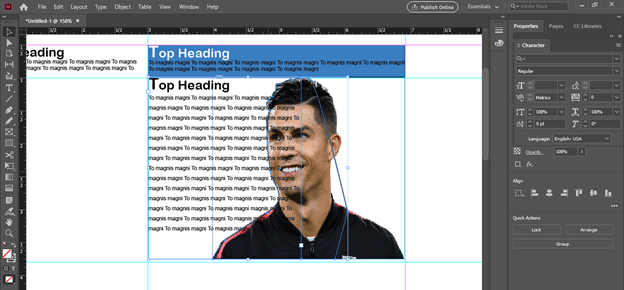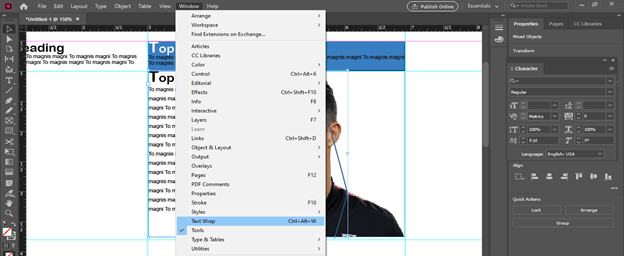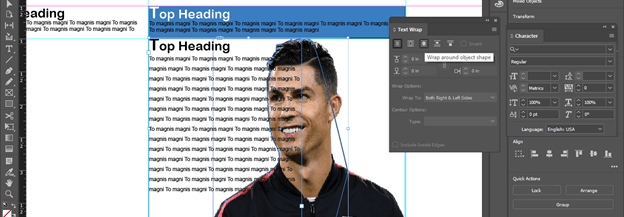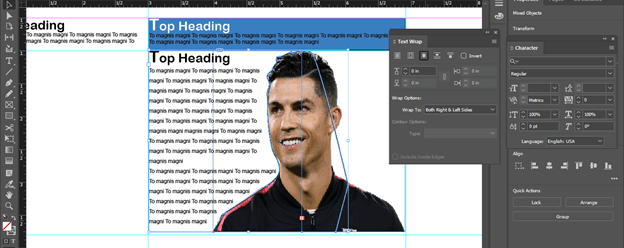Introduction to Adobe Indesign Uses
Adobe Indesign is used for several types of documents as well as visual communication designing work and these works include flyers design, magazines layout design, brochures, business cards design, postcards, comics, stickers designs, and many more professional designs for marketing purposes. It also deals with a different types of industries standards that incorporate with the publishing of design and using that design with advertisement as well as marketing professionals. Being desktop publishing and typesetting application software we can also create a number of creative designs for newspapers articles and for that kind of several kinds of stuff. So let analyze this software and its use for having more understanding about it. In this topic, we are going to learn about Adobe Indesign Uses.
Indesign works with other designing software of adobe that is adobe Illustrator, adobe Photoshop which means we can take images, illustrations from this software to design different types of layouts in Indesign because of images, as well as illustrations, are usually not created in Indesign. The Layout which we prepare in Indesign can be used on both print as well as digital media platforms.
Indesign especially incorporates with design layouts of documents that have a large set of the text so let me tell you it be an example of designing of Newspaper layout in Indesign and explain to you how it uses for this purpose.
How to Use Indesign for creating a layout?
Here in this section, I will tell you some of the usages of Indesign that involves in professional documentation designing work. For explaining one of the usages of this software I will create a Newspaper layout so that you can get an idea about how Indesign plays an important role in this type of work.
First, go to the welcome screen of Indesign software and click on Create New button for having an appropriate document size for the layout of the Newspaper. You can click on any of the Create new buttons of the welcome screen both are using for the same type of work.
Once you click on this button you will have different type of presets of document. I will choose this Tabloid preset for layout design of newspaper.
Here in the Units of the document, I will choose inches from the list of units.
And you can see it has a standard size of a new paper which is 11 x 17 inches. It may differ in your area so you can take it according to you. I am just explaining to you how we use Indesign for creating newspaper layouts. Now click on Create button.
The document size that I have been take and it has margin area around it. You can set your desired margin as per your choice. I will now divide sections on this document that will become columns and section of newspaper and have particular content in them. For dividing sections we use guidelines of horizontal and vertical rulers.
I will divide this document are like this for having an idea about basic layout for newspaper.
Now I will take Type tool which is very important tool of this software.
And drag a rectangular box here in the first section which I have divided with the help of guide lines.
Go to Character panel and select a font that is particularly use as newspaper fonts. I will choose one of the style of Arial type face.
And type this text as a heading of this paragraph of the content in this section. Rather than tying of the content we can copy paste the content that are provided by the clients for their project work.
I will fill some content below this heading and decrease their size to fit them in this section. Adjusting text and Heading or content is totally depends on you how you make that content appealing to its viewer.
Now I will take Rectangle tool for creating a shape.
And create a rectangular shape here in this section.
And fill a color to it from the Color Picker box of it.
Now I add content on this section with same type tool. That means you can use shapes for making any section attractive and for making good contrast between background and text you can change the color of text.
Such as I change it to white color.
Now let me tell you how we use Indesign other features to place an image in newspaper layout. For this purpose first take Rectangle Frame tool.
Add a frame at you desired section of layout.
I told you in the beginning of this article that Indesign can work with other different software of adobe. So I want to place Cristiano Ronaldo image in the drawn frame and for that I just cut this out from this background. We can do this with the help of Adobe Photoshop.
Now it have transparent background of it
So after doing your desired settings with image switch to Indesign and go to File menu then click on Place button.
Choose image from its location.
And it will come into selected frame.
But it is not perfectly fit in this frame so make right click and Choose Fit Content to Frame.
And it will fit like this.
Now I have a content here next to this image and I want to align it according to this image.
This is very easy with Indesign you just have to make path around your desired image with pen tool.
And select both path and text.
Open Text Wrap panel from the Window menu.
And click on Wrap round Object Shape tab of this panel.
And magic happens! you can see text aligned with the path of this image.
Now you can do these types of designing of creating a full page of newspaper and this was an basic overview on Indesign Uses.
Conclusion – Adobe Indesign Uses
I told you what are the uses of Indesing and explaing you it by an example of how we can use Indesing for creating Newspaper layout. It was just an example but there is many more thing which we can do with it so you can explore uses of this software more and more by creating other layout designs.
Recommended Articles
This is a guide to Adobe Indesign Uses. Here we discuss the examples of how we can use abobe Indesign for creating a Newspaper layout. You may also have a look at the following articles to learn more –
- Adobe Flash Versions
- Install Adobe Creative Cloud
- What is Adobe Creative Cloud?
- What is Adobe Prelude?