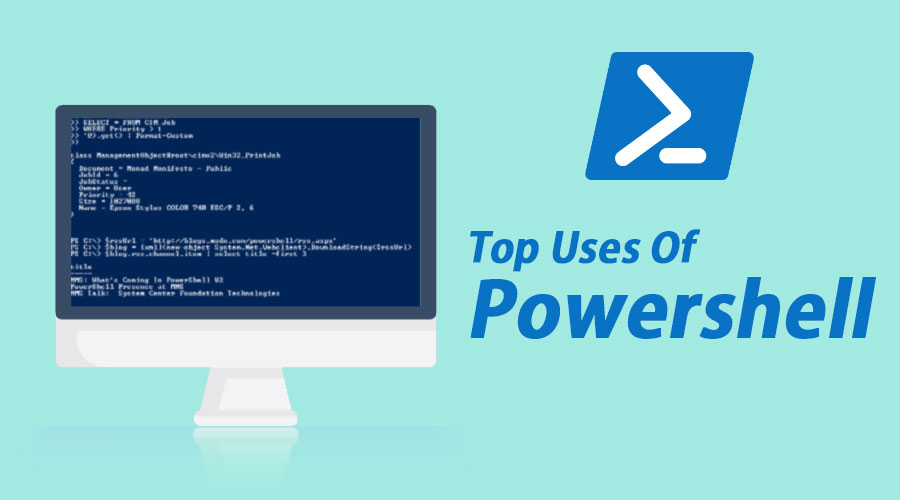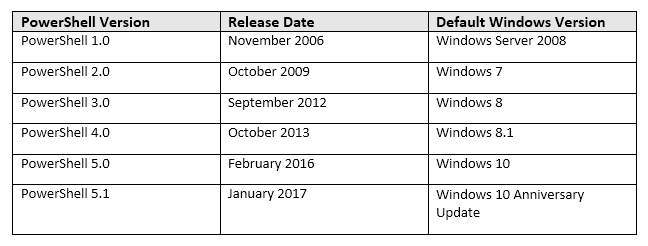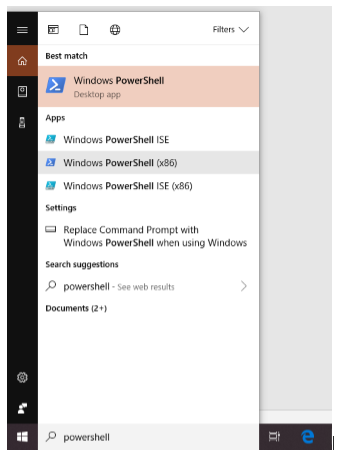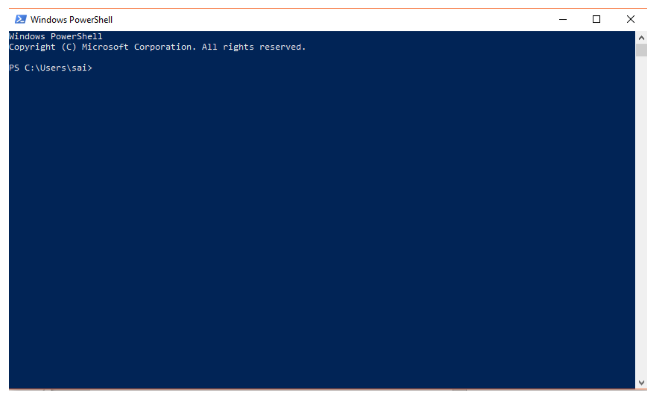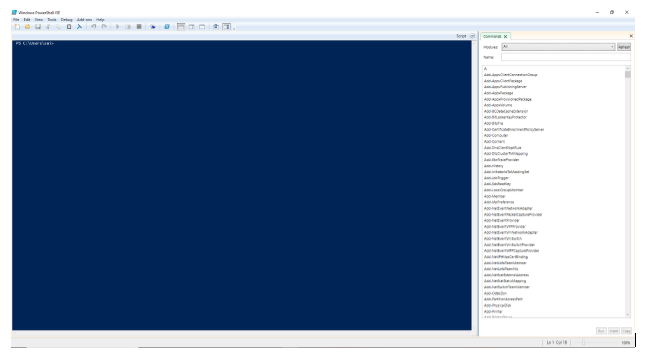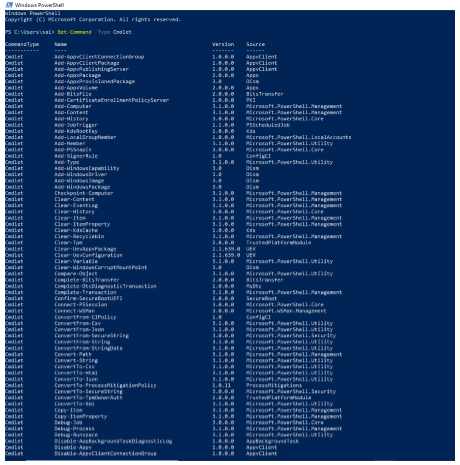Updated May 12, 2023
What is PowerShell?
Uses Of PowerShell is mainly associated with the Windows operating system’s administration task. Windows operating systems commonly use this language, and will soon become accessible as an open-source tool. It is a valuable utility for Windows administrators to automate repetitive tasks through scripting to increase efficiency. The command-line utility supports PowerShell scripts. It also supports a GUI-based PowerShell ISE or Integrated Scripting Environment interface. Batch scripts in the Windows Operating system can control and interact with several native commands. Some of the primary uses of PowerShell scripts are installing and uninstalling Windows Applications, Finding the IP addresses, printing the list of running resources, and counting the list of files and folders.
Evolution of PowerShell
The below table gives a glimpse of the different versions from the inception.
Where can we find PowerShell in Windows?
- The easiest way is to search in the search bar, as can see from the below image:
The steps are as follows: Start -> Type “Windows PowerShell.”
- Then a new window will open like the below image
What all things can be done with the use of PowerShell?
Microsoft designed it to help users automate and resolve many administrative tasks otherwise needed for manual intervention. Some examples of such tasks include:
Displaying all the ports/USB devices installed on one system or over the network.
On the other hand, a script that will execute in the background might be a time-consuming task.
We can also use this as the task manager to kill the processes that are not responding or take too long to complete and export this report to an HTML format.
It allows users to write scripts by using/combining multiple commands to automate repetitive tasks.
It is a beneficial tool for network administrators working with the active directory. Its numerous customizable commands, called cmdlets, are designed to increase productivity.
What is the difference between PowerShell and PowerShell ISE?
If a GUI (Graphical User interface) is added to PowerShell, then we get PowerShell ISE, where ISE stands for Integrated Scripting Environment. Unlike the PowerShell command-line interface, where one has to write all the set of commands in a line in PowerShell ISE, he/she can create, modify or run scripts by saving them. The ISE development tool allows users to add multiple commands which can be used to build logic for their execution.
This tool specifically caters to Windows Administrators who rarely perform repetitive tasks or execute commands that manipulate the system’s configuration.
The below image shows how PowerShell ISE looks like:
The GUI ( Graphical User Interface) is somewhat similar to the GUI of Notepad and helps users to edit their script before executing it in the shell.
Some Uses of PowerShell commands are as below:
Cmdlets -> These are the uses of commands; one of the best ways to find the list of all the uses of commands is to type and execute the command “Get-Command -Type Cmdlet.”
As seen in the above picture, the command would give out a complete list of all the available commands. The list is huge, and needs to scroll up/down until he/she finds the command. There are a number of articles that describe the use of all these commands, which help users to automate tedious, repetitive tasks.
Some of the general tasks include:
- Uninstall Windows 10 apps
- Reinstall all the Windows 10 default apps
- Uses of PowerShell helps to count all the Files and Folders
- Find your IP address in Windows
- Delete a partition from Windows
- Print the list of running processes
- Find the MAC address of any network card
For users who are well versed in CLI (command line interfaces) and Linux, Uses of PowerShell has a list of aliases with similar names to the commands used there. Examples include cat, dir, mount, em, chdir, sort, etc. If the user wants the entire list of aliases, he/she must run the command “Get-Command -Type Alias.”
Who uses PowerShell?
It is the ultimate weapon for many IT administrators, as it can automate repetitive tasks uses of Powershell and also manage operations in many complex networks.
Let’s take an example and understand what the uses are and what it can do:
For example, we have 500 servers, and we need to install a patch on all, but the patch needs the latest version of the software to b available to get installed on a machine. So usually check for the newest software version on a system; if it’s present, we install the patch or try to update the software. So, if we do it manually, it will take a lot of time to do this simple task; the uses of PowerShell helps IT admins to write a script and send the status of the servers. The status may include the list of all the servers with the latest software version that do not work in two separate files, enabling IT admins to increase their productivity.
So, as we can see from the above examples, not only IT admins but also normal users can use PowerShell to automate or debug any errors they face while using the system.
Recommended Articles
This has been a guide to the top uses of Powershell. Here we have discussed the different uses, basic concepts, and characteristics of PowerShell, which help IT admins to manage the operation. You may also look at the following articles: