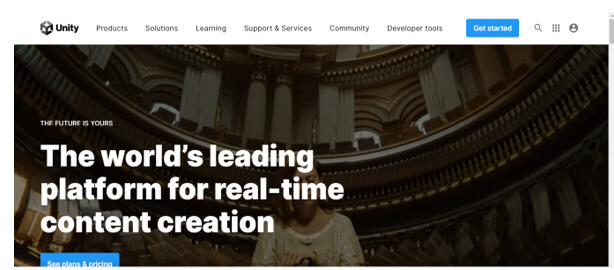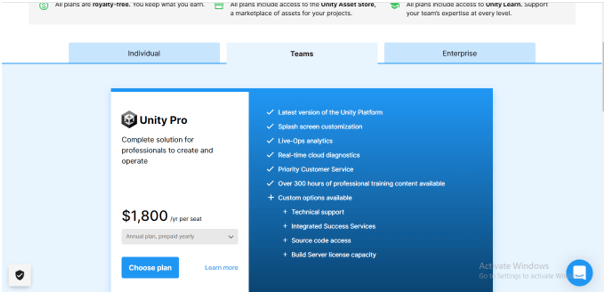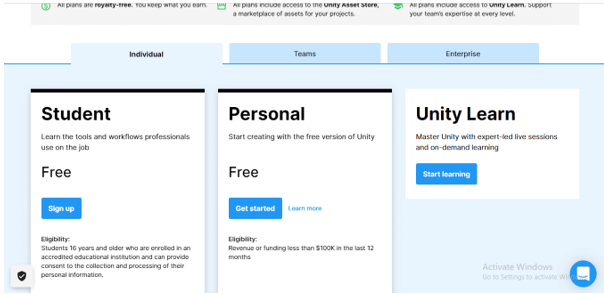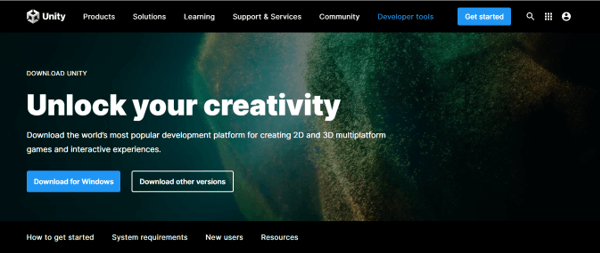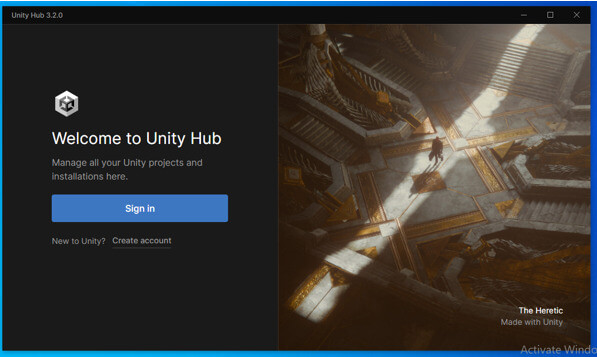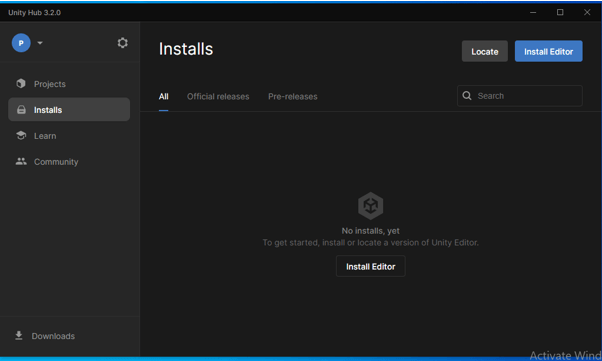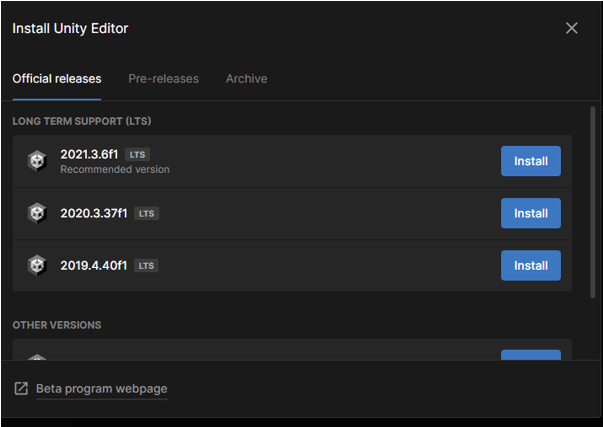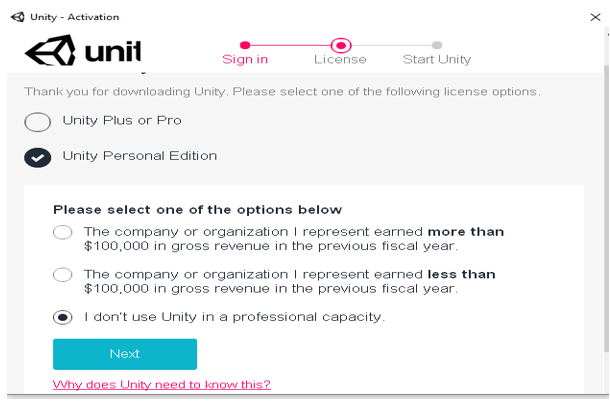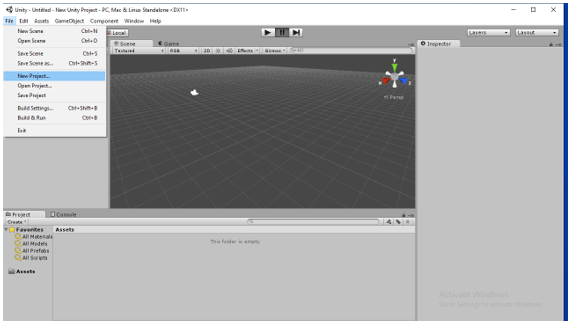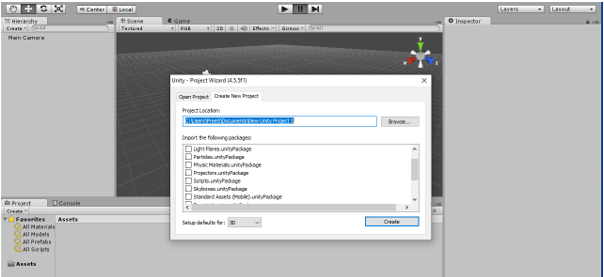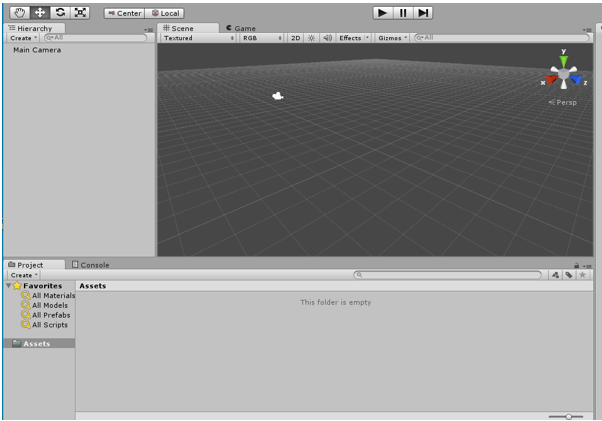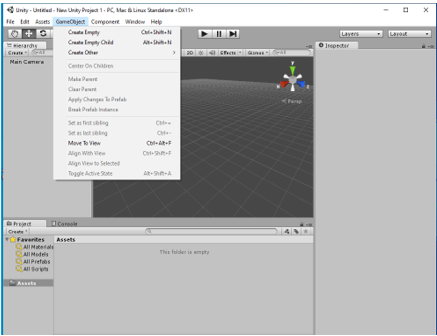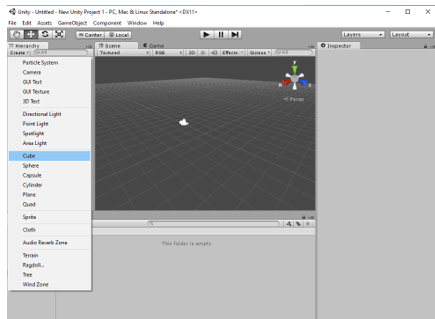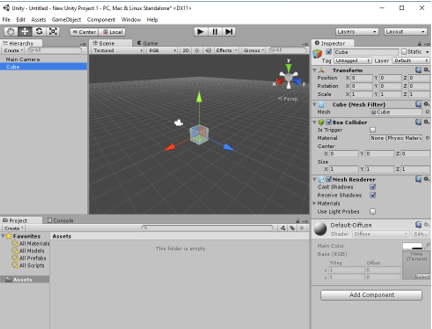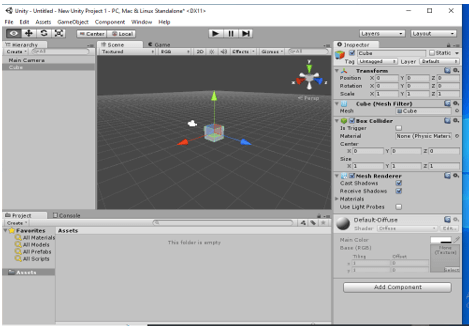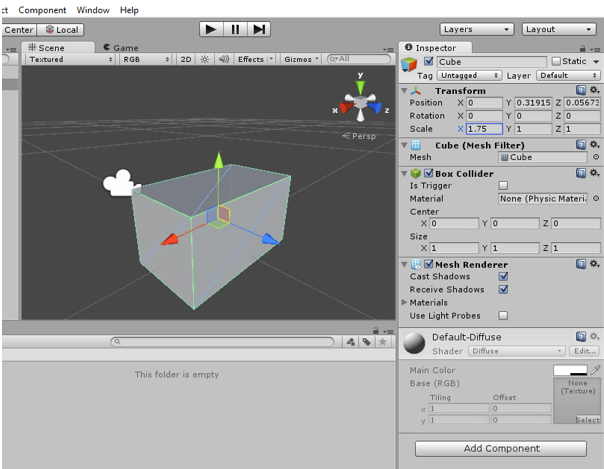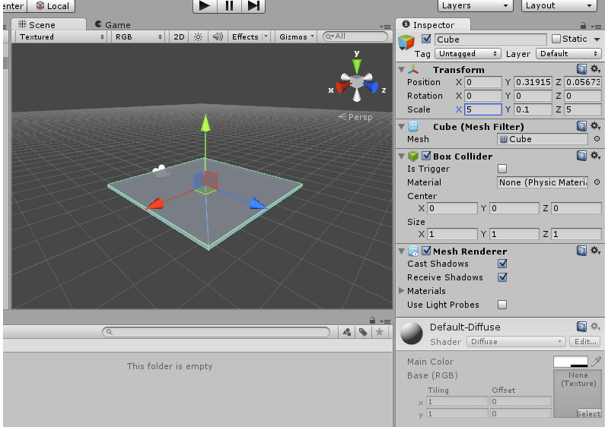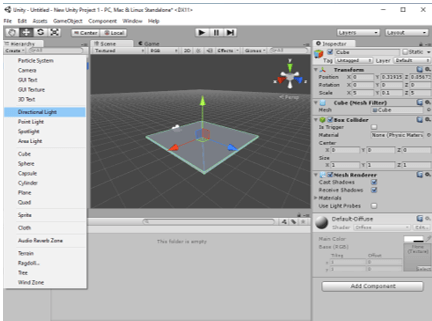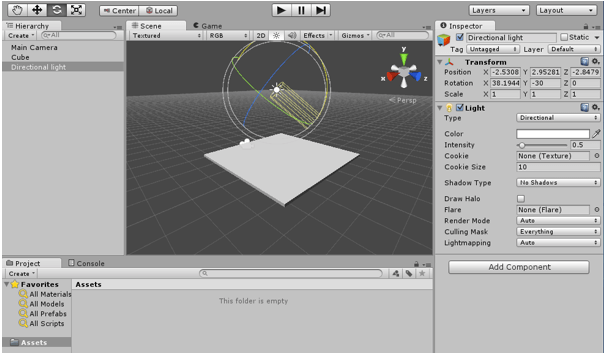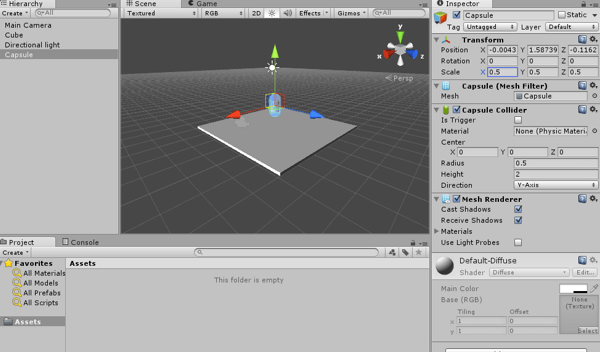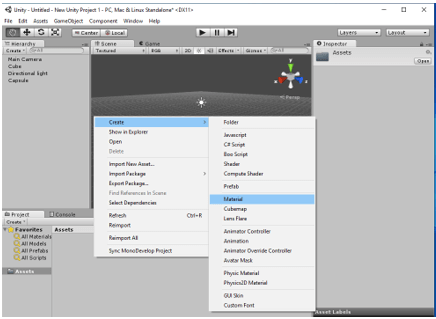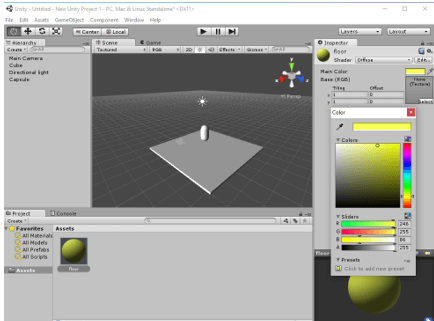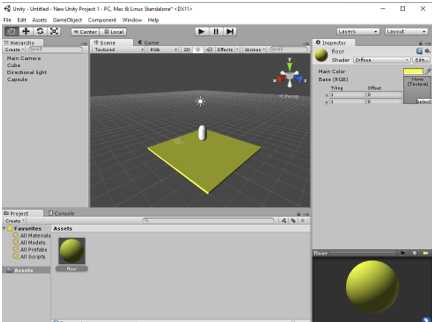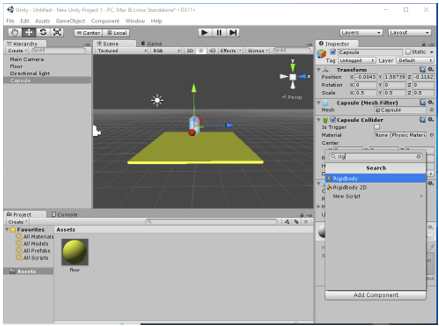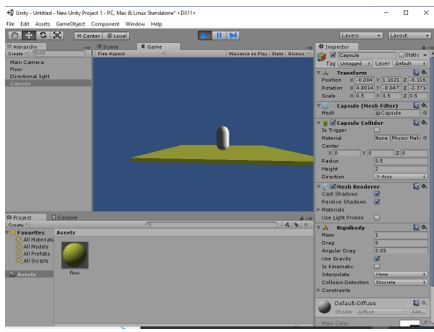Updated May 19, 2023
Introduction to Unity 3D Games
Unity 3d games are created by the unity games engine developed by Unity Technologies, a cross-platform game engine. The 3d games are created in three-dimensional (3D) to give each game’s object a 3D look. Not only 3d interface there during creating and developing 3D games, but 2D (two-dimensional) is also there. One can create 3D games by using Unity software and can also do interactive simulations. The best thing about this game engine is that it not only incorporates the gaming industry but also impacts several other industries such as automotive, architecture, film, engineering, United States Armed Forces, and construction. Let us now discuss some of the important facts and features of Unity 3d games so you can have good information about them.
With Unity, one can create 3d games as per their requirement. So here I am going to tell you how you can install it to start working with it.
How to Install Unity 3D to start developing 3d games?
First of all, go to the Unity website, which is unity.com. Here click on the Get Started button, which is at the top right of the home page of this website.
Once you click on it, you will have this page as it is free software for up to some limited features. So click on the Individual option.
Here go with the Personal section and click on Get started button of it.
Once you click on it, it will redirect you to the Download page. Here according to your device, click on the Download button.
After downloading it, double on the setup file, and you will have this Sign-in page. If you already have an id with Unity, click on sign in, or go with Create account option.
Once you do, this type of installing manager dialog box will be open. Here click on the Install Editor button.
Now you can install your desired version of Unity Editor from this list.
After installing, you will go through this page here and use ‘I don’t use Unity in a professional capacity. Follow the next instruction and complete the installation process.
Why are 3d games popular?
Due to the effective graphics, video games, and high-quality graphics, 3D games have created their platform and gained their own popularity among 3D game developers and its user with time. It has several features that make it attractive to 3D game players. Players want a realistic 3D game experience and enthusiasm. That is the main reason 3d games make their space over 2D games. 3D games have many advantages, such as gamers can select the proper base of the game with a good story and so on. So now, if you are interested in 3D game creation and development, let us look at both one by one.
How to Create unity 3d games?
If you want to explore your 3D game development skill, you can start working with Unity, and you have to create a new project. So go to the File menu of the menu bar and click on it. Once you click on it, a drop-down list will be open here; choose the New Project option.
Here you can choose your desired asset or simply click on the Create button of this opened dialog box.
Once you click the create button, this Unity user interface will open.
You will find that there is a number of menu tab for making our work easy in this software. If you want to create a new project, you can do it from here by going through the File menu of the menu bar.
Now let us start creating objects for our game. For that, you can right-click under the Hierarchy section, which is at the top left corner of the Unity user interface, or you can directly click on the drop-down button of Create button, which is just below to Hierarchy section.
Once you click, a list of the object will be open. Here I will first choose the Cube option by clicking on it.
Once I choose it, it will come into the center of the working plan, and on the right side of the working plan, you will have all the parameter settings of this Cube.
You can use some shortcuts for some of the navigation terms, such as Alt + left mouse click to see around, Alt + scroll mouse wheel to the pan, and Alt + hold right click of the mouse to zoom in or out.
You can scale this cube shape as per your requirement from the Transform panel of this cube. You will have this cube on the right side of the working window.
In the same way, we can add more objects to our scene and start creating our 3D game. Now let us discuss what are the basic steps which you have to follow for developing 3d games.
Unity 3d games Development
I will now set the scale of this cube in X, Y, and Z directions in this way so that we have the floor for our gaming object as a platform.
From the Create button, you can take Directional Light also for maintain light on the player and other areas of the game interface.
You can use rotate and move tool to maintain light direction.
Now I will take a Capsule from creating a button, which we will treat as a player.
If you want to color in your object, go to the Material option by making right-click in the asset section.
And choose a color for it.
Now drag and drop color to your desired object.
Now for applying animation to objects, go to Add Component button and search for your desired transition.
And you can see your animation by playing it.
These were basic steps to start developing games in Unity.
Conclusion
Now you can explore more features and steps for learning about the development of 3D games by using Unity 3D. I told you about how you can start creating and developing 3D games. Now it is your part to interact with Unity’s tools and parameters to develop and create 3D games.
Recommended Articles
This is a guide to Unity 3D Games. Here we discuss the Introduction, overview, How to install unity 3d to start developing 3d games, and How to Create unity 3d games. You may also have a look at the following articles to learn more –