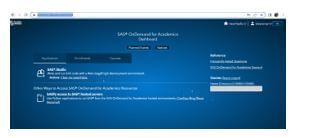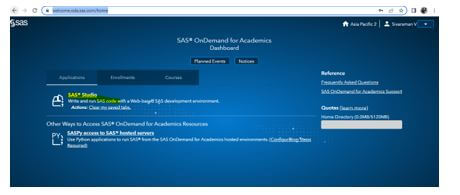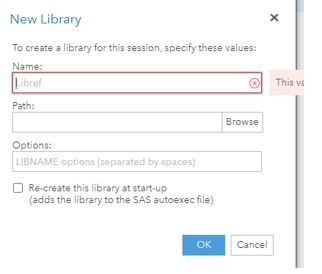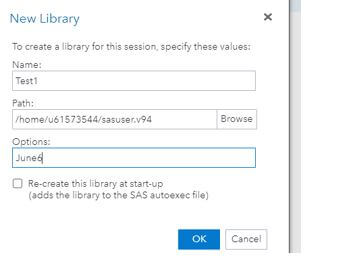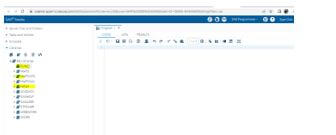Updated March 16, 2023
Introduction to SAS Libname
The SAS libname is associated with the named as the associates or disassociates the SAS library with by using the shortcut keys like libref that include the characteristics of the SAS library concatenate with the SAS libraries including the SAS catalogs that moved to the SAS Global Statements with the temporary name associated with the physical name of the SAS data library to read or write the data sets.
What is SAS Libname?
The SAS libname is one of the reserved keywords for assigning the library for the nickname and the statement, which helps us define the library. Which specified the location of the libref library corresponds to the SAS data library, which lasts for the duration of the session and will change or discontinue the SAS calls to read and write the data sets and will first assign the libname to the library. First, we must create the Libname statement on the window editor to submit the reports. The second thing will point to the interface on the explorer window of the methods with short and nicknames of the directories. Finally, it is the user interactive SAS session on the libref with Libname statements on changing the SAS session.
How to Use SAS Libname?
SAS library is to define the Libname statement for assigning the libref with the global statement on the Interactive SAS session, which remains assigned until they cancel or change the libref. It is a collection of one or more number of SAS files recognized by the SAS libraries that are more referenced and storage units.
At the beginning SAS session, the SAS will automatically create the two libraries that can access the work as the temporary library and other SAS users are the permanent library. The SAS dataset is the table view of the rows and columns according to the variables path list is locked down state, which aggregates the data storage location on the SAS file Storage. Suppose any SAS name is assigned to a new libref and disassociated to the libref from the SAS library to list the attributes previously assigned to the library specification with a combination of the two datas to the SAS session. In addition, it has a built-in temporary library called the Work library to store the place placed in the current session for losing datasets created and stored in the work library for closing the SAS session.
The data step will start with the data work using the Stats Rule on the work library. It is beneficial to manipulate the dataset in multiple steps with necessary actions. Data sets with interim steps for the work library to help the stored data sets with nervous manipulating the original file from the dataset into the work library and can manipulate it.
Steps to use SAS libname
1. After login the SAS OnDemand for Academics Dashboard website.
2. https://welcome.oda.sas.com/home.
3. Choose SAS Studio on the Applications UI.
4. Navigate to the SAS Studio Application and choose the Libraries.
5. Create a new Library; for creating the library, denote the Name, Path, and Options.
6. Fill in the required attribute value and click the “ok” button.
7. Libraries have all the required datas and classes.
Using Libraries in SAS
Depending on the library name, the SAS file will be created, such as the SAS data set, and it will be stored in either temporary or permanent data libraries. It will create a SAS file and will use the library name to work with the specified library name in all the files that will be temporary SAS libraries. Libref is the data label and alias for temporarily assigned folder location on the full path name, including drive and folders to the form, which is recognized by the SAS system. It exists only during the user session, which is created already on the logical concept that describes the physical location stored with the file. Follow the rules for SAS users on the language reference with a dictionary for more information on SAS data libraries.
Access the new library dialog box using the GUI librefs with the new library toolbar icon from the LIBASSIGN command using the explorer window whenever it will use all of the GUI options from the New Library dialog box to specify the librefs and multiple folders engines if the second explorer window is on the right side of the libassign command box of the SAS workspace. The hard-coded file path has two pieces of data information, namely the file location along with the name and type of the data. SAS library statement starts with the LIBNAME keyword followed by the library name. Libref is one of the engines. Finally, the location of the files running with the global and RUN statements and deleting the SAS library automatically if the SAS session starts the statement. It will delete the libref using the required syntax with the Clear keyword.
Like the below example:
Code:
Libname first clear;SAS Libname Statement
The SAS associates or disassociates from the SAS library with a libref for the shortcut statement, which clears all the librefs and characteristics lists of the SAS library. It allows SAS libraries to concatenate the SAS catalogs that moved to the SAS Global statements. The user will enable the interactive SAS session with libref and assign the statement which remains assigned to change the SAS session. It will mainly follow the same rules, like four types of rules, not more than the eight characters required; the first set of characters should be the letter, followed by the subsequent set of characters along with letters, numbers, and underscore symbols.
Example:
Code:
libname June2 sqlsvr noprompt="uid=siva;
pwd=raman; dsn=sqlservr;" stringdates=yes;
proc print data=June2.testemployees;
where city='MAS';
run;Output:
Conclusion
SAS libref is one of the main libraries from the user SAS session, and it will be used automatically from the SAS session or with the Libname keyword statement. It refers to the specified set of keywords in data formats like excel, XML, and SPSS. If we delete the libref only, we cannot delete the datas from the SAS code.
Recommended Articles
This is a guide to SAS Libname. Here we discuss the introduction and how to use SAS libname with the statement. You may also have a look at the following articles to learn more –